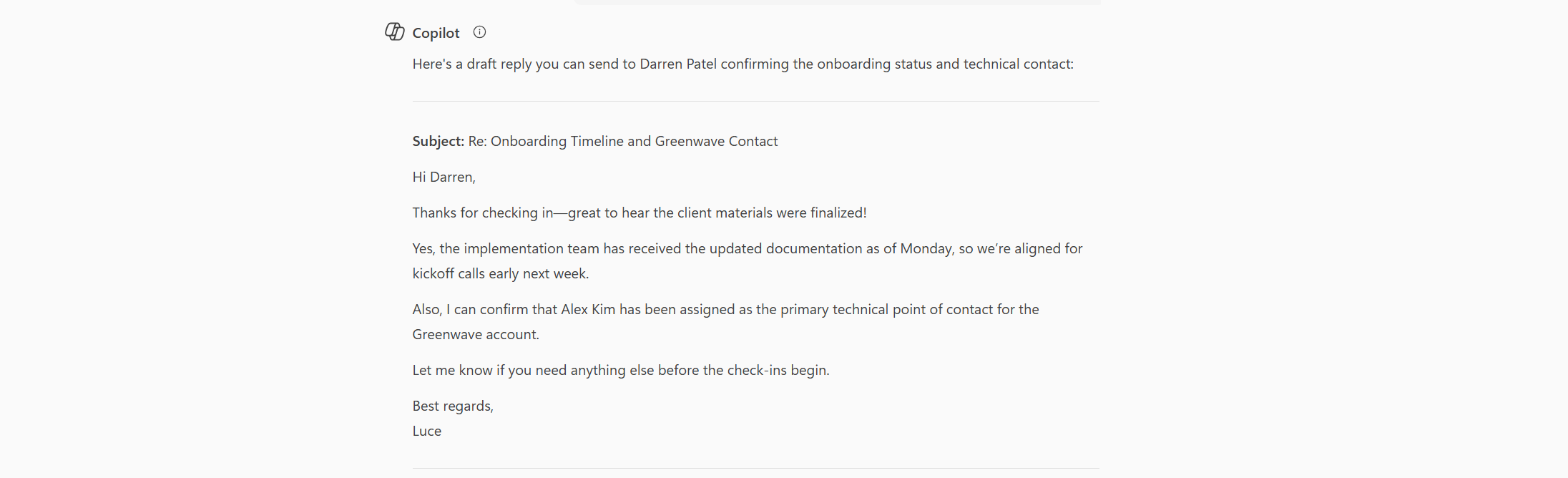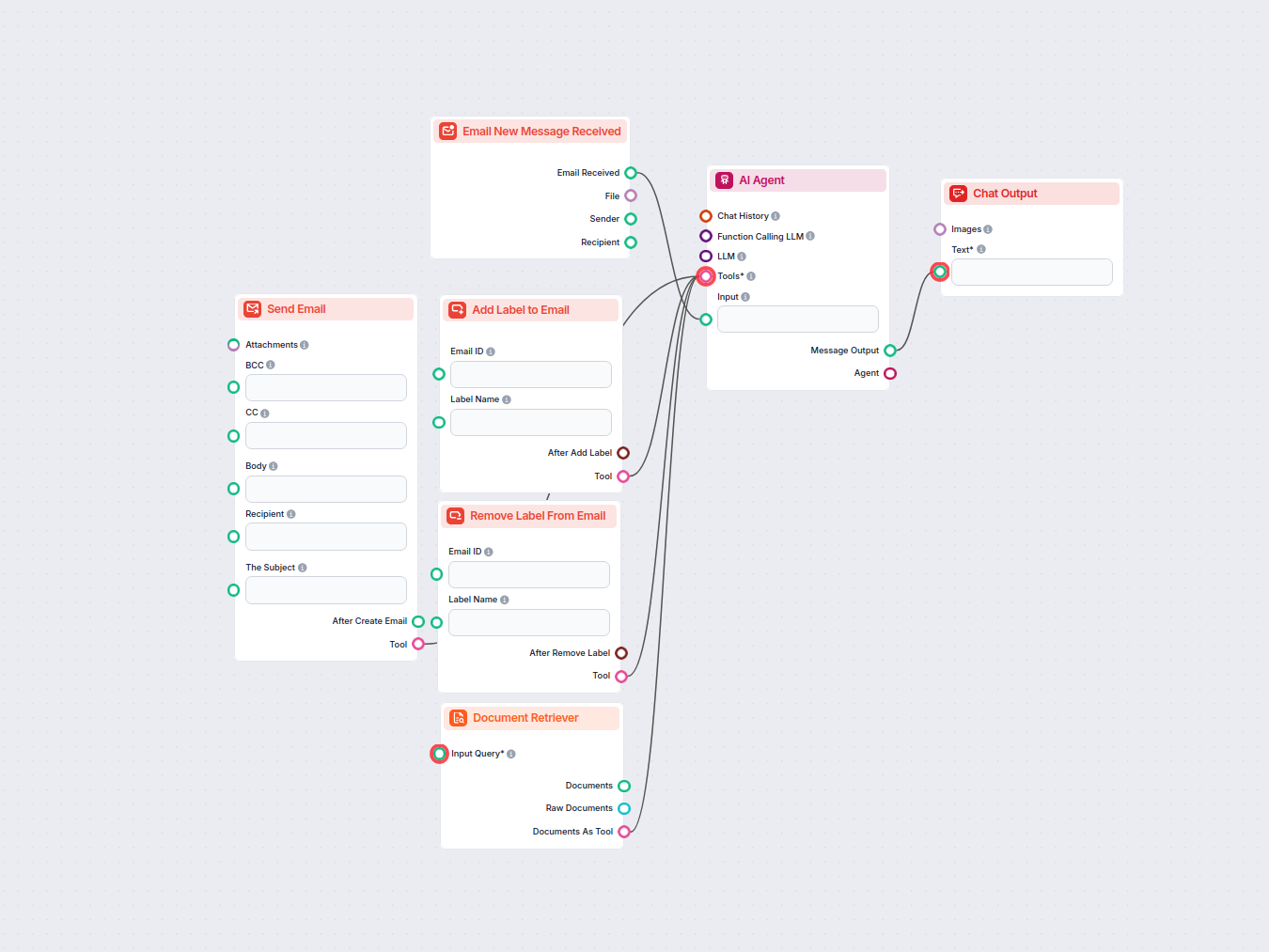How to Use Microsoft Copilot to Instantly Reply to Emails in Outlook
Learn how to use Microsoft Copilot’s built-in reply button in Outlook to draft fast, polished email responses—no copying or pasting required. This guide shows h...

A quick beginner’s guide to using Copilot for fast, clear email replies. Learn how to paste an email, give instructions, and get a polished response in seconds.
Replying to emails doesn’t have to be slow or stressful! With Copilot, you can generate a thoughtful response in seconds, no need to write from scratch. If you want to save time or find the right words, let AI help you sound professional and clear every time.
Learning to reply to emails with Copilot is easy, even if you’re brand new to AI. This guide walks you through the basics so you can reply faster, avoid mistakes, and look professional with minimal effort.
Open your inbox and find the email you want to answer. Highlight the entire message (just the part you want to reply to), then copy it.
Go to the Copilot 365. Paste the copied email into the input box. Copilot needs to see the original message so it knows what you’re responding to.
Just below the pasted email, type a short instruction for Copilot. For example:
Our Example:
Hi Luce,Hope you’re doing well. I wanted to quickly check in regarding the onboarding timeline for the new FlowHunt clients we discussed last week.
Jessica Tran from Marketing mentioned that the client materials were finalized on Monday. Do you know if the implementation team has already received the updated documentation? We’re aiming to have the kickoff calls scheduled by early next week, so just trying to ensure everything’s aligned on our side.
Also, could you confirm whether anyone has been assigned as the primary technical point of contact for the Greenwave account?
Appreciate your help—no rush, but ideally by EOD tomorrow if possible. Thanks,
Darren Patel
Client Success Lead
Voice of AI
darren.patel@voiceofai.coReply to this email confirming the docs were sent and Alex Kim is the tech contact.
Click “Generate” or “Submit.” In a few seconds, you’ll see a draft reply. Read it over and make any quick edits you want.
| PROS | CONS |
|---|---|
| Super fast—no need to overthink | Sometimes needs a quick edit |
| Easy for anyone, no writing skill | May sound a bit generic at first |
| Reduces stress & saves time | Needs clear instructions for best results |
| Polishes tone automatically | Should always review before sending |
Using Copilot to reply to emails is a huge time-saver for beginners. Just copy the message, paste it in, add your instruction, and let Copilot draft your response. You’ll send replies faster, sound more polished, and never get stuck staring at a blank screen again.
Want to automate more of your daily communication? Explore ready-made AI templates for business communication and see how much time you can save.
👉 Check out the AI Email Generator Template
We help companies like yours to develop smart chatbots, MCP Servers, AI tools or other types of AI automation to replace human in repetitive tasks in your organization.
Learn how to use Microsoft Copilot’s built-in reply button in Outlook to draft fast, polished email responses—no copying or pasting required. This guide shows h...
A quick, easy guide for anyone to write better emails with the help of AI.
Automate Gmail inbox management with an AI agent that reads incoming emails, leverages your knowledge base to craft professional replies, and can send, label, o...
Cookie Consent
We use cookies to enhance your browsing experience and analyze our traffic. See our privacy policy.