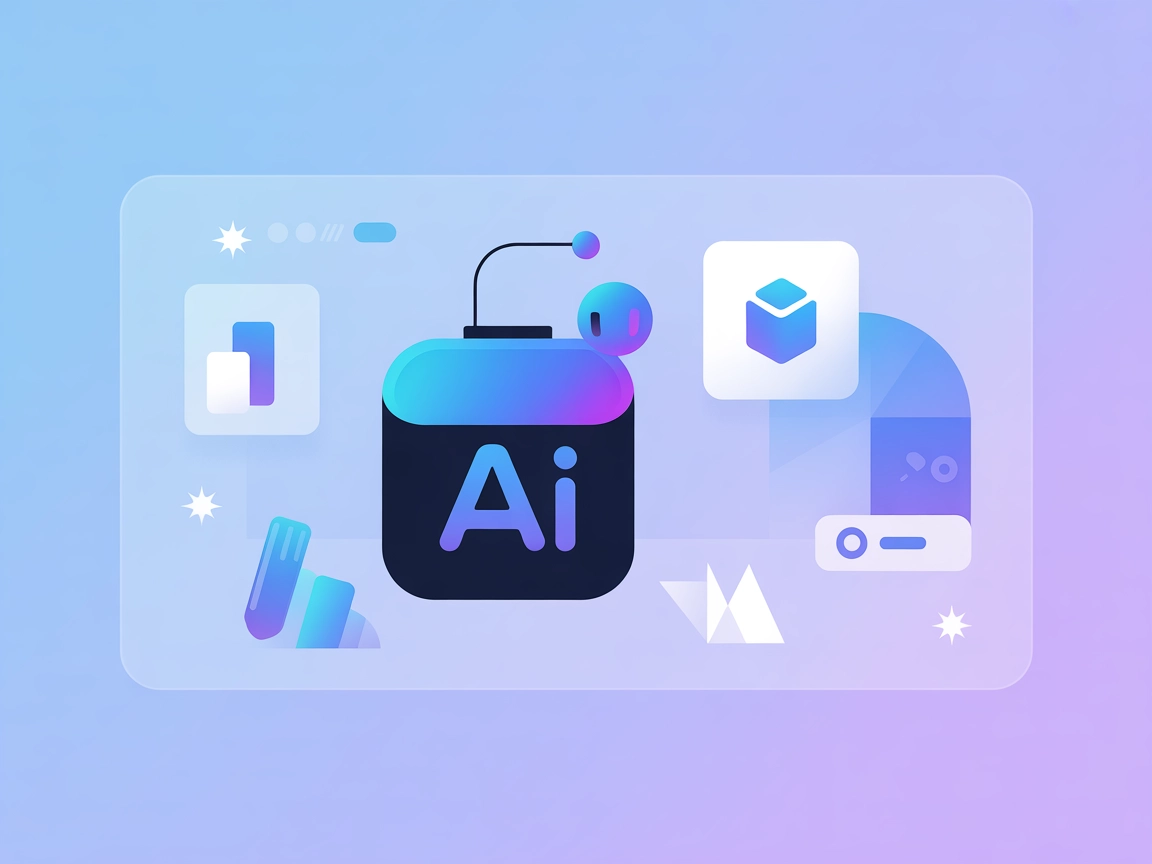How to Enhance documents with Microsoft Copilot in Word
Learn how to use Microsoft Copilot in Word to instantly rewrite, summarize, or enhance internal company documents like policies, handbooks, or memos — all from ...

Learn how to use Microsoft Copilot in Word to instantly rewrite, summarize, or enhance internal company documents like policies, handbooks, or memos — all from a built-in panel.
Need to rewrite a dry internal policy? Summarize a 20-page handbook? Or just improve the tone of your HR documents? Microsoft Copilot inside Word makes it easy. You can transform any document directly inside Word without leaving the page or copying into a chatbot.
This guide shows how to use the built-in Copilot panel to instantly rewrite, enhance, or summarize full documents using simple natural language prompts.
Try it instantly for free: Need to polish a document, refine your tone, or rewrite content with clarity and ease? Let AI handle the heavy lifting, so you can focus on what really matters.
👉 Enhance your writing instantly with the AI Rewriter.
Copilot inside Word turns your everyday internal docs into polished, professional assets. Whether it’s tone, clarity, length, or formatting, you’re in control.
Here’s how to do it:
Start from any document. You’ll need a Microsoft 365 subscription with the Copilot feature enabled. Look for the Copilot button in the ribbon (top right of Word). Click it to open the side panel.
This feature requires a Microsoft Copilot for Microsoft 365 license. You won’t see it in personal or basic versions.
You can start fresh or open an internal document like a company policy, employee guide, or rules document.
To try quickly, paste this sample into a blank doc:
“Our office hours are flexible, but everyone should be online by 10am latest. No meetings on Fridays unless absolutely necessary. Use Slack for urgent stuff, and email for everything else.”
In the Copilot panel, type in a plain-language request like:
Rewrite this in a more professional tone suitable for an employee handbook.
Copilot will scan your document and offer a full rewritten version directly in the panel or as suggested edits in your doc.
You can also try:
After Copilot rewrites the content, you can:
Want something even more polished? Follow up with:
Make the tone more encouraging and remove passive voice.
Copilot keeps the context and applies your edits instantly.
| PROS | CONS |
|---|---|
| Built into Word, no switching apps | Requires a Copilot for Microsoft 365 license |
| Rewrites entire docs in seconds | Works best with clear, structured input |
| Easy to refine with follow-up prompts | May need manual review for sensitive content |
| Supports tone, clarity, and length | Can occasionally over-edit or remove useful nuance |
Using Microsoft Copilot inside Word lets you rewrite or enhance internal documents without needing a copywriter or even a second tool. It’s built-in, intuitive, and powerful.
Whether you’re refreshing handbooks, refining memos, or summarizing HR policies, Copilot handles the hard part and you stay in control.
Looking to take automation to the next level? Whether you’re streamlining team communication or organizing your own tasks, you can build a fully customized workflow that saves time and reduces manual effort, start in just a few clicks.
👉 Generate now using this AI Flowhunt Template
We help companies like yours to develop smart chatbots, MCP Servers, AI tools or other types of AI automation to replace human in repetitive tasks in your organization.
Learn how to use Microsoft Copilot in Word to instantly rewrite, summarize, or enhance internal company documents like policies, handbooks, or memos — all from ...
Learn how to use Microsoft Copilot to rewrite and polish existing documents. This guide walks beginners through using Copilot to improve clarity, formatting, an...
Discover how an AI Rewriter tool can help you save time, write better, and avoid plagiarism while maintaining the original meaning.
Cookie Consent
We use cookies to enhance your browsing experience and analyze our traffic. See our privacy policy.