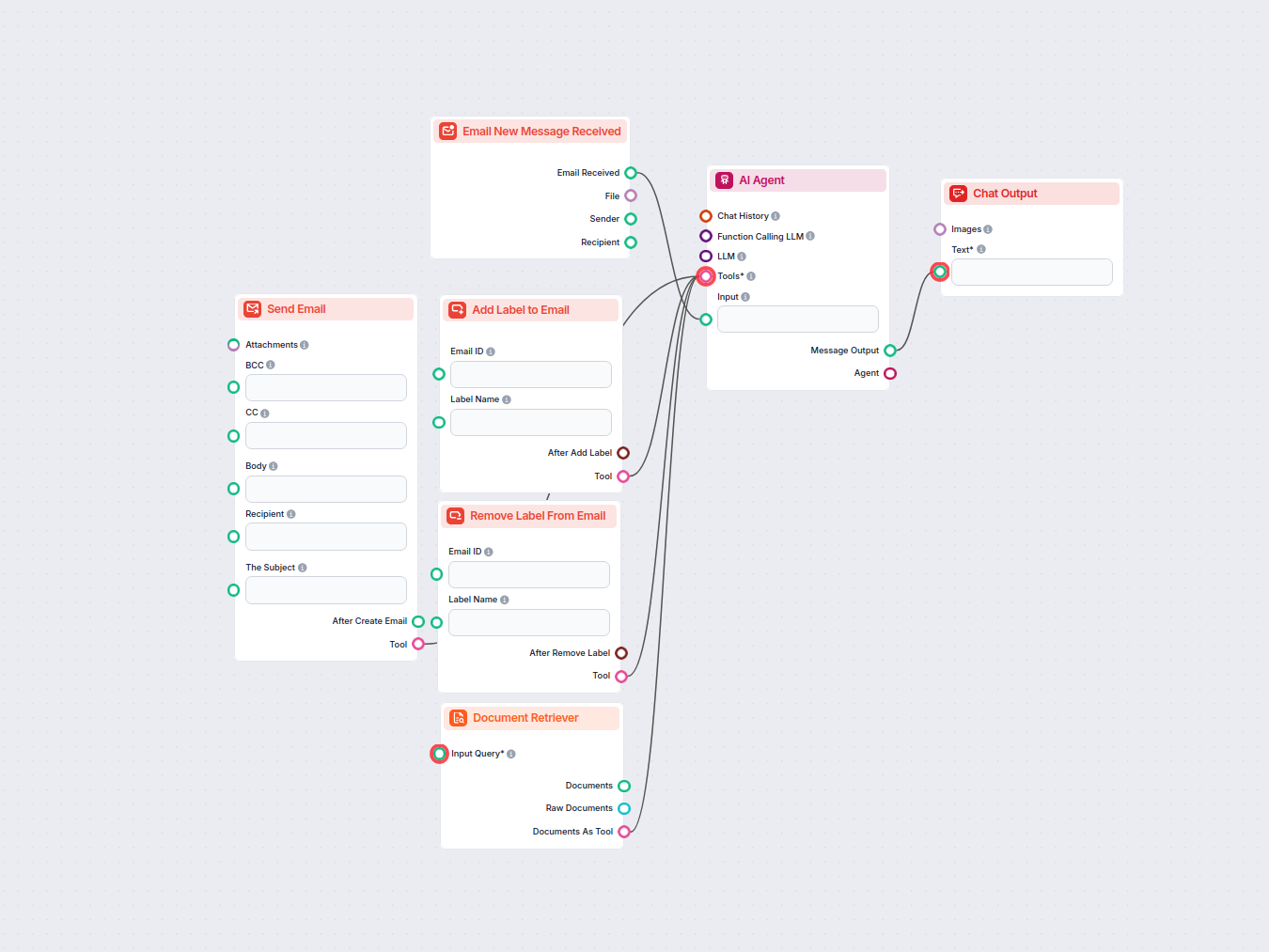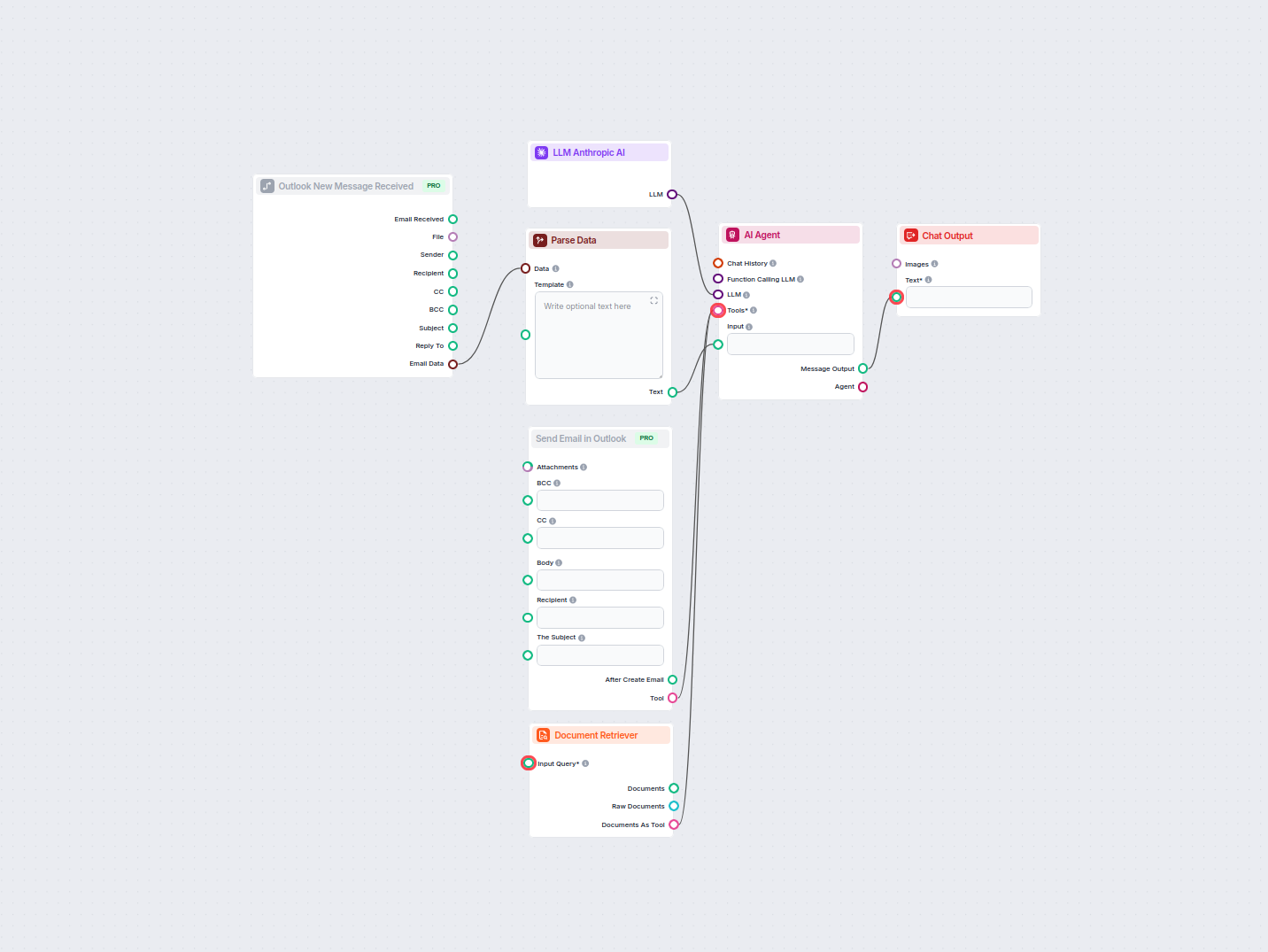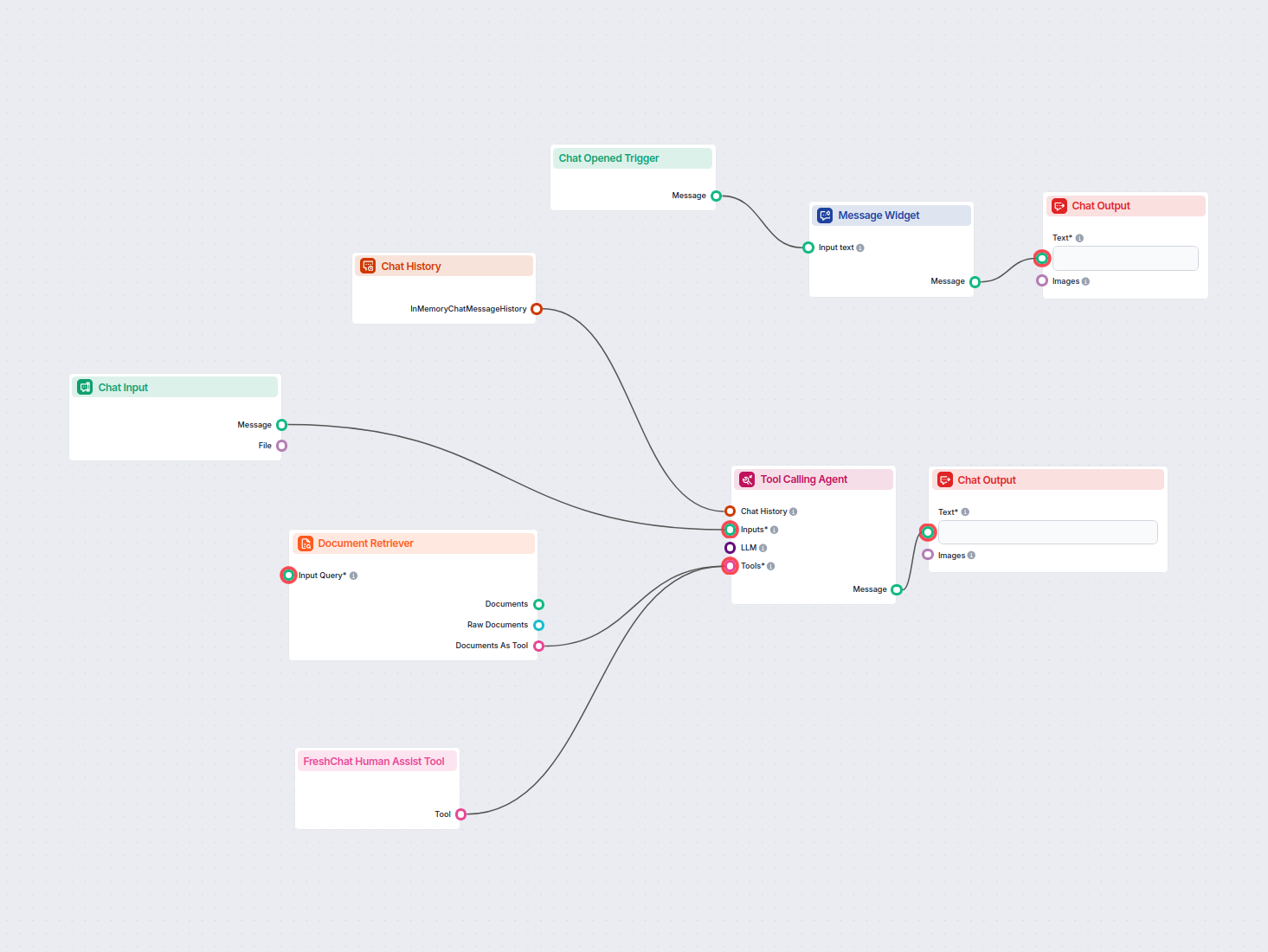AI Agent
AI Agent that can connect to tools and generate responses. It has custom instructions for the LLM model.
Streamline your Gmail workflow with an AI-powered assistant that can search, organize, and manage emails, create and send new messages, and automate label management. Ideal for professionals seeking smarter email productivity.
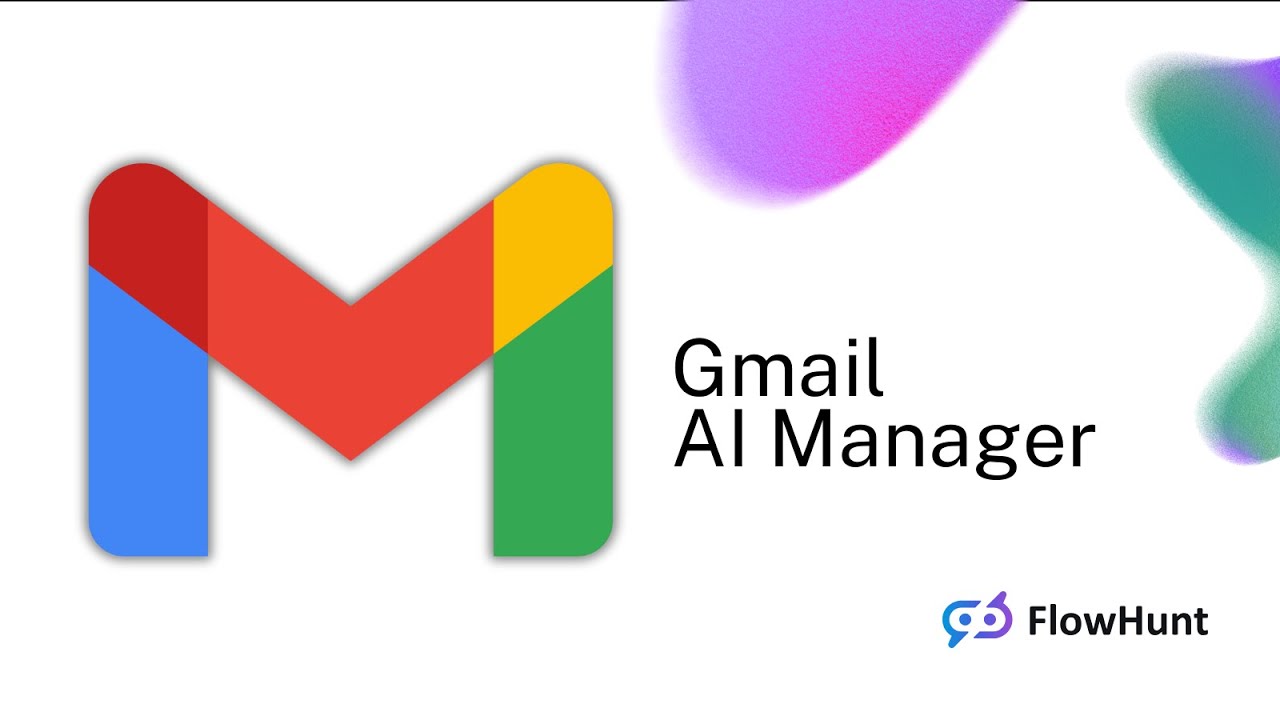
Flows
AI Agent that can connect to tools and generate responses. It has custom instructions for the LLM model.
Below is a complete list of all components used in this flow to achieve its functionality. Components are the building blocks of every AI Flow. They allow you to create complex interactions and automate tasks by connecting various functionalities. Each component serves a specific purpose, such as handling user input, processing data, or integrating with external services.
Automate your email workflow by applying labels to Gmail messages with the Add Label to Email component. Instantly organize emails by assigning existing or new labels, streamlining inbox management and task automation in your flows.
Automate email creation with the Send Email component—compose and send emails via Gmail directly within your workflows. Easily set recipients, subject, body, CC/BCC, attachments, and choose to send as reply or draft. Perfect for integrating communication into automated processes.
The Gmail New Message Trigger component starts your workflow automatically whenever a new email is received in your Gmail inbox. Instantly capture incoming messages, sender, recipient, and file attachments to power responsive, automated flows.
Easily automate your email workflows by removing labels from Gmail messages with the Remove Label from Email component. This tool updates emails to remove specified labels, streamlining inbox management and enabling seamless integration with other automation steps.
The Search Emails component lets you automatically find and retrieve emails from Gmail based on specific criteria. It supports filtered searches and returns a list of matching emails, making it easy to incorporate email lookup into your automated workflows.
The AI Agent component in FlowHunt empowers your workflows with autonomous decision-making and tool-using capabilities. It leverages large language models and connects to various tools to solve tasks, follow goals, and provide intelligent responses. Ideal for building advanced automations and interactive AI solutions.
Discover the Chat Output component in FlowHunt—finalize chatbot responses with flexible, multi-part outputs. Essential for seamless flow completion and creating advanced, interactive AI chatbots.
The Chat Input component in FlowHunt initiates user interactions by capturing messages from the Playground. It serves as the starting point for flows, enabling the workflow to process both text and file-based inputs.
The Message Widget component displays custom messages within your workflow. Ideal for welcoming users, providing instructions, or showing any important information, it supports Markdown formatting and can be set to appear only once per session.
The Chat Opened Trigger component detects when a chat session starts, enabling workflows to respond instantly as soon as a user opens the chat. It initiates flows with the initial chat message, making it essential for building responsive, interactive chatbots.
Flow description
This workflow implements an AI-powered email assistant designed to help users manage their inbox, draft and send emails, organize messages, and perform various email-related tasks using intelligent automation. The system integrates conversational AI with Gmail operations, providing a scalable and automated solution for email management.
ChatOpenedTrigger), the workflow starts automatically.MessageWidget. This message introduces the AI assistant and its capabilities, such as drafting replies, summarizing threads, scheduling meetings, and organizing emails.ChatInput node.AI Agent.AI Agent node acts as the intelligent brain. It is configured with a backstory (“mail manager”) and a clear goal: “You are an email assistant in charge of managing and fulfilling the wishes of the user by using the tools at your disposal.”These tools are provided as agent capabilities, allowing the AI to choose and orchestrate actions to fulfill user requests.
| Step | Component | Purpose/Function |
|---|---|---|
| 1. Chat Opened | ChatOpenedTrigger | Detects when a user opens the chat |
| 2. Welcome Message | MessageWidget | Sends a markdown-formatted introduction to the user |
| 3. Show Message | ChatOutput | Displays the welcome message in the chat |
| 4. User Chat Input | ChatInput | Collects user messages and file uploads |
| 5. AI Agent | AIAgent | Interprets user input and decides which tools to use to fulfill requests |
| 6. Gmail Tools | SearchEmails, CreateNewEmail, FindEmailById, Add/RemoveLabel | Perform Gmail operations as needed |
| 7. Show Results | ChatOutput | Presents agent responses and results to the user |
This workflow serves as a foundation for intelligent, conversational email management and can be adapted or expanded to fit a wide array of personal or organizational scenarios where efficient email handling is critical.
We help companies like yours to develop smart chatbots, MCP Servers, AI tools or other types of AI automation to replace human in repetitive tasks in your organization.
Automate Gmail inbox management with an AI agent that reads incoming emails, leverages your knowledge base to craft professional replies, and can send, label, o...
Automate professional email replies in Outlook using an AI agent that leverages organizational knowledge sources. Incoming emails are received, parsed, and answ...
Deploy a smart AI chatbot that integrates seamlessly with FreshChat. The chatbot answers user inquiries using your internal knowledge base and intelligently for...
Cookie Consent
We use cookies to enhance your browsing experience and analyze our traffic. See our privacy policy.