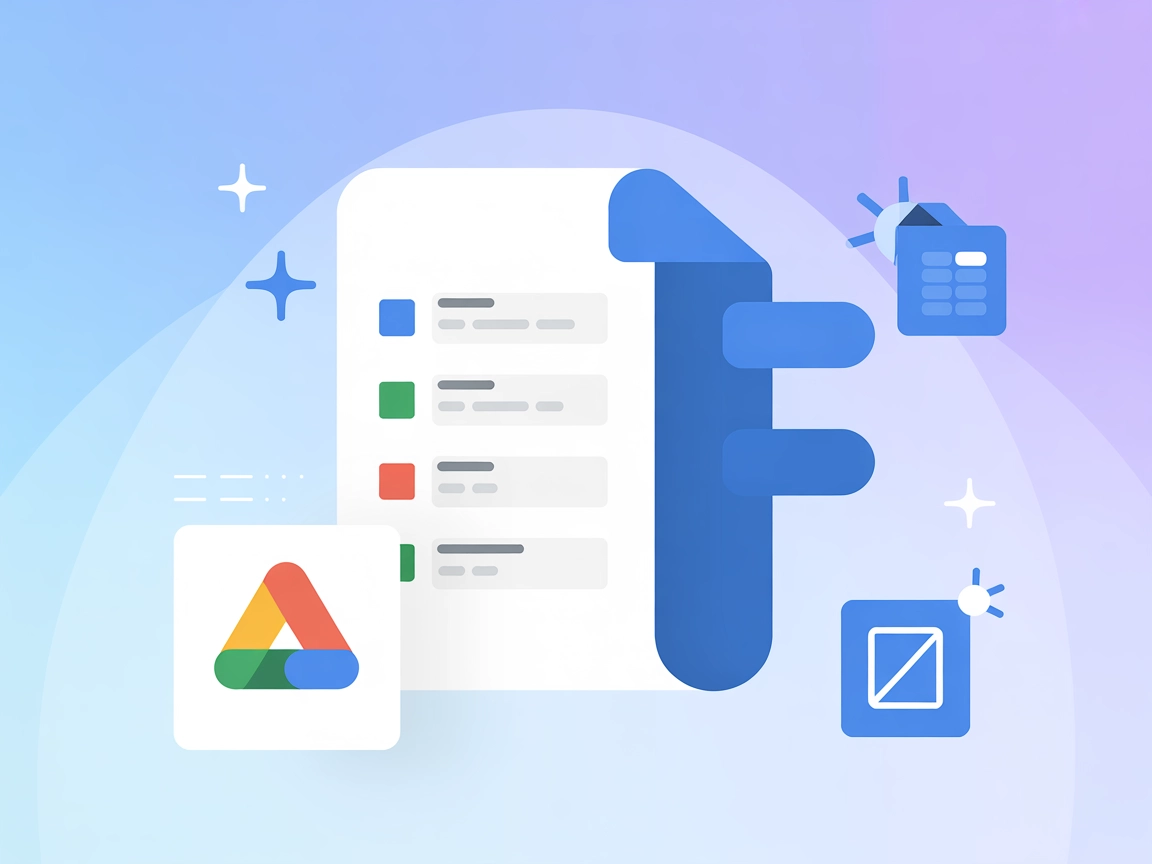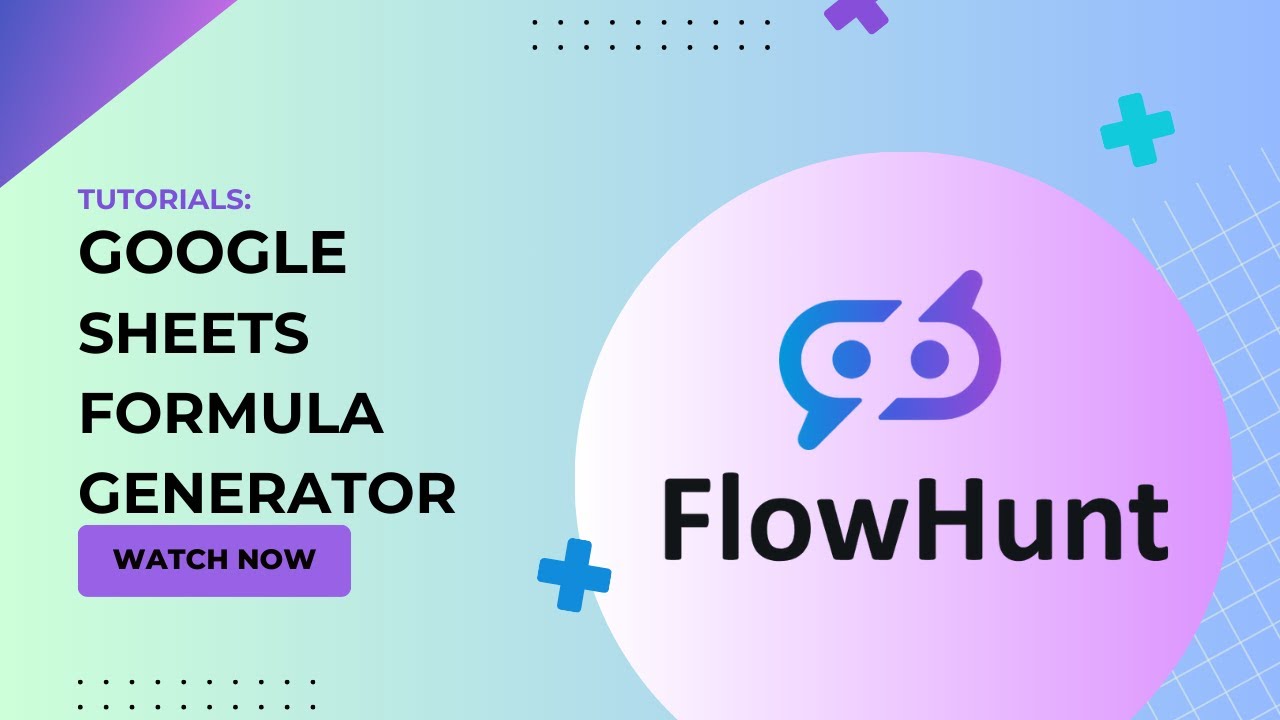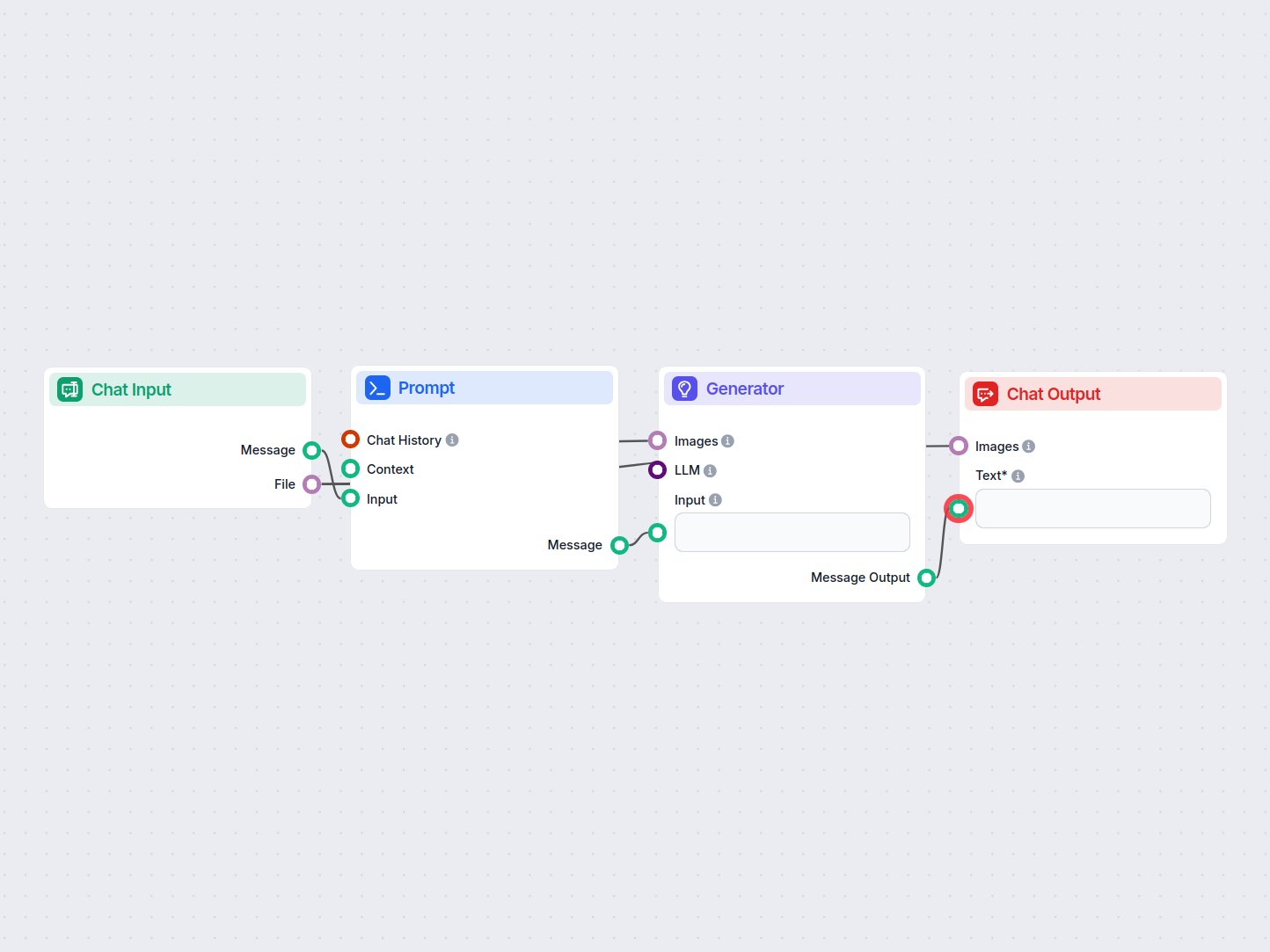Prompt
Create a prompt template with dynamic variables ({input}, {human_input}, {context}, {chat_history}, {system_message}).
Generate Google Sheets formulas instantly from natural language requests. This AI-powered workflow helps users create accurate spreadsheet formulas by simply describing their needs in plain English, streamlining spreadsheet work for improved productivity.
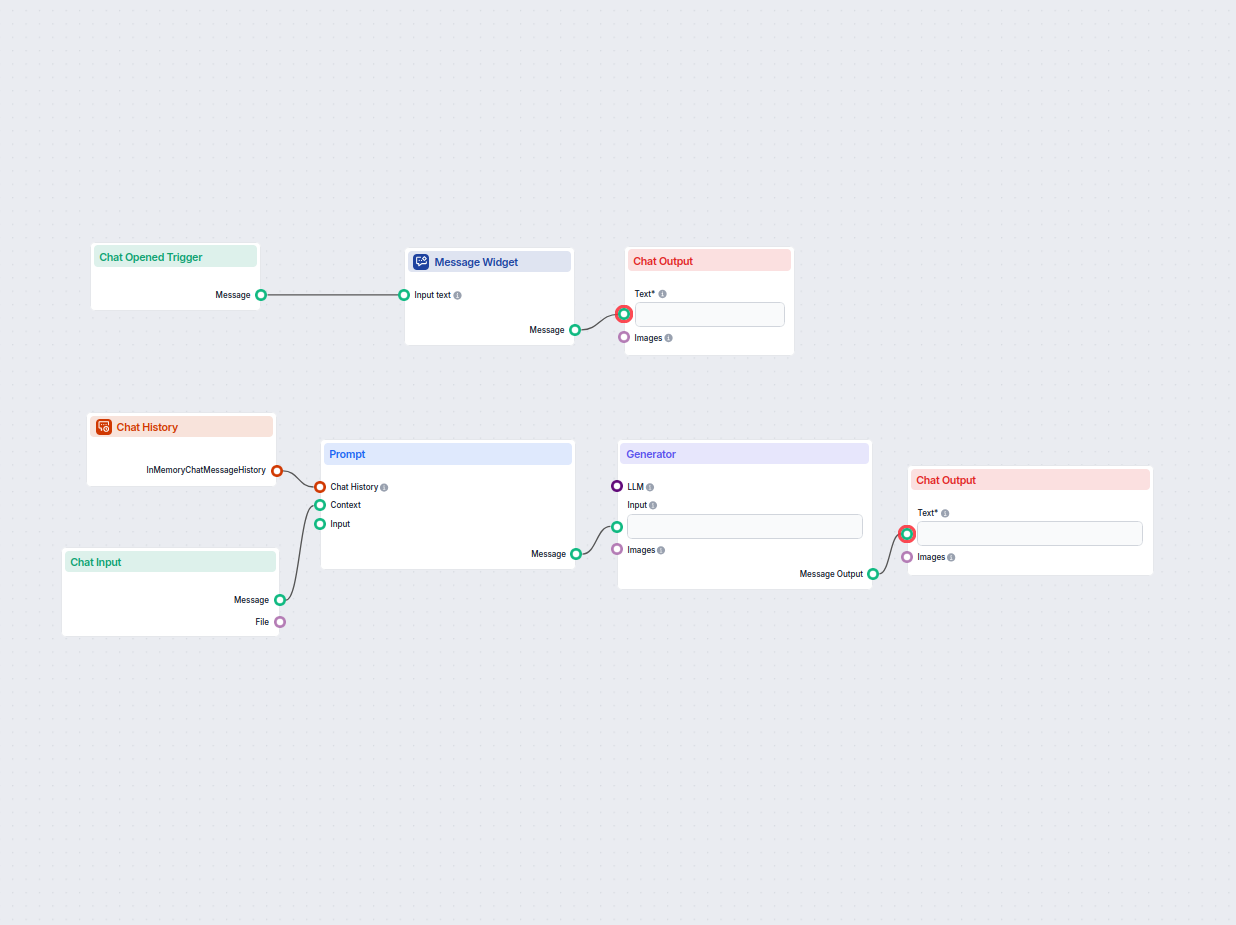
Flows
Create a prompt template with dynamic variables ({input}, {human_input}, {context}, {chat_history}, {system_message}).
Below is a complete list of all components used in this flow to achieve its functionality. Components are the building blocks of every AI Flow. They allow you to create complex interactions and automate tasks by connecting various functionalities. Each component serves a specific purpose, such as handling user input, processing data, or integrating with external services.
The Chat Opened Trigger component detects when a chat session starts, enabling workflows to respond instantly as soon as a user opens the chat. It initiates flows with the initial chat message, making it essential for building responsive, interactive chatbots.
The Chat Input component in FlowHunt initiates user interactions by capturing messages from the Playground. It serves as the starting point for flows, enabling the workflow to process both text and file-based inputs.
The Message Widget component displays custom messages within your workflow. Ideal for welcoming users, providing instructions, or showing any important information, it supports Markdown formatting and can be set to appear only once per session.
The Chat History component in FlowHunt enables chatbots to remember previous messages, ensuring coherent conversations and improved customer experience while optimizing memory and token usage.
Learn how FlowHunt's Prompt component lets you define your AI bot’s role and behavior, ensuring relevant, personalized responses. Customize prompts and templates for effective, context-aware chatbot flows.
Explore the Generator component in FlowHunt—powerful AI-driven text generation using your chosen LLM model. Effortlessly create dynamic chatbot responses by combining prompts, optional system instructions, and even images as input, making it a core tool for building intelligent, conversational workflows.
Discover the Chat Output component in FlowHunt—finalize chatbot responses with flexible, multi-part outputs. Essential for seamless flow completion and creating advanced, interactive AI chatbots.
Flow description
This workflow, titled Google Sheets Formula Generator, automates the process of generating custom Google Sheets formulas based on user requests. By leveraging chat-based user interaction and a language model, it enables users to describe their spreadsheet needs in plain language and instantly receive the appropriate formula. This flow is especially useful for scaling support, onboarding, or automating formula generation tasks for teams, businesses, or educational platforms.
Here’s a step-by-step breakdown of how the workflow operates:
User Initiation and Welcome Message
“Welcome to the Google Sheets Formula Generator! I’m here to help you create the perfect Google Sheets formula based on your request. Just describe what you need, and I’ll generate the formula to solve your problem.”
Capturing User Input
Maintaining Chat History
Prompt Generation
{input}: the current user request,{chat_history}: previous chat messages,“Generate Google Sheets formula based on {input}. Use {chat_history} to get more information.”
Formula Generation via LLM
Delivering the Response
| Step | Node Type | Purpose |
|---|---|---|
| 1 | Chat Opened Trigger | Initiate chat session |
| 2 | Message Widget | Display welcome/instruction message |
| 3 | Chat Input | Collect user’s formula request |
| 4 | Chat History | Store and provide chat context |
| 5 | Prompt Template | Build prompt for the LLM with user input and context |
| 6 | Generator | Produce formula using AI model |
| 7 | Chat Output | Present the generated formula to the user |
By automating the generation of Google Sheets formulas from simple user descriptions, this workflow streamlines support and training, enhances user experience, and saves significant time and effort across organizations. Its modular, chat-based design makes it a powerful tool for scaling formula support and knowledge sharing.
We help companies like yours to develop smart chatbots, MCP Servers, AI tools or other types of AI automation to replace human in repetitive tasks in your organization.
Discover how FlowHunt’s Google Sheets Formula Generator simplifies creating complex formulas, saves time, reduces errors, and enhances productivity in Google Sh...
Automate Google Sheet Formulas and spare yourself the headache. Try our AI Google Sheet Formula Generator and learn how to build your own.
This AI-powered workflow automatically solves CAPTCHA images uploaded by users. It guides users with instructions, processes the uploaded image using a prompt a...