AI Agent
Agent prompt with custom backstory, goal, and role for answering emails professionally
Automate professional email replies in Outlook using an AI agent that leverages organizational knowledge sources. Incoming emails are received, parsed, and answered by an AI agent using context from internal documents, ensuring accurate and on-brand responses, and can trigger new outbound emails as needed.
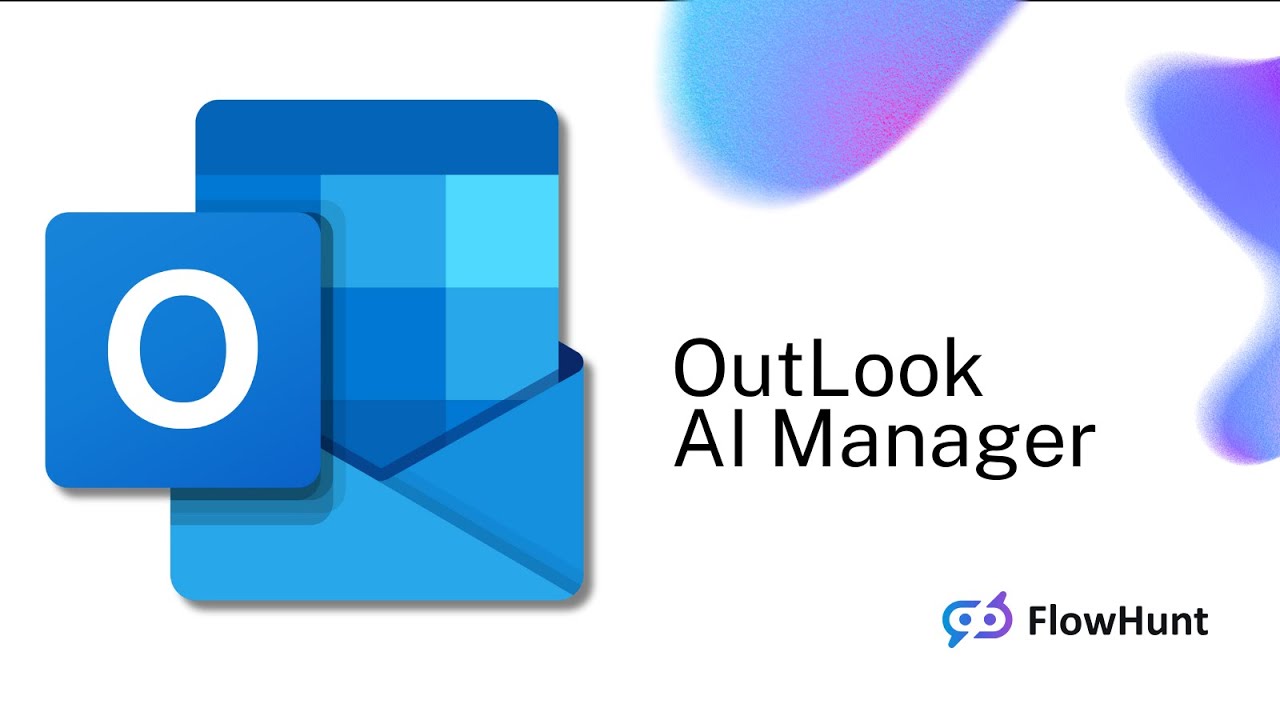

Flows
Agent prompt with custom backstory, goal, and role for answering emails professionally
Below is a complete list of all components used in this flow to achieve its functionality. Components are the building blocks of every AI Flow. They allow you to create complex interactions and automate tasks by connecting various functionalities. Each component serves a specific purpose, such as handling user input, processing data, or integrating with external services.
Automate your workflow with the Outlook New Message component in FlowHunt. Instantly trigger flows when a new email arrives in Outlook, extracting key details such as sender, recipients, subject, attachments, and more. Perfect for integrating email events into automated processes and responding to messages in real-time.
The Parse Data component transforms structured data into plain text using customizable templates. It enables flexible formatting and conversion of data inputs for further use in your workflow, helping to standardize or prepare information for downstream components.
FlowHunt supports dozens of AI models, including Claude models by Anthropic. Learn how to use Claude in your AI tools and chatbots with customizable settings for tailored responses.
The AI Agent component in FlowHunt empowers your workflows with autonomous decision-making and tool-using capabilities. It leverages large language models and connects to various tools to solve tasks, follow goals, and provide intelligent responses. Ideal for building advanced automations and interactive AI solutions.
Easily automate sending emails directly through Outlook within your workflow. The Send Email in Outlook component enables you to compose and send messages to specified recipients, including support for attachments, CC, BCC, and draft options. Essential for integrating email communication into automated flows.
FlowHunt's Document Retriever enhances AI accuracy by connecting generative models to your own up-to-date documents and URLs, ensuring reliable and relevant answers using Retrieval-Augmented Generation (RAG).
Discover the Chat Output component in FlowHunt—finalize chatbot responses with flexible, multi-part outputs. Essential for seamless flow completion and creating advanced, interactive AI chatbots.
Flow description
This workflow automates the process of receiving emails via Outlook, extracting their content, enhancing the context with relevant knowledge base documents, and generating professional, AI-driven responses. It also provides the capability for the AI agent to send replies directly through Outlook, creating a fully automated email response system.
Outlook New Message Received node).Parse Data), which converts it into plain text using a specified template. This ensures that the input to the AI agent is structured and clean.Document Retriever tool. This component searches across connected knowledge sources (internal documentation, wikis, FAQs, etc.) for up to three relevant documents based on the content of the incoming email. The retrieval strategy ensures balanced coverage from each document and includes relevant content sections and metadata.Claude 3.5 Haiku model) is employed to generate responses. The model is configured with a maximum of 4000 tokens and a temperature of 0 for deterministic, reliable answers.Send Email in Outlook tool. This allows it to draft and send emails, including setting recipients, CC, BCC, subject, and attachments—fully automating the reply process.Chat Output node, displaying the message in the user interface for review or audit.| Step | Component | Description |
|---|---|---|
| 1 | Outlook New Message Received | Triggers on incoming email, extracts all fields |
| 2 | Parse Data | Formats and cleans the email data |
| 3 | Document Retriever | Finds relevant knowledge sources for context |
| 4 | Anthropic AI LLM + AI Agent | Generates response using knowledge and best practices |
| 5 | Send Email in Outlook | Allows agent to send replies automatically |
| 6 | Chat Output | Displays AI response in UI |
In summary:
This workflow is ideal for organizations looking to automate customer support, internal helpdesks, or any scenario where high-quality, knowledge-driven email responses are required at scale. It leverages the power of modern LLMs, robust knowledge retrieval, and seamless email integration to deliver an end-to-end automation solution.
We help companies like yours to develop smart chatbots, MCP Servers, AI tools or other types of AI automation to replace human in repetitive tasks in your organization.
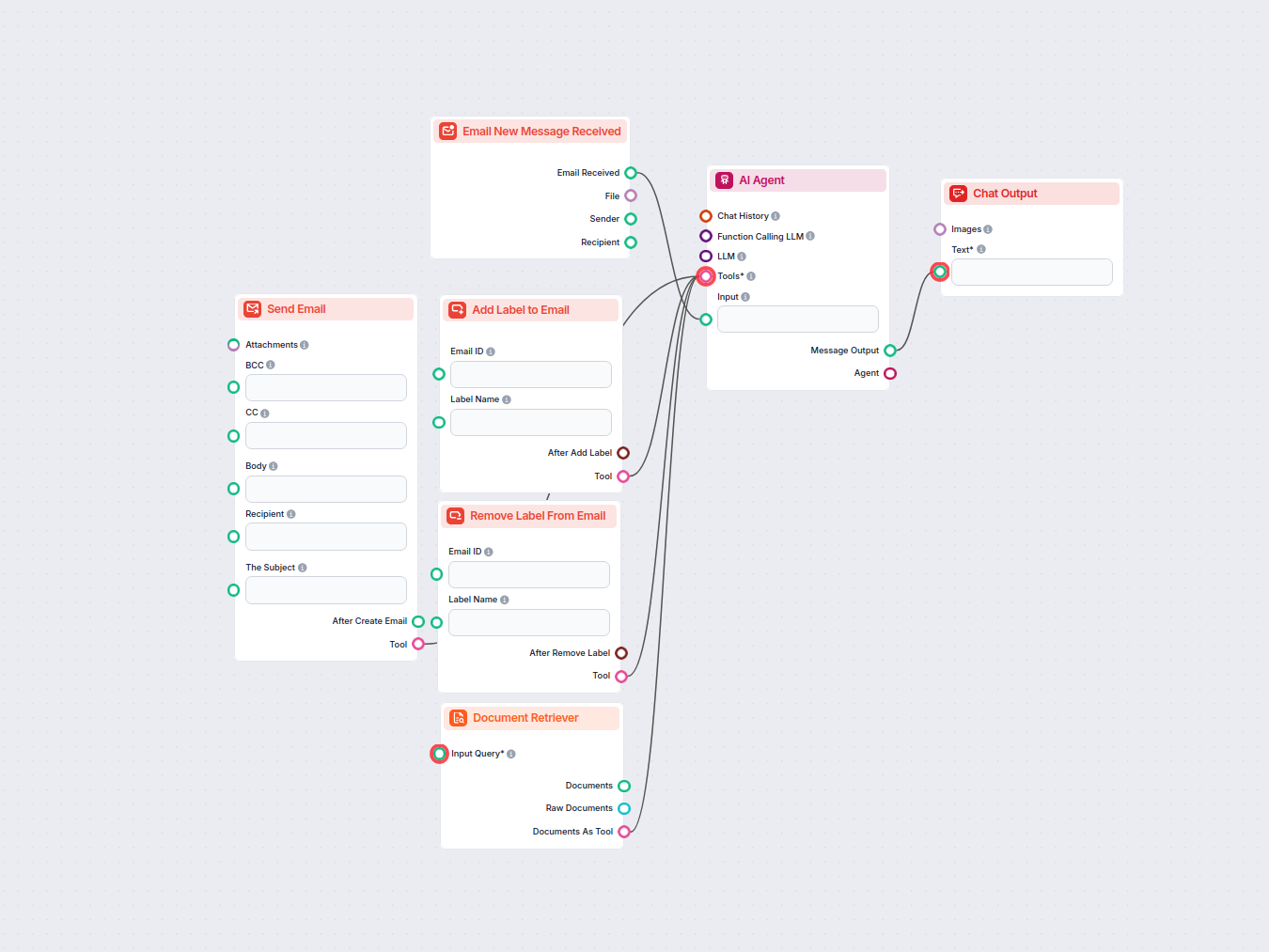
Automate Gmail inbox management with an AI agent that reads incoming emails, leverages your knowledge base to craft professional replies, and can send, label, o...
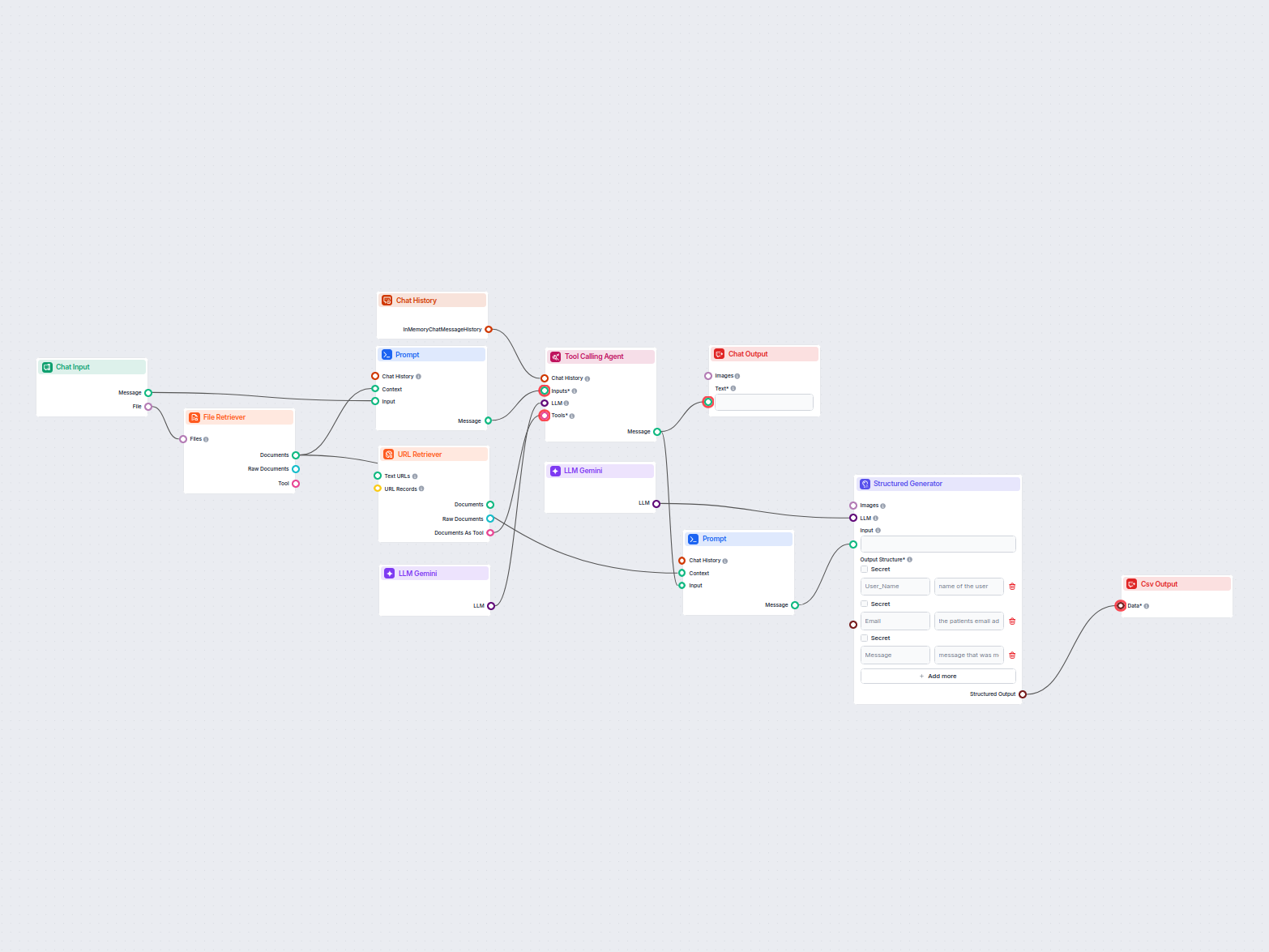
This workflow extracts and organizes key information from emails and attached files, utilizes AI to process and structure the data, and outputs the results as a...
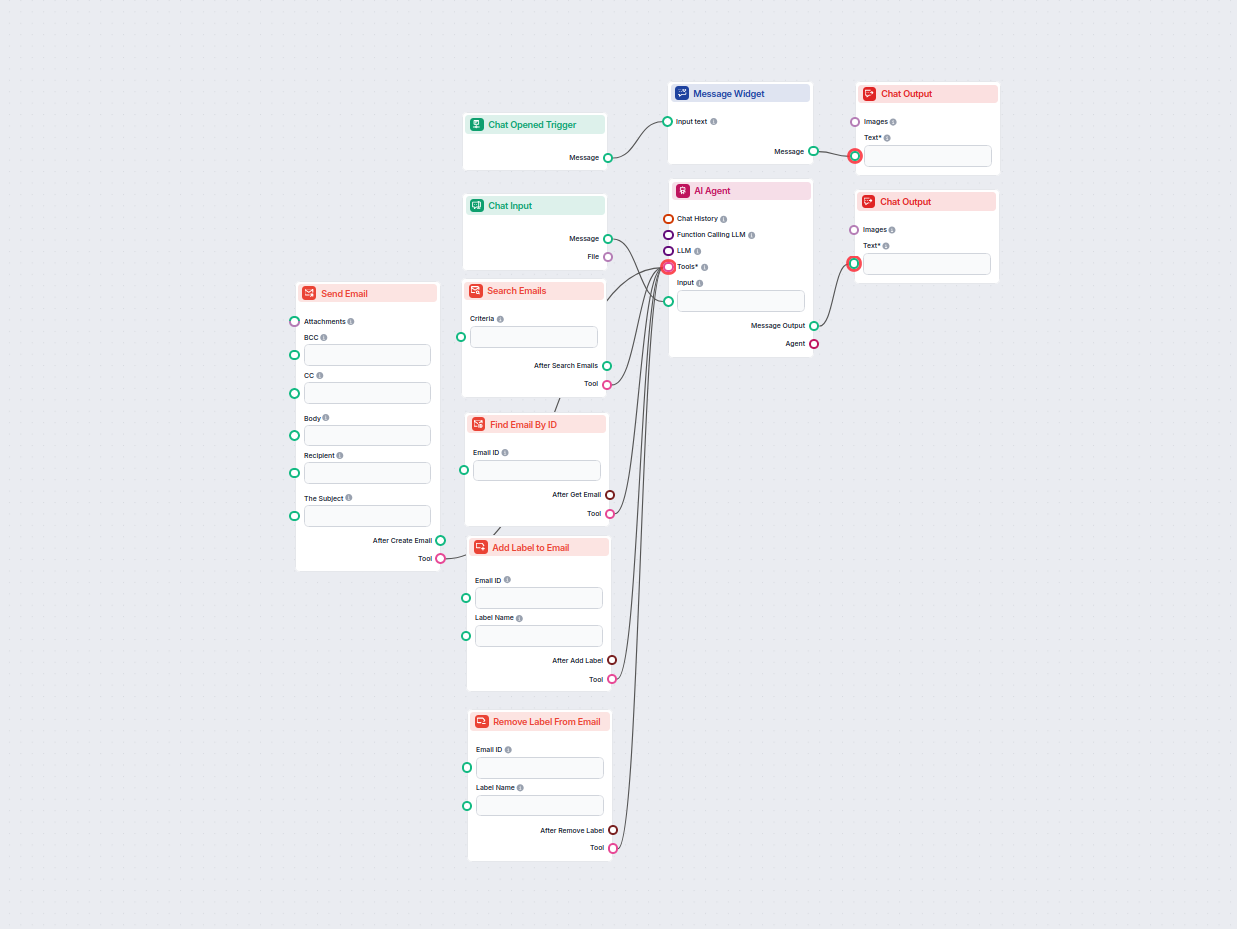
Streamline your Gmail workflow with an AI-powered assistant that can search, organize, and manage emails, create and send new messages, and automate label manag...
Cookie Consent
We use cookies to enhance your browsing experience and analyze our traffic. See our privacy policy.