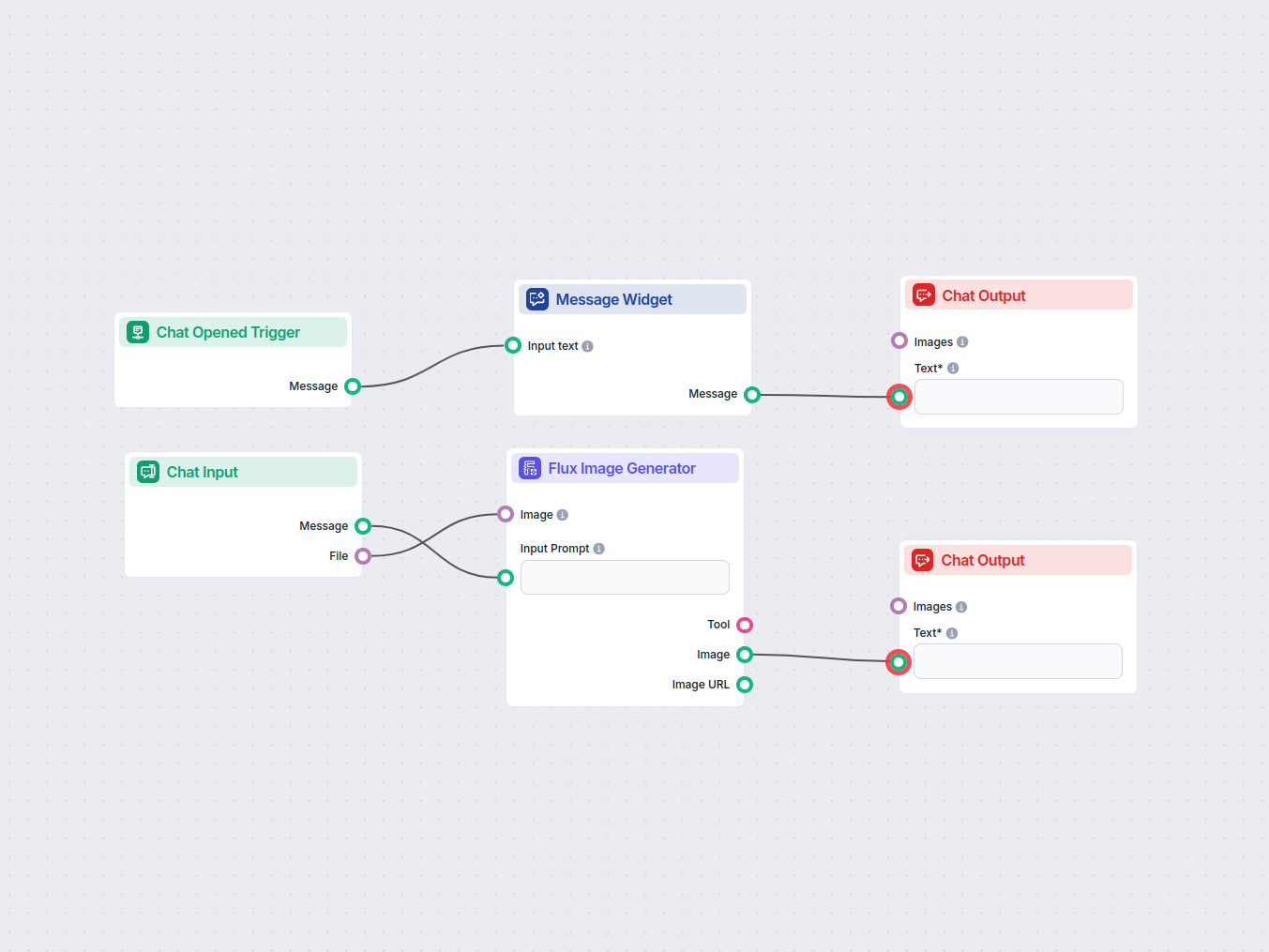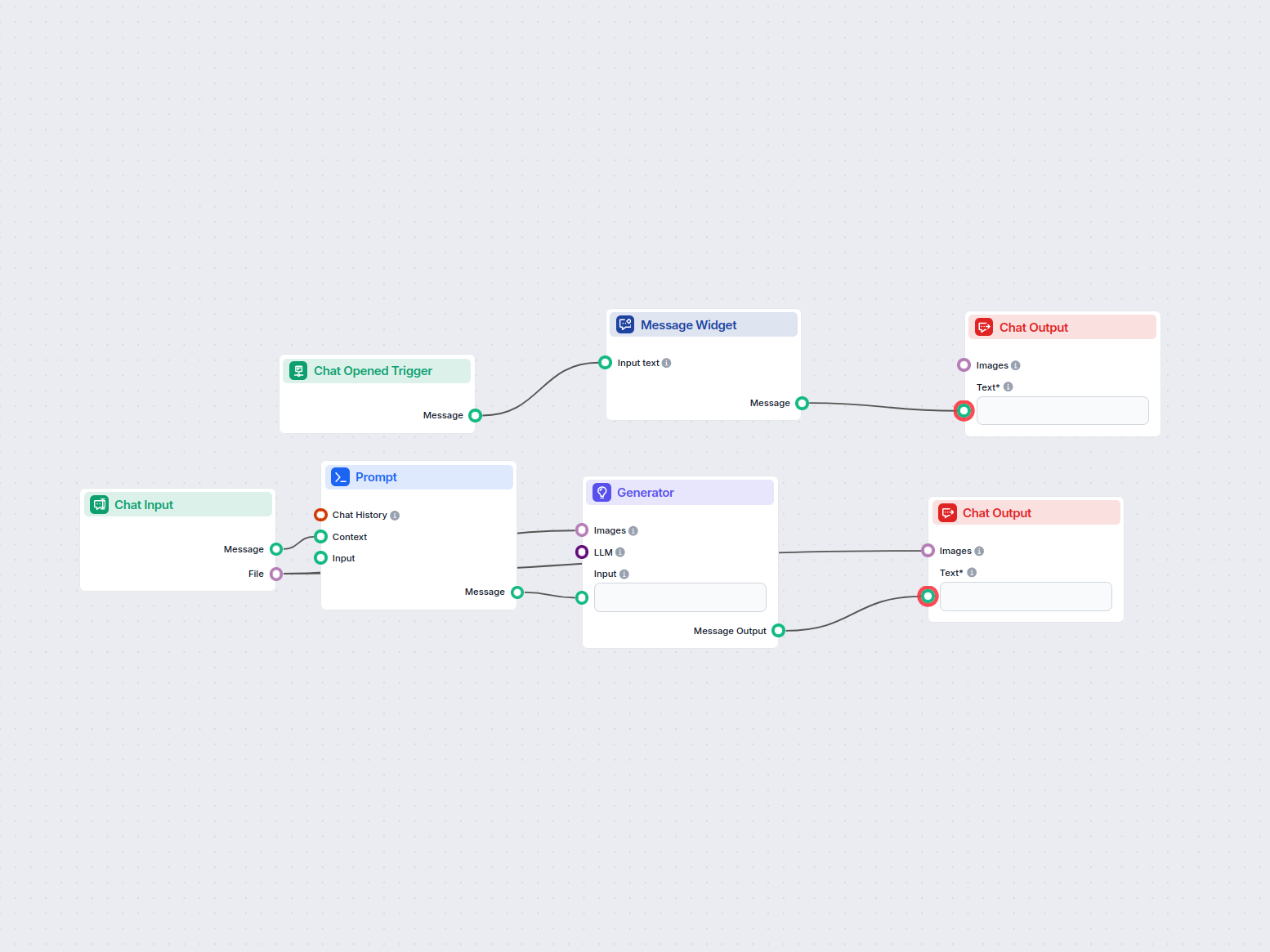Generator
Generate text using input prompt and selected LLM model.
A chatbot that lets users upload images and ask questions about their content. It uses OCR and visual recognition to analyze the image and provides relevant answers through an interactive chat interface.
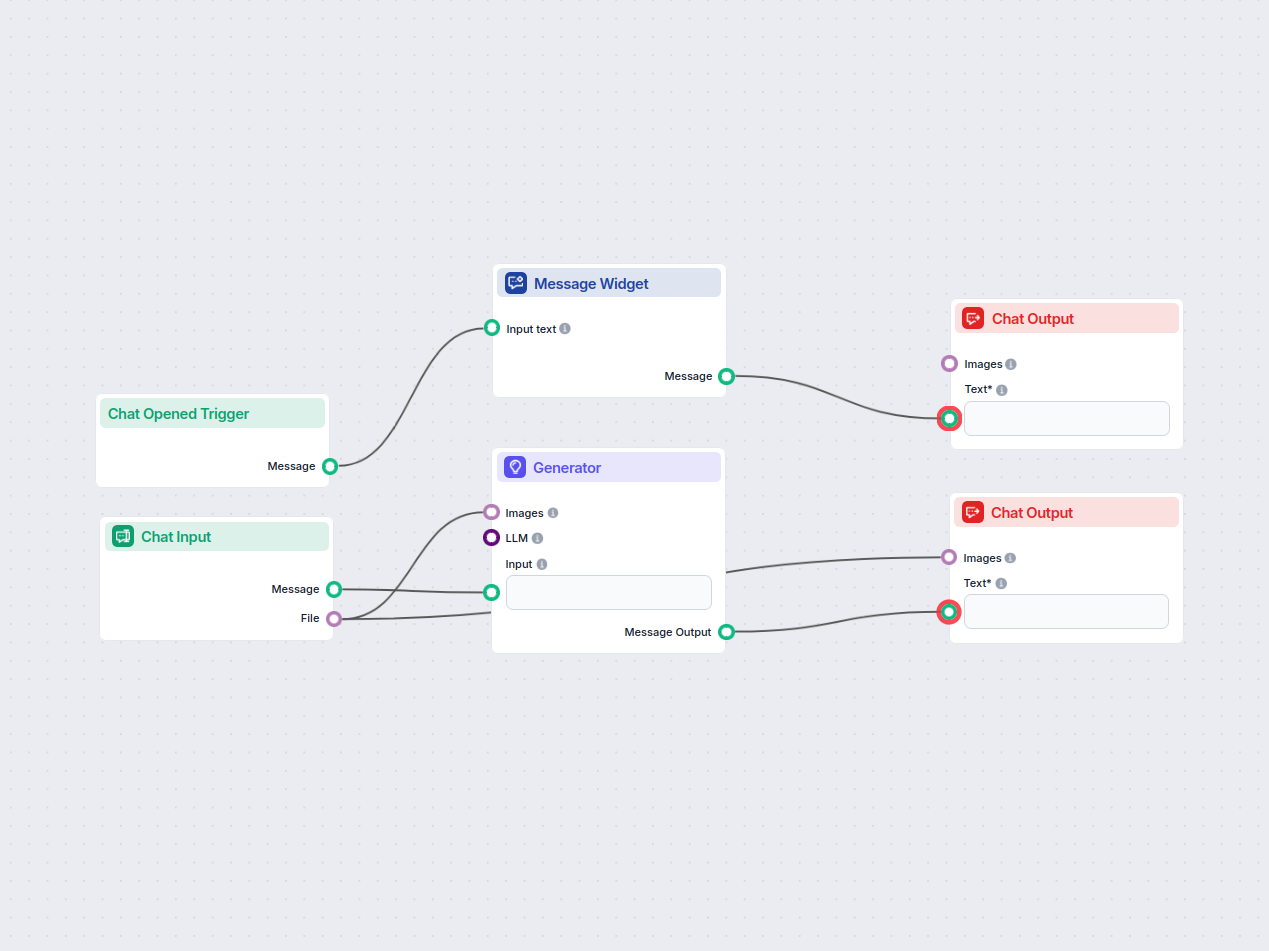
Flows
Generate text using input prompt and selected LLM model.
Below is a complete list of all components used in this flow to achieve its functionality. Components are the building blocks of every AI Flow. They allow you to create complex interactions and automate tasks by connecting various functionalities. Each component serves a specific purpose, such as handling user input, processing data, or integrating with external services.
The Chat Input component in FlowHunt initiates user interactions by capturing messages from the Playground. It serves as the starting point for flows, enabling the workflow to process both text and file-based inputs.
The Chat Opened Trigger component detects when a chat session starts, enabling workflows to respond instantly as soon as a user opens the chat. It initiates flows with the initial chat message, making it essential for building responsive, interactive chatbots.
The Message Widget component displays custom messages within your workflow. Ideal for welcoming users, providing instructions, or showing any important information, it supports Markdown formatting and can be set to appear only once per session.
Explore the Generator component in FlowHunt—powerful AI-driven text generation using your chosen LLM model. Effortlessly create dynamic chatbot responses by combining prompts, optional system instructions, and even images as input, making it a core tool for building intelligent, conversational workflows.
Discover the Chat Output component in FlowHunt—finalize chatbot responses with flexible, multi-part outputs. Essential for seamless flow completion and creating advanced, interactive AI chatbots.
Flow description
This workflow implements a chatbot that enables users to upload an image and ask questions about its content. Using a combination of Optical Character Recognition (OCR) and visual recognition technologies, the chatbot analyzes the image and provides accurate, context-sensitive answers. This automation is highly valuable for scaling tasks where users need to extract information from images or interact with visual data conversationally.
Chat Initialization
User Input Handling
Image and Question Processing
Response Delivery
Here’s a simplified structure of the workflow:
| Step | Node Type | Function |
|---|---|---|
| Chat opened | ChatOpenedTrigger | Triggers the welcome message |
| Display welcome message | MessageWidget | Shows introduction and instructions |
| Show message to user | ChatOutput | Presents the welcome message in chat |
| User inputs question / uploads image | ChatInput | Collects user text and image file |
| Process image & question | Generator | Performs OCR/visual recognition, answers query |
| Display generated answer (and image) | ChatOutput | Shows the answer (and possibly image) to user |
By automating visual question answering with this workflow, organizations can make powerful image analysis tools accessible to a broad audience, reduce manual effort, and deliver faster, smarter responses at scale.
We help companies like yours to develop smart chatbots, MCP Servers, AI tools or other types of AI automation to replace human in repetitive tasks in your organization.
Learn how to upload and send images to AI chatbots like ChatGPT, Claude, and Meta AI. Discover supported formats, file size limits, and best practices for image...
Transform your images using advanced AI with the Flux model. Upload an image, provide a creative prompt, and generate stunning new visuals instantly. Ideal for ...
Effortlessly generate creative captions for images using AI. Upload an image and receive a catchy caption instantly, perfect for social media or creative projec...
Cookie Consent
We use cookies to enhance your browsing experience and analyze our traffic. See our privacy policy.