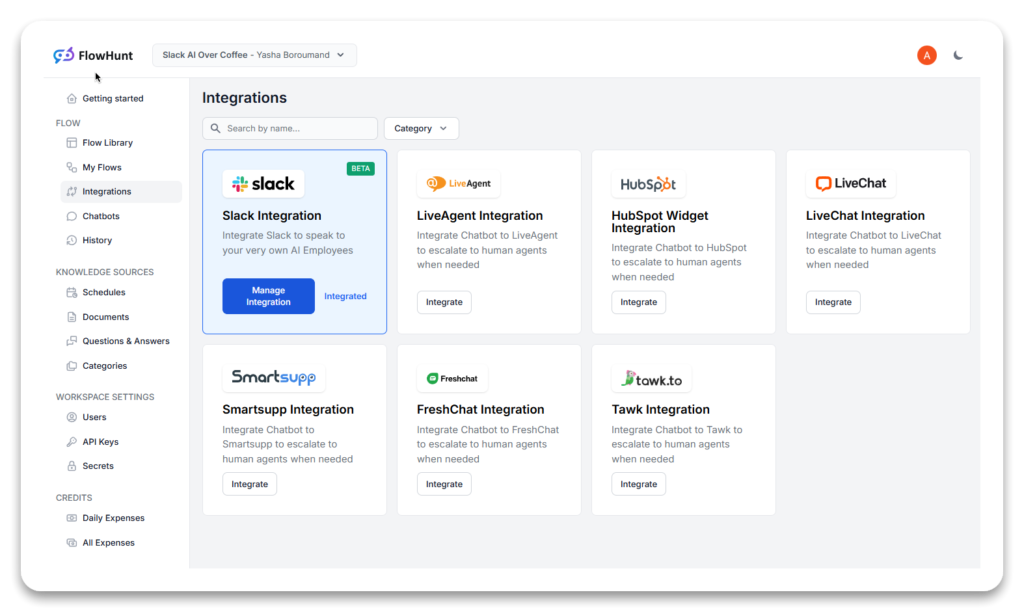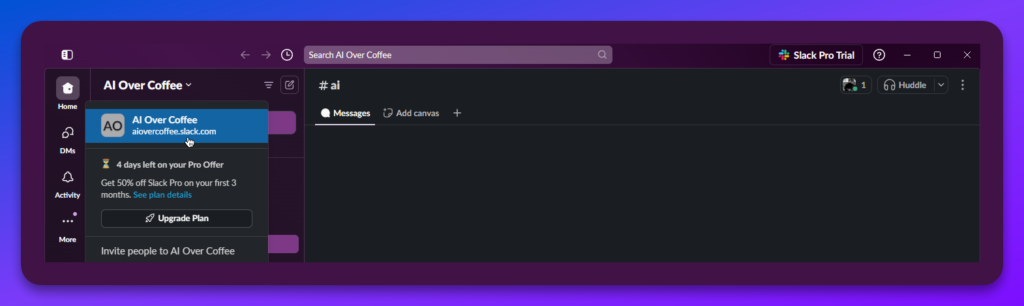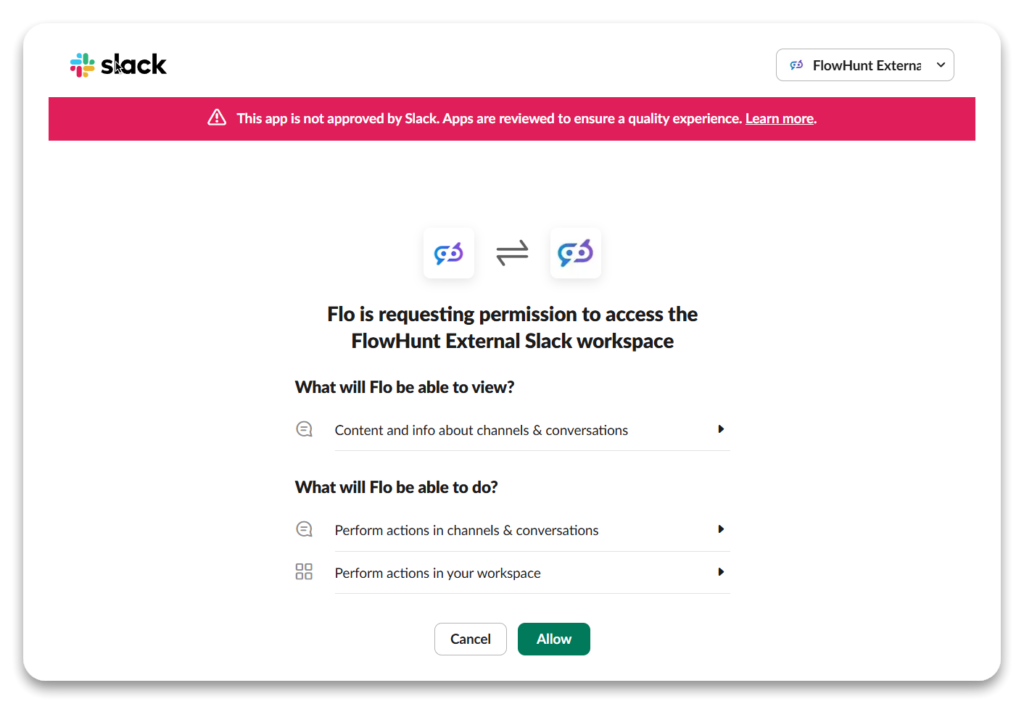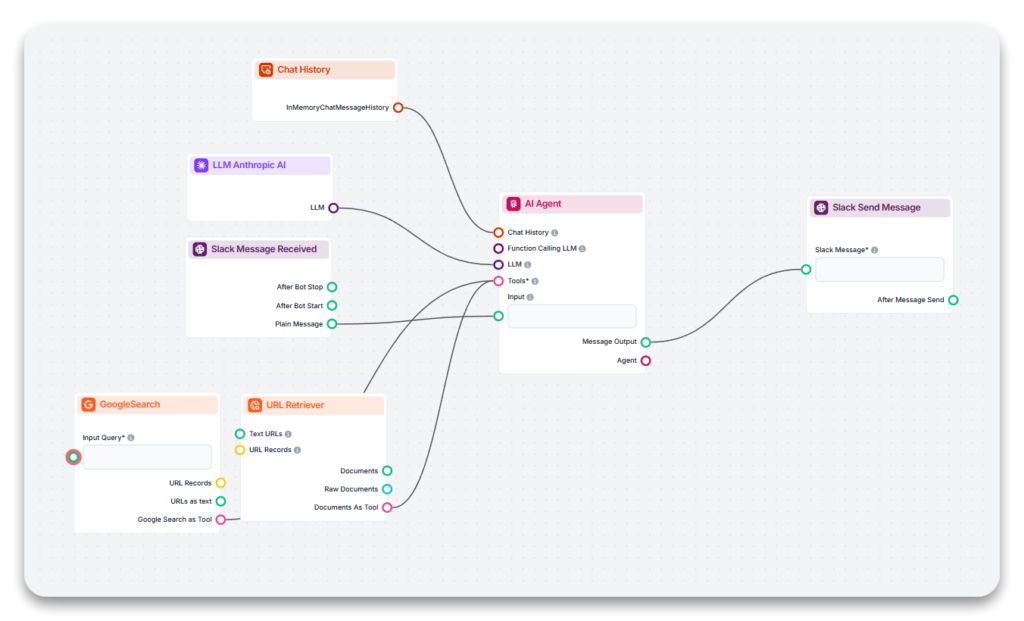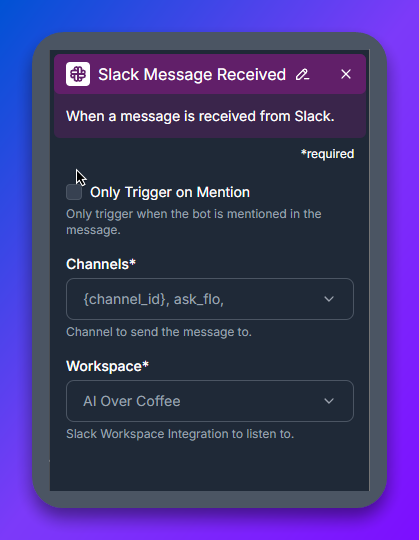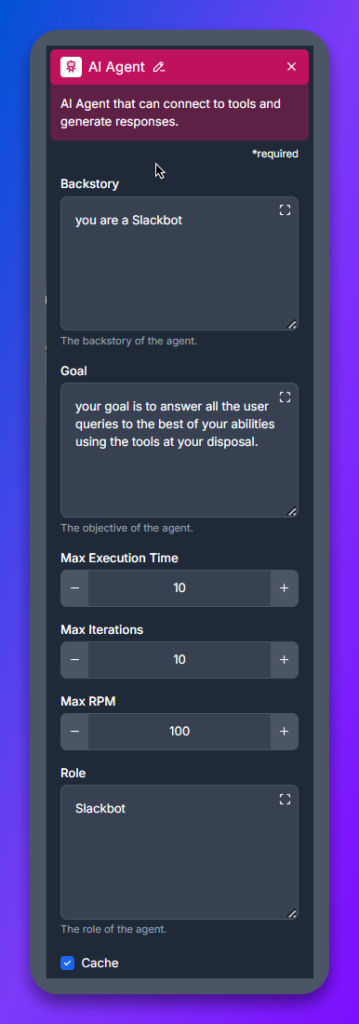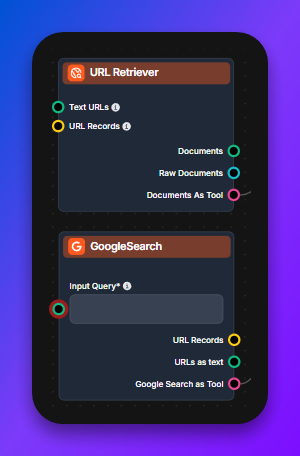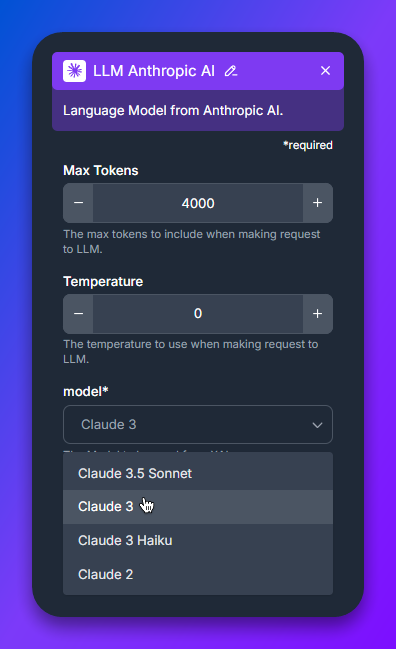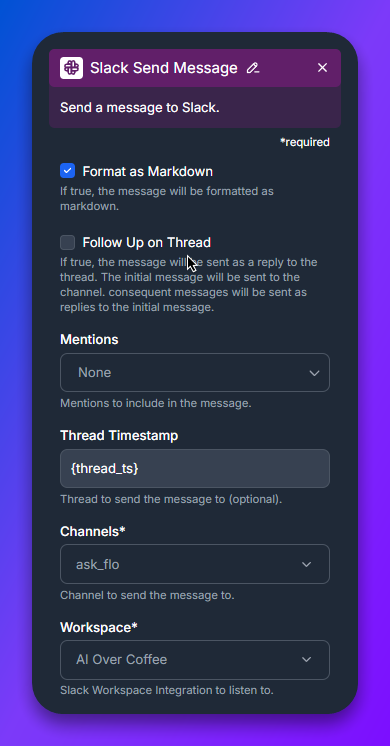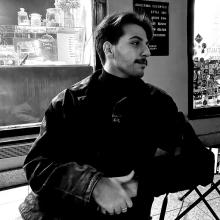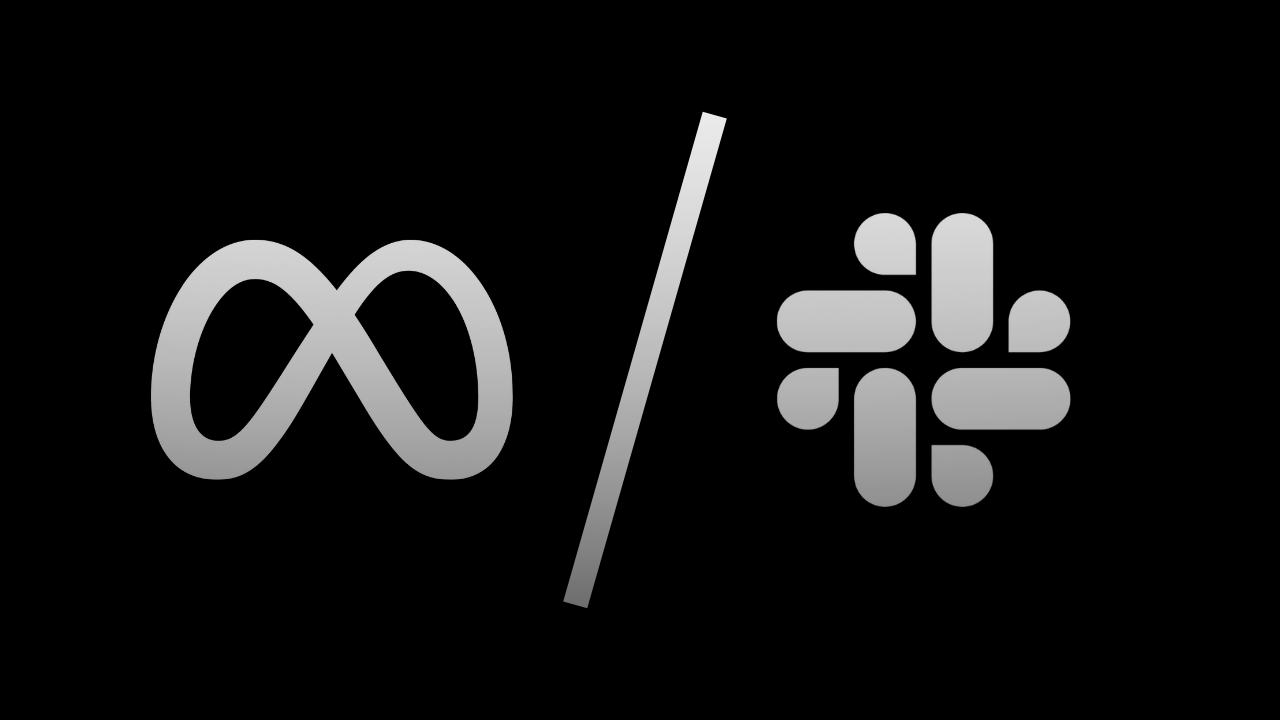Adding Gemini 1.5 Pro to Slack for Your Team
Integrate Gemini 1.5 Pro with Slack using Flowhunt to create a powerful Slackbot that answers queries, automates tasks, and enhances team collaboration. Learn h...
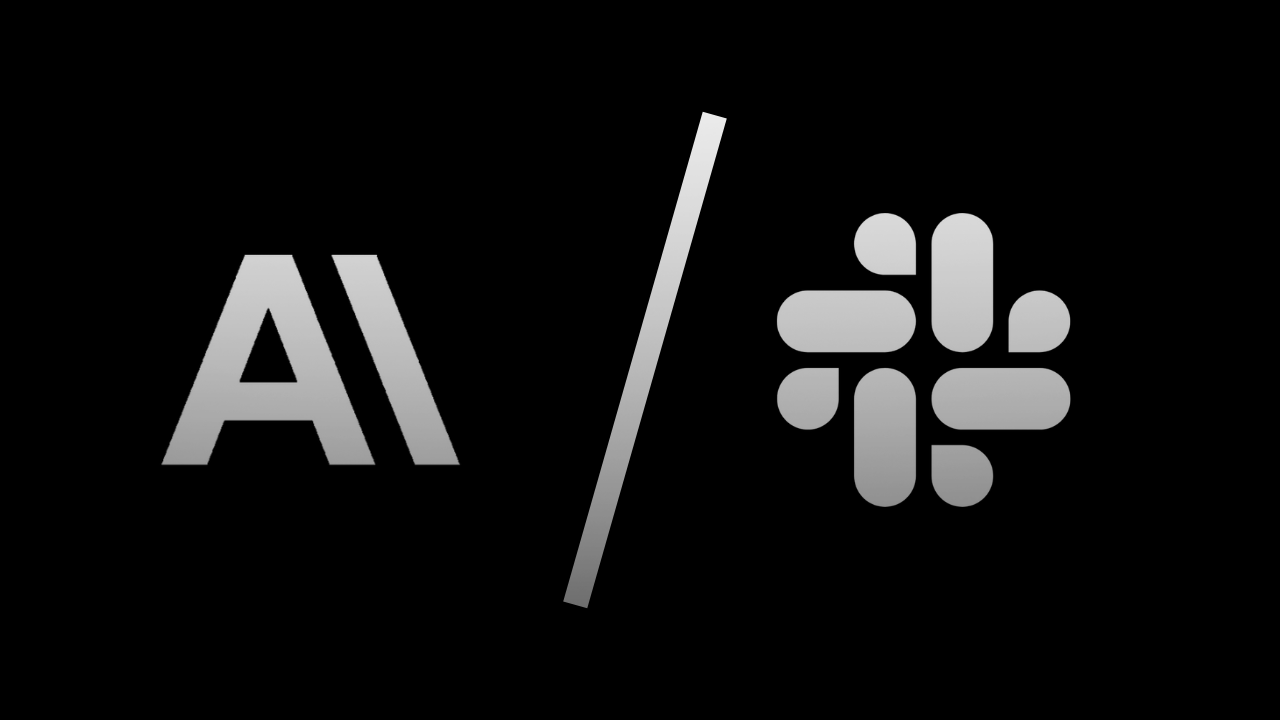
Learn how to integrate Claude 3 with Slack using Flowhunt to build customizable AI-powered Slackbots that automate tasks and boost team productivity.
Before creating your first flow, connect Flowhunt to Slack by following these steps:
Access the Integrations Tab
Log in to your Flowhunt.io account and navigate to the Integrations tab on the dashboard.
Choose Slack
Select Slack from the available integrations to initiate the setup.
Authorize Slack Access
You’ll be redirected to Slack’s login page. Enter your credentials and workspace URL.
Pro Tip: Your workspace URL is located in the top-left corner of your Slack app.
Grant Permissions
Approve the required permissions for Flowhunt, enabling the bot to read messages, respond, and interact within your Slack workspace.
With these steps complete, your Slack integration is active, and you’re ready to design your first Slackbot flow.
With the integration live, it’s time to create a Slackbot flow using Flowhunt’s intuitive no-code interface.
This component acts as the starting point for your flow, listening for Slack messages and triggering actions.
#ai-assistant).@flowhunt) to prevent unnecessary replies.The AI Agent serves as the Slackbot’s brain, generating intelligent and relevant responses.
Boost your bot’s functionality with these tools:
Flowhunt also supports additional tools that can be customized to suit your team’s unique requirements.
Connect the LLM Claude 3 component to harness its advanced language capabilities. Known for its nuanced understanding and precise responses, Claude 3 delivers contextual and intelligent replies tailored to your team’s needs.
This component handles sending the bot’s responses back to Slack, completing the interaction loop.
When your flow is ready:
@flowhunt) to test its functionality.Congratulations! Your Slackbot, powered by Claude 3, is now equipped to handle tasks and queries efficiently.
Flowhunt offers several advantages when integrating Slackbots:
Integrating Claude 3 into Slack through Flowhunt allows you to bring AI-driven productivity to your workspace. With a simple setup and numerous customization options, your Slackbot can streamline communication, optimize workflows, and boost team productivity.
Head over to Flowhunt.io today and start building your first Slackbot to transform how your team collaborates!
To integrate Claude 3 with Slack, log in to your Flowhunt.io account, navigate to the Integrations tab, select Slack, authorize access, and grant the required permissions. Once connected, you can start building AI-powered Slackbot flows.
A Claude 3-powered Slackbot can answer questions, automate repetitive queries, perform real-time web searches, extract information from shared documents, and streamline team workflows, all within Slack.
No coding is required. Flowhunt provides an intuitive, drag-and-drop no-code interface, making it easy for anyone to design and implement Slackbot workflows.
Yes, you can define the bot's backstory, set specific goals, and add various tools like Google Search or URL Retriever to tailor the Slackbot to your team's unique needs.
Flowhunt offers customization, user-friendly no-code design, scalability, and enhanced productivity by automating tasks and enabling quick deployment of AI-powered Slackbots.
Arshia is an AI Workflow Engineer at FlowHunt. With a background in computer science and a passion for AI, he specializes in creating efficient workflows that integrate AI tools into everyday tasks, enhancing productivity and creativity.
Start building AI-powered Slackbots with Flowhunt's no-code platform. Automate tasks, streamline workflows, and enhance your team's productivity today.
Integrate Gemini 1.5 Pro with Slack using Flowhunt to create a powerful Slackbot that answers queries, automates tasks, and enhances team collaboration. Learn h...
Integrate GPT-o1 preview with Slack using Flowhunt to create a powerful Slackbot that answers queries, automates tasks, and enhances team collaboration. Learn h...
Integrate Llama 3.2 1B with Slack using Flowhunt to create a powerful Slackbot that answers queries, automates tasks, and enhances team collaboration. Learn how...
Cookie Consent
We use cookies to enhance your browsing experience and analyze our traffic. See our privacy policy.