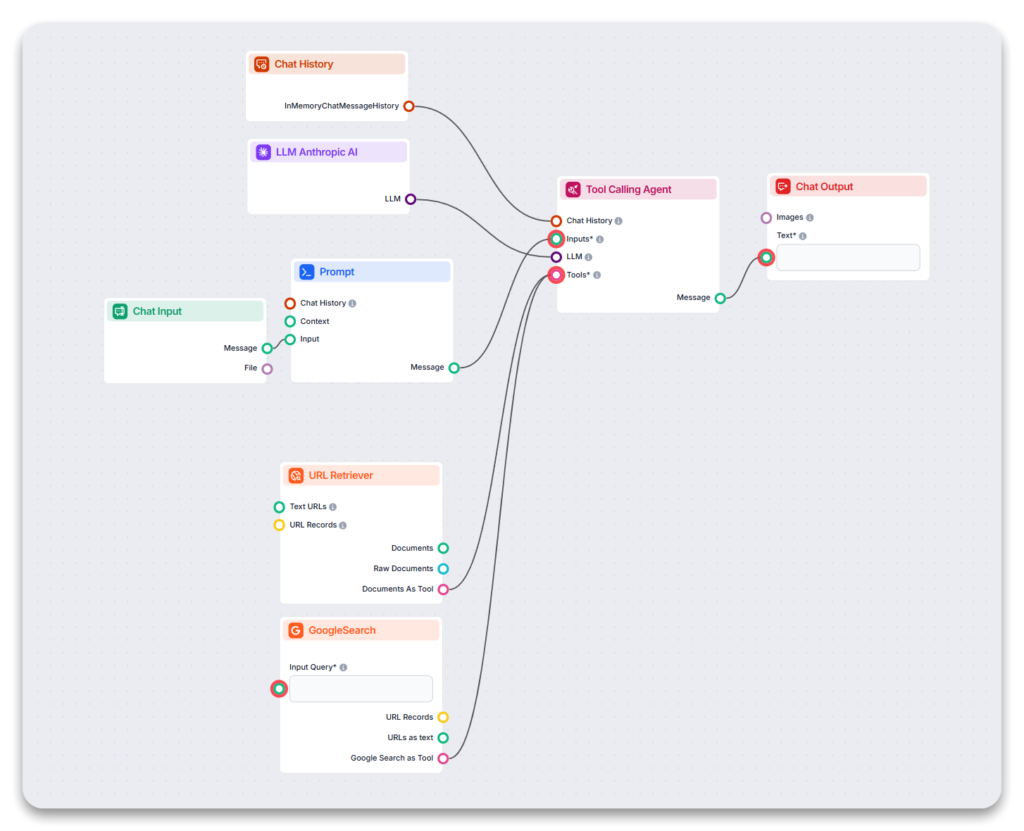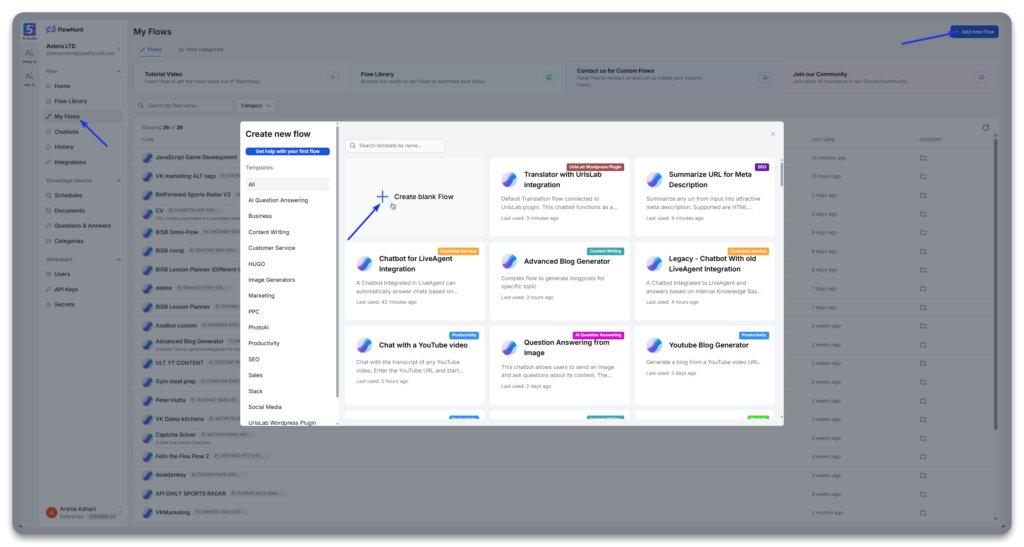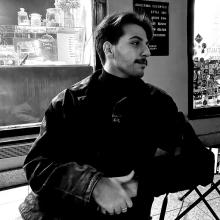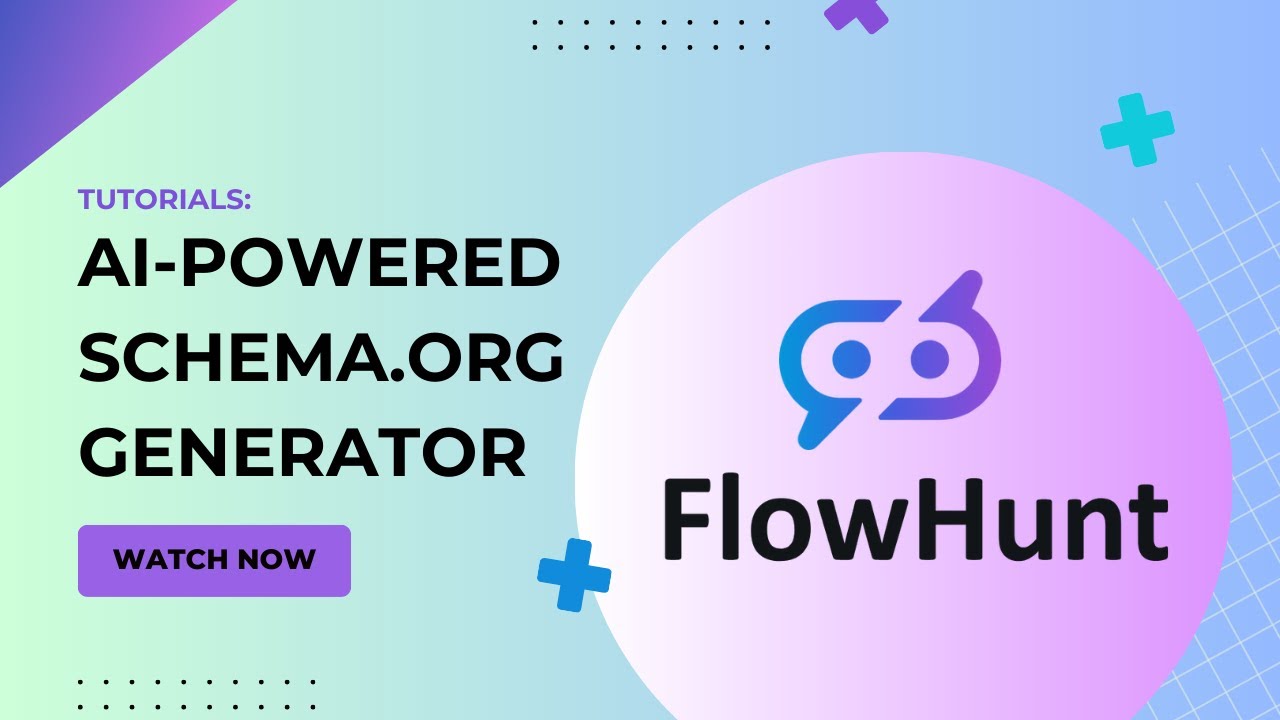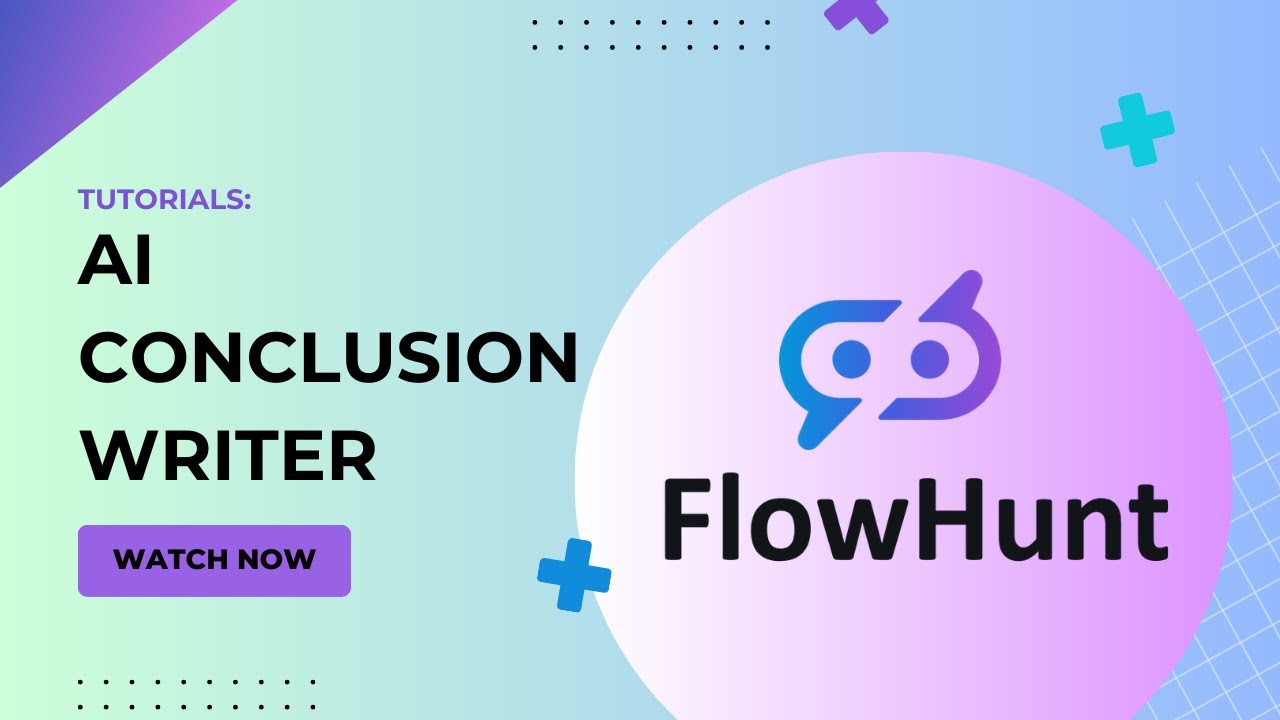
Effortless Content Wrap-Up with the AI Conclusion Generator
Struggling to wrap-up an article? Try using FlowHunt's AI Conclusion Generator for free and learn how to build your own tool to craft perfect conclusions for an...

Discover how to use FlowHunt to instantly generate playable JavaScript mini-games from simple prompts, combining LLMs, Prompt nodes, and powerful automation tools.
Here’s the structure we’ll be implementing, designed for clarity and utilizing specific FlowHunt components:
Let’s start by setting up our canvas and adding all the necessary building blocks shown in the diagram.
Now, let’s set up the key nodes that handle the logic.
Prompt Node
Click the Prompt node.
This node formats the instructions for the AI. In the Template field, enter the detailed instructions, using template variables if needed (like {{$input}} to refer to the message from Chat Input).
Paste the following prompt template:
User will give you a game name and you must create the video game in a single javascript file like the EXAMPLE shown below. BUT KEEP IN MIND THAT WE ALREADY HAVE AN HTML FILE AND THE GAMES SHOULD BE BUILT BASED ON THAT THE FILE IS MENTIONED DOWN BELOW.
—GAME TO BE GENERATED—
{input}
—EXAMPLE OF JAVASCRIPT FILE—
*java file*—
—ALREADY CREATED HTML FILE—
*HTML file*—
Adding Tools To Tool Calling Agent (URL Retriever, Google Search):
Wire the nodes together precisely as shown in the diagram. This ensures data flows correctly.
Let’s bring your game ideas to life!
Save your flow, then click the AI button (▶️).
In the chat panel, type your game request (e.g., Make Tetris).
[Image: Screenshot of the chat interface with a user entering a game prompt]
Press Enter. The Prompt node will format your request, and the Tool Calling Agent, using the LLM Anthropic AI, will generate the game code.
.html extension (e.g., ai_tetris.html).By following this specific flow diagram, you’ve built a powerful AI JavaScript game generator using FlowHunt. This example demonstrates how to combine dedicated LLM and Prompt nodes with the versatile Tool Calling Agent, even making external tools like web search available if needed. FlowHunt’s visual interface makes building and understanding even these slightly more complex AI workflows straightforward and efficient. Happy game generating!
Flowhunt has a team of AI flow engineers ready to help you with AI Automation.
FlowHunt uses AI language models, a Prompt node, and components like the Tool Calling Agent to convert your game ideas into complete JavaScript code, instantly producing playable mini-games.
No coding experience is necessary. FlowHunt's visual, no-code interface lets anyone connect components and build AI flows that generate games from simple prompts.
Yes. By describing your desired game (e.g., 'make a snake game'), FlowHunt can generate various classic mini-games or creative concepts as JavaScript files.
Key FlowHunt components include Chat Input, Chat History, LLM (like Anthropic or OpenAI), Prompt, URL Retriever, Google Search, Tool Calling Agent, and Chat Output.
Yes. Simply copy the generated JavaScript code, save it as an .html file, and open it in your browser to play your AI-created game.
Arshia is an AI Workflow Engineer at FlowHunt. With a background in computer science and a passion for AI, he specializes in creating efficient workflows that integrate AI tools into everyday tasks, enhancing productivity and creativity.
Try FlowHunt and create powerful AI flows and tools—no coding required. Generate mini-games and automate tasks with ease.
Struggling to wrap-up an article? Try using FlowHunt's AI Conclusion Generator for free and learn how to build your own tool to craft perfect conclusions for an...
Immediately generate schema.org in JSON format. Learn how to create your own AI Schema.org Generator in FlowHunt.
Generate compelling and accurate product descriptions effortlessly. Learn how to create your own Product Description Generator in FlowHunt.
Cookie Consent
We use cookies to enhance your browsing experience and analyze our traffic. See our privacy policy.