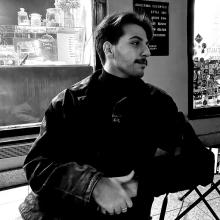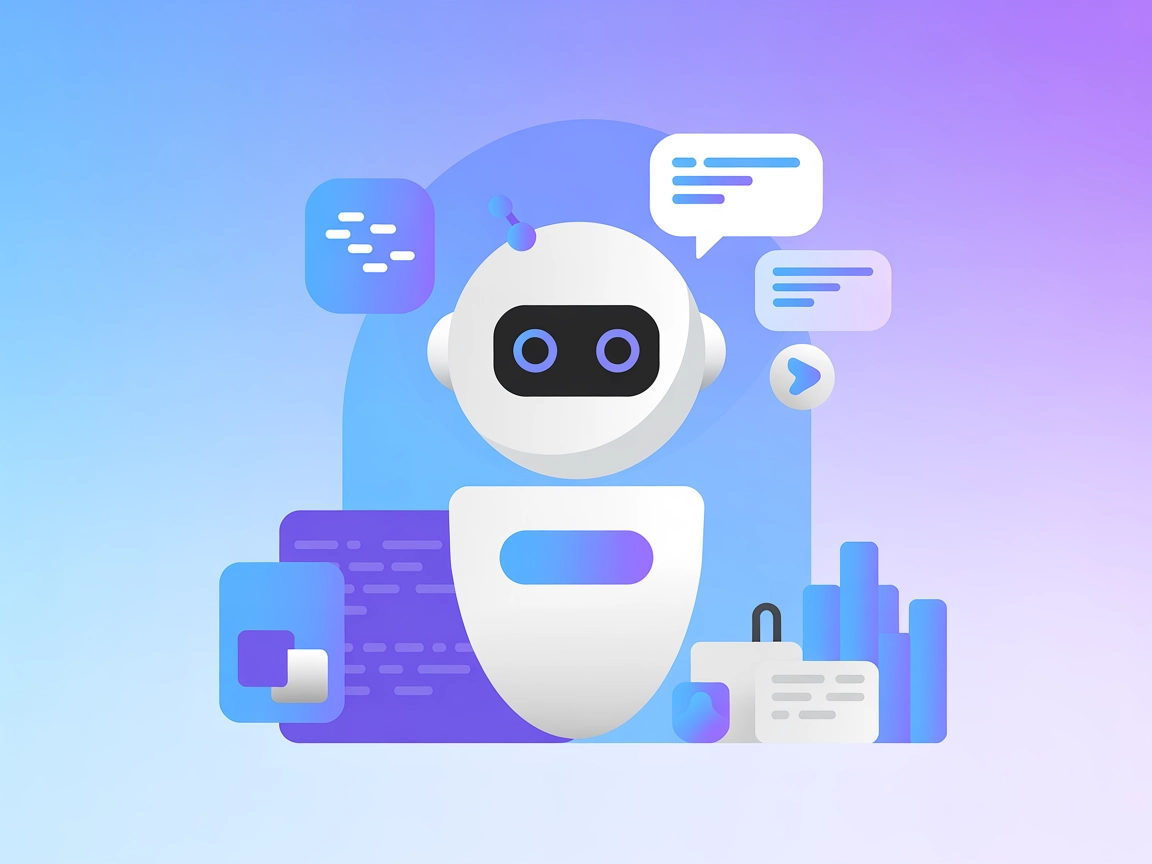
ChatGPT with Internal Knowledge
Discover how the ChatGPT with Internal Knowledge Flow connects OpenAI’s ChatGPT with your organization's documents to enhance customer support and decision-maki...
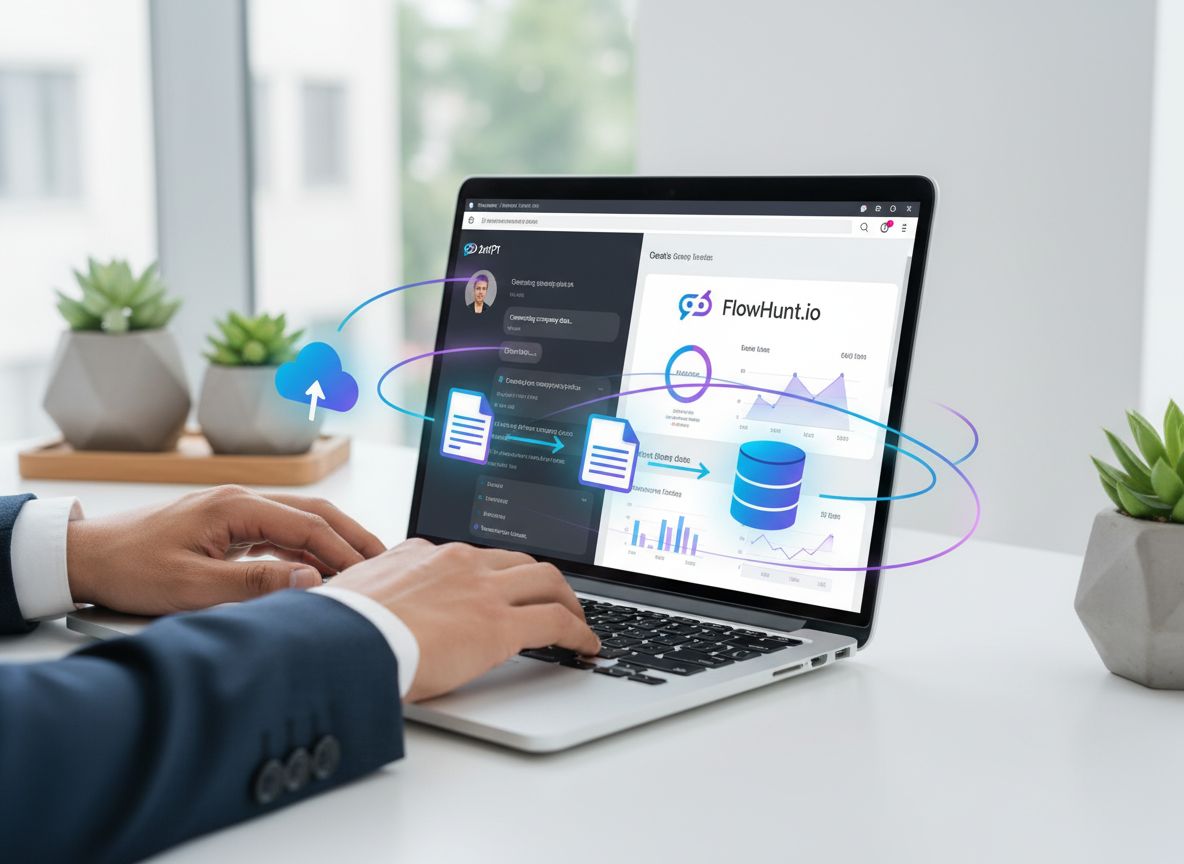
Discover the most effective and user-friendly methods for connecting ChatGPT to your own data, including built-in connectors, Custom GPTs, and the seamless FlowHunt.io platform. Step-by-step guides, visuals, and expert tips included.
ChatGPT is a powerful conversational AI, but out-of-the-box, it only knows what it was trained on and can’t answer questions about your private documents, internal wikis, or business data. By connecting ChatGPT to your data, you unlock its full potential—transforming it into a smart assistant that can search your files, answer company-specific questions, and automate workflows based on your unique context.
Whether you want to summarize meeting notes, surface key insights from PDFs, or build a custom chatbot that knows your product documentation inside out, integrating ChatGPT with your own data is the crucial step that bridges generic AI and tailored business value.
Connecting ChatGPT to your data means enabling the AI to reference, retrieve, and interact with your private information—be it documents, cloud files, databases, or internal wikis. Instead of only generating answers from its training data (which stops at a certain date and doesn’t include your unique information), ChatGPT can answer based on up-to-date, relevant company content.
For example, imagine asking ChatGPT, “What’s our leave policy?” or “Summarize the Q2 sales report PDF in Google Drive.” Without data connection, ChatGPT can only provide generic answers. With integration, it can deliver precise, context-aware responses, boosting productivity for support, HR, sales, and every knowledge-driven team.
OpenAI’s ChatGPT Plus and Enterprise tiers offer built-in connectors (also called “ChatGPT Data Browsing” or “File Upload”) that allow users to feed documents or connect cloud sources directly within the ChatGPT interface.
Note: For enterprise users, admins may need to enable connectors in the organization’s ChatGPT settings.
Pros:
Cons:
Custom GPTs are tailored versions of ChatGPT that can connect to your data using “actions” (APIs), custom instructions, and uploaded knowledge files. This is available through OpenAI’s GPT Builder.
Pros:
Cons:
FlowHunt.io offers the most streamlined, user-friendly way to connect ChatGPT to your data—designed for both non-technical users and enterprise teams. With FlowHunt, you can plug in multiple data sources (cloud storage, knowledge bases, websites, databases) and instantly deploy secure, powerful AI chatbots without any coding.
| Feature | Built-in ChatGPT Connectors | Custom GPTs | FlowHunt.io |
|---|---|---|---|
| No-code Setup | ✓ | Partial | ✓✓✓ |
| Multiple Data Sources | Limited | Partial | ✓✓✓ |
| Real-time Sync | ✗ | ✗ | ✓✓✓ |
| Security/Compliance | Basic | Varies | Enterprise-grade |
| Team Sharing | Limited | ✓ | ✓✓✓ |
| API Integration | ✗ | ✓ | ✓✓✓ |
| Ongoing Maintenance | Manual | Manual | Automated |
| Persistent Knowledge | ✗ | Partial | ✓✓✓ |
See how FlowHunt makes it effortless to connect ChatGPT to your own documents, cloud storage, and databases. Try FlowHunt.io free and experience enterprise-grade data integration with AI.
For developers and enterprises seeking maximum control or custom behavior, several advanced methods exist for connecting ChatGPT (or other LLMs) to data:
While these methods offer power and flexibility, they demand technical expertise, infrastructure, and careful security planning. For most organizations, platforms like FlowHunt.io abstract away this complexity, letting you access these capabilities with minimal setup.
See the FAQ at the top of this article for more details on connecting ChatGPT to your data using various methods, security best practices, and FlowHunt.io’s unique features.
Case Study: How an EdTech Company Used FlowHunt.io to Empower Customer Support
An education technology firm wanted to give its support team instant access to up-to-date product guides, troubleshooting wikis, and policy documents—all while protecting sensitive student data. Traditional ChatGPT file uploads were too limited, and Custom GPTs required complex API setup.
The company chose FlowHunt.io for its no-code connectors and enterprise-grade security. Within hours, they connected Google Drive, Notion, and Zendesk, automatically synchronizing knowledge bases without manual uploads. Agents simply asked FlowHunt-powered ChatGPT questions like “How do I reset a student login?”—receiving accurate, source-cited answers pulled from the latest documentation.
The result: 40% reduction in ticket response times, happier customers, and a scalable AI assistant that grows with the company’s knowledge.
| Method | Ease of Use | Data Source Flexibility | Security | Persistent Knowledge | Best For |
|---|---|---|---|---|---|
| ChatGPT Built-in Connectors | High | Low | Medium | No | Individuals, small teams |
| Custom GPTs | Medium | Medium | Varies | Partial | Power users, small businesses |
| FlowHunt.io | Highest | High | High | Yes | Everyone, especially business |
| Advanced (API, RAG, FT) | Low | Very High | Custom | Yes | Developers, large enterprises |
Connect your company’s knowledge bases, cloud files, and databases to FlowHunt.io—no technical skills required. Try FlowHunt.io for free or book a demo to see enterprise data integration in action.
This means enabling ChatGPT to access, search, and reference your private or company information—such as documents, cloud storage, or databases—instead of only relying on its public training data.
Yes, using built-in connectors, Custom GPTs with data actions, or platforms like FlowHunt.io, you can let ChatGPT interact with files, drives, and knowledge bases securely and efficiently.
Absolutely. FlowHunt.io is built for enterprise security, offering robust access controls, audit trails, encrypted storage, and compliance with key data protection standards.
FlowHunt.io offers the simplest, no-code solution for connecting ChatGPT to your data sources, with an intuitive interface and zero setup headaches.
Arshia is an AI Workflow Engineer at FlowHunt. With a background in computer science and a passion for AI, he specializes in creating efficient workflows that integrate AI tools into everyday tasks, enhancing productivity and creativity.
See how FlowHunt makes it effortless to connect ChatGPT to your own documents, cloud storage, and databases. Try FlowHunt.io free and experience enterprise-grade data integration with AI.
Discover how the ChatGPT with Internal Knowledge Flow connects OpenAI’s ChatGPT with your organization's documents to enhance customer support and decision-maki...
ChatGPT is a state-of-the-art AI chatbot developed by OpenAI, utilizing advanced Natural Language Processing (NLP) to enable human-like conversations and assist...
Explore what a GPT chatbot is, how chatbotgpt technology works, its key benefits, real-world use cases, and how it compares to traditional chatbots—all in one d...
Cookie Consent
We use cookies to enhance your browsing experience and analyze our traffic. See our privacy policy.