
How to Integrate GPT 4o AI Agent to Slack for Better Team Communication
Integrate GPT-4o with Slack using Flowhunt to create a powerful Slackbot that answers queries, automates tasks, and enhances team collaboration. Learn how to se...

Learn how to integrate GPT-4 Vision with Slack using Flowhunt to build AI-powered Slackbots that automate tasks, answer questions, and analyze images for enhanced team collaboration.
Imagine having a personal assistant in your Slack workspace—a bot that responds to questions, interprets images, retrieves data, and executes tasks seamlessly. With GPT-4 Vision integrated through Flowhunt, this vision becomes a reality. From streamlining workflows to automating repetitive inquiries, this integration opens up endless possibilities for enhanced team collaboration.
Whether you’re new to Slackbots or looking to supercharge your Slack experience, this guide is here to help. We’ll walk you through setting up Slack integration in Flowhunt, building a simple AI-powered flow, and exploring how this integration can revolutionize your team’s productivity. By the end, your Slackbot will be ready to assist your team effectively!
Before creating your first flow, you’ll need to connect Flowhunt to Slack. Follow these steps:
Log in to your Flowhunt.io account and head to the Integrations tab in the dashboard.
Choose Slack from the available integration options to begin the setup process.
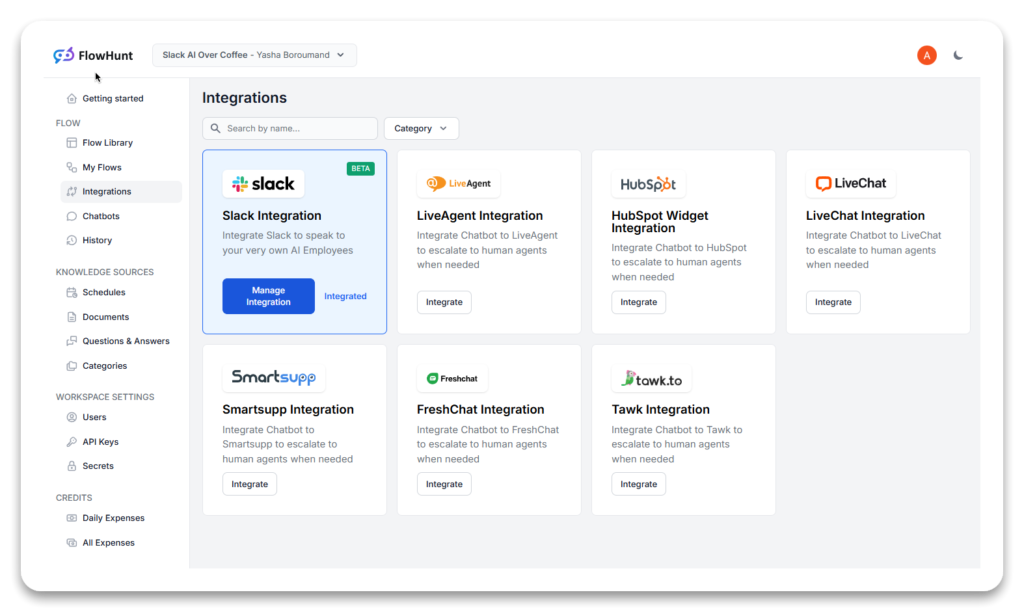
You’ll be redirected to Slack’s login page. Enter your credentials and workspace URL.
Tip: You can find your workspace URL in the top-left corner of your Slack app.
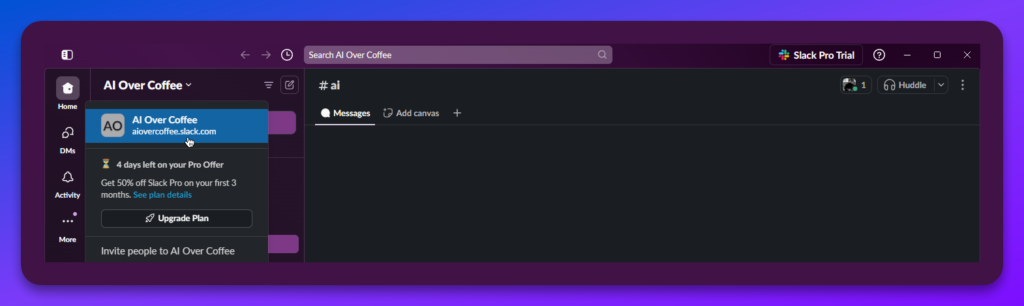
Approve the permissions requested by Flowhunt, enabling the bot to read messages, respond, and interact within your Slack workspace.
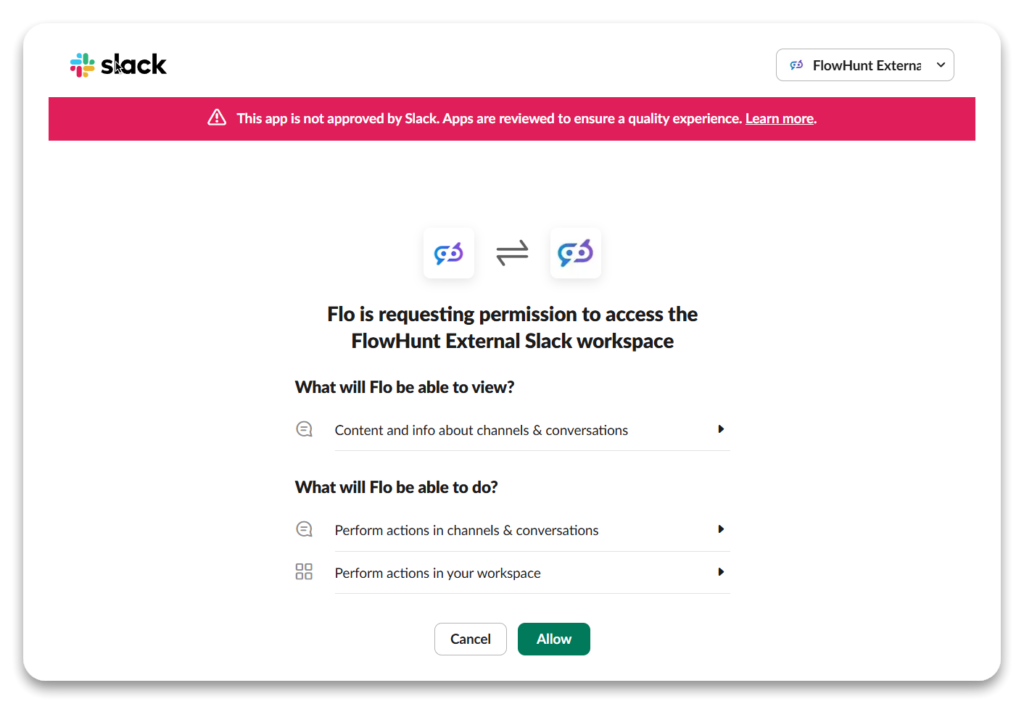
That’s it! Your Slack integration is complete, and you’re ready to create your first Slackbot flow.
With the integration live, it’s time to design a Slackbot flow using Flowhunt’s intuitive no-code platform.
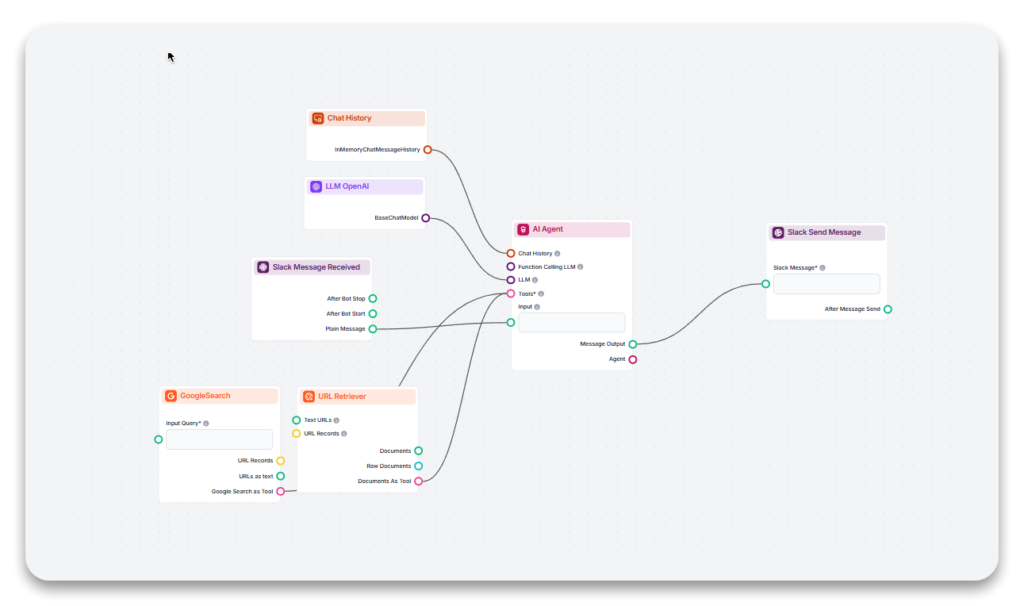
This component acts as the starting point of your flow, listening for Slack messages and triggering actions.
#ai-assistant).@flowhunt).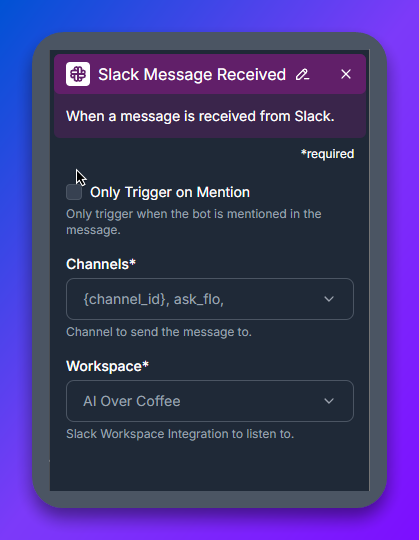
The AI Agent is the brain of your Slackbot, responsible for crafting intelligent and relevant responses.
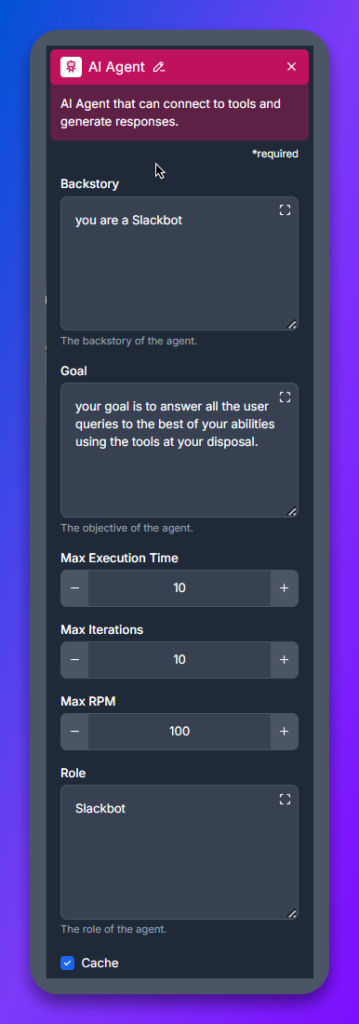
Enhance your bot’s capabilities with these tools:
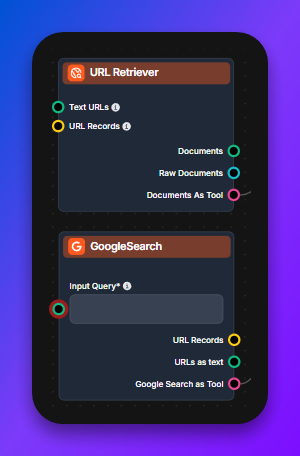
Flowhunt also supports additional tools based on your team’s specific needs.
Connect the LLM OpenAI component to harness the full capabilities of GPT-4 Vision. This model excels at understanding complex queries and interpreting visual data to provide accurate, multi-modal responses.
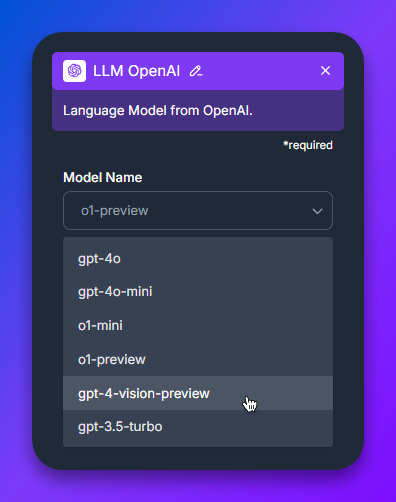
This component sends the bot’s responses back to Slack, completing the interaction.
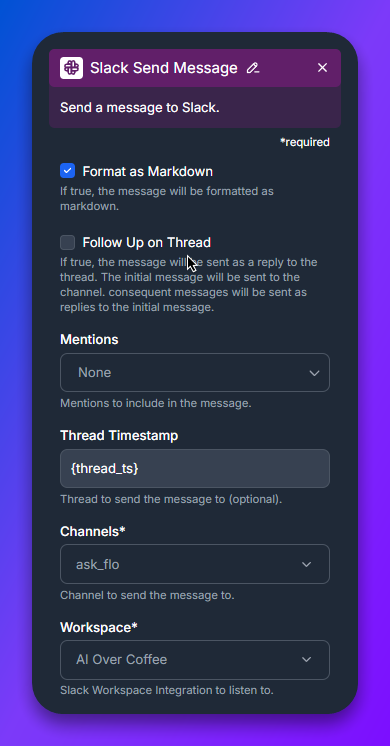
Once you’ve finished your flow:
@flowhunt) to test its responses.Congratulations! Your Slackbot is now equipped with the power of GPT-4 Vision and ready to handle queries, analyze images, and perform tasks seamlessly.
Integrating Flowhunt with Slack offers numerous benefits:
Flowhunt’s Slack integration allows you to build AI-powered Slackbots that use GPT-4 Vision to answer queries, automate workflows, and interpret images directly in Slack.
Log in to Flowhunt, navigate to the Integrations tab, select Slack, authorize access, and follow the guided steps to connect your Slack workspace.
Your Slackbot can answer questions, analyze images, retrieve data, summarize links, and automate repetitive tasks to boost team productivity.
No, Flowhunt offers an intuitive no-code platform, allowing you to build and customize Slackbots without programming experience.
Yes, you can tailor the bot’s role, goals, and tools—including Google Search, URL Retriever, and Image Analyzer—to fit your team’s specific needs.
Build and customize AI Slackbots with GPT-4 Vision using Flowhunt’s intuitive no-code platform. Boost your team’s productivity today.

Integrate GPT-4o with Slack using Flowhunt to create a powerful Slackbot that answers queries, automates tasks, and enhances team collaboration. Learn how to se...
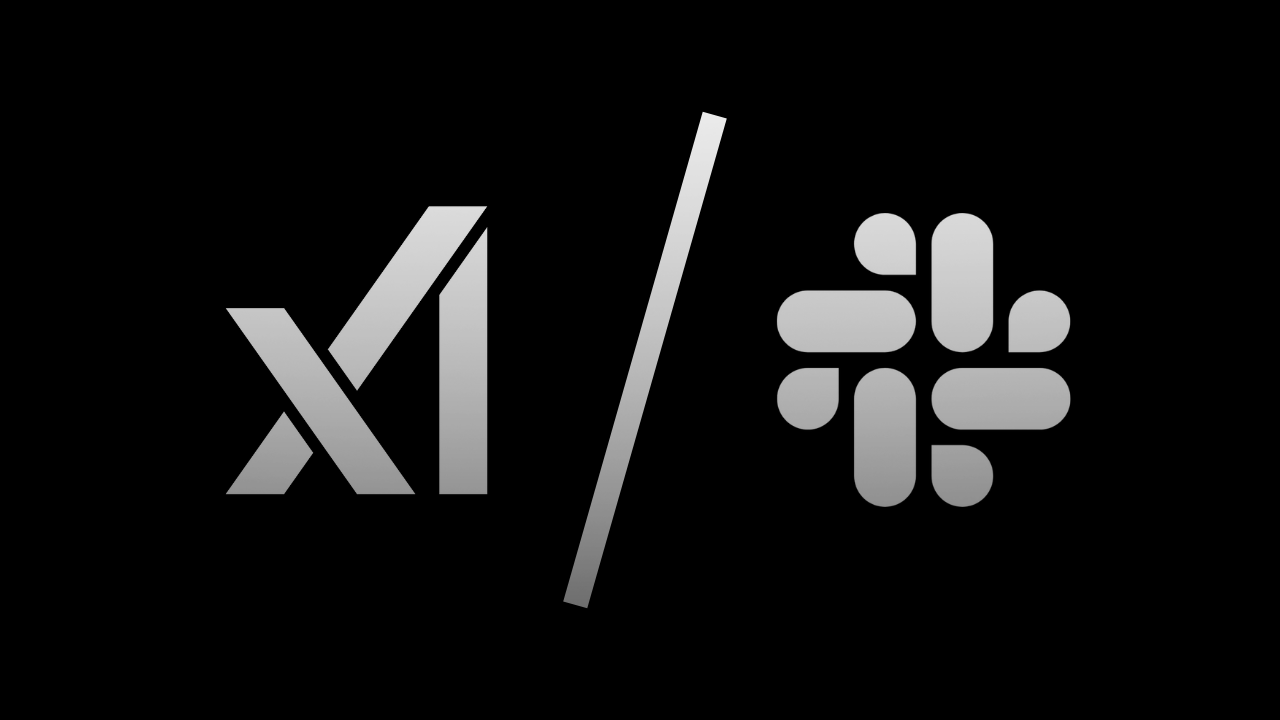
Integrate XAI: Grok Beta with Slack using Flowhunt to create a powerful Slackbot that answers queries, automates tasks, and enhances team collaboration. Learn h...

Integrate GPT-4o Mini with Slack using Flowhunt to create a powerful Slackbot that answers queries, automates tasks, and enhances team collaboration. Learn how ...
Cookie Consent
We use cookies to enhance your browsing experience and analyze our traffic. See our privacy policy.