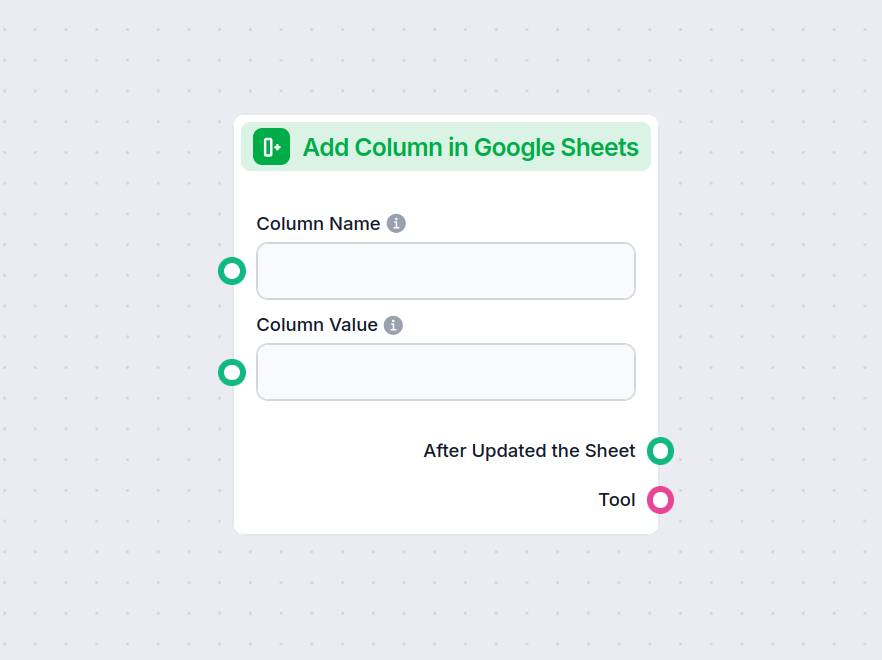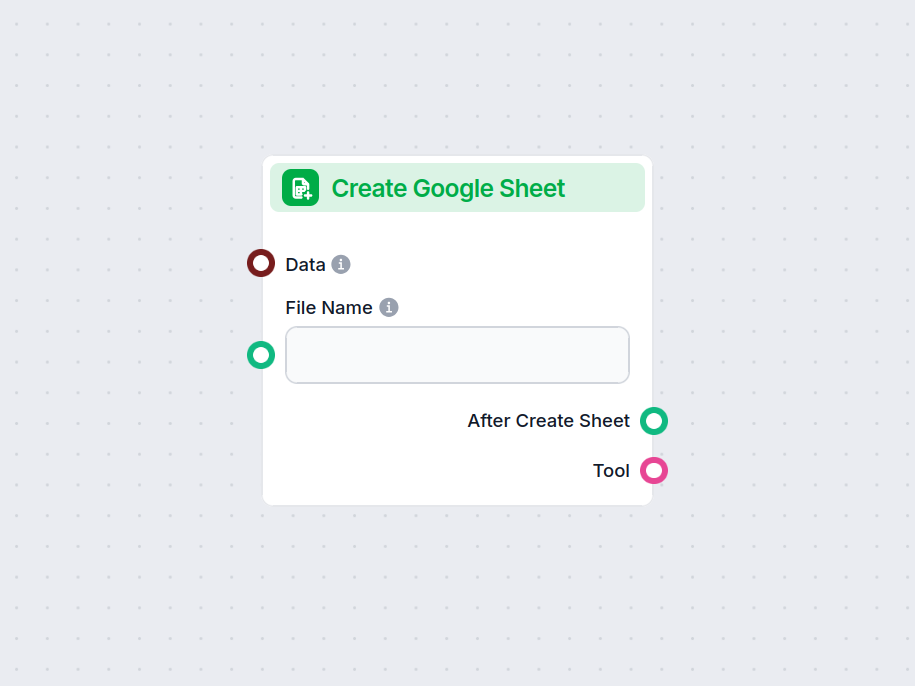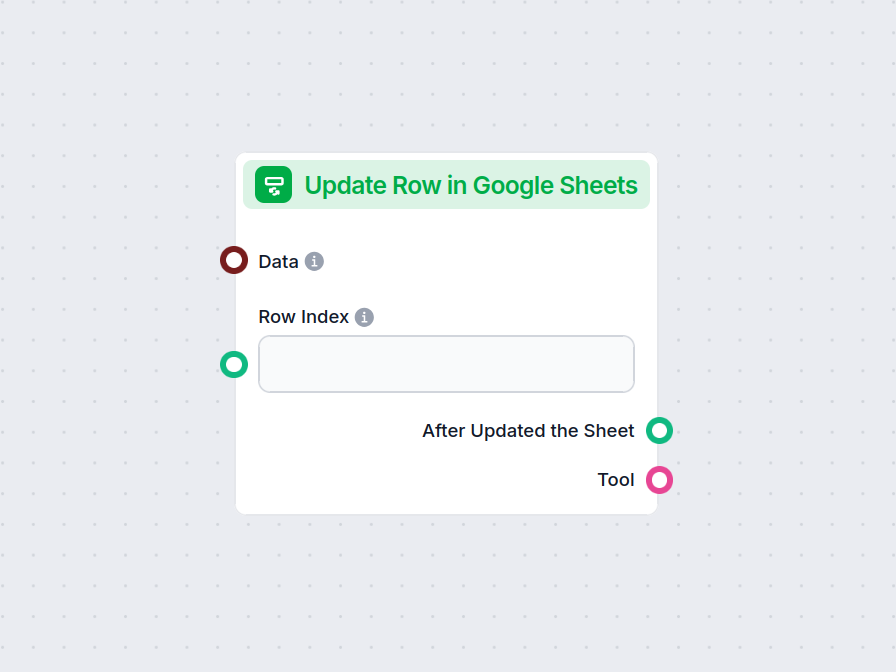
Update Row in Google Sheets
Effortlessly update specific rows in your Google Sheets directly within your FlowHunt workflow. This component connects your flow to Google Sheets, letting you ...
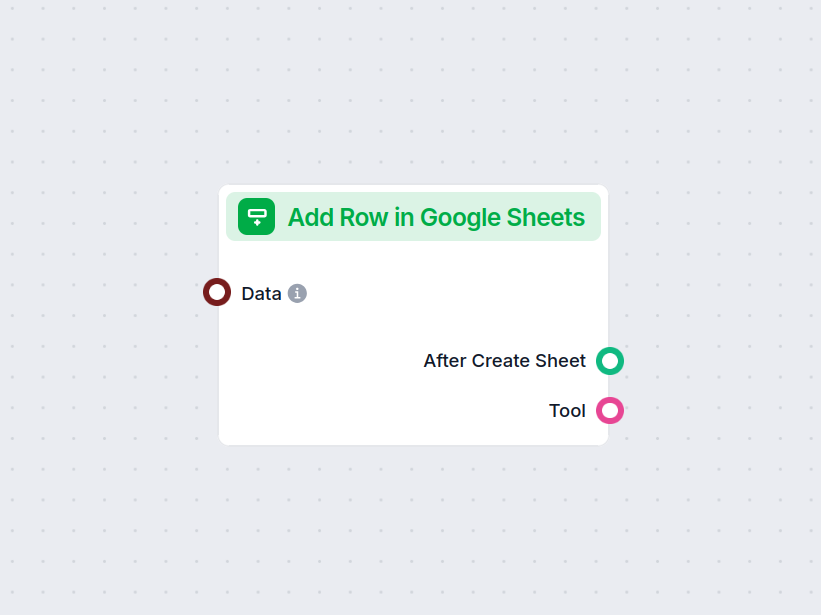
Automate adding new rows to Google Sheets from your flows, streamlining data entry and integration with your spreadsheets.
Component description
The Add Row in Google Sheets component allows you to programmatically insert new rows into an existing Google Sheets document as part of your AI workflow. This can be especially useful for automating data collection, logging results, or updating spreadsheets based on workflow outputs without manual intervention.
This component receives data (either a single entry or a list of entries) and appends it as new row(s) to a specified Google Sheet. Each key in your data corresponds to a column in the Google Sheet, ensuring the data is mapped correctly.
| Input Name | Type | Required | Description |
|---|---|---|---|
| Data | Data / List of Data | No | The data to add as new row(s). Each key maps to a column in the Sheet. |
| Document | Google Sheets Document Picker | Yes | Select or specify the target Google Sheets document where the row(s) should be added. |
| Tool Description | String (multiline, advanced) | No | Optional description to help agents understand the tool’s purpose. |
| Tool Name | String (advanced) | No | Optional name to refer to the tool, especially for agent-based workflows. |
| Verbose | Boolean (advanced) | No | Specify whether to print verbose output for debugging or transparency. |
| Output Name | Type | Description |
|---|---|---|
| After Create Sheet | Message | A message confirming the addition of the row(s). |
| Tool | Tool | Reference to the tool instance itself for further use. |
In summary:
The “Add Row in Google Sheets” component is a versatile tool for anyone needing automated, reliable, and configurable interaction between AI workflows and Google Sheets. Its flexible input options and useful outputs make it a valuable building block in data-driven automation scenarios.
It allows you to automatically add new rows of data to an existing Google Sheet as part of your workflow, mapping input data fields to sheet columns.
You simply select the Google Sheet document you want to update within the component, and ensure your data input matches the columns in the sheet.
Yes, you can provide a list of data entries, and each will be added as a new row in your selected Google Sheet.
Absolutely. It's designed to streamline repetitive data entry, making it ideal for automating tasks like order tracking, form submissions, and more.
No coding is required. The component is designed for easy integration into your flows using FlowHunt's visual interface.
Start automating your spreadsheet tasks—add and manage rows in Google Sheets directly from your AI-powered workflows.
Effortlessly update specific rows in your Google Sheets directly within your FlowHunt workflow. This component connects your flow to Google Sheets, letting you ...
Easily add a new column to any Google Sheets document within your automated workflow. This component lets you specify column names and values, seamlessly updati...
Easily generate new Google Sheets directly within your workflow. The Create Google Sheet component lets you input structured data and instantly create spreadshe...
Cookie Consent
We use cookies to enhance your browsing experience and analyze our traffic. See our privacy policy.