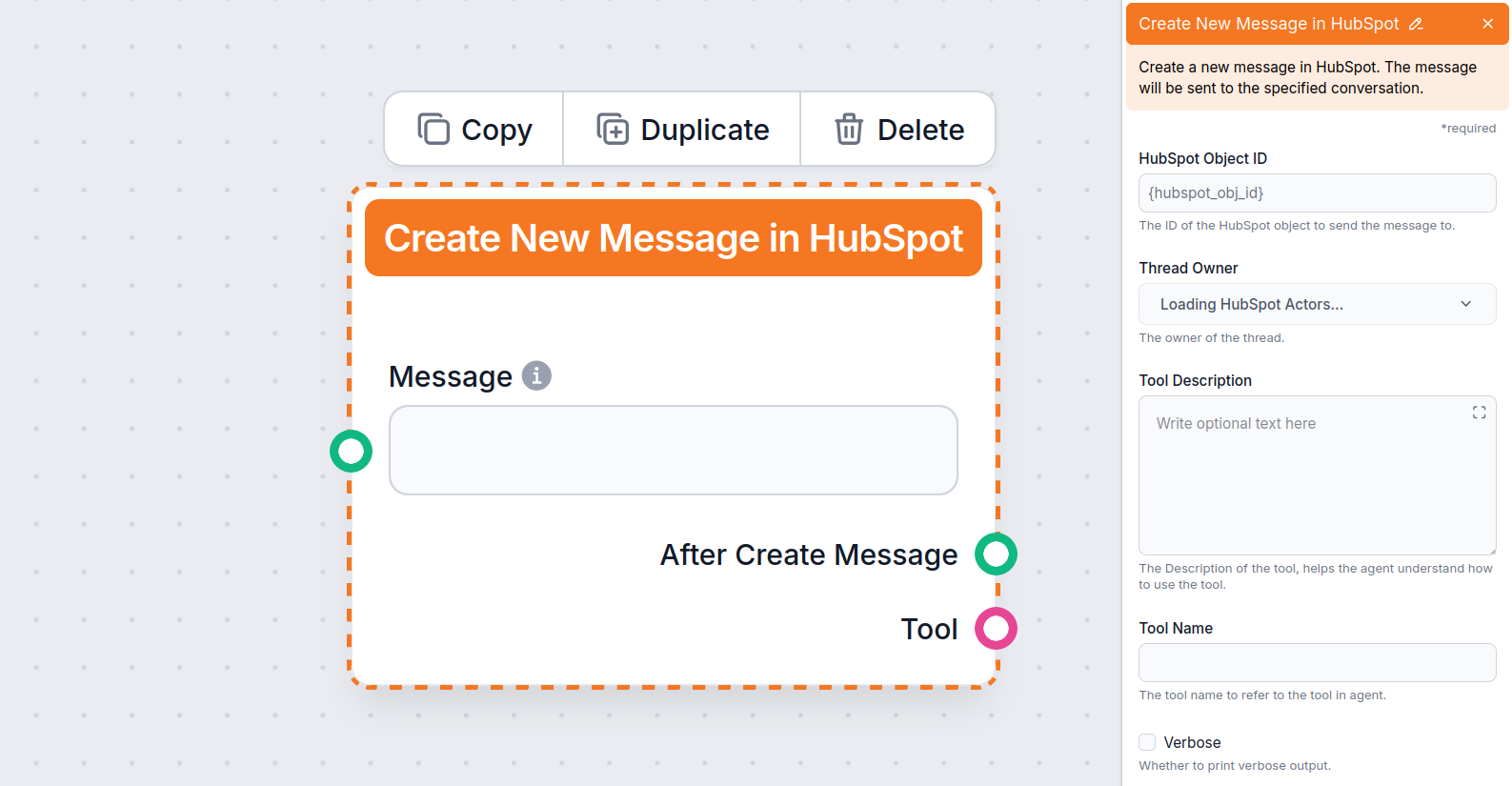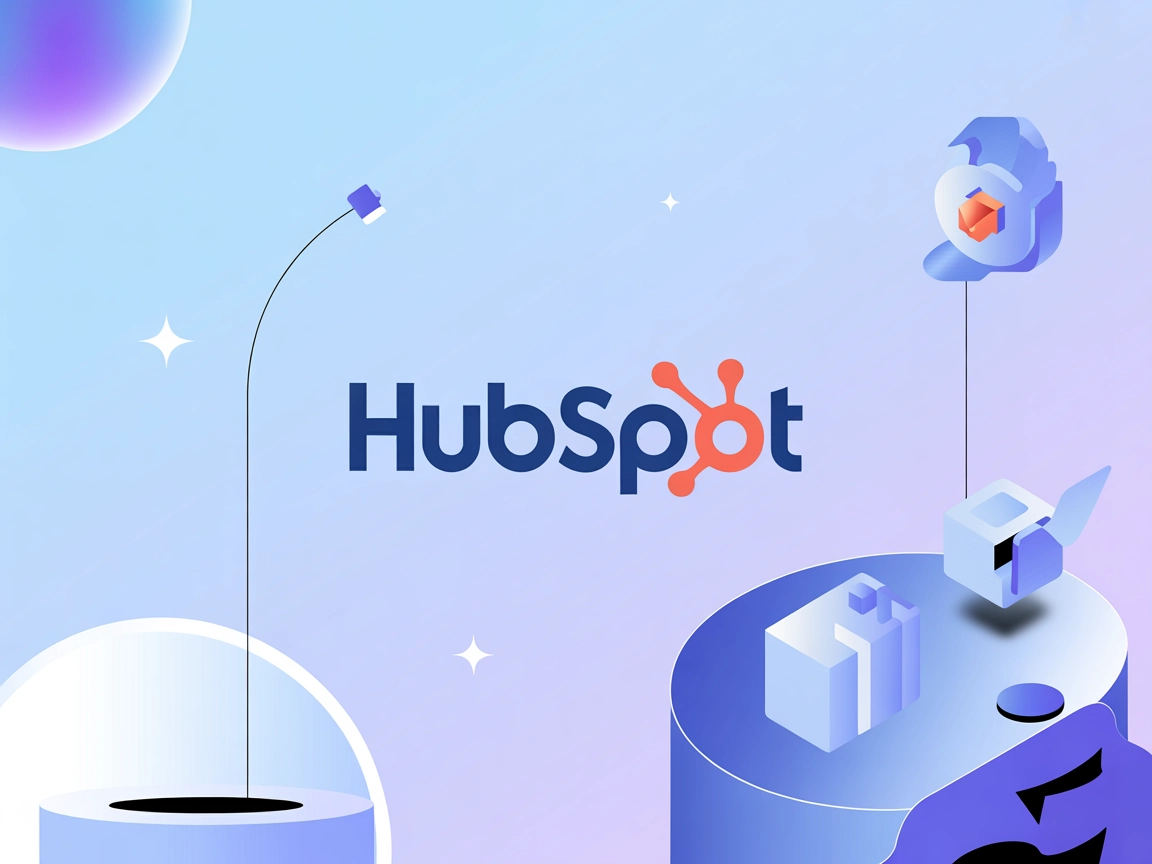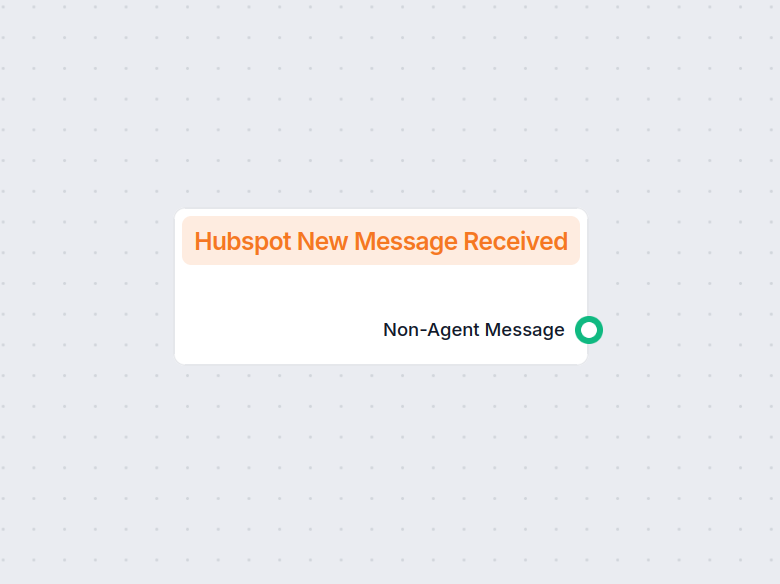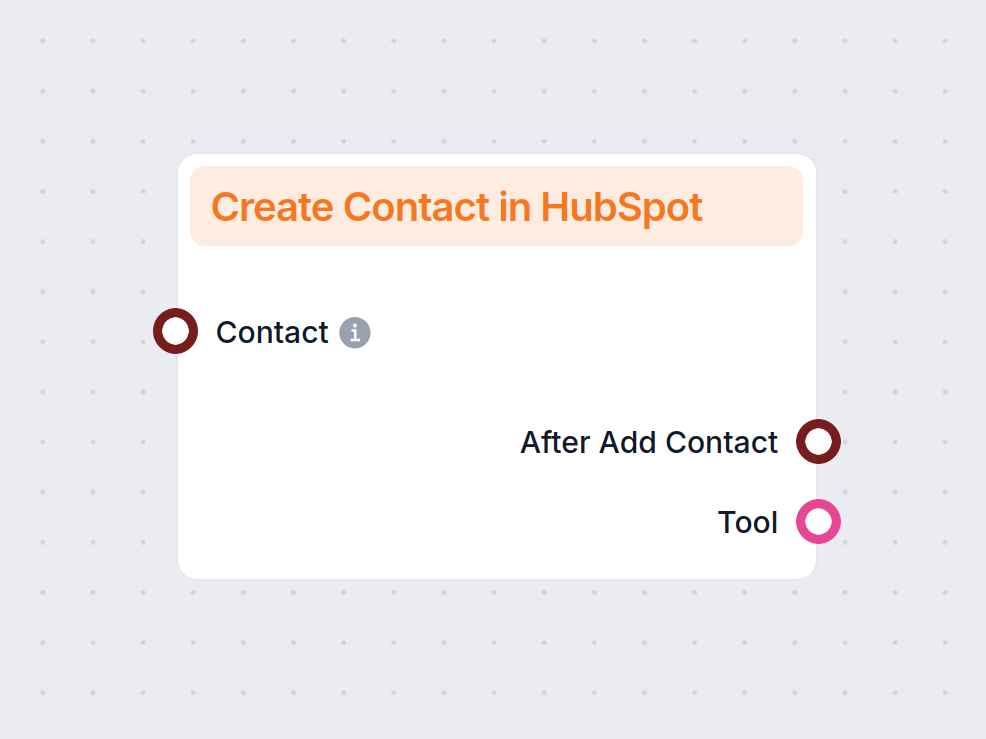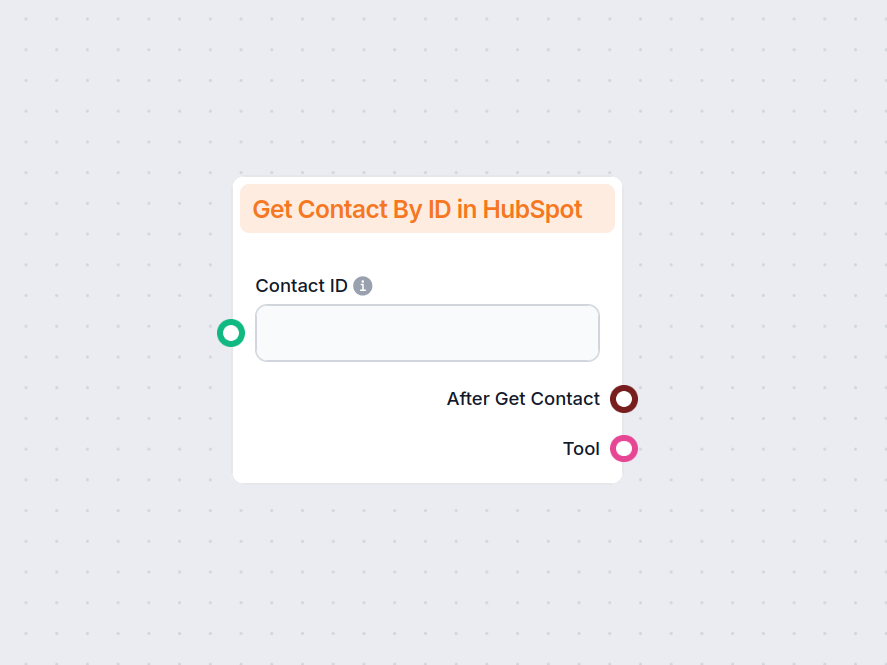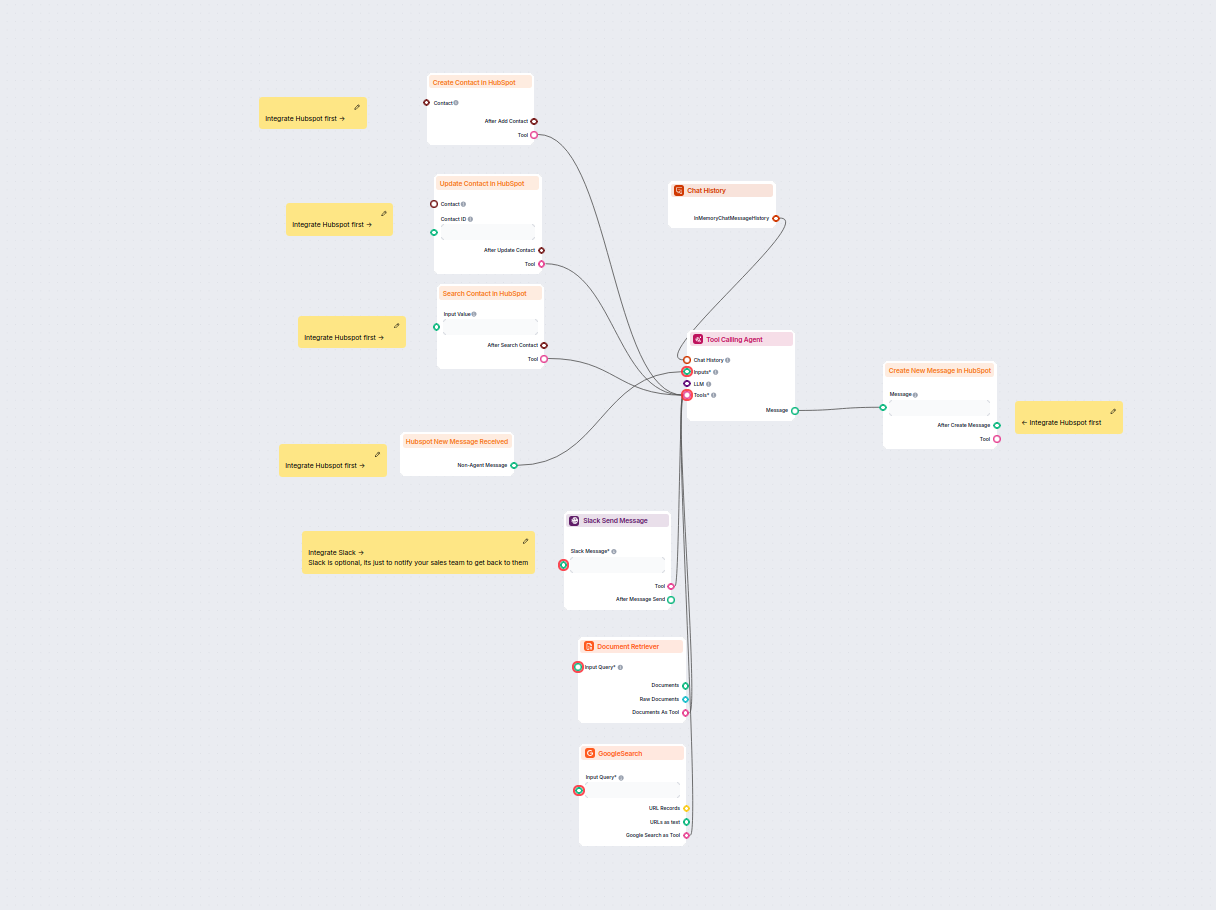
AI HubSpot Lead Generation Chatbot
This AI-powered workflow automates lead qualification and contact management in HubSpot. The chatbot collects user information, researches company details, iden...
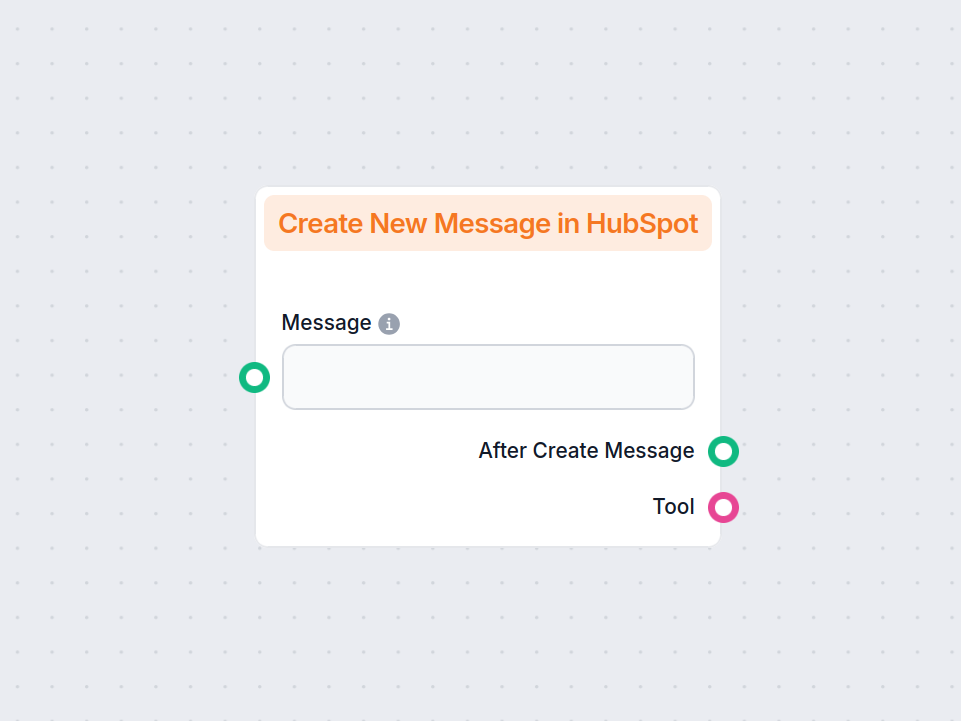
Send automated messages to HubSpot conversations directly from your workflow, streamlining communication and task automation.
Component description
The Create New Message in HubSpot component allows users to send a new message to a specified conversation within HubSpot. This is particularly useful for automating communication workflows, integrating AI-driven responses, or managing CRM interactions directly from your AI process.
This component creates and sends a message to a HubSpot object (such as a conversation or ticket) using the provided HubSpot Object ID. It is designed to be integrated into AI workflows where automated messaging, follow-ups, or notifications are required as part of a broader process.
The component accepts the following inputs:
| Input Name | Type | Description | Required | Advanced |
|---|---|---|---|---|
| HubSpot Object ID | String | The ID of the HubSpot object (e.g., conversation) to send the message to. | No | No |
| Message | String (Message) | The actual message content to be sent. | No | No |
| Thread Owner | Dynamic Single Select | Specifies the owner of the thread. Options are dynamically loaded from HubSpot actors. | No | Yes |
| Tool Description | Multiline String | Description to help agents understand how to use the tool. | No | Yes |
| Tool Name | String | Name used to refer to the tool in agent processes. | No | Yes |
| Verbose | Boolean | If set to true, prints verbose output for debugging or tracing. | No | Yes |
When the component is executed, it provides two outputs:
After Create Message (Message):
Returns the result message after creation—can be used as input for subsequent workflow steps.
Tool (Tool):
Provides a Tool object reference, which can be leveraged for further agent interactions or orchestration in the workflow.
Automated Messaging:
Easily send AI-generated or pre-defined messages to contacts, tickets, or conversations in HubSpot as part of an automated workflow.
Seamless Integration:
Connects your AI process directly to HubSpot, reducing manual effort and improving response times.
Flexibility:
Advanced options allow you to specify thread ownership, provide tool metadata for agents, and control verbosity for debugging.
| Feature | Description |
|---|---|
| Main Purpose | Send new messages to HubSpot conversations |
| Key Inputs | HubSpot Object ID, Message, Thread Owner, Tool options |
| Outputs | Message, Tool |
| Typical Use Cases | Automated follow-ups, notifications, AI-driven chat |
| Integration | HubSpot CRM |
This component is an essential building block for any AI workflow that requires interaction with HubSpot conversations, enabling automation and intelligent engagement within your CRM processes.
Note: This component requires a HubSpot integration. Haven’t set it up yet? Start with this quick guide.
This component represents AI’s messages back to the customer. It also lets you control where and how FlowHunt sends answers. Think of this component as a replacement for the Chat Output. You’ll usually find this component at the very end of a Flow, but the final output can optionally be sent for further processing.
Both output handles of this component are optional, and this component works perfectly well at the end of an entire Flow. The only required connection is the message input.
Want to see this component in action as part of a full chatbot setup? Check out our HubSpot chatbot guide.
To help you get started quickly, we have prepared several example flow templates that demonstrate how to use the HubSpot Message Creator component effectively. These templates showcase different use cases and best practices, making it easier for you to understand and implement the component in your own projects.
This AI-powered workflow automates lead qualification and contact management in HubSpot. The chatbot collects user information, researches company details, iden...
Seamlessly connect FlowHunt with HubSpot to automate your CRM workflows and marketing operations.
It allows you to send new messages automatically to a specific conversation in HubSpot as part of your workflow, helping to automate customer interactions and follow-ups.
Yes, you can define the HubSpot object ID for the target conversation and assign a thread owner, providing flexibility in managing communications.
Absolutely. The component is designed to integrate message sending into CRM automation flows, making customer engagement more efficient.
Yes, you can enable verbose output for detailed information during workflow execution, which helps in monitoring and debugging.
Yes, you can provide a custom tool name and description to help agents understand how the component is used within the flow.
Enhance your workflows by automating message delivery in HubSpot. Start using the Message Creator component with FlowHunt now.
Trigger automated workflows in FlowHunt whenever a new message is received from HubSpot. Ideal for integrating communication-based automation, this component en...
Automate your HubSpot CRM. Automatically find and create new HubSpot contacts from various sources, including internal docs and websites.
Retrieve detailed contact information from HubSpot CRM by specifying a Contact ID. The Get Contact by ID component connects your workflow to HubSpot, enabling s...
Cookie Consent
We use cookies to enhance your browsing experience and analyze our traffic. See our privacy policy.