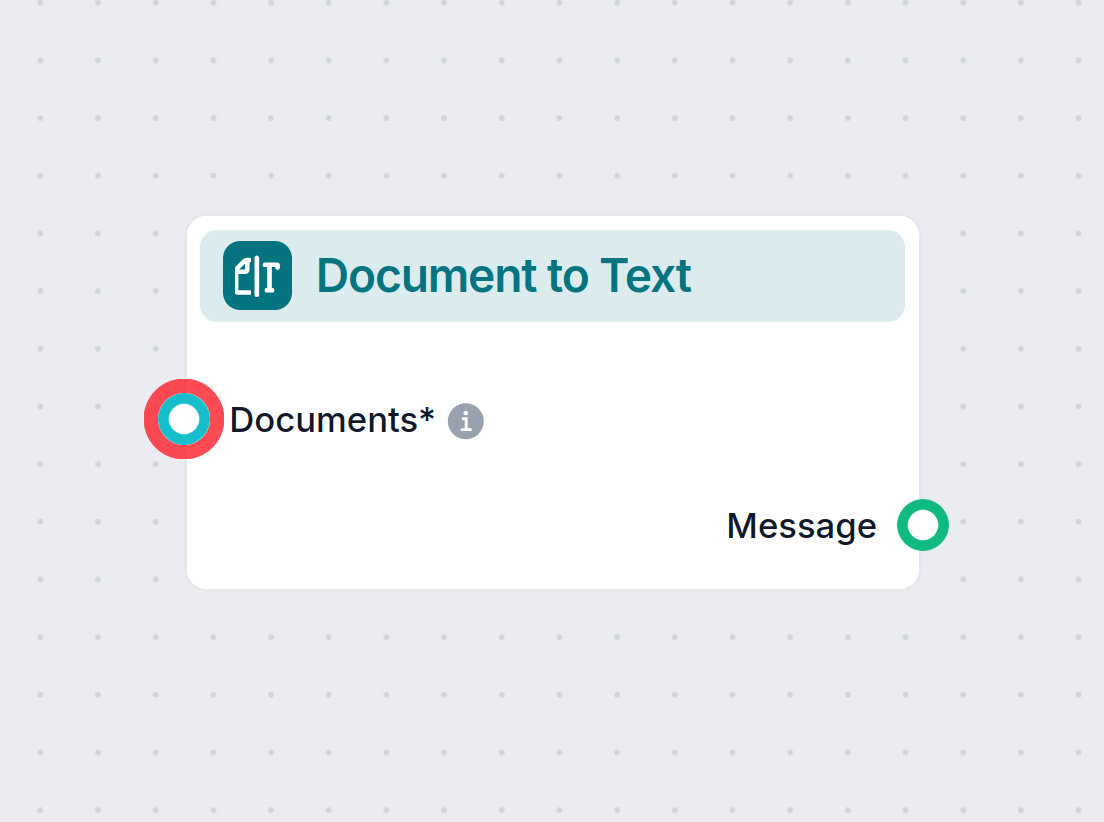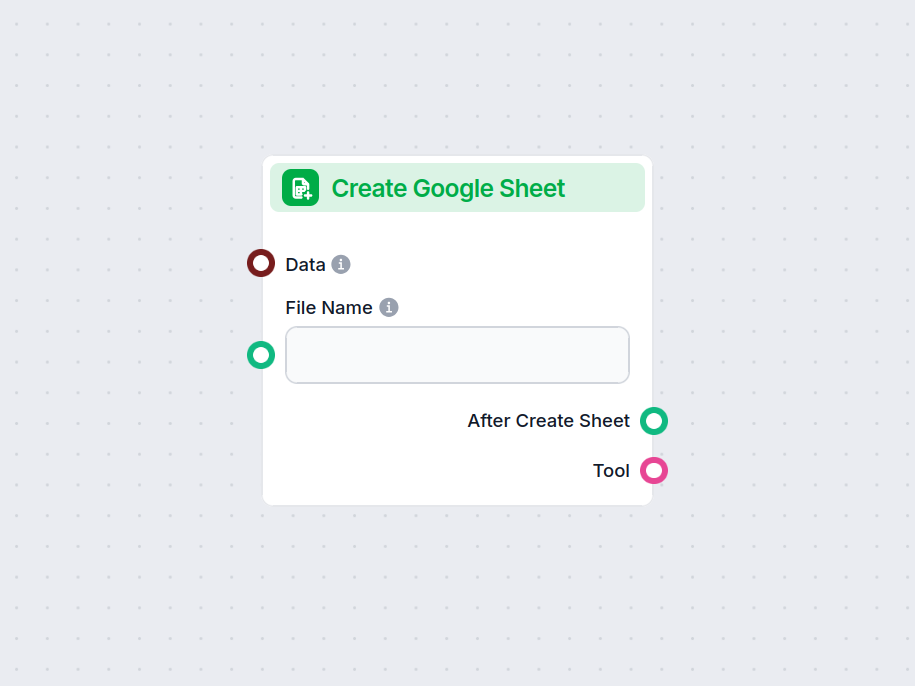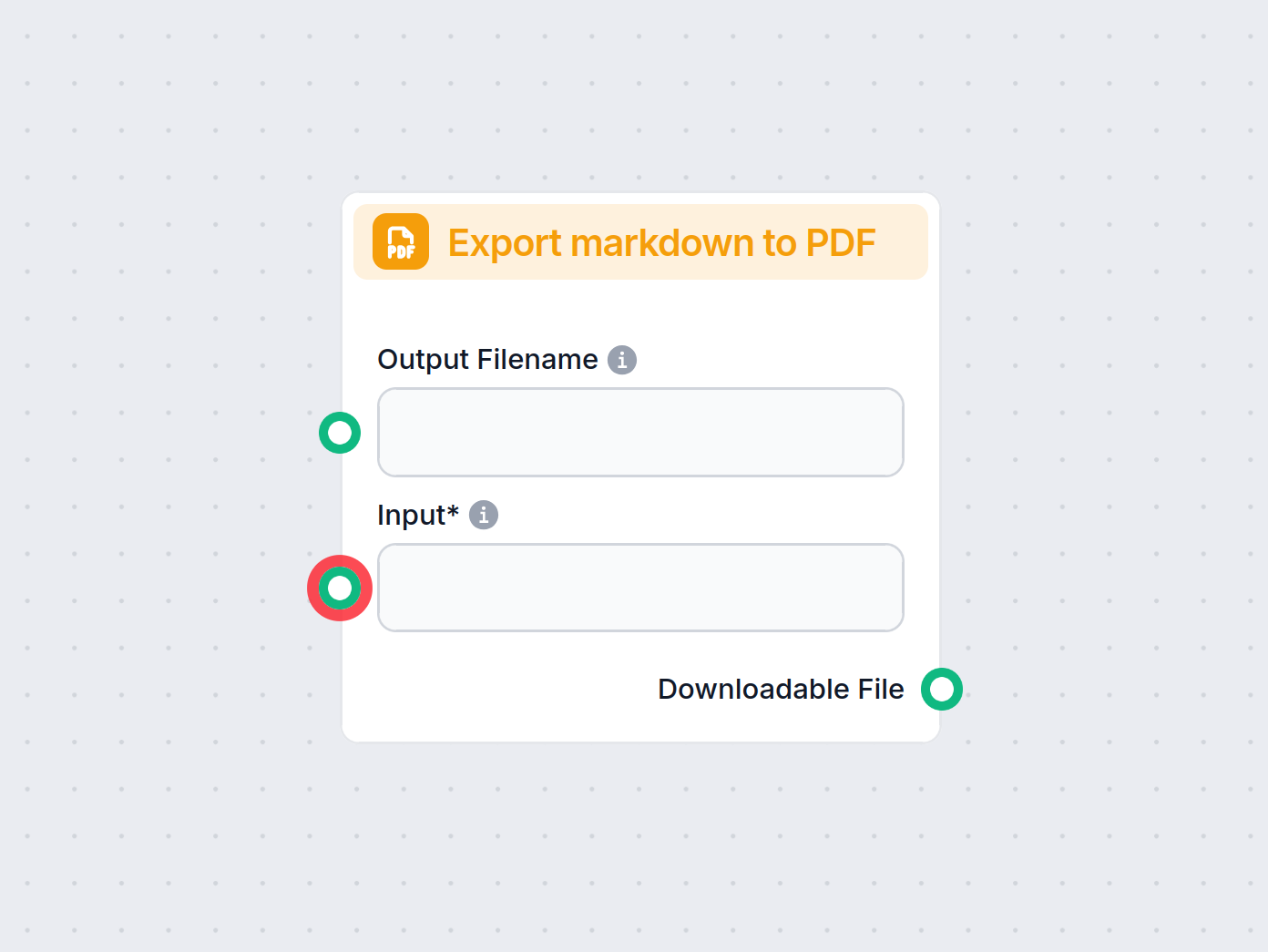
Export to PDF
Transform text into ready-to-download PDF files with the Export to PDF component in FlowHunt. Seamlessly convert markdown or plain text from your workflow into ...
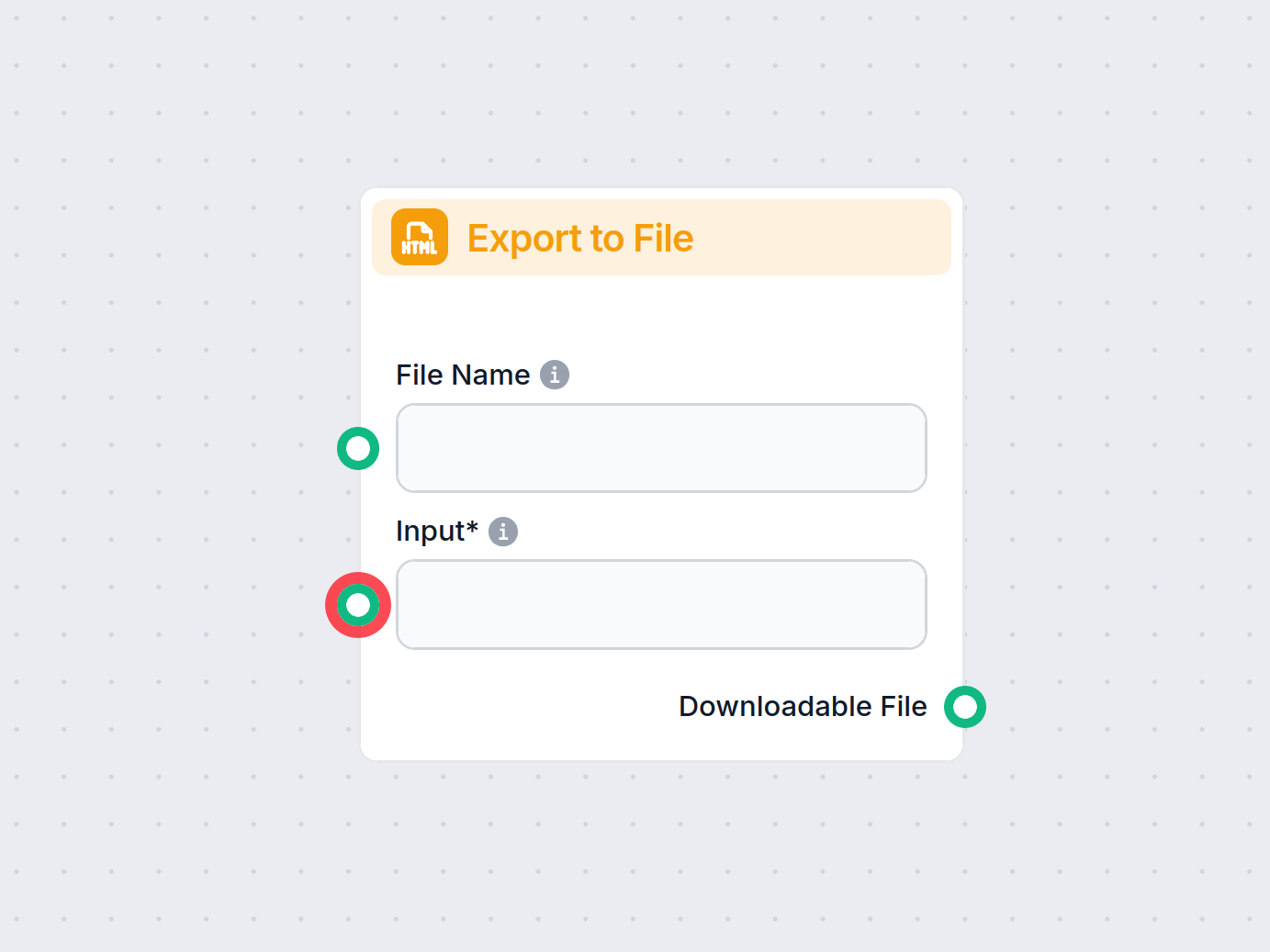
Export to File lets you save workflow outputs as downloadable files in formats like TXT, PDF, CSV, and more—enabling easy data export within your flows.
Component description
The Export to File component enables you to save any text-based data generated within your AI workflow to a file with a wide range of supported formats. This utility is essential for archiving, sharing, or further processing the outputs produced by your workflow.
This component takes textual data as input and writes it to a file. You can specify the desired file extension (such as .txt, .json, .csv, etc.) and optionally provide a custom file name. If no file name is given, the system will generate a random identifier to avoid conflicts and ensure uniqueness.
Flexible Output Formats:
Choose from numerous file extensions, such as:
Customizable File Names:
Assign a prefix to your file name or let the system generate one automatically.
Simple Integration:
Easily fit this component into any AI workflow to export processed or generated text for downstream usage.
| Name | Type | Required | Description |
|---|---|---|---|
| Input | Message | Yes | The text content you want to save into a file. |
| File Name | Message | No | Prefix for the file name. If omitted, a random ID is used to ensure uniqueness. |
| File Extension | Dropdown (str) | No | Select the file extension/format (default is .txt). Options include many popular formats. |
| Name | Type | Description |
|---|---|---|
| Downloadable File | Message | Provides a link or reference to the saved file, ready for download or further use. |
Archiving Results:
Store outputs from your AI processes for later review, auditing, or compliance.
Sharing Outputs:
Easily share generated data with collaborators by exporting to common formats.
Interoperability:
Export data in the format best suited for further processing, reporting, or integration with other tools.
Workflow Automation:
Automate the step of saving results, enabling seamless end-to-end pipelines in your AI projects.
.pdf or .md file..csv or .json for further analysis..log or .conf files as part of automated system configurations.By incorporating the Export to File component into your workflow, you gain an easy, flexible, and powerful way to persist and distribute the results of your AI processes.
Export to File lets you save any text or data from your workflow as a downloadable file in multiple formats, such as TXT, PDF, CSV, and more.
You can export files in formats including txt, md, csv, json, yaml, xml, tsv, tex, log, conf, ini, html, and pdf.
Yes, you can set a custom file name prefix. If left blank, a random ID will be used as the filename.
Simply connect Export to File after any component that generates text or data you want to save. Configure the file type and name as needed.
Absolutely. Use Export to File to automate the creation and download of reports, logs, or any text-based output as part of your workflow.
Start automating your workflows with flexible file exports in FlowHunt. Easily save and share your results.
Transform text into ready-to-download PDF files with the Export to PDF component in FlowHunt. Seamlessly convert markdown or plain text from your workflow into ...
FlowHunt's Document to Text component transforms structured data from retrievers into readable markdown text, giving you precise control over how data is proces...
Easily generate new Google Sheets directly within your workflow. The Create Google Sheet component lets you input structured data and instantly create spreadshe...
Cookie Consent
We use cookies to enhance your browsing experience and analyze our traffic. See our privacy policy.