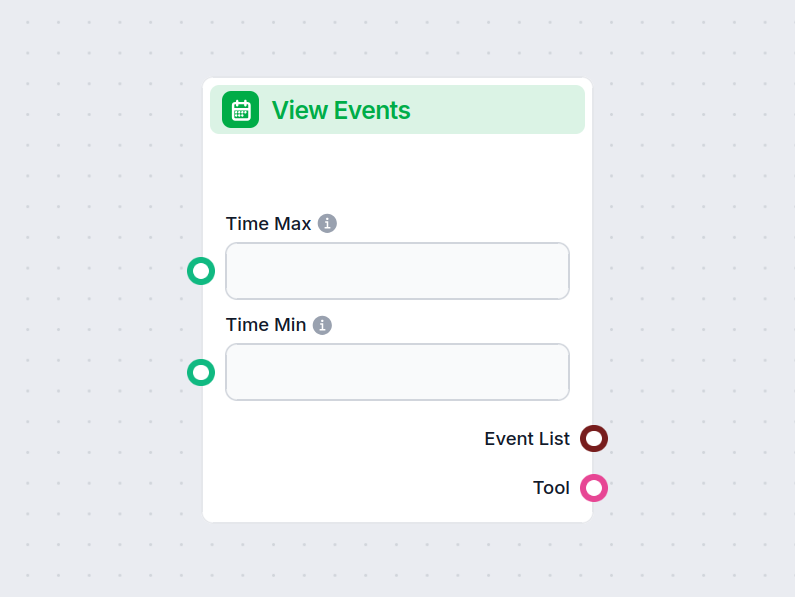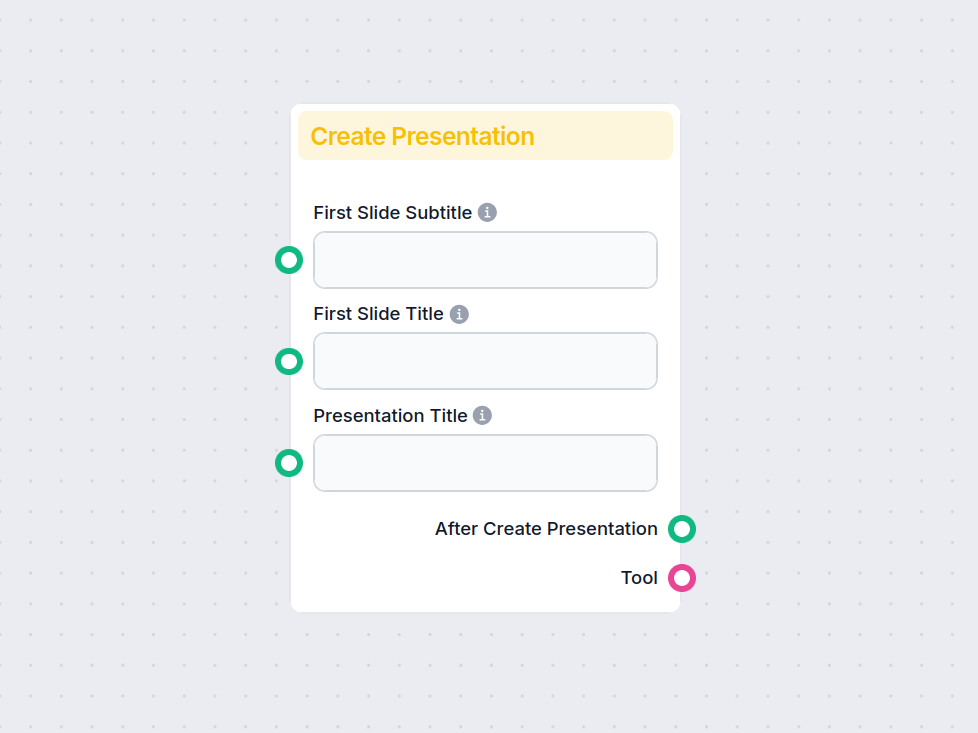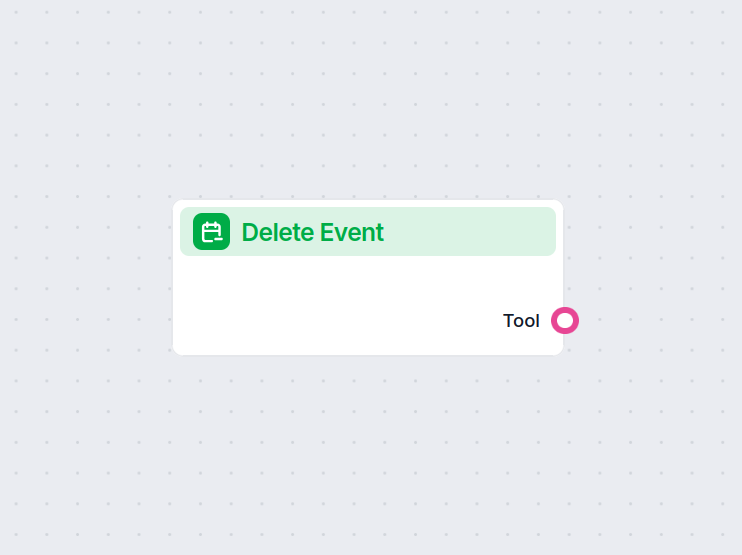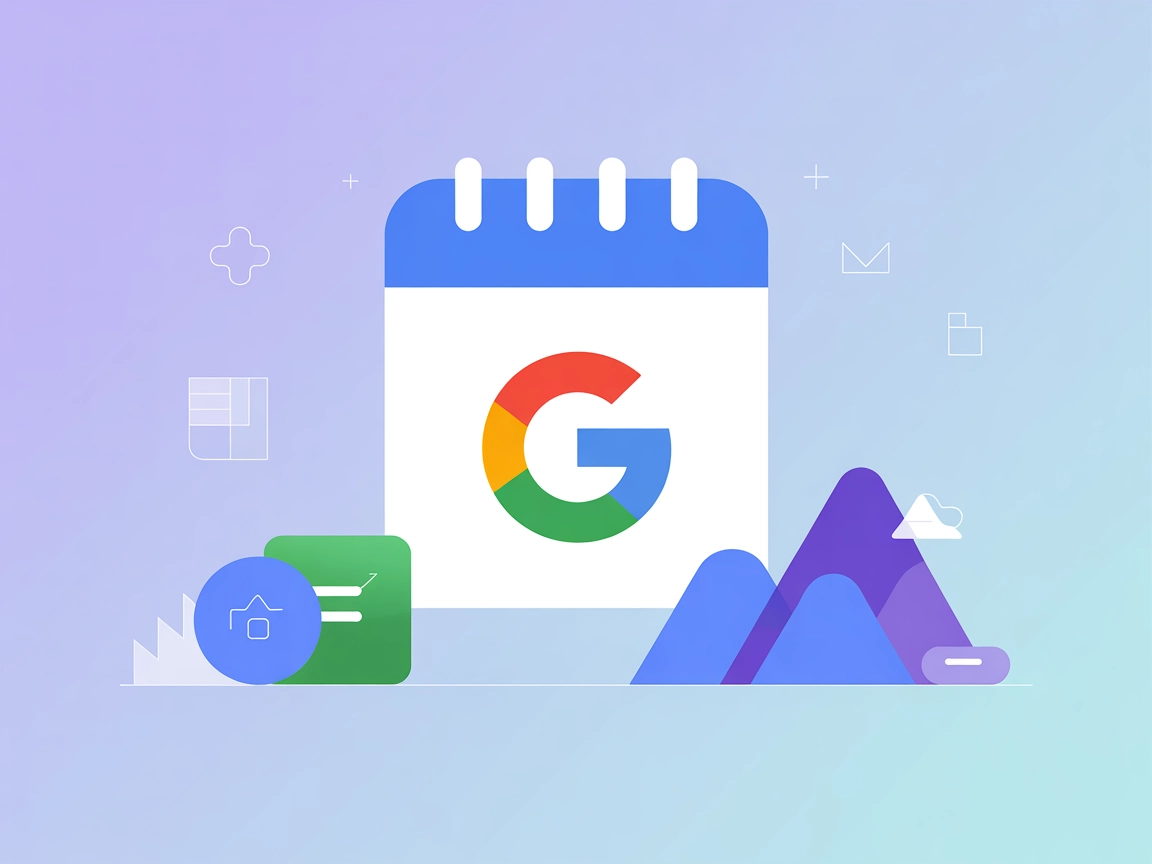
Google Calendar
Integrate FlowHunt with Google Calendar to automate scheduling, manage events, and power AI-driven calendar workflows.
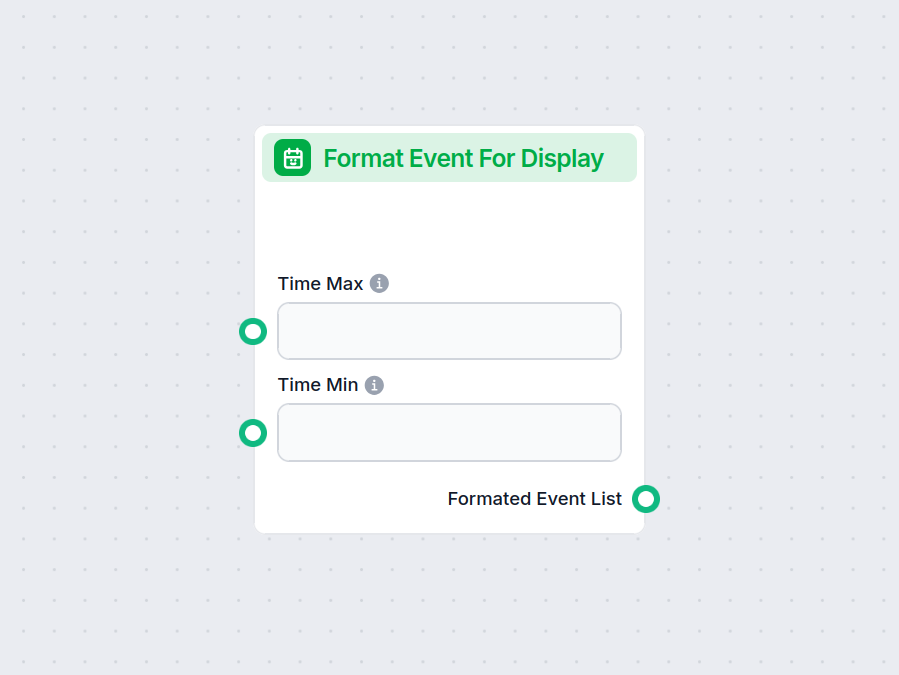
Format Event Display organizes event details from your calendar for easy viewing, offering various display options and filters for tailored summaries.
Component description
The Format Event For Display component is designed to present calendar event details in a user-friendly, structured format. This makes it easier for users to quickly review and understand upcoming events, filter them according to various criteria, and display the results in a preferred format such as a table or bullet points.
This component is useful in AI workflows where you need to fetch, filter, and clearly present calendar events. By allowing you to specify filters like time range, search terms, and attendee limits, you can ensure the output is relevant and concise. The formatted output can be embedded directly in user interfaces, reports, or notifications.
The component offers a variety of inputs to tailor the event search and display:
| Input Name | Type | Required | Description | Advanced | Default Value |
|---|---|---|---|---|---|
| calendar_id | Dynamic single select | Yes | The ID of the calendar to query. | Yes | {calendar_id} |
| max_attendees | Integer | No | Maximum number of attendees to consider for each event. | No | 5 |
| max_results | Integer | No | Maximum number of events to return. | No | 5 |
| output_format | Dropdown (“Table” or “Bullet Points”) | No | The format for displaying event details. | No | Table |
| search_term | String | No | Search query to filter events. Only a single query string at a time. | No | (empty) |
| time_min | String (Date/Time) | No | The start of the time range for listing events. | No | (empty) |
| time_max | String (Date/Time) | No | The end of the time range for listing events. | No | (empty) |
The main output of this component is:
Message type):By using Format Event For Display, you can effortlessly turn calendar data into structured, readable content that fits your needs, saving time and improving clarity in your AI-powered processes.
To help you get started quickly, we have prepared several example flow templates that demonstrate how to use the Format Event Display component effectively. These templates showcase different use cases and best practices, making it easier for you to understand and implement the component in your own projects.
Integrate FlowHunt with Google Calendar to automate scheduling, manage events, and power AI-driven calendar workflows.
It takes raw calendar event data and formats it into structured, easy-to-read summaries, letting you choose how the information is presented.
Yes, you can select between table or bullet point formats and filter events by search term, time range, or set limits on attendees and result count.
You can connect any supported calendar by specifying its Calendar ID. The component fetches events from the selected calendar for formatting.
By organizing and presenting event information clearly, this component makes it easier to review and act on calendar data within your automated flows.
Absolutely! Use the time range and search term options to narrow down displayed events to exactly what you need.
Enhance your workflows with clear, tailored event summaries. Start using Format Event Display and make your event data work for you.
The View Events component lets you fetch and filter calendar events within a chosen time range, leveraging Google Calendar integration. Ideal for automating wor...
Easily automate the creation of Google Slides presentations with the Create Google Presentation component in FlowHunt. Define your presentation title, first sli...
Easily automate the removal of events from Google Calendar with the Delete Event component. It connects directly to your calendar, enabling workflows to delete ...
Cookie Consent
We use cookies to enhance your browsing experience and analyze our traffic. See our privacy policy.