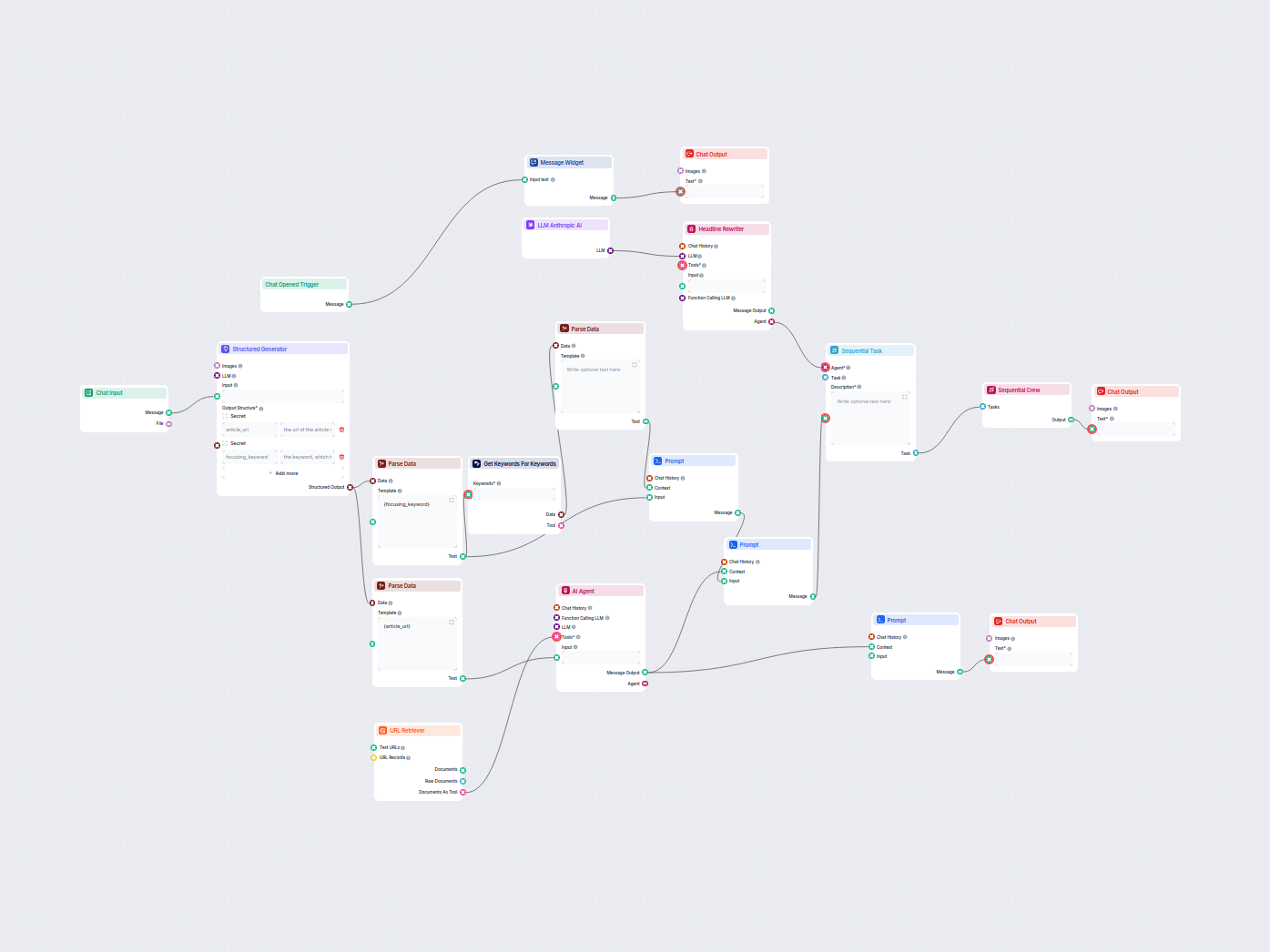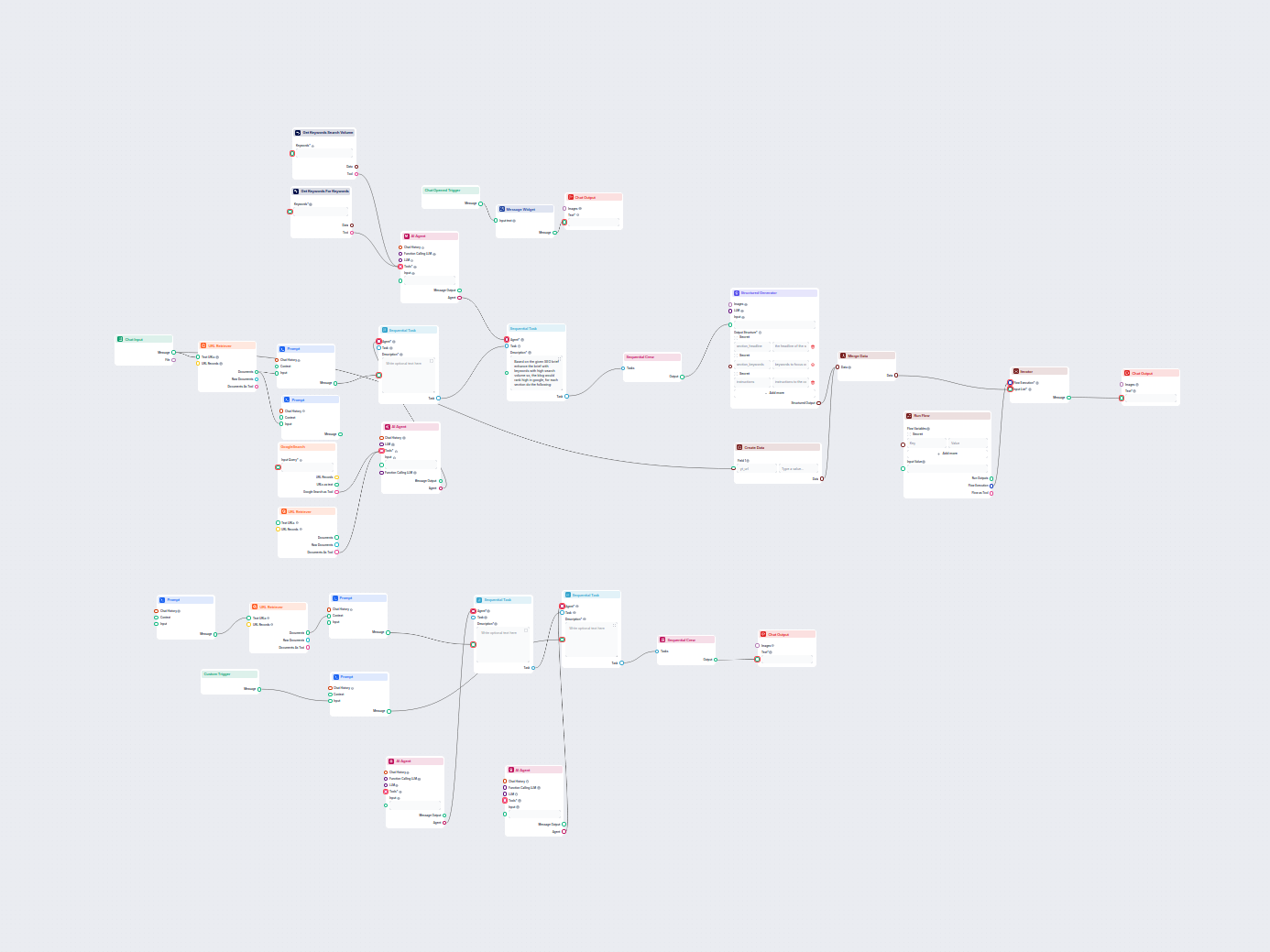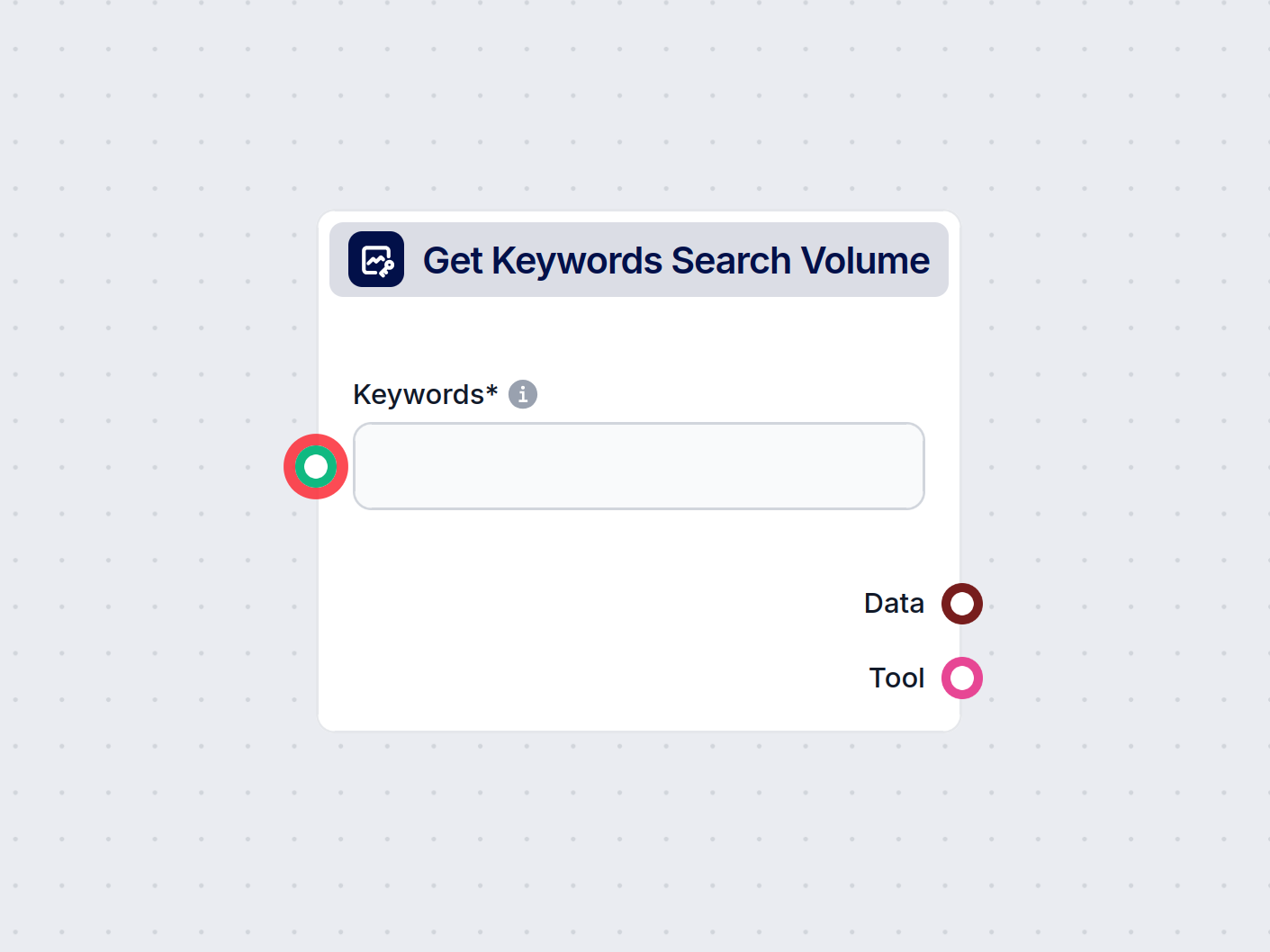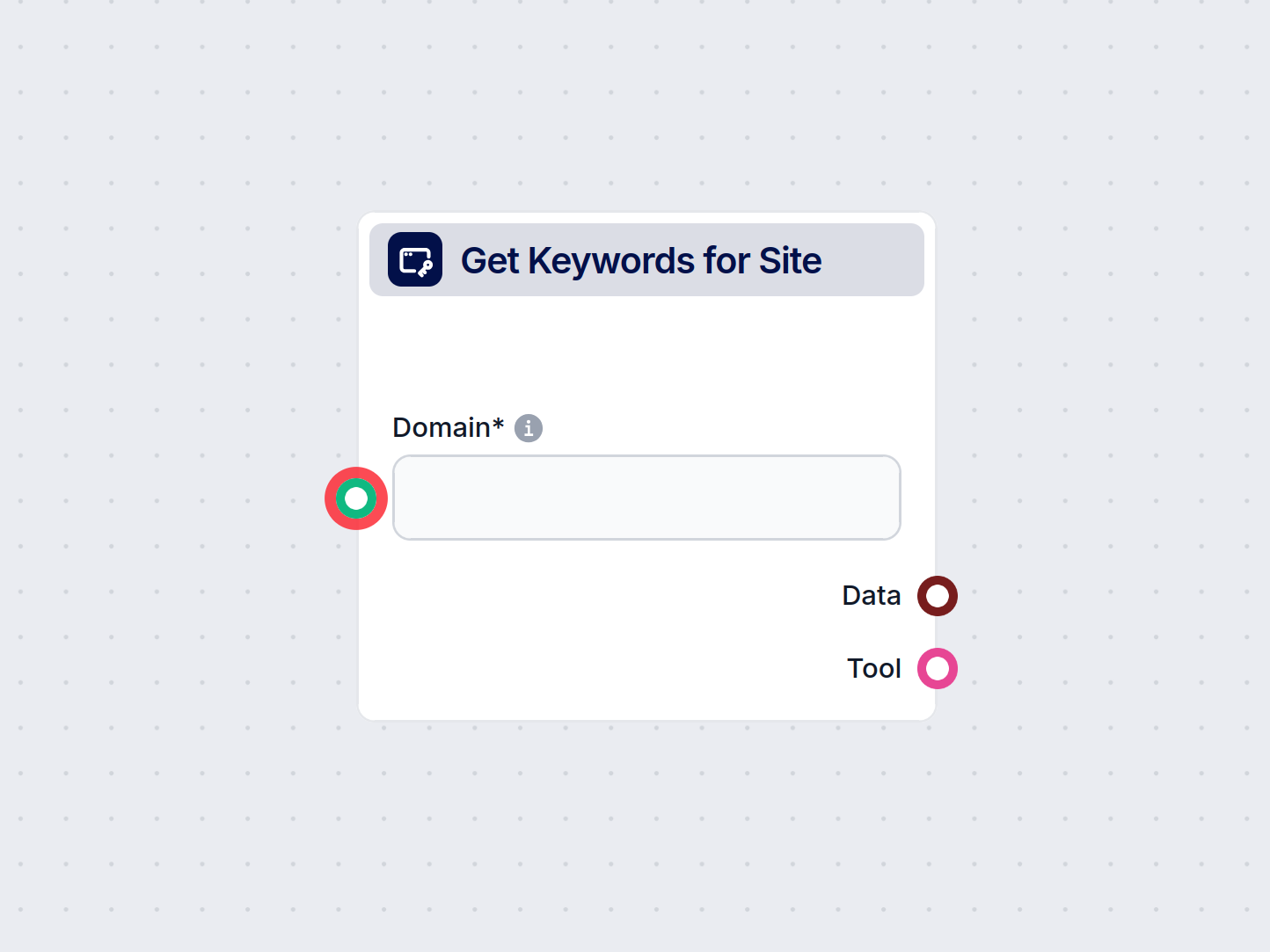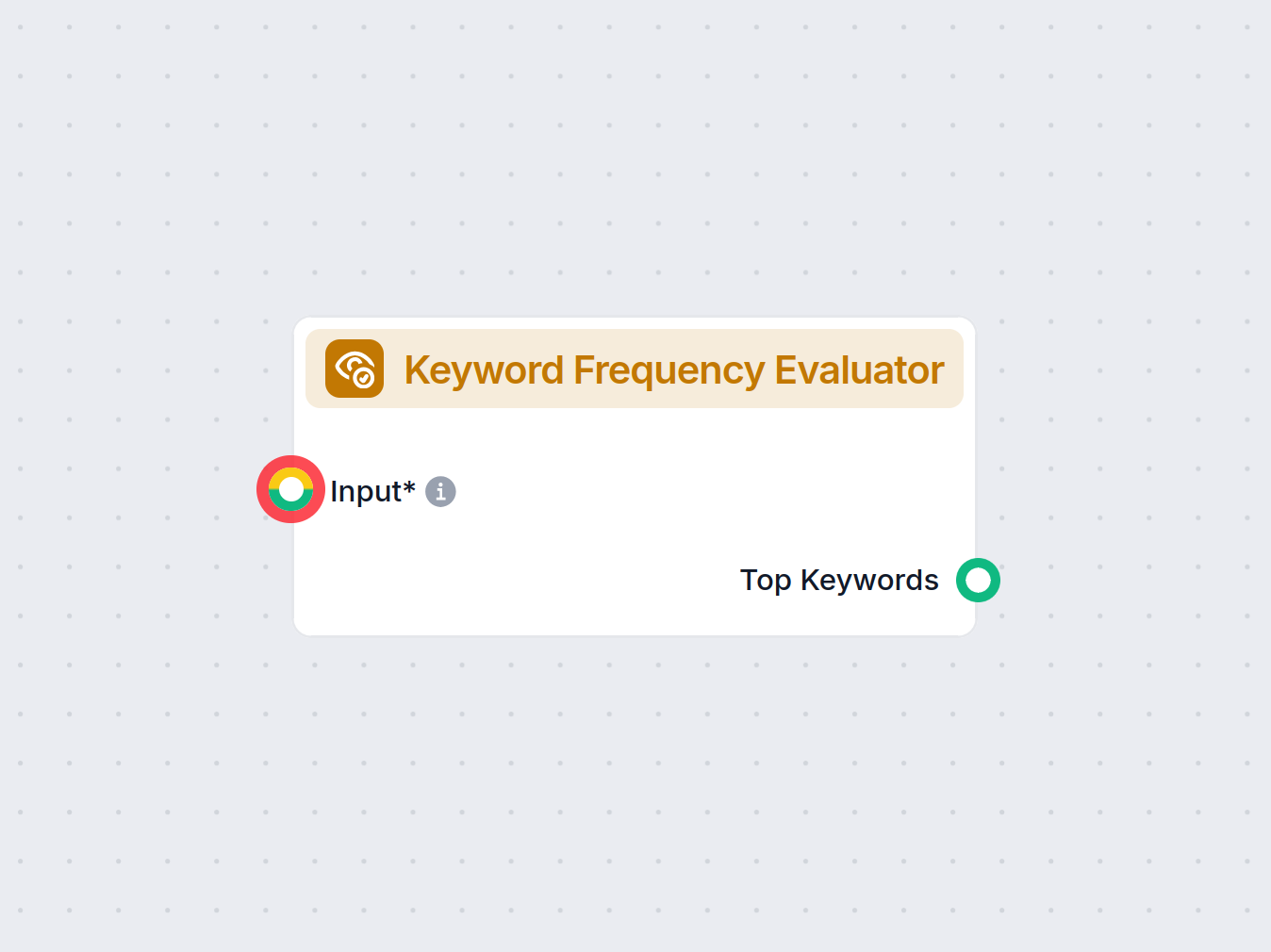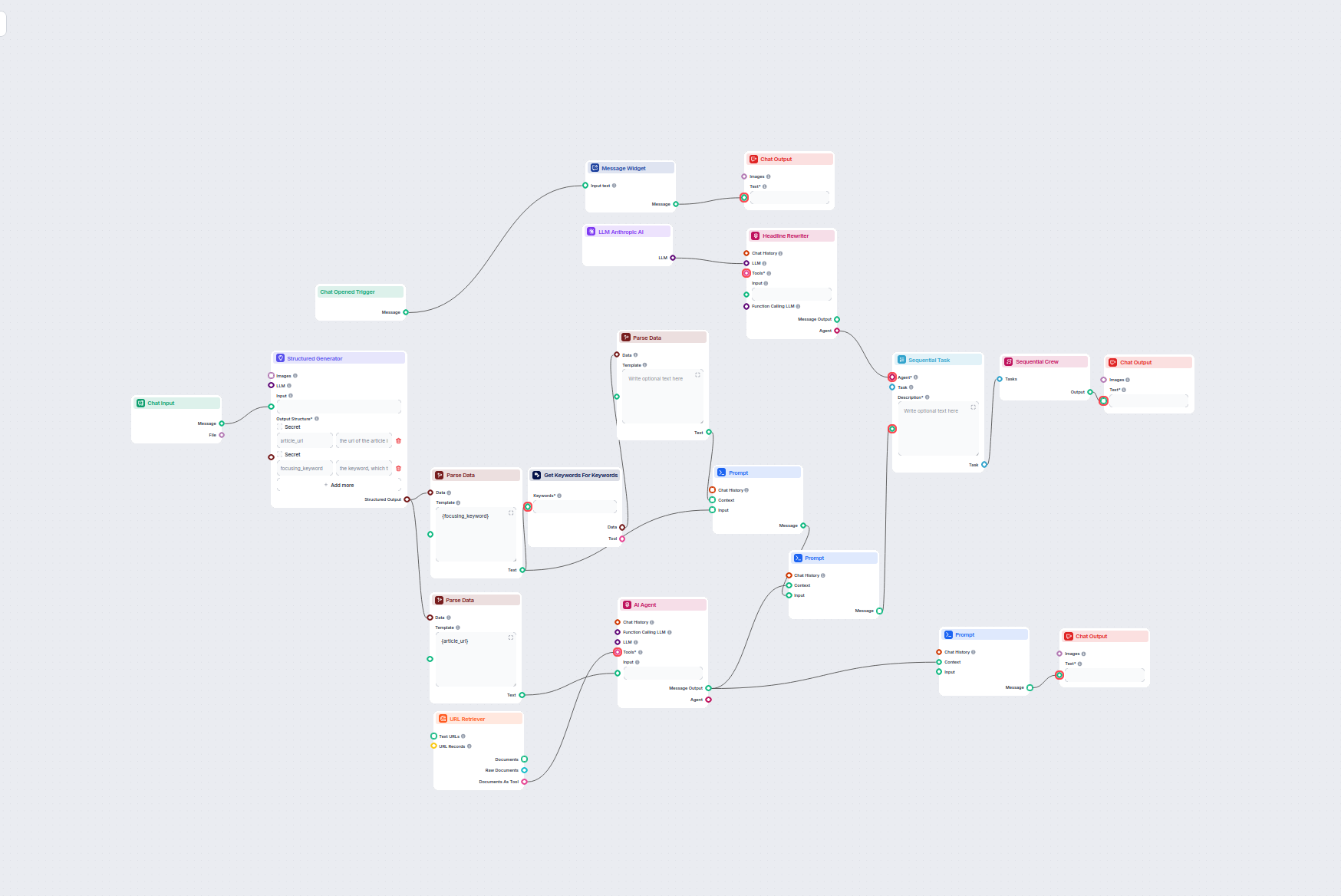
AI Blog Headline & Keyword Optimizer
This AI-powered workflow finds the best SEO keywords for your blog article and automatically rewrites headlines to target those keywords, improving your content...
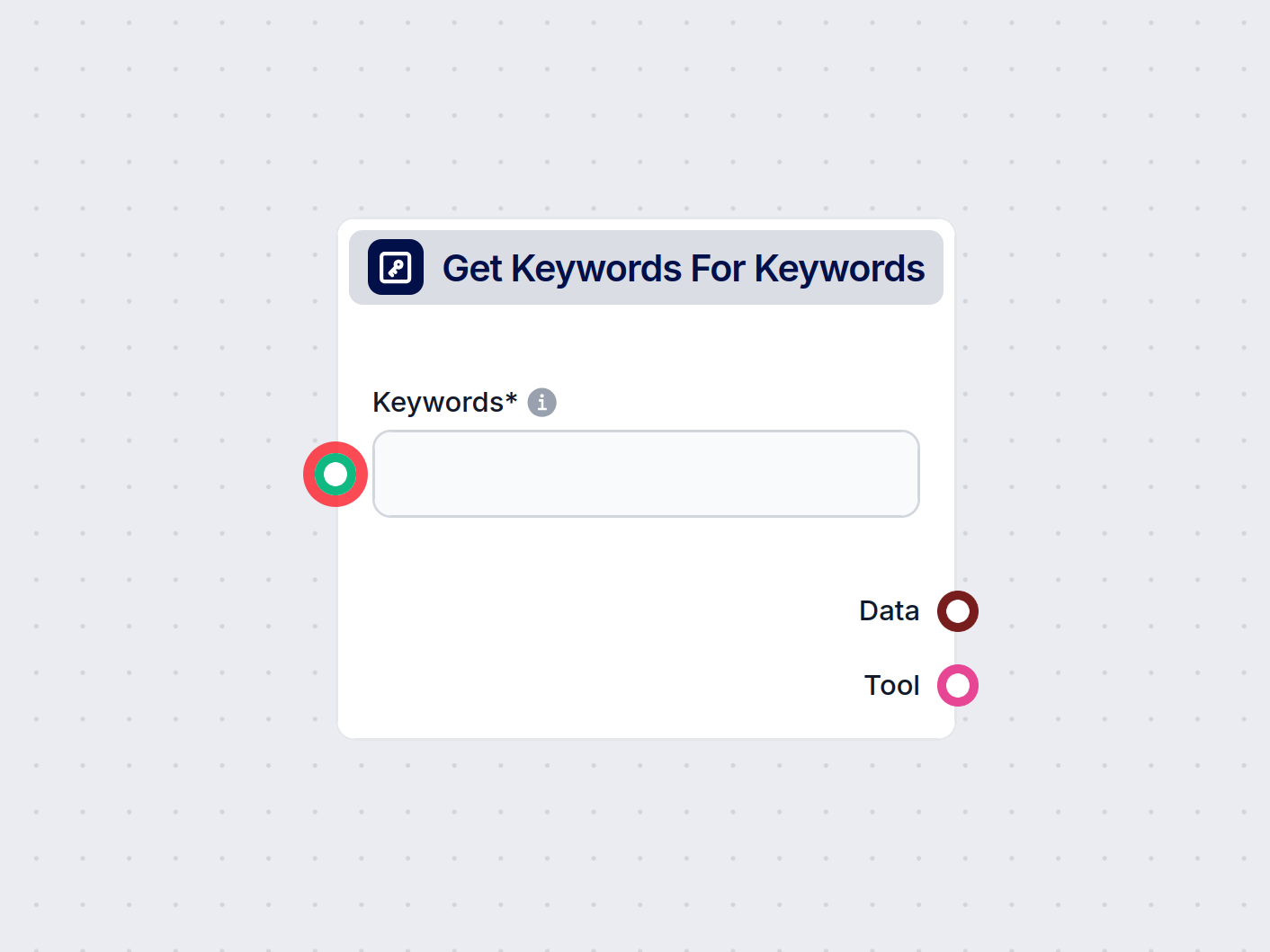
Google Keywords Finder automates the retrieval of related keywords and key SEO metrics, empowering flows with dynamic keyword research functionality.
Component description
Get Keywords For Keywords is a flow component designed to assist with keyword research by generating related keywords for a given list of input keywords. This tool leverages Google search data to provide valuable insights such as search volumes, competition levels, cost-per-click (CPC), and historical trends. It is particularly useful for marketers, SEO specialists, and AI workflows that require dynamic keyword discovery and analysis.
| Input Name | Type | Required | Default Value | Description |
|---|---|---|---|---|
| Location Name | string | No | United States | Specify the country or location for keyword data. |
| Date From / Date To | string | No | Set a specific date range (yyyy-mm-dd) for historical data. | |
| Include Adult Keywords | bool | No | false | Whether to include keywords related to adult content. |
| Limit | int | No | 20 | The number of keywords to return (range: 1–100). |
| Search Partners | bool | No | false | Include Google’s search partners in the keyword search. |
| Sort By | string | No | relevance | Sort results by: relevance, search_volume, competition_index, low/high top of page bid. |
| Verbose | bool | No | false | Enable verbose output for debugging or more details. |
| Whitelisted Data | multi-select | No | keyword, competition, competition_index, search_volume, low_top_of_page_bid, high_top_of_page_bid, cpc | Choose which data fields to extract and return. |
| Tool Name/Description | string | No | Internal use for agent integrations, not needed for basic use. |
Below is a summary of the available inputs and their functions:
| Input Name | Type | Required | Default Value | Description |
|---|---|---|---|---|
| Keywords | string | Yes | The main keywords to fetch related keywords and their metrics for. |
The component provides two primary outputs:
| Output Name | Type | Description |
|---|---|---|
| keyword_search_volume | Data | Contains the list of related keywords with selected metrics such as search volume, trends, competition, and CPC. |
| tool | Tool | Exposes the tool for further workflow automation or integration into agent-based systems. |
Suppose you want to optimize your website for search engines. You can use this component to input your primary keywords (e.g., “artificial intelligence”, “machine learning”) and discover additional relevant keywords that are trending or have high search volumes in your target market (e.g., United States). You can also analyze competition and CPC to inform your PPC campaigns.
Explore and integrate Get Keywords For Keywords in your AI workflow to supercharge your keyword research and content strategies!
To help you get started quickly, we have prepared several example flow templates that demonstrate how to use the Google Keywords Finder component effectively. These templates showcase different use cases and best practices, making it easier for you to understand and implement the component in your own projects.
This AI-powered workflow finds the best SEO keywords for your blog article and automatically rewrites headlines to target those keywords, improving your content...
This workflow automates keyword research by generating a detailed table of related keywords for your target phrase, including critical SEO metrics like search v...
Automatically optimize your article's headlines and title for a specific keyword or keyword cluster to improve SEO performance. This workflow analyzes your arti...
Automatically generate high-ranking SEO blog posts from YouTube videos. This workflow extracts video transcripts, analyzes top SEO keywords, creates a detailed ...
It finds related keywords for your input terms and provides data such as search volume, competition, and cost-per-click, helping automate keyword research in your workflows.
You can extract keyword suggestions, search volume, competition index, cost-per-click, and search trends, making it ideal for SEO and marketing automations.
Yes, you can set parameters like date range, location, keyword limits, and choose which data fields to extract. You can also include or exclude adult keywords and search partners.
It automates the process of keyword discovery and analysis, allowing you to create flows that adapt to changing search trends and optimize campaigns with up-to-date data.
No special expertise is required—simply connect it in your flow, specify your keywords, and adjust the settings as needed for your use case.
Enhance your workflows with automated keyword research and boost your marketing strategies with up-to-date SEO data.
Unlock keyword insights with the Google Search Volume component—analyze search volume, competition, and trends for keywords across locations and time ranges. Id...
Uncover the Google Keywords for Site component—automate keyword research for any website or page. Effortlessly retrieve relevant keywords, along with essential ...
Analyze your texts to discover the most frequent and significant keywords using the Keyword Frequency Evaluator component in FlowHunt. Automatically extract top...
Cookie Consent
We use cookies to enhance your browsing experience and analyze our traffic. See our privacy policy.