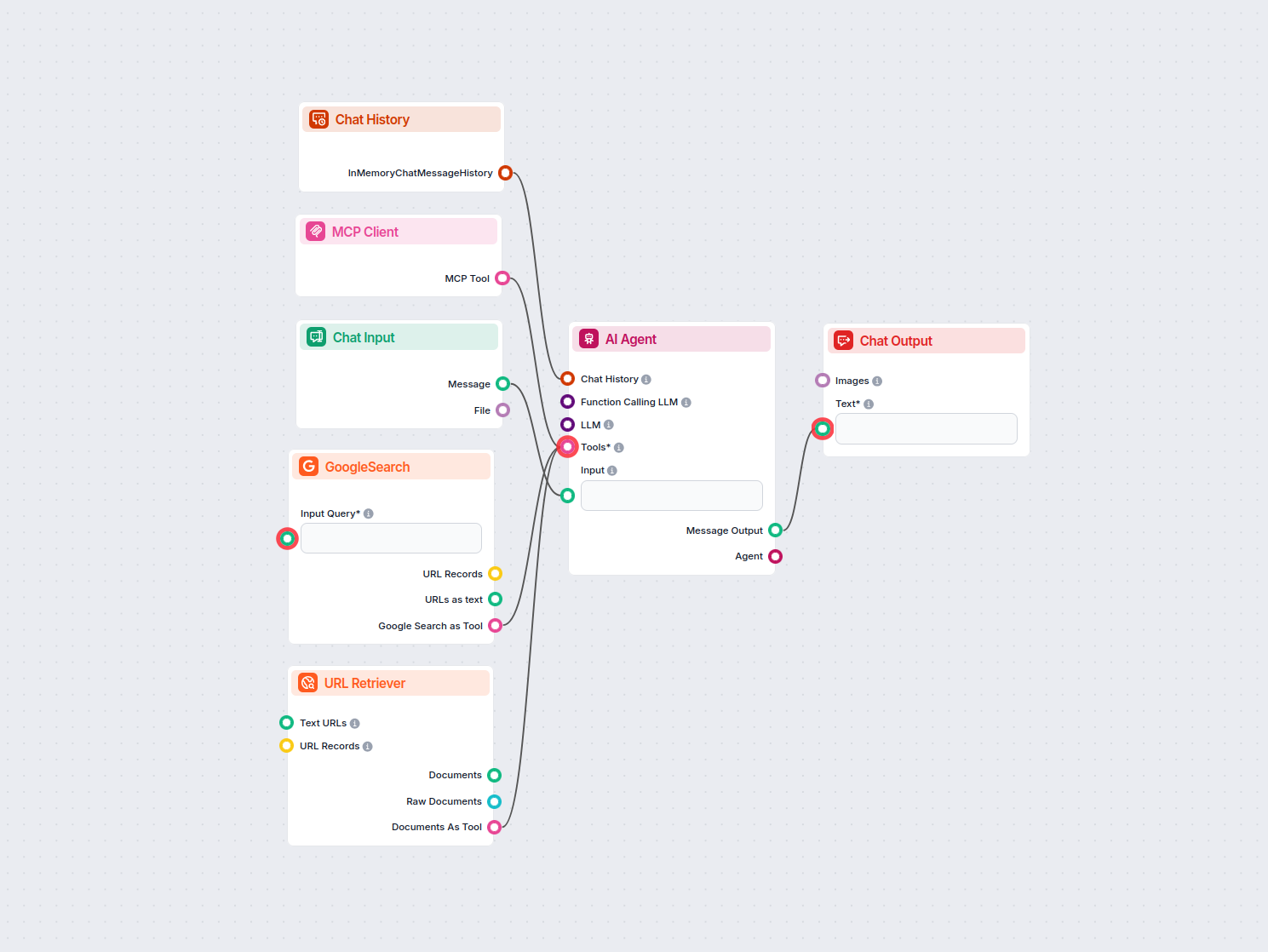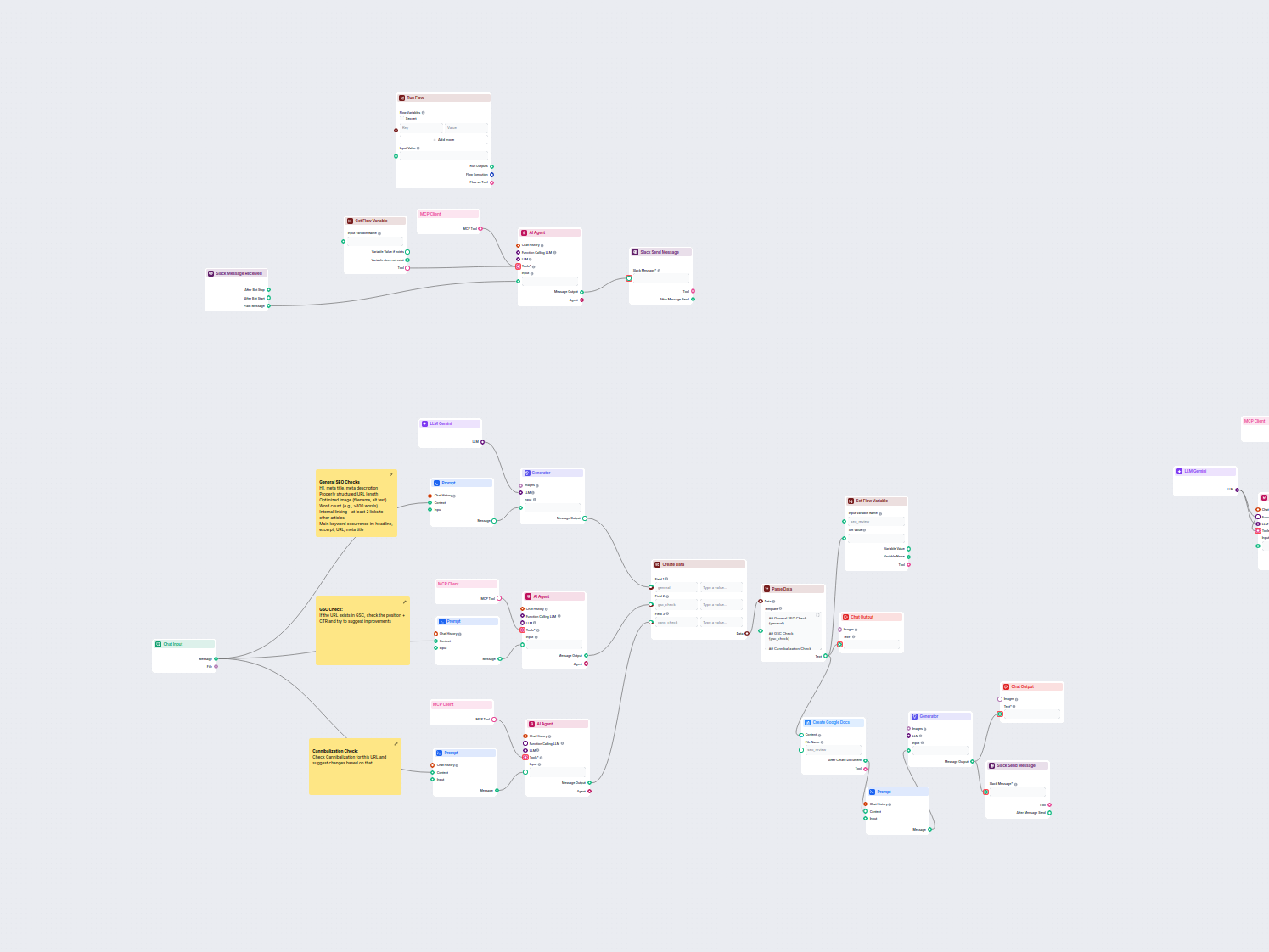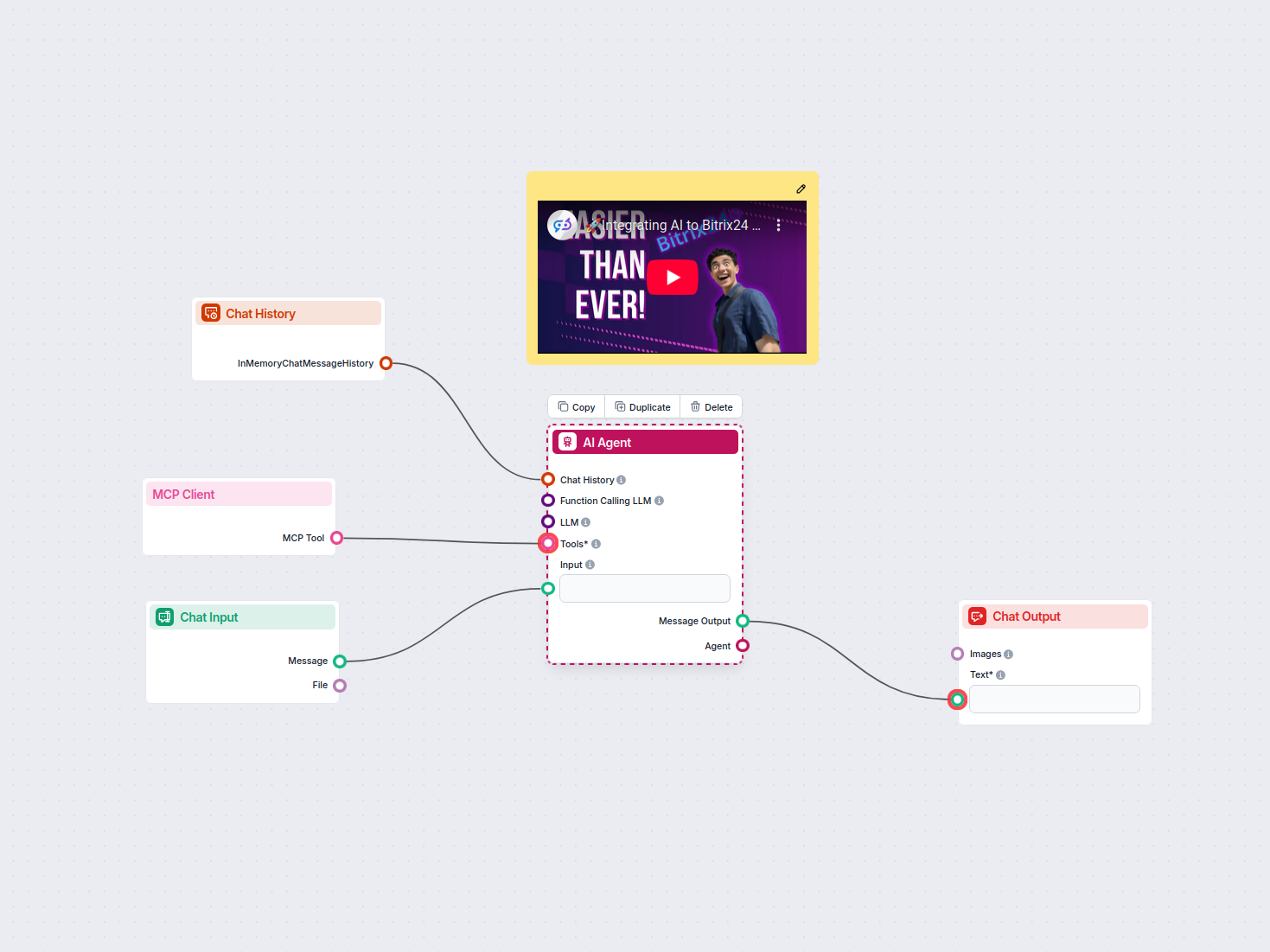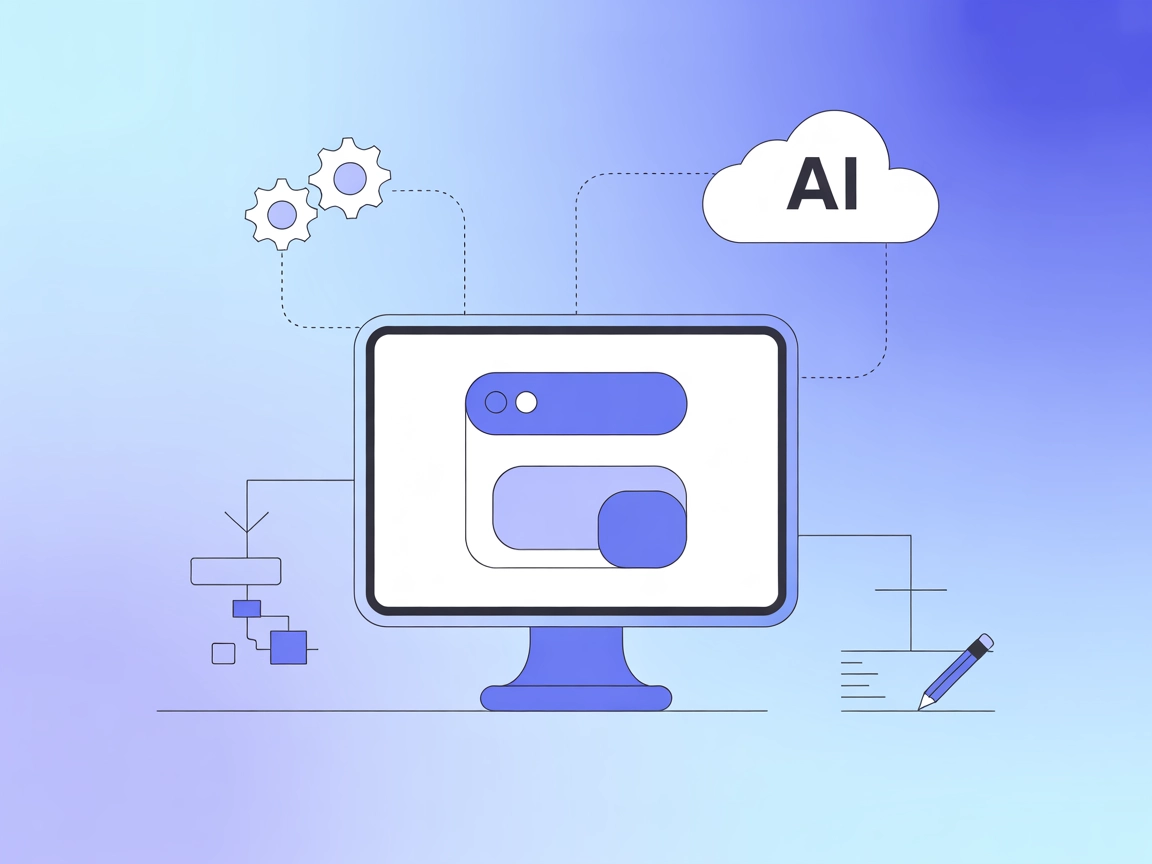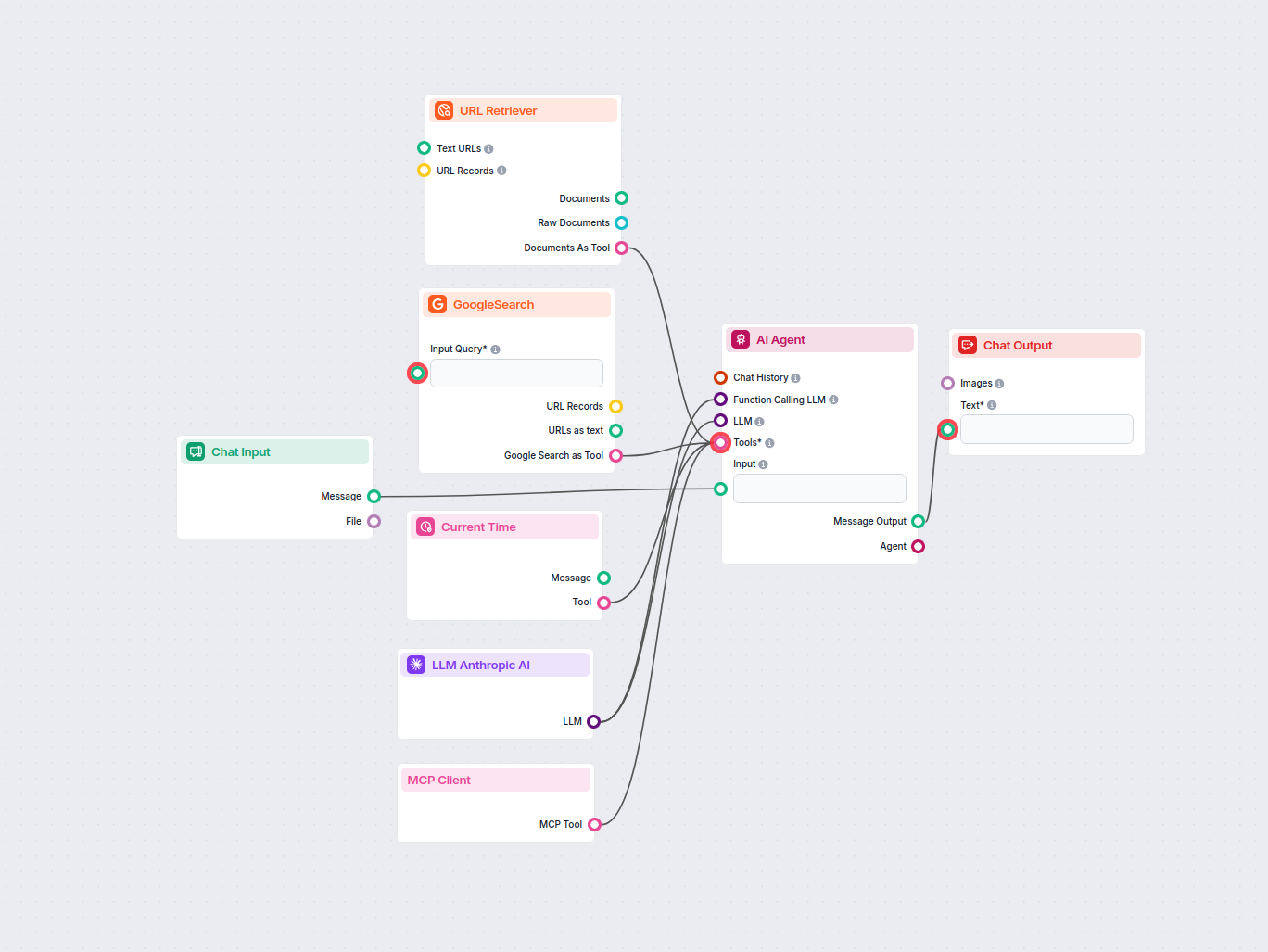
AI Blog Idea Generator for Competitor & Trend Analysis
This AI-powered workflow researches competitors and trending topics to generate high-impact, SEO-optimized blog ideas for FlowHunt.io. Using Google search, URL ...
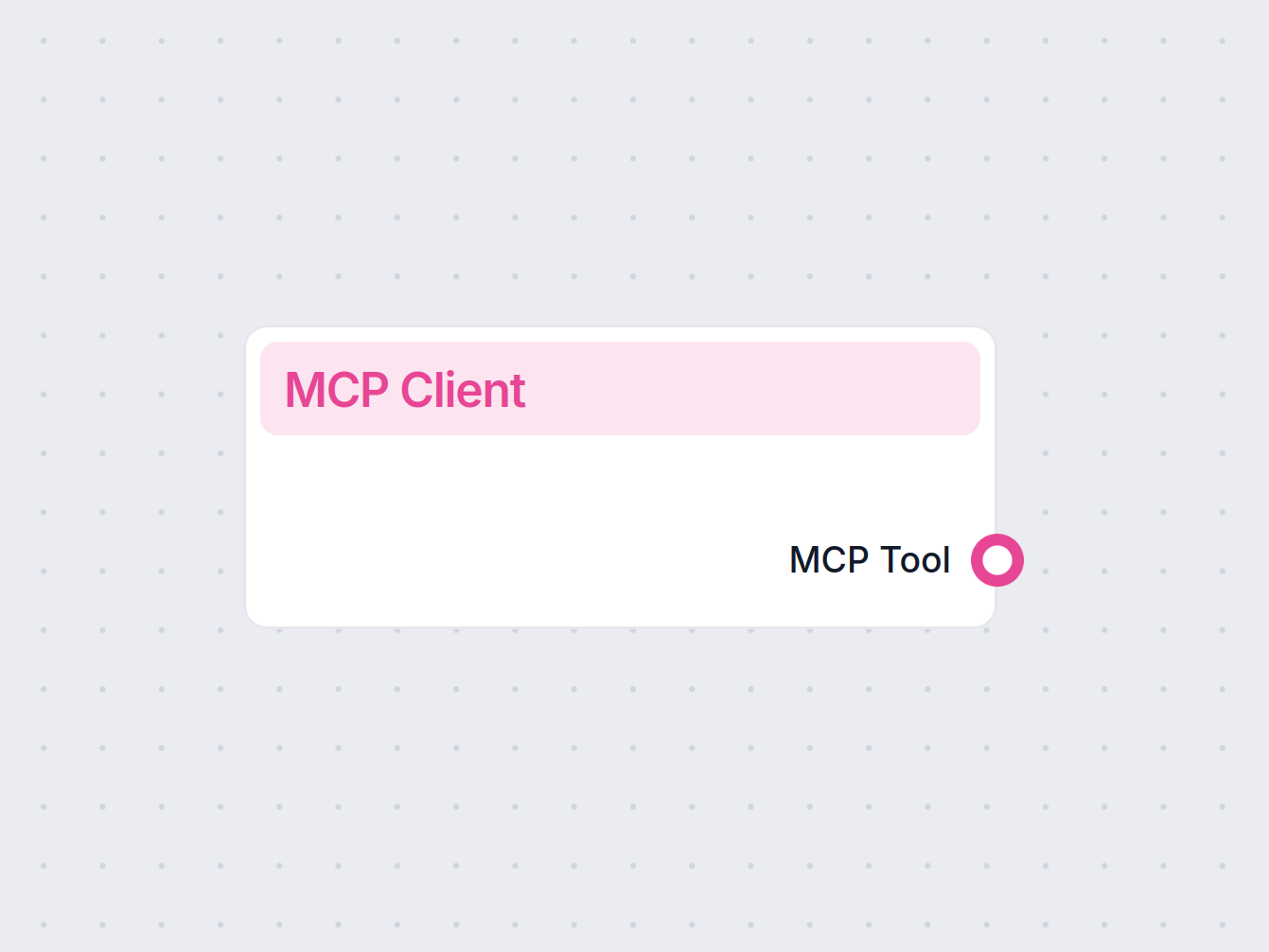
The MCP Client connects your AI Agent to multiple tools, enabling advanced, automated workflows and expanded capabilities.
Component description
The MCP Client component is designed to connect an AI workflow to an MCP (Multi-Channel Platform) Client, thereby making a wide range of MCP tools accessible to your AI Agents. This integration allows for enhanced capabilities and flexibility in AI-driven processes, leveraging the features and services provided by the MCP infrastructure.
The primary purpose of the MCP Client component is to act as a bridge between your AI workflow and the MCP system. By configuring and connecting this client, you enable your workflow to utilize various MCP tools, which can be essential for tasks such as communication, data processing, and external system integrations.
This component is particularly useful in scenarios where your AI workflow needs to:
The component requires a configuration input called MCP Configuration (mcp_conf):
| Name | Type | Multiline | Required | Description |
|---|---|---|---|---|
| MCP Configuration | string | Yes | Yes | The configuration details needed to connect to the MCP Client. This must be provided in a multiline format and typically includes connection parameters, authentication, and other client-specific settings. |
Additional Input Features:
The component produces the following output:
| Name | Type | Description |
|---|---|---|
| MCP Tool | Tool | An MCP Tool object that can be used by downstream components or AI Agents to access MCP functionality. |
This output is essential for connecting subsequent tools or agents in your workflow to the MCP platform.
| Feature | Details |
|---|---|
| Component Name | MCP Client |
| Input | MCP Configuration (multiline string, required) |
| Output | MCP Tool (for downstream workflow integration) |
| Usage | Connects AI workflows to MCP services and tools |
| Advanced Options | Tracing, metadata, multiline input, advanced configuration |
| Version | 1.0.0 |
By integrating the MCP Client component into your AI workflow, you can leverage powerful MCP tools and services, making your automated processes more robust, scalable, and feature-rich.
To help you get started quickly, we have prepared several example flow templates that demonstrate how to use the MCP Client component effectively. These templates showcase different use cases and best practices, making it easier for you to understand and implement the component in your own projects.
This AI-powered workflow researches competitors and trending topics to generate high-impact, SEO-optimized blog ideas for FlowHunt.io. Using Google search, URL ...
This AI-powered workflow researches a Wordpress website's existing blog content, generates a new SEO-optimized blog post on a unique topic, and automatically pu...
This workflow automates the SEO review and auditing process for website pages. It analyzes page content for SEO best practices, performs Google Search Console a...
This workflow leverages an AI Agent integrated with the MCP Client Tool to process user chat input, utilize chat history for better context, and output intellig...
The MCP Client component links your AI Agent to a suite of external tools, making it possible to perform more complex tasks and automate workflows efficiently.
By connecting an AI Agent to multiple tools, the MCP Client allows for advanced automation, making your workflows more powerful and flexible.
Yes, you can adjust the MCP configuration to suit your specific integration needs, ensuring seamless connectivity with the tools you require.
No coding is required. The component is designed for ease of use and can be configured directly within the FlowHunt interface.
Enhance your AI Agent by connecting it to multiple tools with the MCP Client. Unlock new levels of automation and integration.
Integrate FlowHunt with the LiveAgent MCP Server to enable AI-powered automation of helpdesk workflows, including ticket, agent, contact, and department managem...
The Model Context Protocol (MCP) Server bridges AI assistants with external data sources, APIs, and services, enabling streamlined integration of complex workfl...
The JavaFX MCP Server bridges AI assistants and JavaFX-based applications, enabling LLM-powered workflows to interact with JavaFX UI components, automate app st...