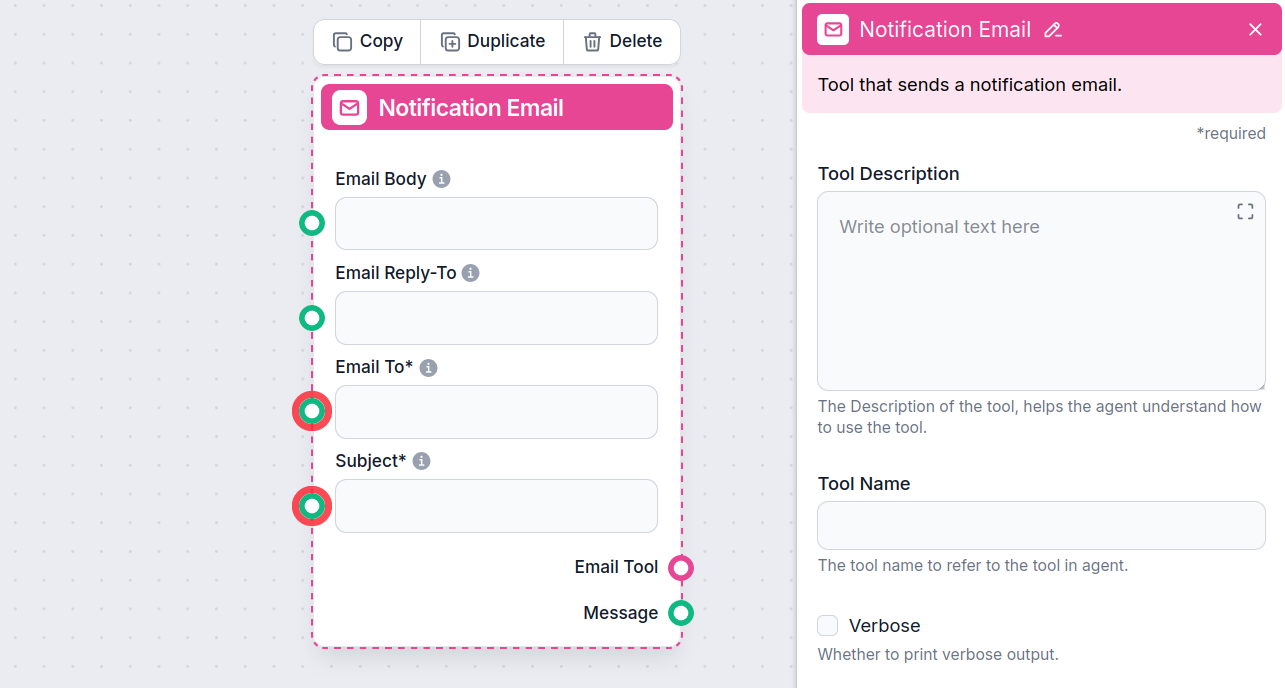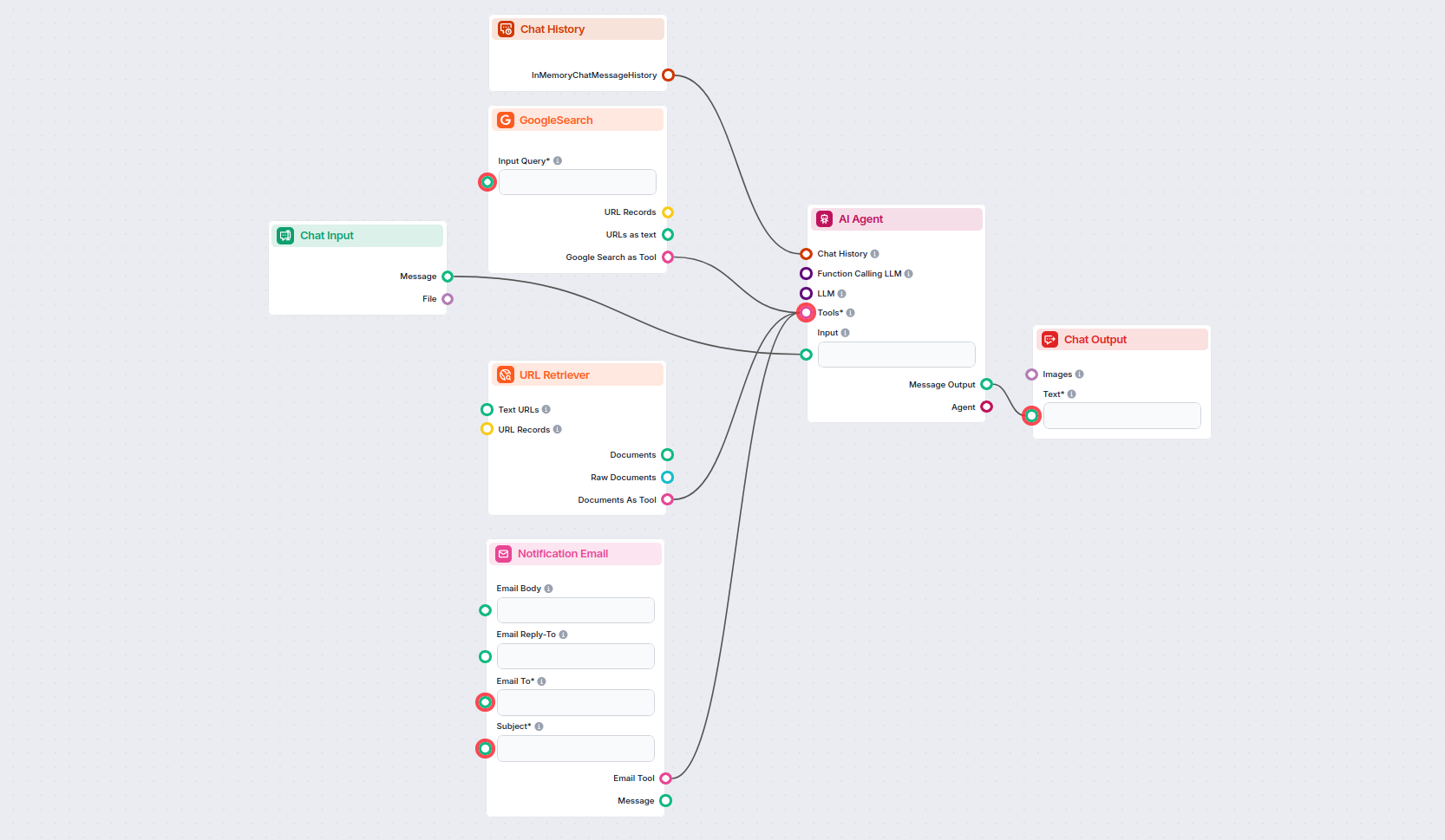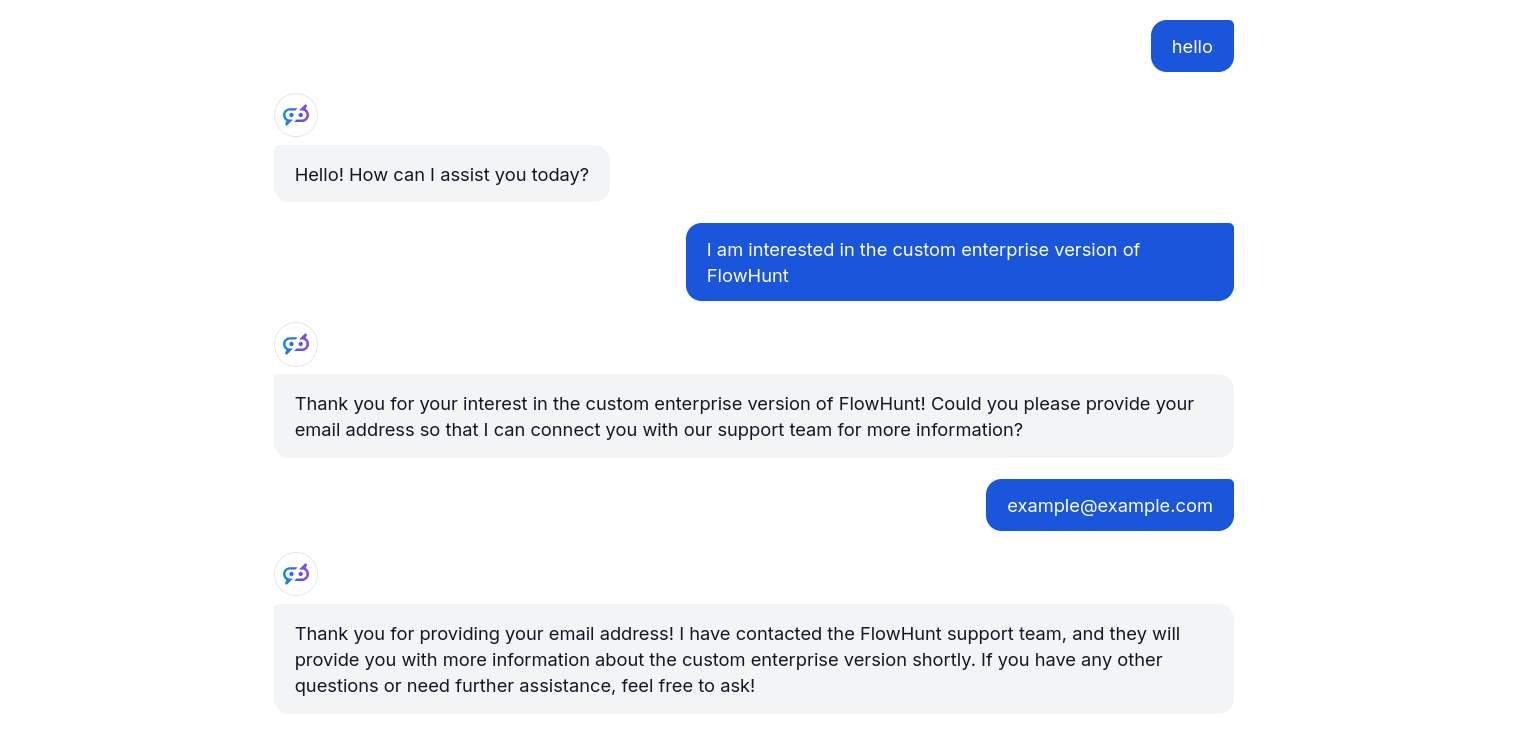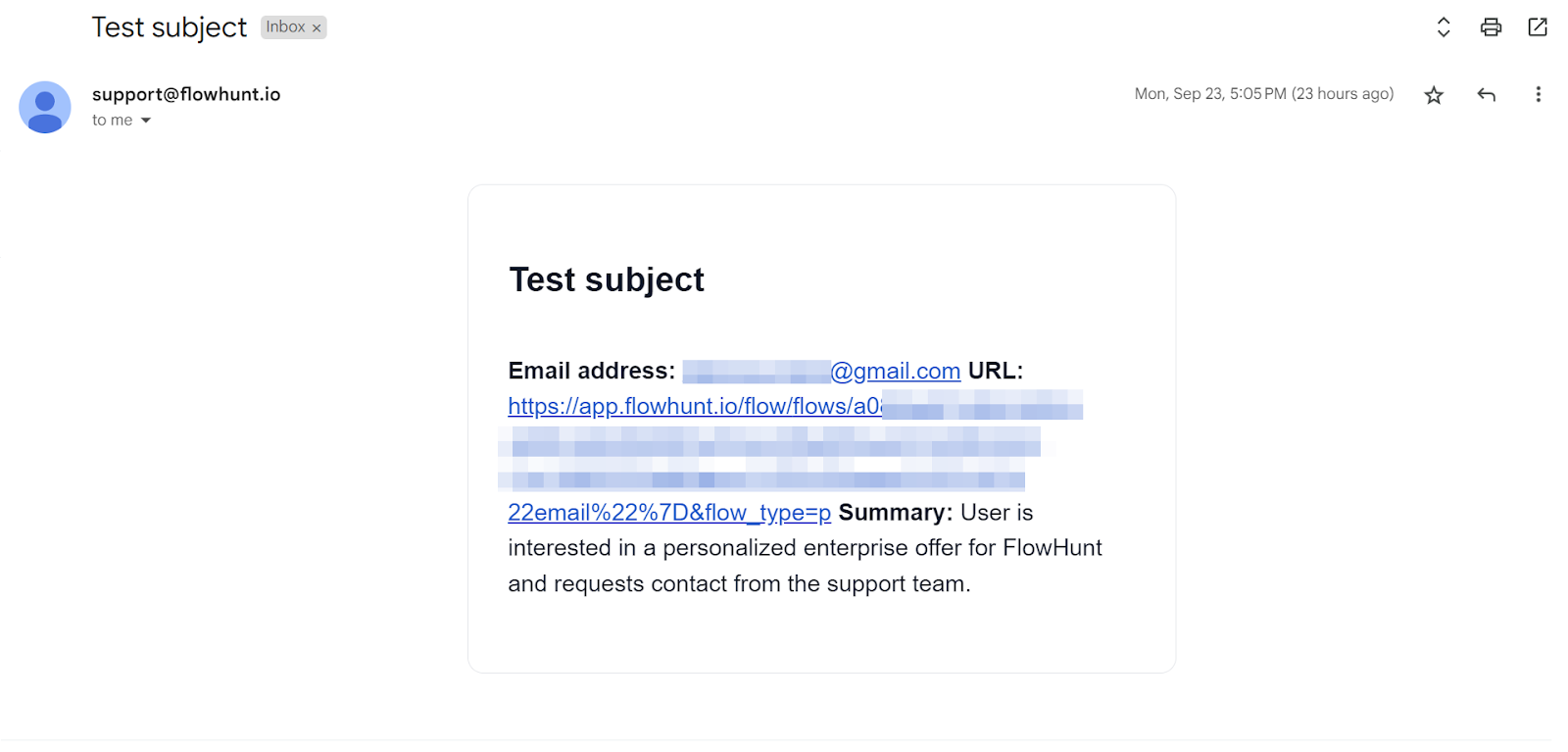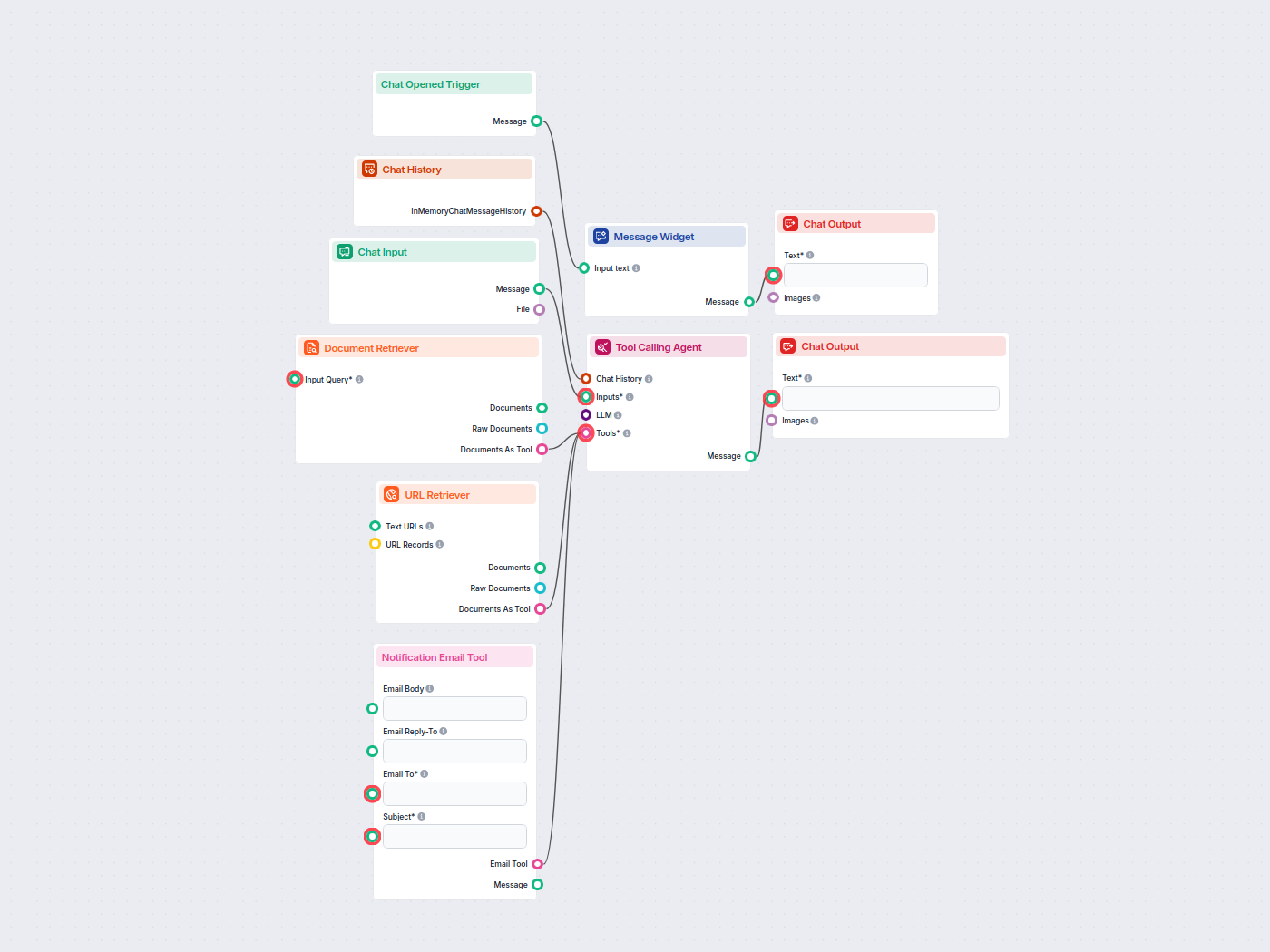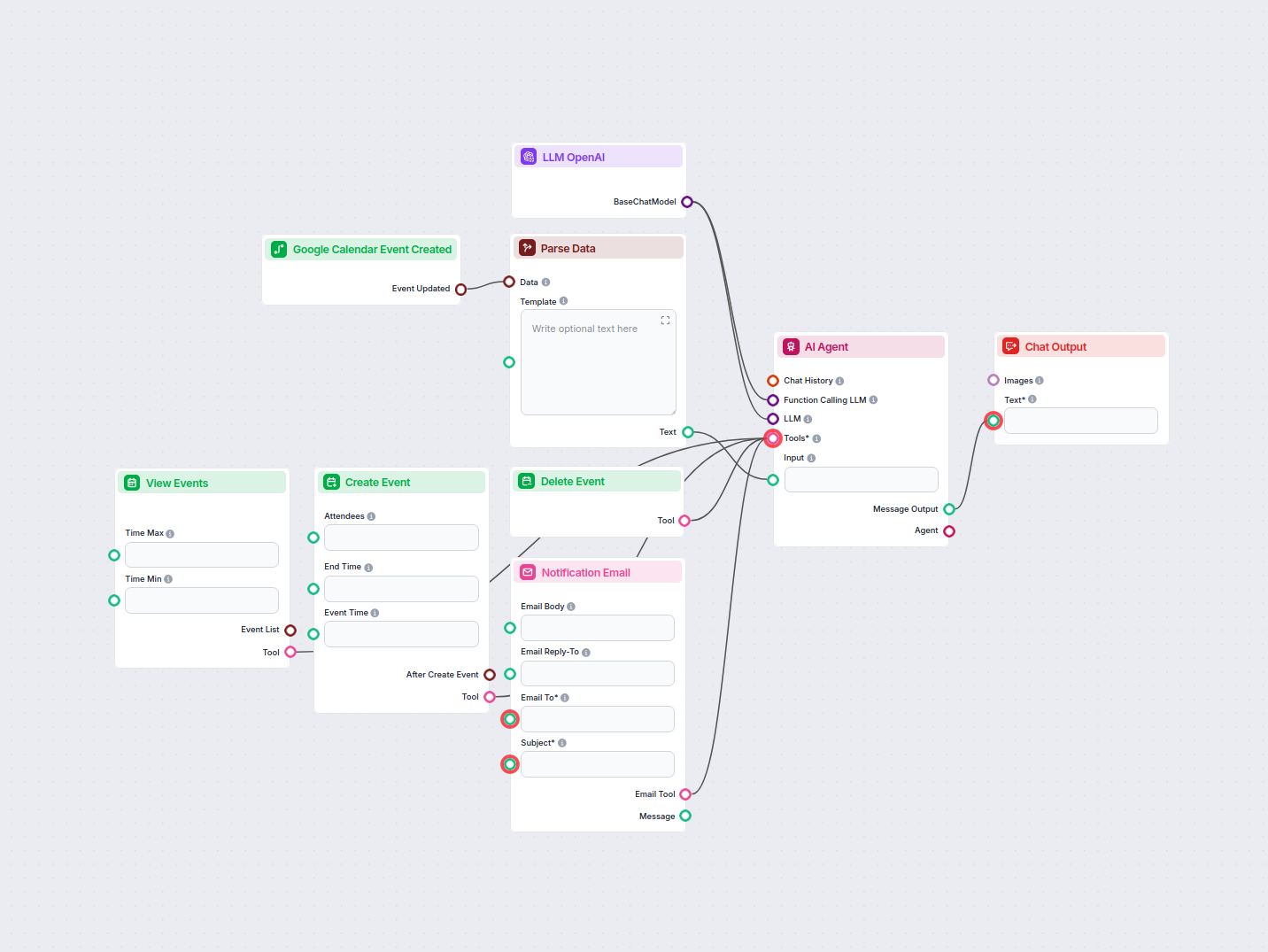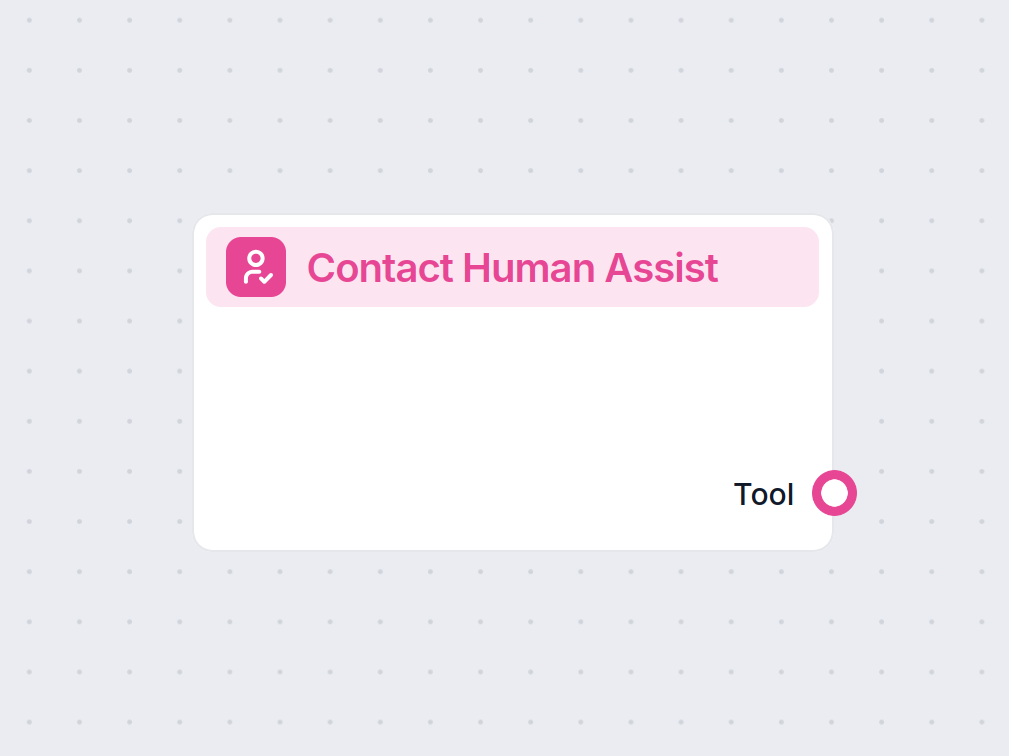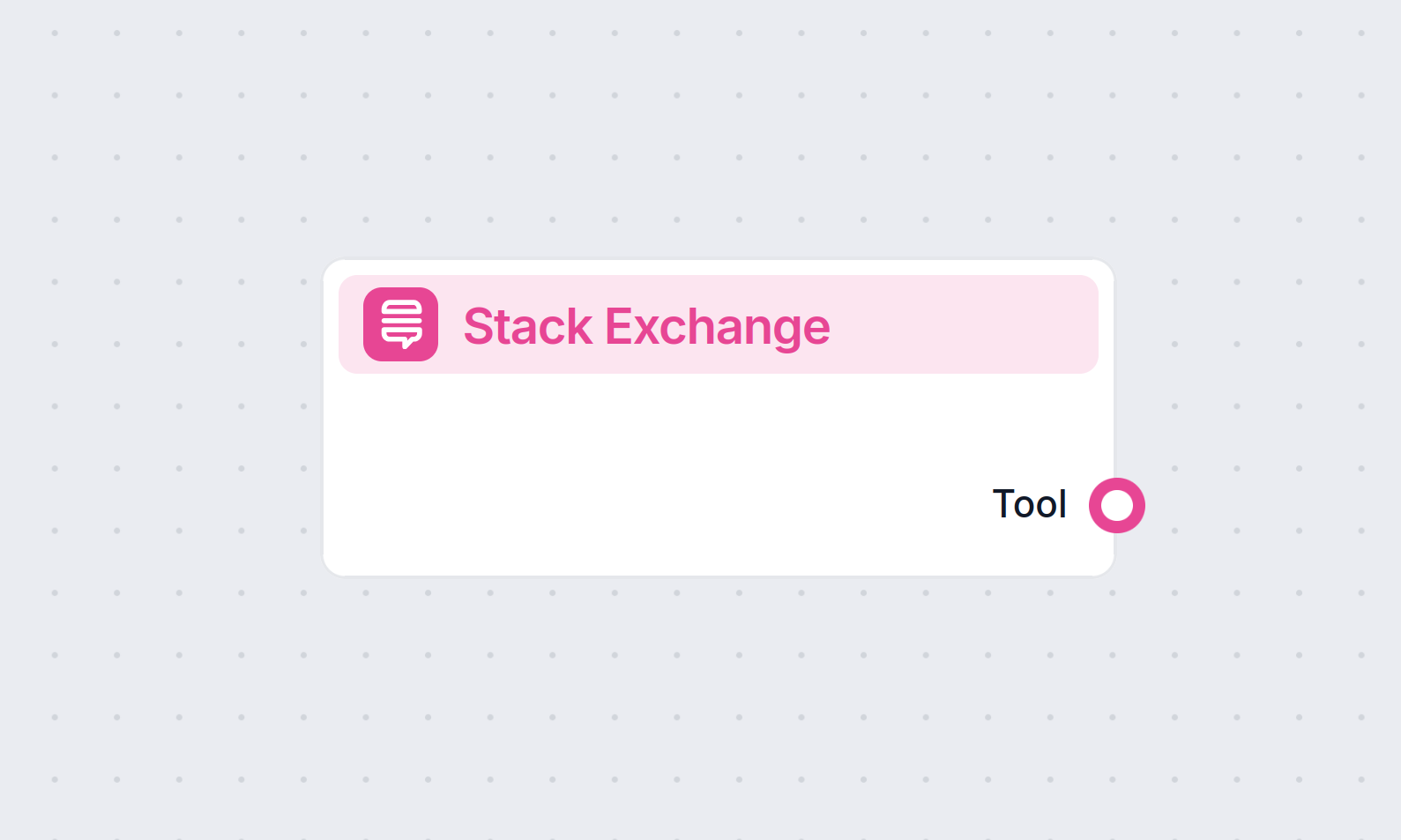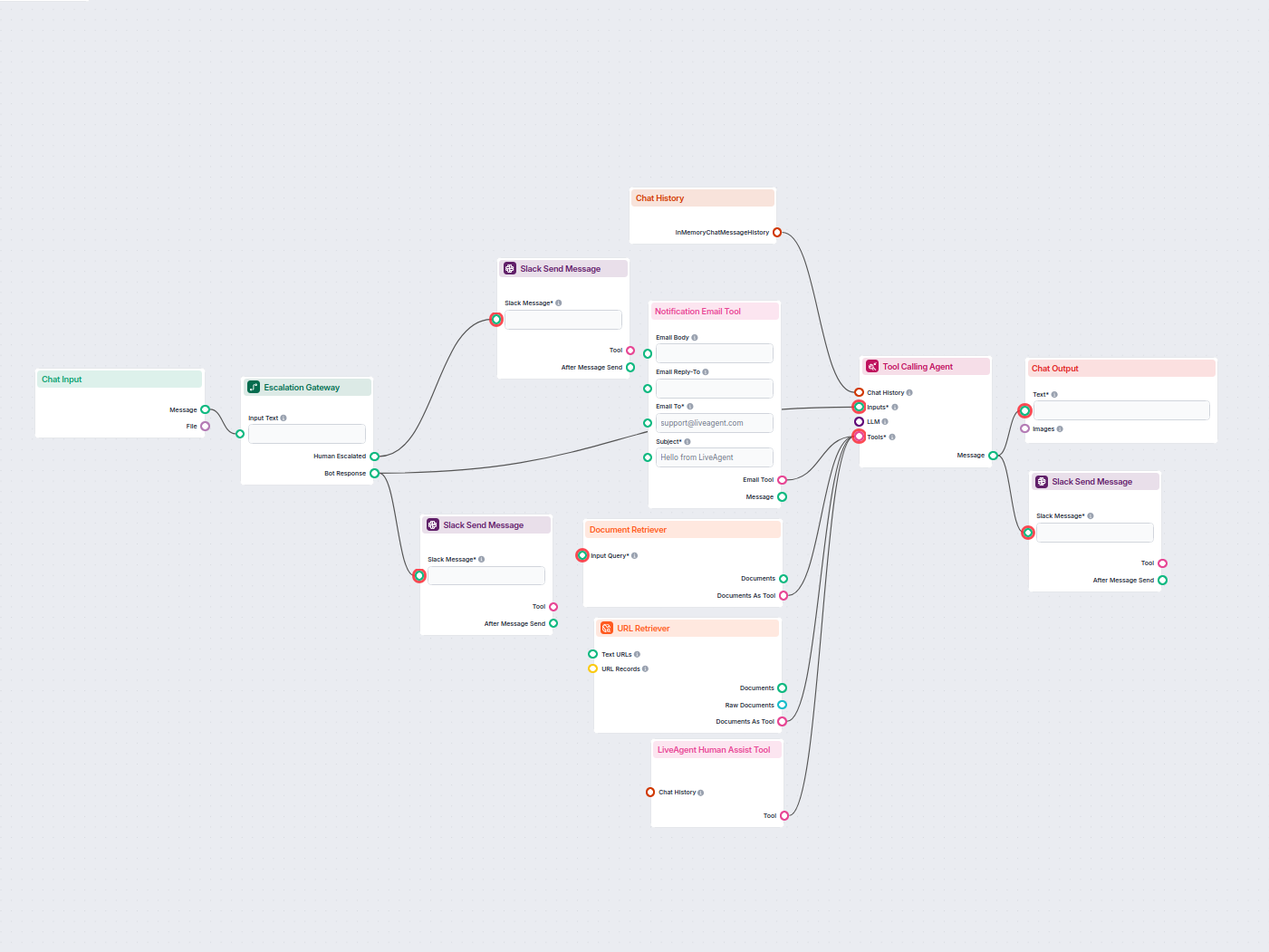
AI Chatbot with Slack Human Escalation
Deploy a smart customer support chatbot for LiveAgent that automatically answers visitor questions, retrieves knowledge base documents, and escalates to a human...
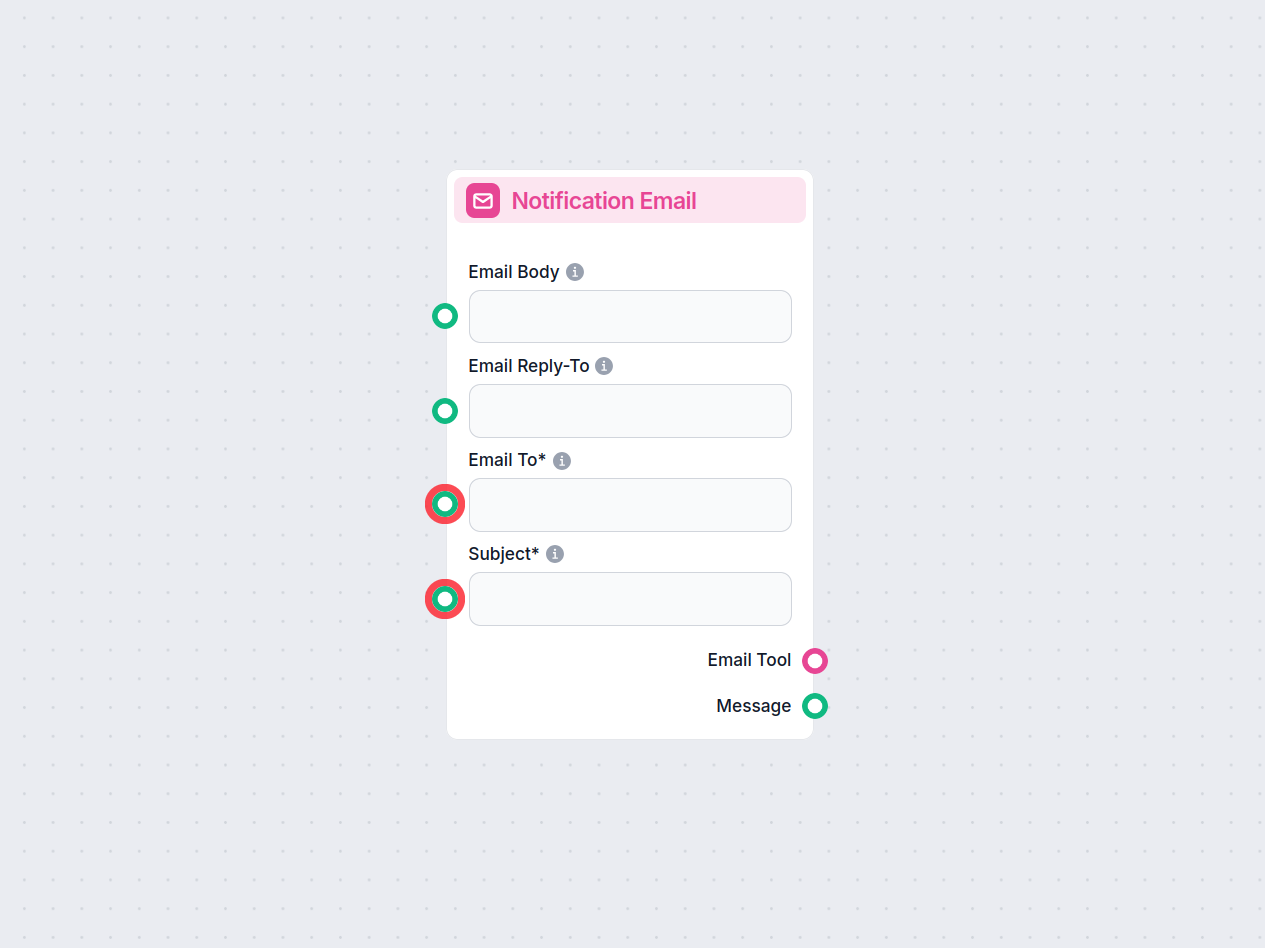
Capture leads effortlessly with FlowHunt’s Email Notification Tool. Chatbots collect emails and notify your team for seamless follow-ups, ensuring potential customers are in your inbox by morning.
Component description
With FlowHunt, you can capture leads while you sleep, knowing potential customers will be waiting in your inbox when you wake up. Thanks to the Email Notification Tool, your chatbots will collect emails and offer to notify your team for a follow-up whenever necessary.
The Email Notification Tool allows your Chatbot to ask for and collect customers’ contact information whenever triggered. It will then immediately notify you whenever it captures a new lead.
The tool is triggered either by customers showing interest in purchasing your products or by the chatbot’s inability to answer a query. It then collects their information and sends your team an email notification.
The component supports the following input parameters:
| Field Name | Display Name | Required | Type | Description |
|---|---|---|---|---|
email_to | Email To | Yes | String | Email address of the recipient. |
subject | Subject | Yes | String | The subject line of the email. |
body | Email Body | No | String | The main content or message body of the email. |
email_reply_to | Email Reply-To | No | String | (Optional) Reply-to address for responses. |
tool_description | Tool Description | No | String | Description to help agents understand the tool’s purpose. |
tool_name | Tool Name | No | String | Reference name for use within agents. |
verbose | Verbose | No | Boolean | Enable detailed logging or output (for debugging). |
After execution, the component provides the following outputs:
| Output Name | Display Name | Type | Description |
|---|---|---|---|
email_tool | Email Tool | Tool | Returns the tool instance for further chaining. |
email_message | Message | Message | Represents the sent email message. |
Once the tool is triggered, the chatbot asks for customers’ contact information so you can contact them later. You will immediately receive an email notification with their details and conversation summary.
For the tool to function correctly, you need to fill in your email information in the Tool’s settings:
Let’s create a basic lead-generating chatbot. This bot will provide answers, engage customers, and capture leads. For all the other queries, the bot provides relevant and up-to-date answers thanks to the built-in knowledge base.
Note: You can skip the busywork and get this chatbot as a template.
Here’s how to build the Lead Generation Chatbot:
Let’s test out the lead generation capabilities. In this example, I’ve shown interest in discussing an enterprise-level deal for FlowHunt. Something the chatbot positively cannot do.
The chatbot promptly picked up on the lead generation opportunity, offering to connect me to the support team and asking for my contact information.
After I’ve provided my email, it politely informed me about notifying the support team. It also prompted me to ask more questions that it may know the answer to thanks to its built-in Knowledge Sources.
In the meantime, a notification landed in the email I specified as “Email To”. It includes a short summary of the chat I’ve had with the bot:
To help you get started quickly, we have prepared several example flow templates that demonstrate how to use the Email Notification Tool component effectively. These templates showcase different use cases and best practices, making it easier for you to understand and implement the component in your own projects.
Deploy a smart customer support chatbot for LiveAgent that automatically answers visitor questions, retrieves knowledge base documents, and escalates to a human...
This AI-powered lead generation chatbot provides personalized customer support using your internal knowledge base, identifies potential leads in real-time, and ...
Automate and streamline vacation request approvals in Google Calendar using an AI agent. This workflow detects new vacation requests, evaluates them against com...
The Email Notification Tool allows your chatbot to collect customers’ contact information and immediately notify your team whenever a new lead is captured, ensuring timely follow-ups.
When triggered by customer interest or an unanswered query, the chatbot collects the user's contact details and sends an instant email notification to your team, including a summary of the chat.
In the tool’s settings, specify the recipient email address, subject line, and optional body content. Connect the tool to your chatbot flow, and it will notify you whenever a lead is captured.
Yes, you can integrate the Email Notification Tool with your FlowHunt chatbot by connecting it to the AI Agent's tool handle and configuring the necessary settings.
Start capturing leads and automating follow-ups with intelligent chatbots. Book a demo or try FlowHunt today!
Connect the FlowHunt Chatbot to your customer service tools for seamless transitions to human support. The AI agent smartly escalates conversations, reducing er...
Effortlessly chat with any Stack Exchange site using AI Agents. Get concise answers, source links, and more. Enhance your search with FlowHunt's tool!
Generate compelling and accurate product descriptions effortlessly. Learn how to create your own Product Description Generator in FlowHunt.
Cookie Consent
We use cookies to enhance your browsing experience and analyze our traffic. See our privacy policy.