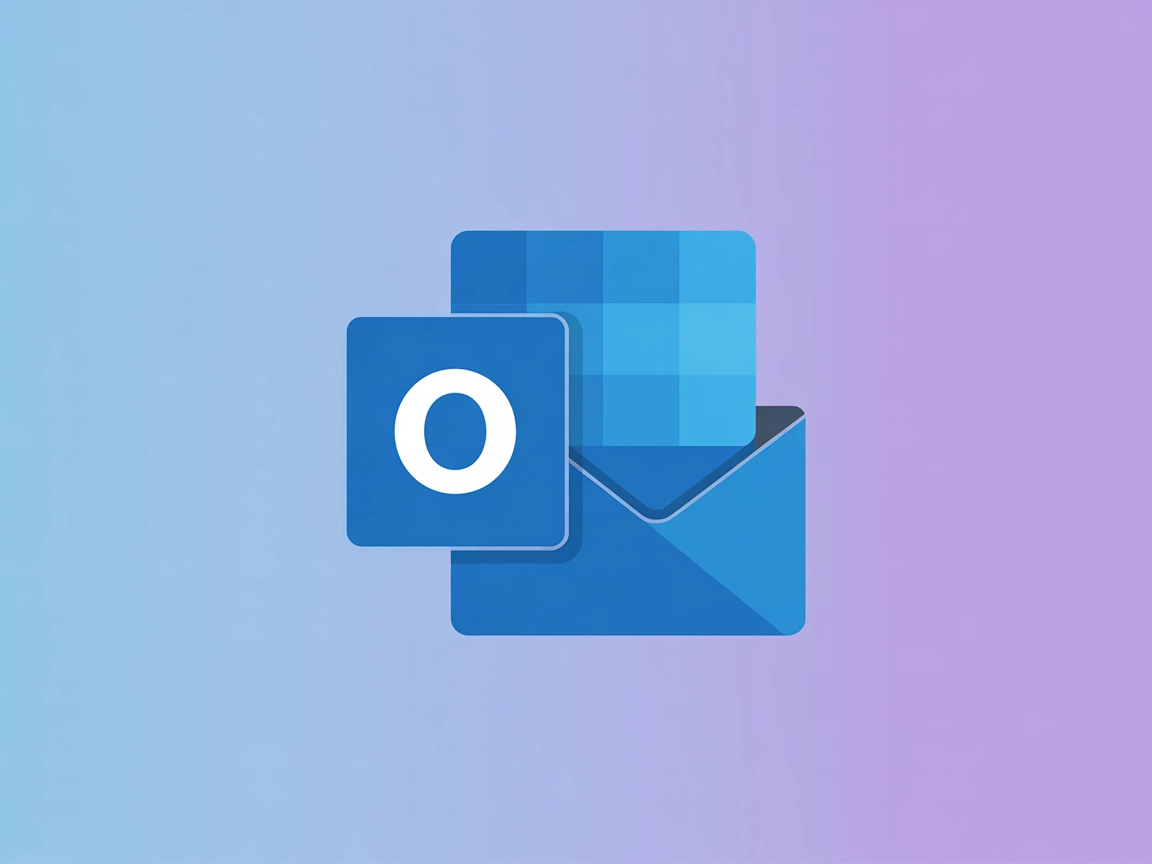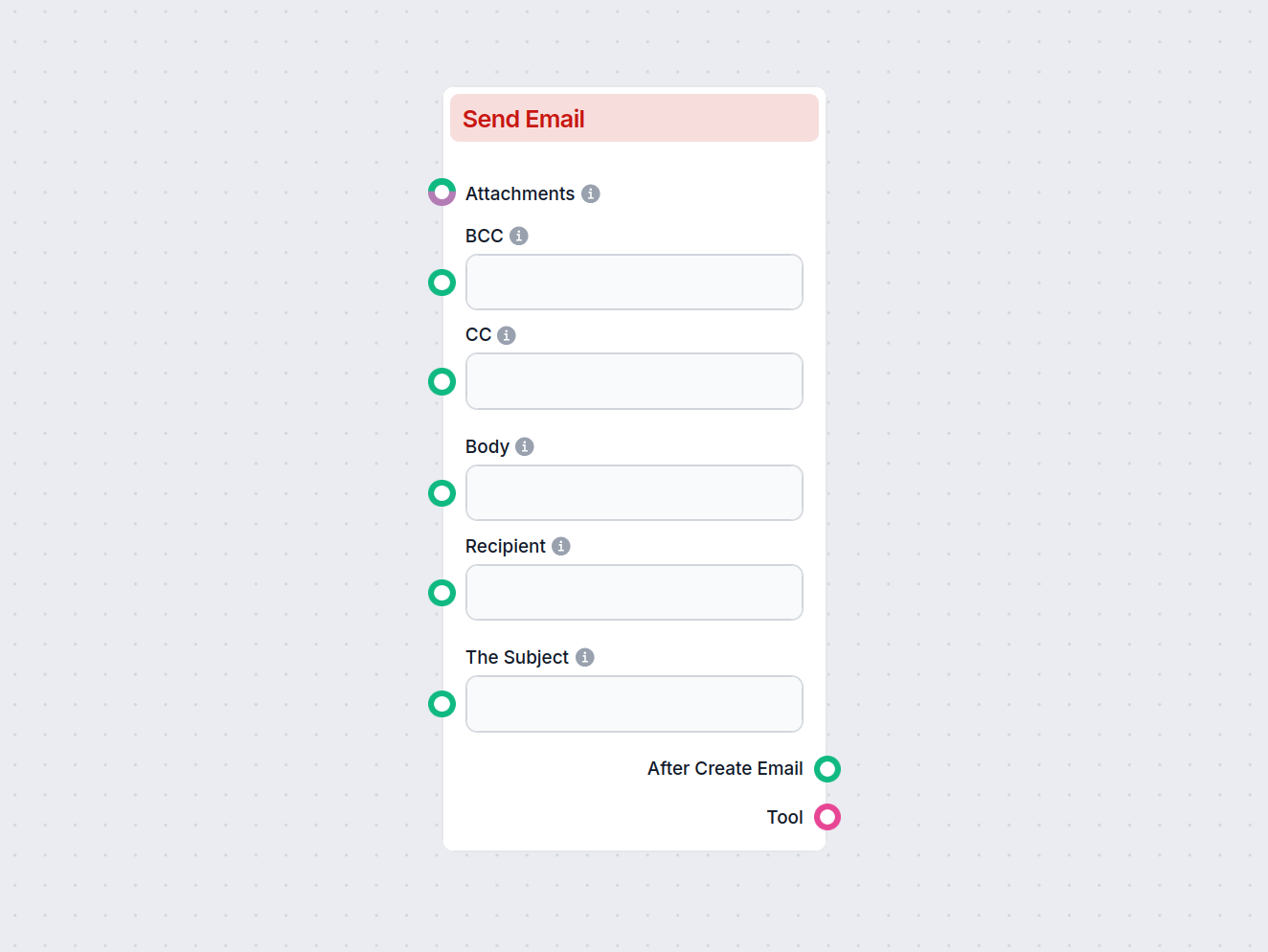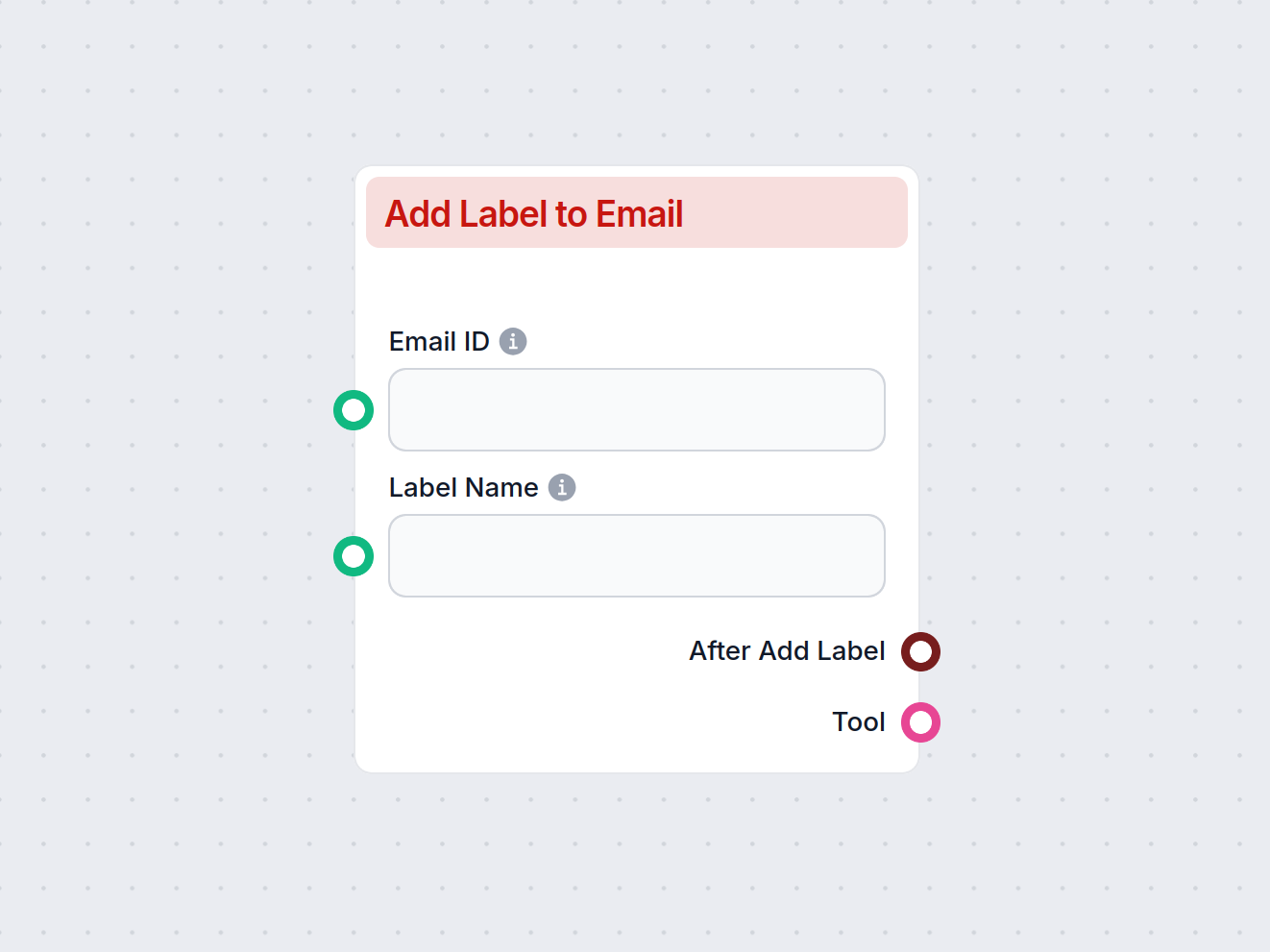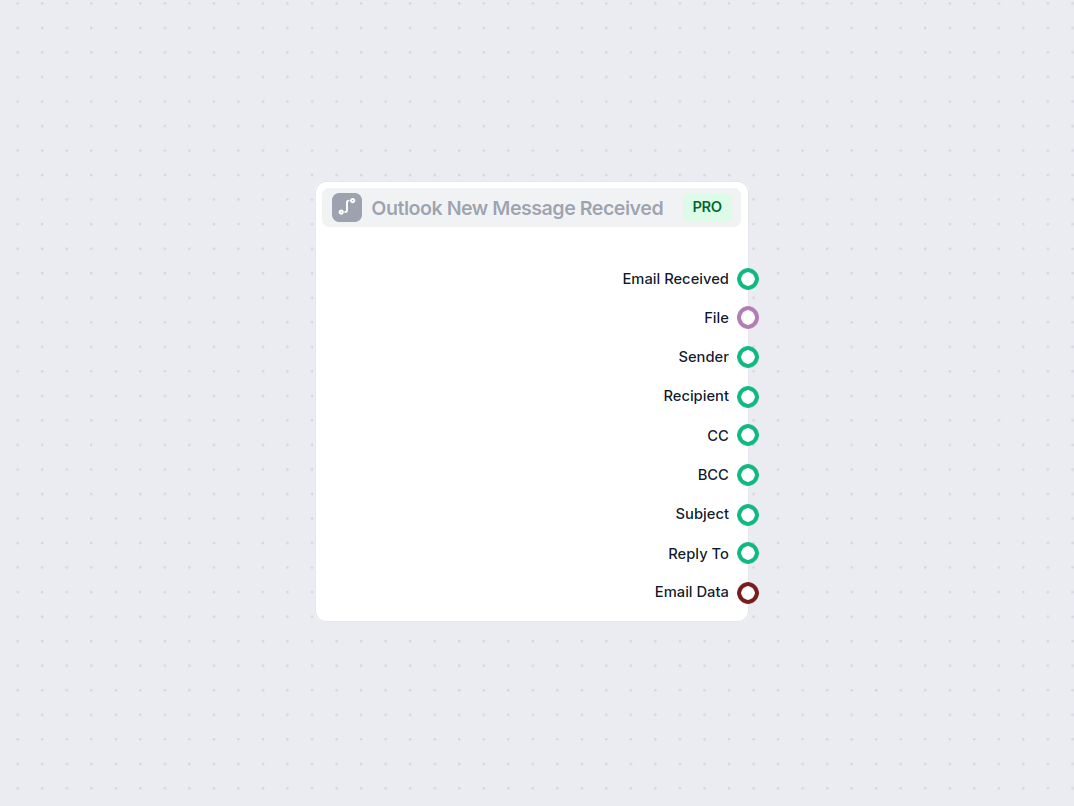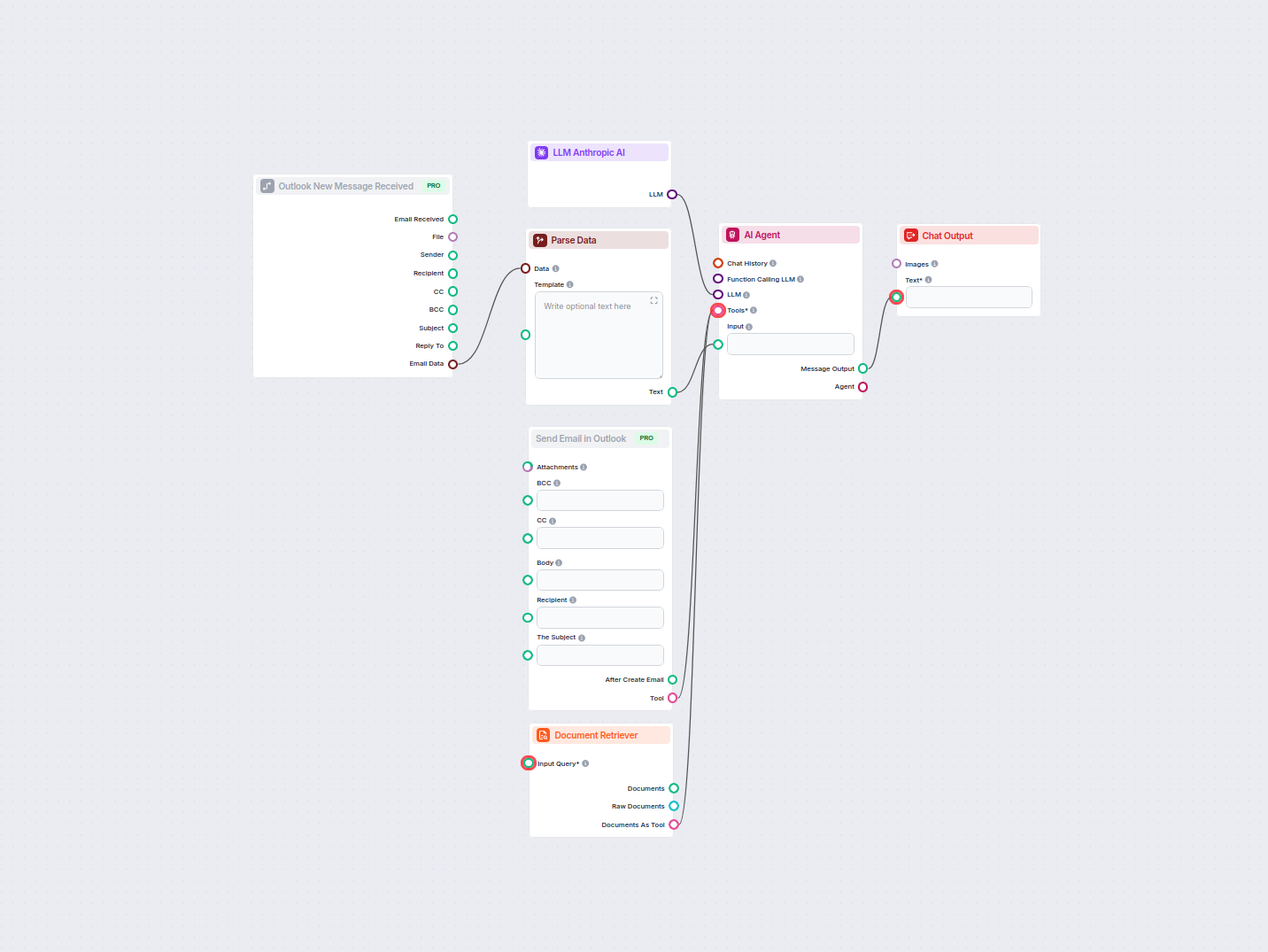
AI-Powered Outlook Email Reply Automation
Automate professional email replies in Outlook using an AI agent that leverages organizational knowledge sources. Incoming emails are received, parsed, and answ...

Automate email creation and sending in Outlook, including recipients, attachments, CC/BCC, and drafts, all from your workflow.
Component description
The Send Email in Outlook component enables you to create and send new emails through Outlook as part of your automated workflow. This component streamlines email communication by allowing you to specify recipients, subject, body, and other email parameters directly within your workflow.
This component creates a new email draft or sends an email to the specified recipient(s) using Microsoft Outlook. You can control all major aspects of the email, such as the recipient, subject, body, and optional CC/BCC fields. Additionally, you can attach files and choose to save the email as a draft rather than sending it immediately.
Here are the configurable inputs the component accepts:
| Input Name | Display Name | Type | Required | Description |
|---|---|---|---|---|
| recipient | Recipient | String (Message) | Yes | Email address of the main recipient |
| subject | Subject | String (Message) | Yes | Subject line of the email |
| input_message | Body | String (Message) | Yes | Main content/body of the email |
| cc | CC | String (Message) | No | Email addresses to send a carbon copy |
| bcc | BCC | String (Message) | No | Email addresses to send a blind carbon copy |
| attachments | Attachments | File/Object | No | Attach files to your email |
| draft | Draft | Boolean | No | If true, saves the email as a draft instead of sending |
| tool_description | Tool Description | String (Advanced) | No | Description to help agents understand this tool |
| tool_name | Tool Name | String (Advanced) | No | Name to refer to this tool in agent workflows |
| verbose | Verbose | Boolean (Advanced) | No | Whether to print verbose output |
The component provides the following outputs:
| Output Name | Type | Description |
|---|---|---|
| After Create Email | Message | Returns information after email creation |
| Tool | Tool | Reference to the tool instance |
tool_description, tool_name, and verbose help in workflow documentation and troubleshooting.The Send Email in Outlook component is a versatile tool for incorporating email communication into your AI-powered workflows, offering all the configurations you need for effective and automated Outlook emailing.
To help you get started quickly, we have prepared several example flow templates that demonstrate how to use the Send Email in Outlook component effectively. These templates showcase different use cases and best practices, making it easier for you to understand and implement the component in your own projects.
Automate professional email replies in Outlook using an AI agent that leverages organizational knowledge sources. Incoming emails are received, parsed, and answ...
Integrate FlowHunt with Outlook to automate email communication, trigger workflows on new messages, and streamline your business processes with AI.
It allows you to automatically compose and send emails via Outlook from within your workflow, including setting recipients, subject, message body, attachments, and optional CC/BCC fields.
Yes, you can include attachments in your Outlook email using this component.
Yes, you can choose to save the email as a draft rather than sending it immediately.
You can add both CC and BCC recipients to your automated Outlook emails.
Any workflow needing automated email notifications, reports, or communication can leverage this component for seamless Outlook integration.
Start streamlining your communication by automating Outlook emails directly in your workflow.
Automate email creation with the Send Email component—compose and send emails via Gmail directly within your workflows. Easily set recipients, subject, body, CC...
Automate your email workflow by applying labels to Gmail messages with the Add Label to Email component. Instantly organize emails by assigning existing or new ...
Automate your workflow with the Outlook New Message component in FlowHunt. Instantly trigger flows when a new email arrives in Outlook, extracting key details s...