Outlook New Message
Triggers flows when a new message is received in Outlook, capturing details like sender, recipient, subject, and attachments for seamless workflow automation.
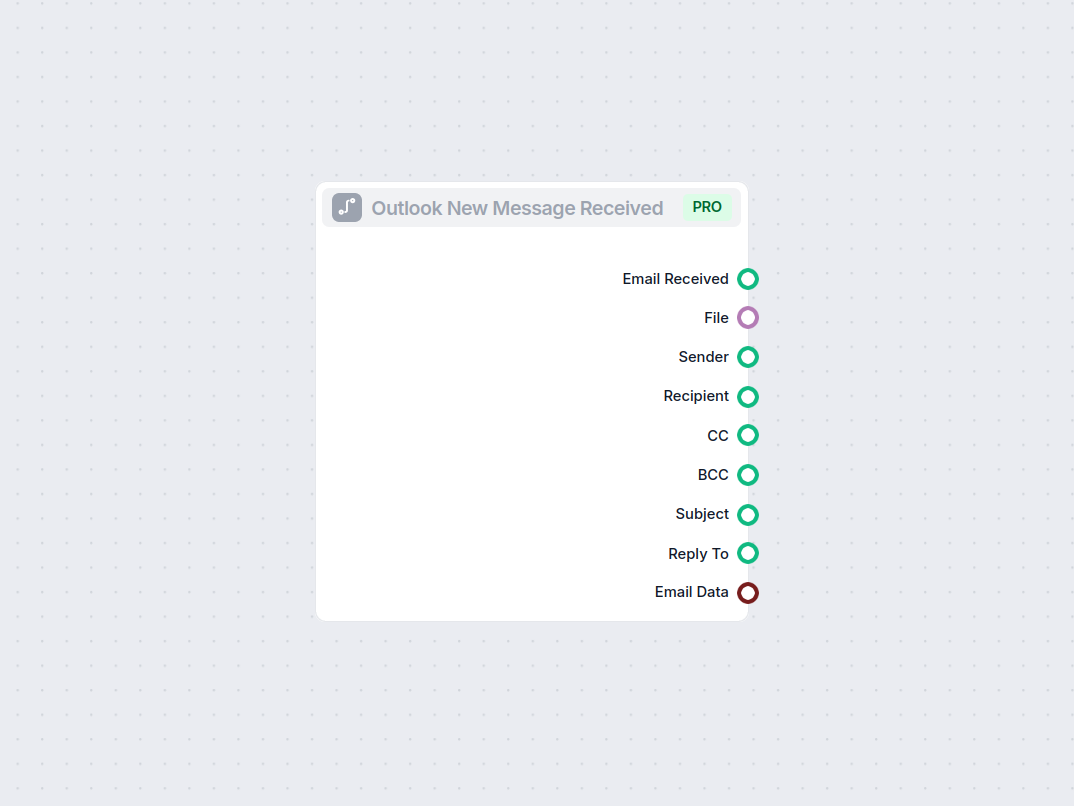
Component description
How the Outlook New Message component works
Overview
The Outlook New Message Received component acts as a trigger in your AI workflow. It activates when a new email message is received in your Outlook mailbox. This allows your automated process to respond instantly to incoming emails, making it a valuable tool for building email-driven AI automations, such as ticketing systems, notifications, or intelligent assistants.
Functionality
- Trigger: The component listens for new email messages in Outlook.
- Usage: Once an email is received, it extracts relevant data and makes it available to downstream workflow components for further processing.
Inputs
| Name | Type | Description | Required | Default |
|---|---|---|---|---|
| input_value | Message | Message to be passed as input. | No | (empty) |
- The
input_valuefield is typically filled automatically when a new message arrives. It is marked as traceable as input and metadata, helping with workflow tracking and auditability.
Outputs
When an email is received, the component makes several pieces of information available as outputs:
| Output Name | Type | Description |
|---|---|---|
| Email Received | Message | The full message content. |
| File | FlowSessionAttachmentResponse | Any attached files in the email. |
| Sender | Message | Information about the sender. |
| Recipient | Message | Information about the recipient(s). |
| CC | Message | CC’d recipients. |
| BCC | Message | BCC’d recipients. |
| Subject | Message | The subject of the email. |
| Reply To | Message | The reply-to address, if present. |
| Email Data | Data | Additional metadata or email data. |
These outputs allow other components in your workflow to access different aspects of the received email, such as processing attachments, identifying the sender, or analyzing the subject line.
Why Use This Component?
- Automation: Automate responses to customer inquiries, support tickets, or notifications by connecting this component to AI models or other workflow components.
- Data Extraction: Easily extract structured data from incoming emails for downstream use, such as sorting, categorization, or further automated processing.
- Integration: Seamlessly integrate Outlook with AI-powered workflows, enabling your process to start from email events.
Example Use Cases
- Automatically create a support ticket when a new email is received.
- Analyze incoming messages for keywords and route them to appropriate departments.
- Extract and save attachments from incoming emails to cloud storage.
Summary Table
| Feature | Details |
|---|---|
| Trigger | New Outlook message received |
| Inputs | Message (input_value) |
| Outputs | Email, Sender, Recipient, CC, BCC, Subject, Attachments, Email Data |
| Use Cases | Automation, extraction, integration |
This component is essential for anyone looking to build responsive, email-driven AI workflows using Microsoft Outlook as a starting point.
Examples of flow templates using Outlook New Message component
To help you get started quickly, we have prepared several example flow templates that demonstrate how to use the Outlook New Message component effectively. These templates showcase different use cases and best practices, making it easier for you to understand and implement the component in your own projects.
Frequently asked questions
- What does the Outlook New Message component do?
This component triggers your workflow when a new email arrives in Outlook, allowing you to capture key email details and automate follow-up actions instantly.
- What email details can I access with this component?
You can access sender, recipients (To, CC, BCC), subject, reply-to, attachments, and the full email data, enabling comprehensive automation.
- Can I use this to automate responses or process attachments?
Yes, you can automatically respond to emails, extract attachments, and integrate email data into broader workflows.
- Is this suitable for business use?
Absolutely. It's ideal for automating customer support, ticketing, or any process that starts with an incoming email.
- Does it support multiple outputs for different email parts?
Yes, the component provides outputs for various email elements, making it easy to branch and process each part as needed.
Connect Outlook to FlowHunt
Start automating your email workflows and respond instantly to new messages with the Outlook New Message component.

