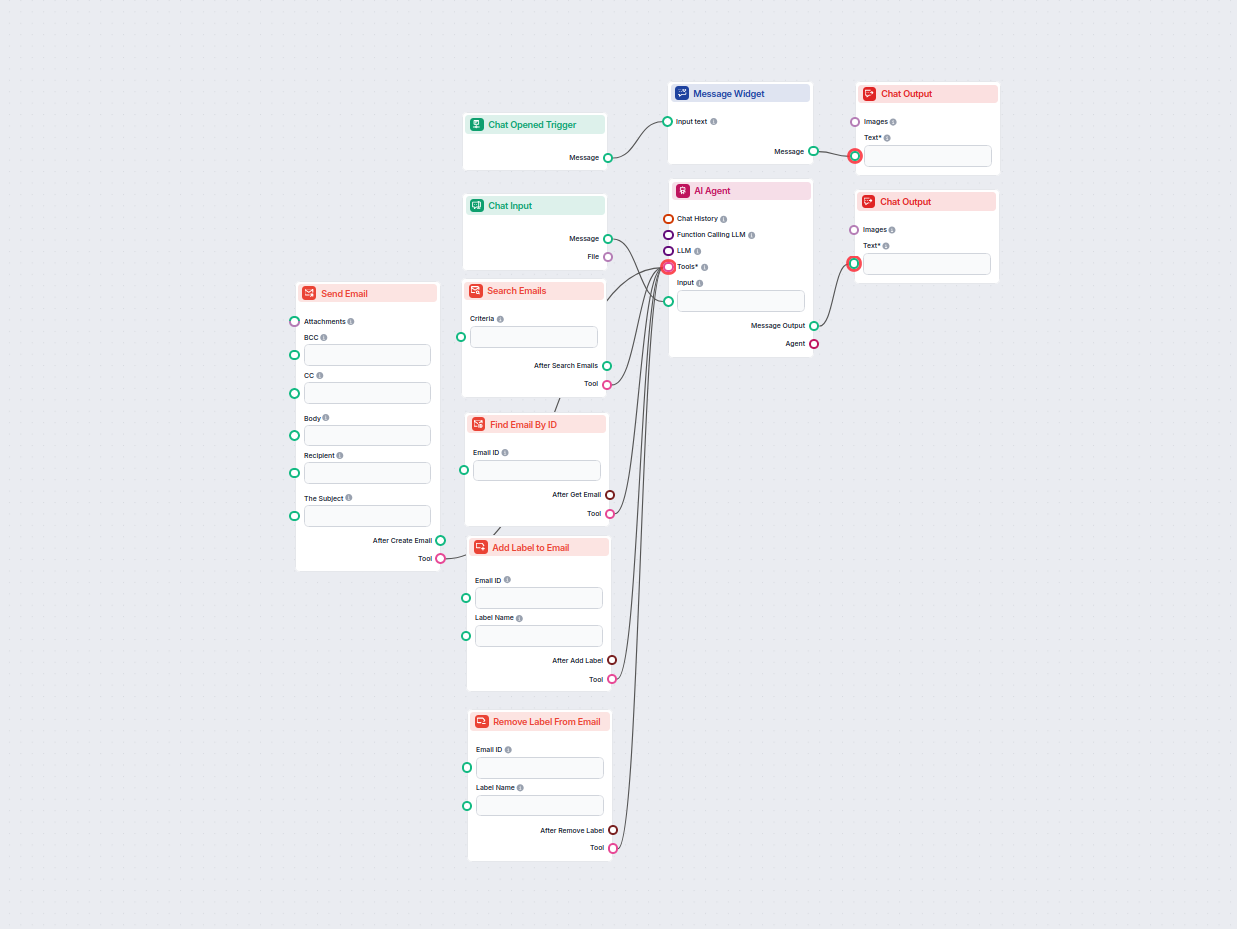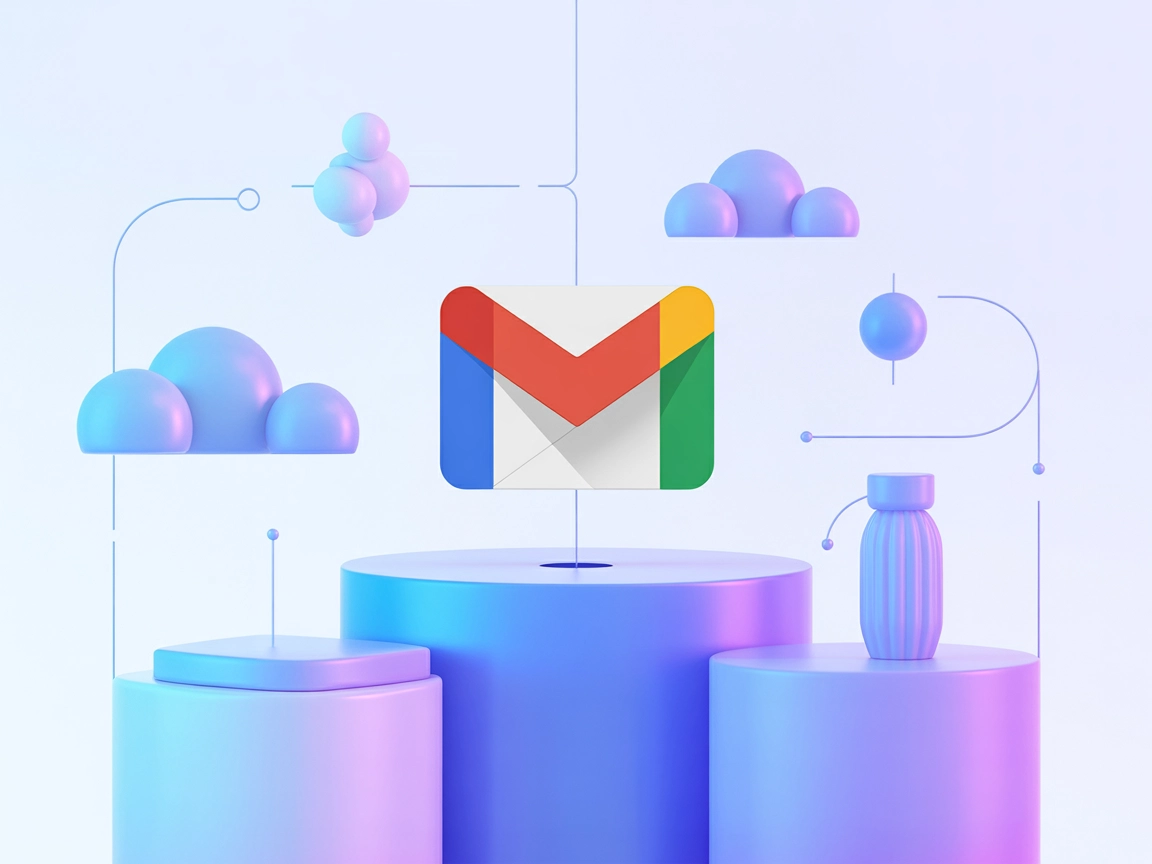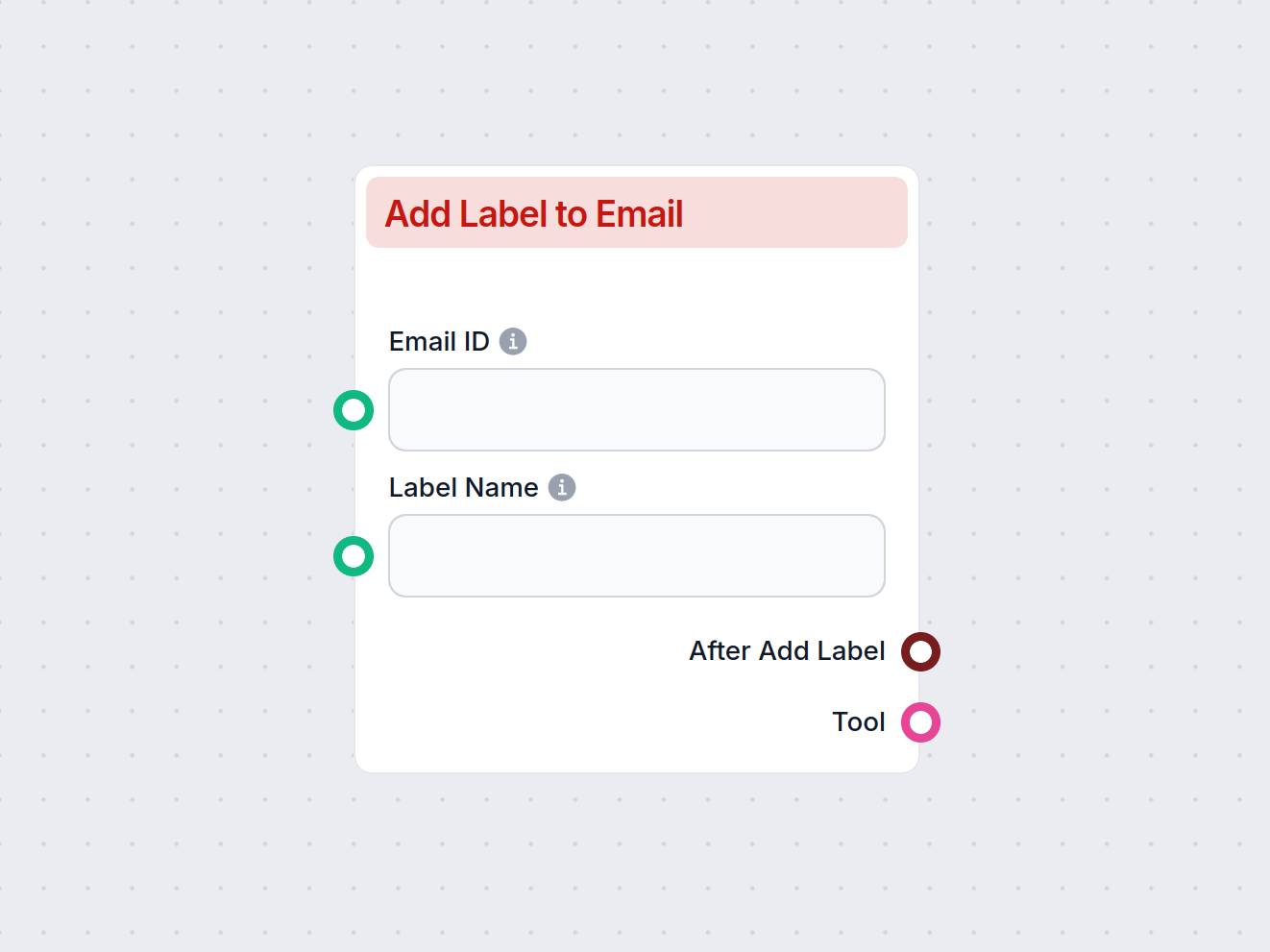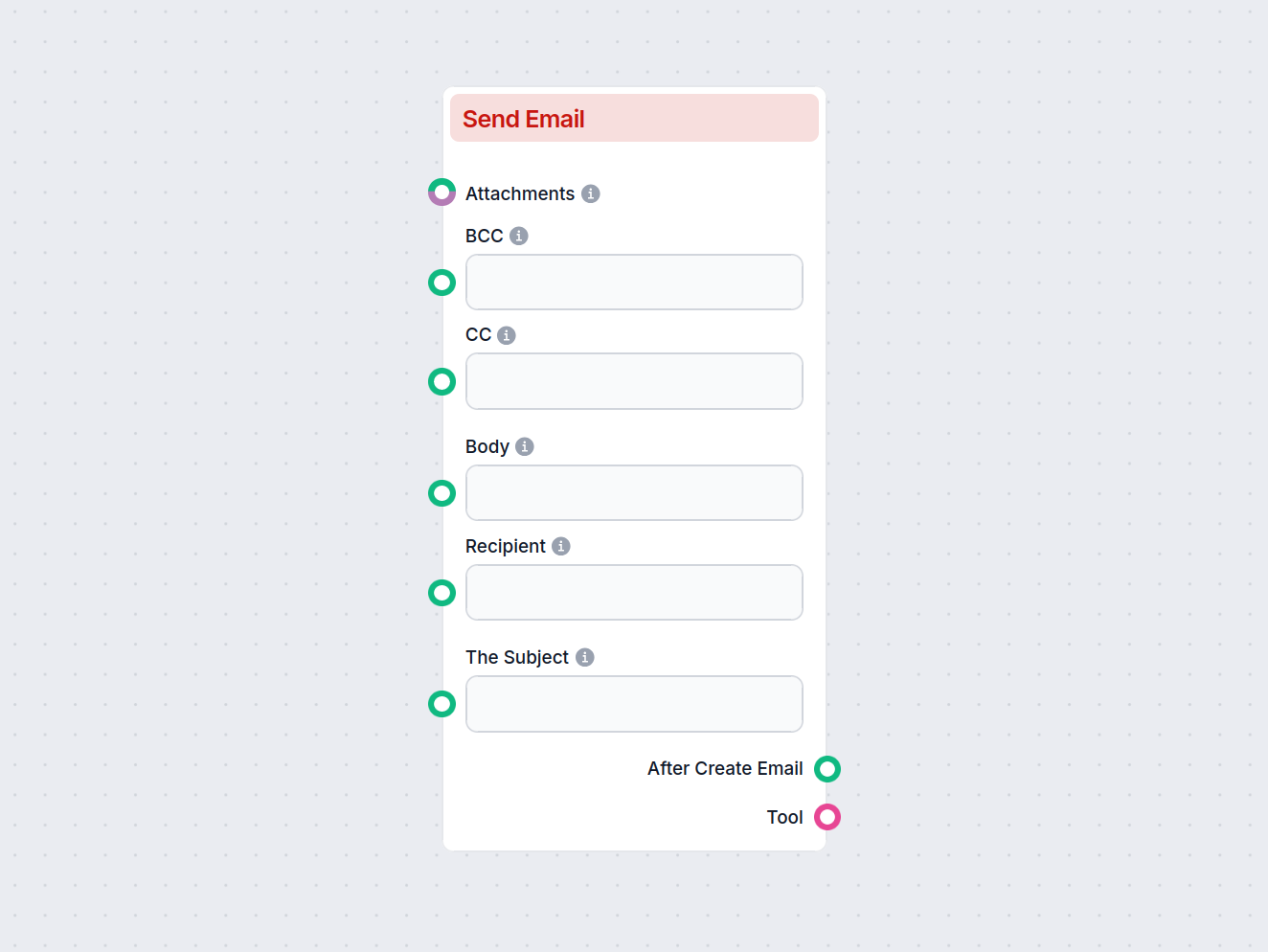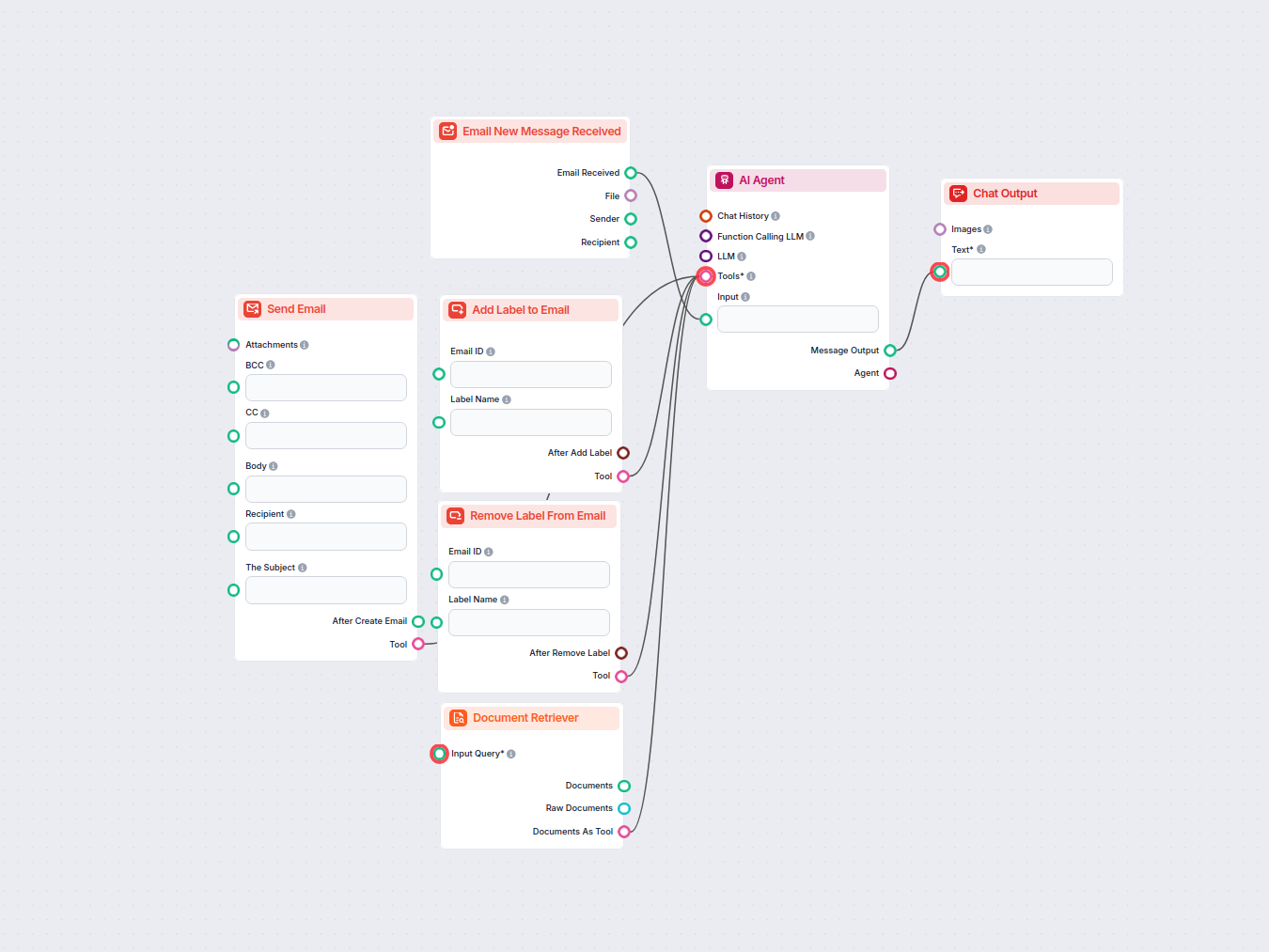
AI Email Assistant for Gmail
Automate Gmail inbox management with an AI agent that reads incoming emails, leverages your knowledge base to craft professional replies, and can send, label, o...
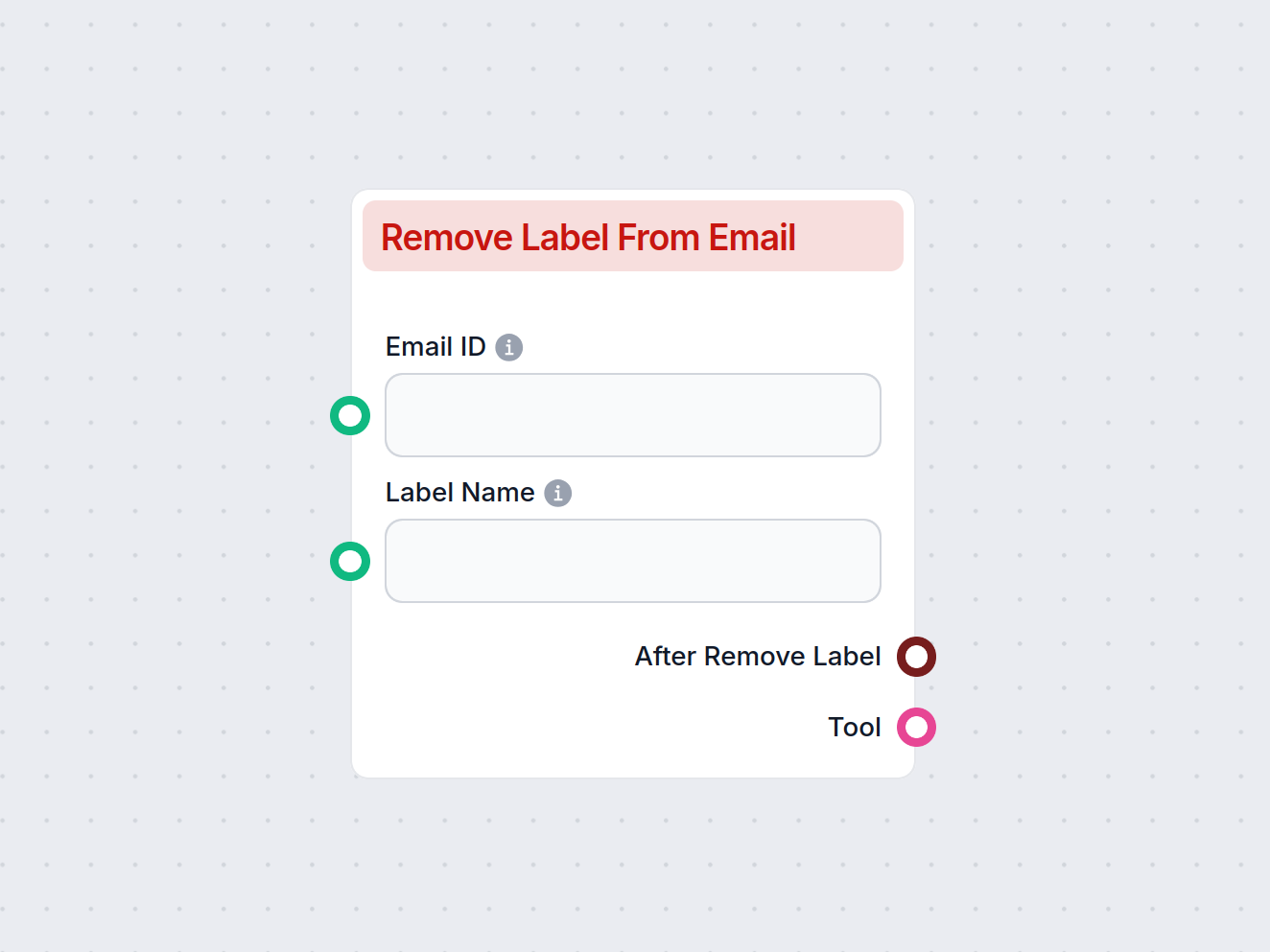
The Remove Label from Email component removes a specified label from Gmail messages, helping users efficiently organize and automate email workflows.
Component description
The Remove Label From Email component is designed to facilitate the removal of a specific label from an email in Gmail. This can be a valuable step in organizing and maintaining your inbox, especially when using automated AI workflows to manage large volumes of email communication.
This component takes an existing email (identified by its unique Email ID) and removes a specified label from it. Upon execution, the label is no longer associated with the email, helping to declutter or reorganize your messages according to new rules or states in your workflow.
The component requires the following inputs:
| Input Name | Description | Required | Type |
|---|---|---|---|
| Email ID | The unique identifier of the email to update. | No | String |
| Label Name | The name of the label to be removed from the email. | No | String |
| Tool Description | Optional. Describes the tool for agent’s context. | No | String (multiline) |
| Tool Name | Optional. Reference name for the tool in agent flows. | No | String |
| Verbose | Optional. Toggle verbose output for debugging. | No | Boolean |
After execution, the component provides two outputs:
| Output Name | Description | Type |
|---|---|---|
| After Remove Label | The updated data after the label has been removed. | Data |
| Tool | Tool object for integration into agent workflows. | Tool |
| Feature | Details |
|---|---|
| Main Function | Remove a label from a Gmail email |
| Primary Inputs | Email ID, Label Name |
| Outputs | Updated email data, Tool object |
| Usage Context | Email organization, AI automation workflows |
| Advanced Options | Tool description/name, verbose mode |
This component is especially helpful for users looking to automate and streamline email workflows, ensuring that labeling stays up-to-date and reflective of the current state of each message.
To help you get started quickly, we have prepared several example flow templates that demonstrate how to use the Remove Label from Email component effectively. These templates showcase different use cases and best practices, making it easier for you to understand and implement the component in your own projects.
Automate Gmail inbox management with an AI agent that reads incoming emails, leverages your knowledge base to craft professional replies, and can send, label, o...
Streamline your Gmail workflow with an AI-powered assistant that can search, organize, and manage emails, create and send new messages, and automate label manag...
Integrate FlowHunt with Gmail to automate email sending, smart labeling, inbox management, and AI-powered communications.
It automatically removes a specified label from an email in Gmail, allowing for efficient email organization and workflow automation.
You need to provide the Email ID of the message and the Label Name you want to remove.
Yes, it can be combined with other components to create advanced email automation flows.
Yes, it is designed to work with Gmail messages and labels.
Yes, the label is removed from the selected email, updating its status in your Gmail account.
Experience streamlined email organization—try the Remove Label from Email component and simplify your workflow.
Automate your email workflow by applying labels to Gmail messages with the Add Label to Email component. Instantly organize emails by assigning existing or new ...
The Find Email By ID component allows you to retrieve an email using its unique identifier within your automated workflows. Designed for seamless integration, i...
Automate email creation with the Send Email component—compose and send emails via Gmail directly within your workflows. Easily set recipients, subject, body, CC...
Cookie Consent
We use cookies to enhance your browsing experience and analyze our traffic. See our privacy policy.