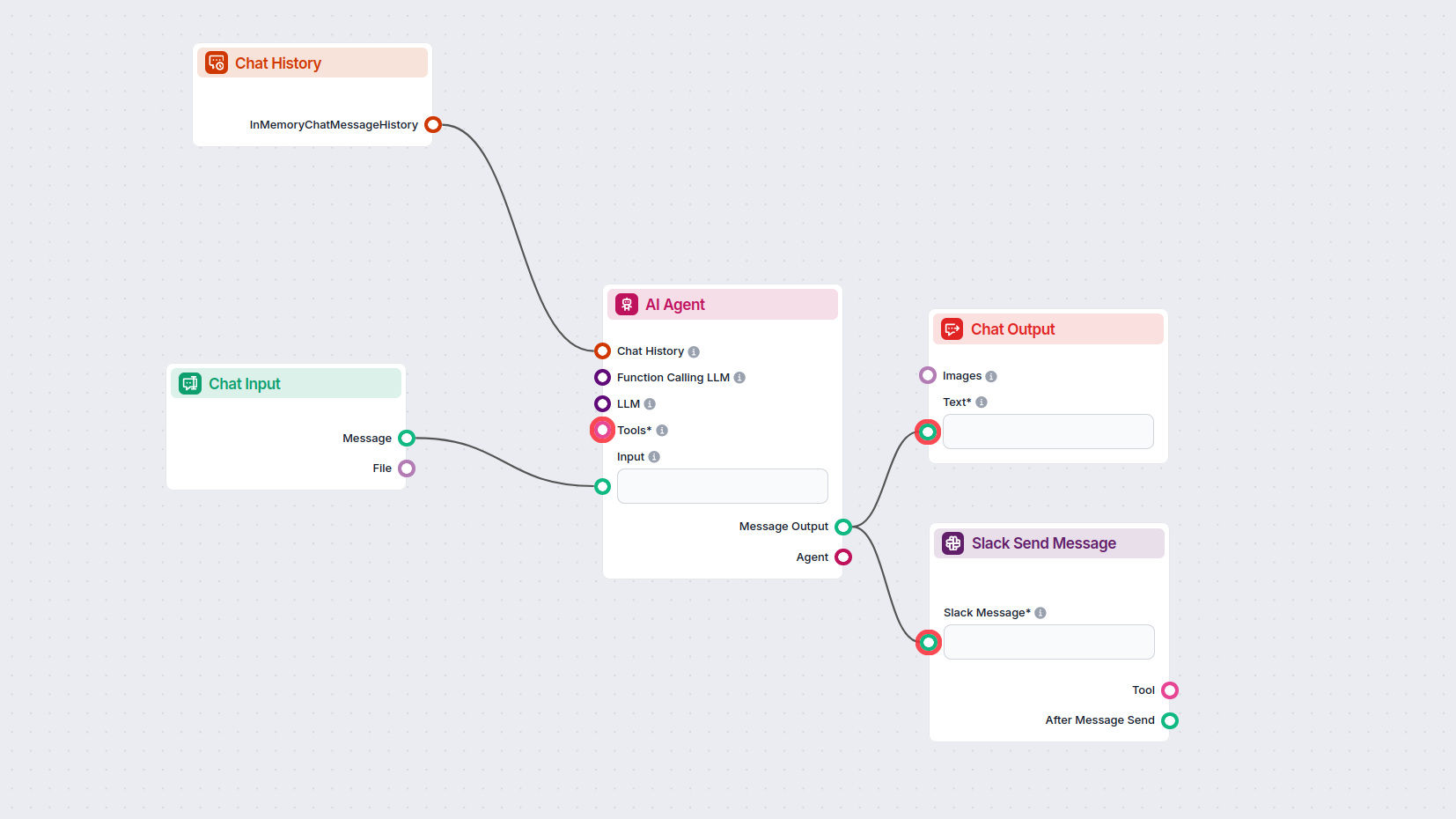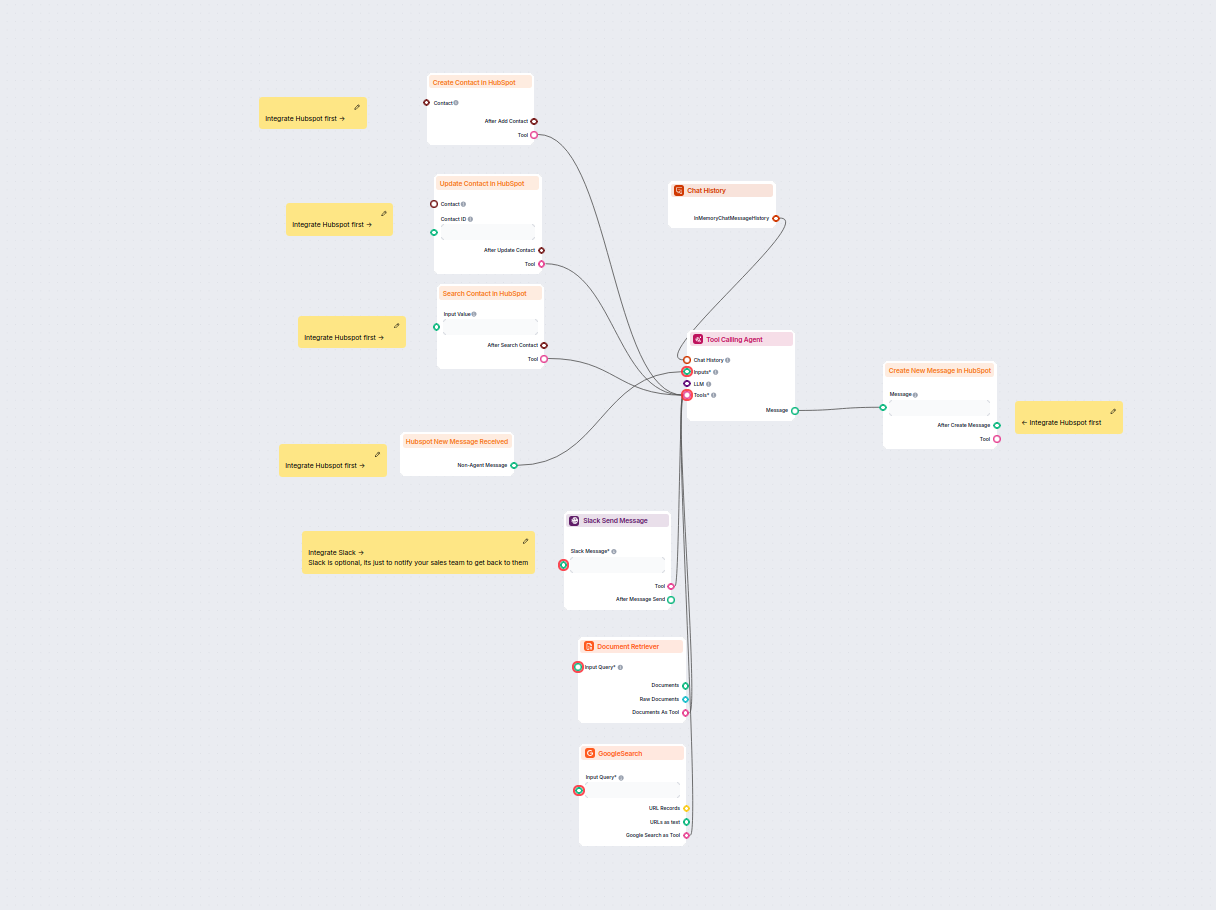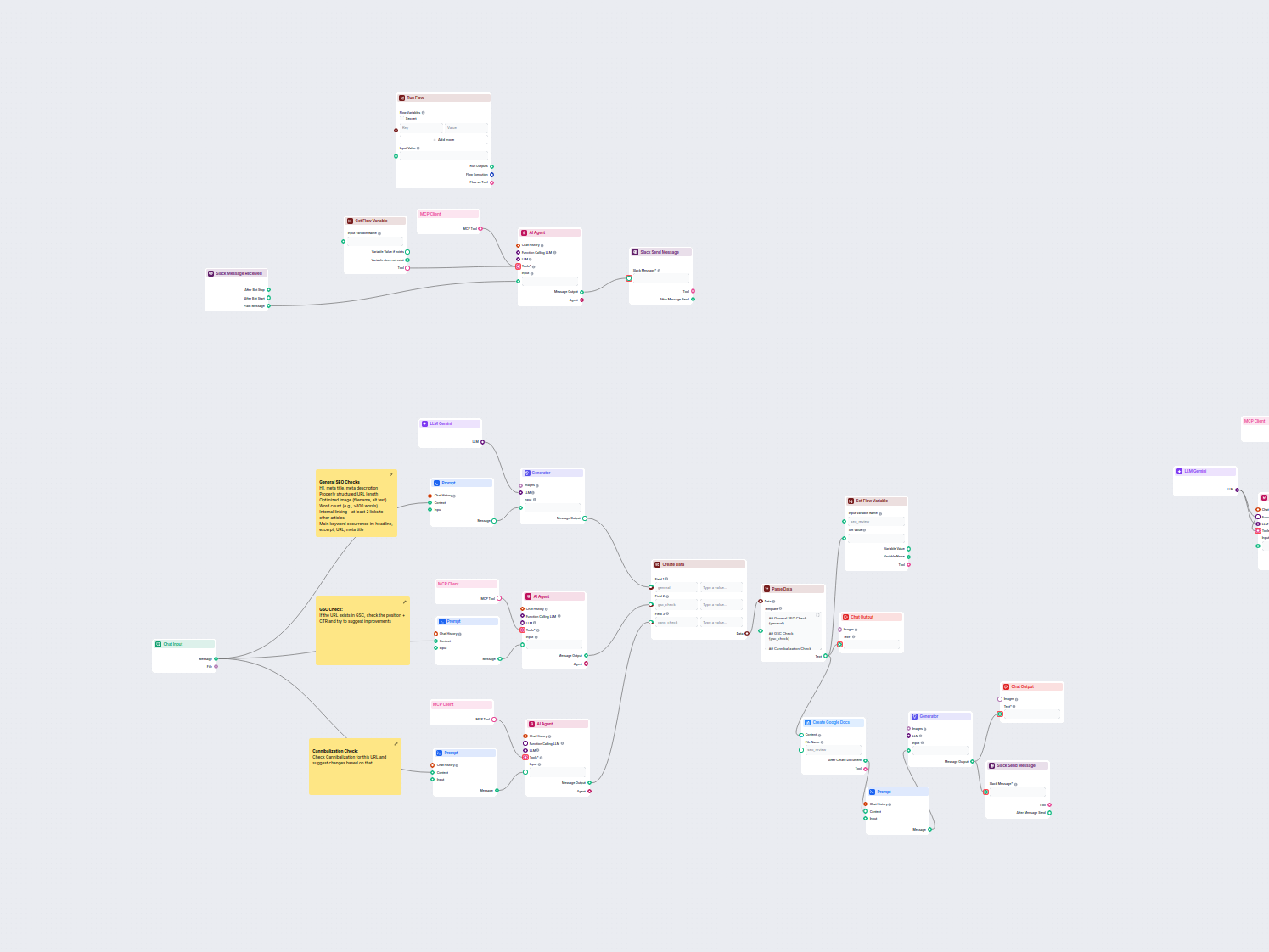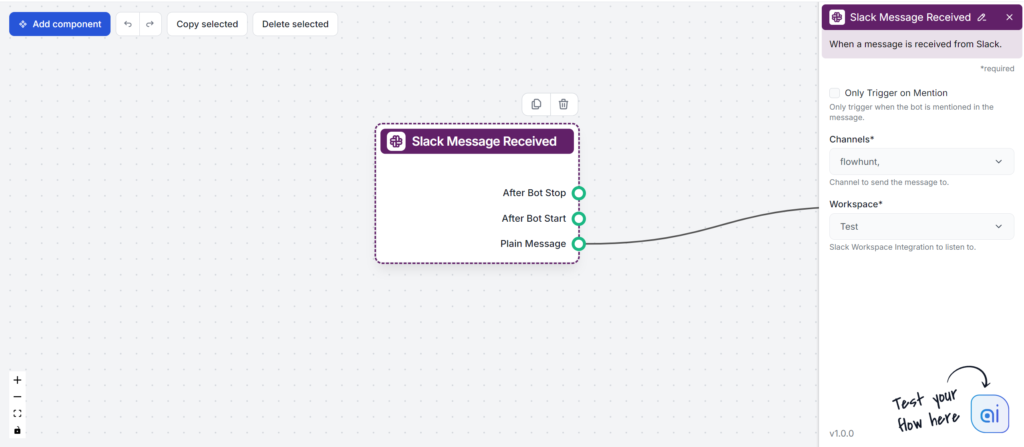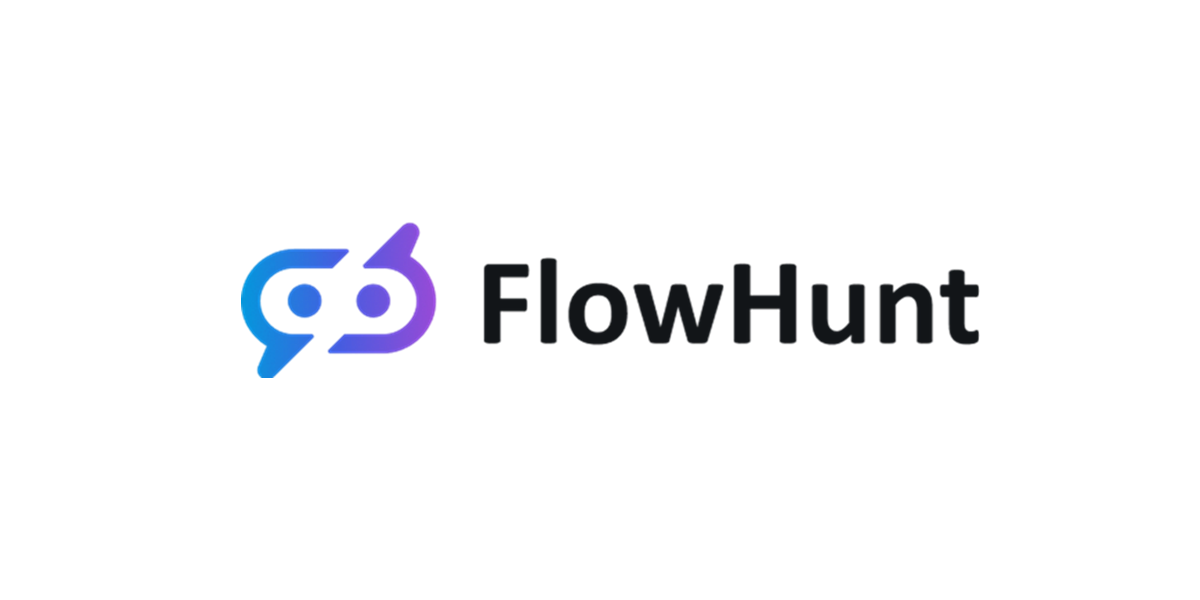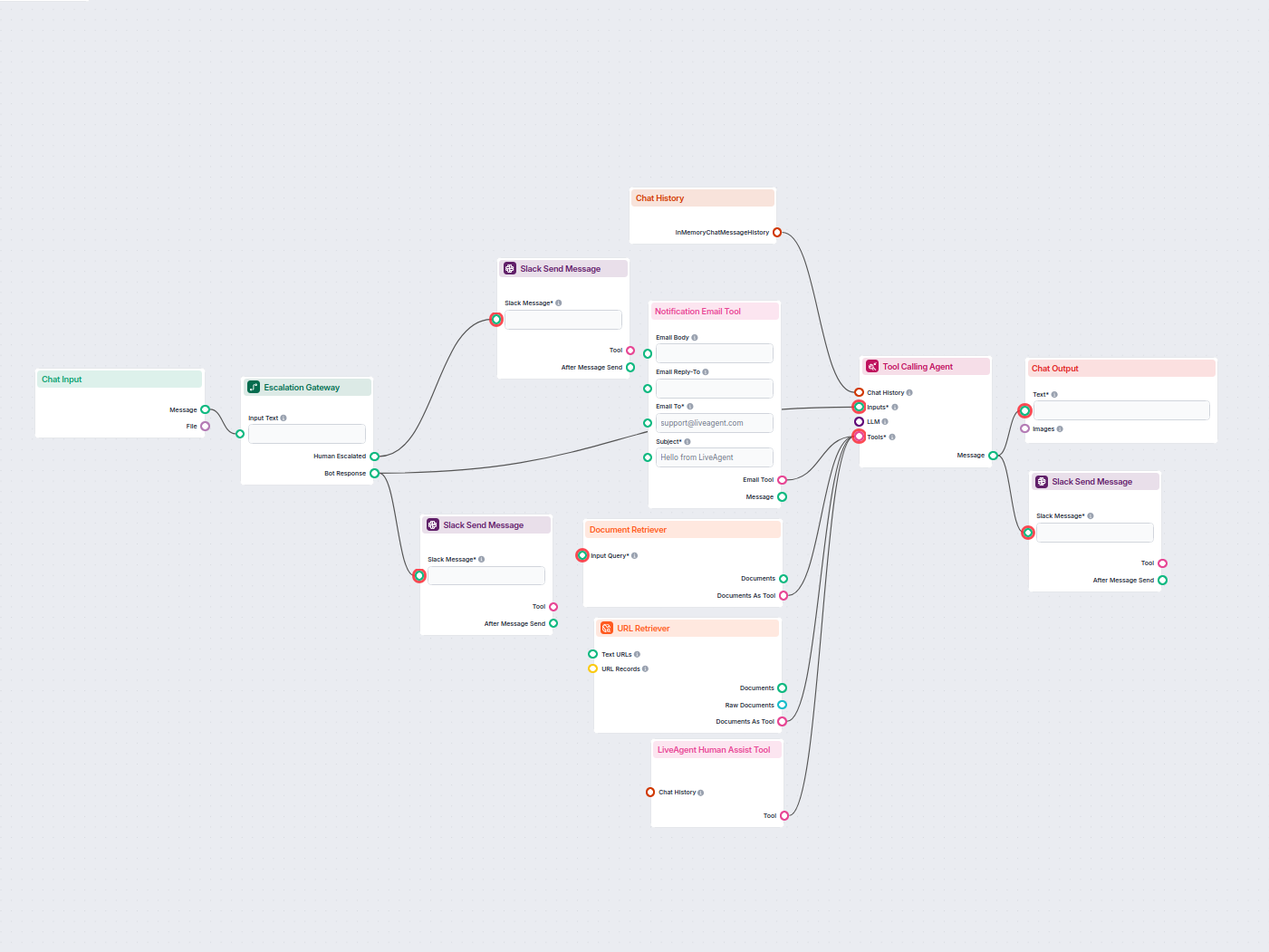
AI Chatbot with Slack Human Escalation
Deploy a smart customer support chatbot for LiveAgent that automatically answers visitor questions, retrieves knowledge base documents, and escalates to a human...
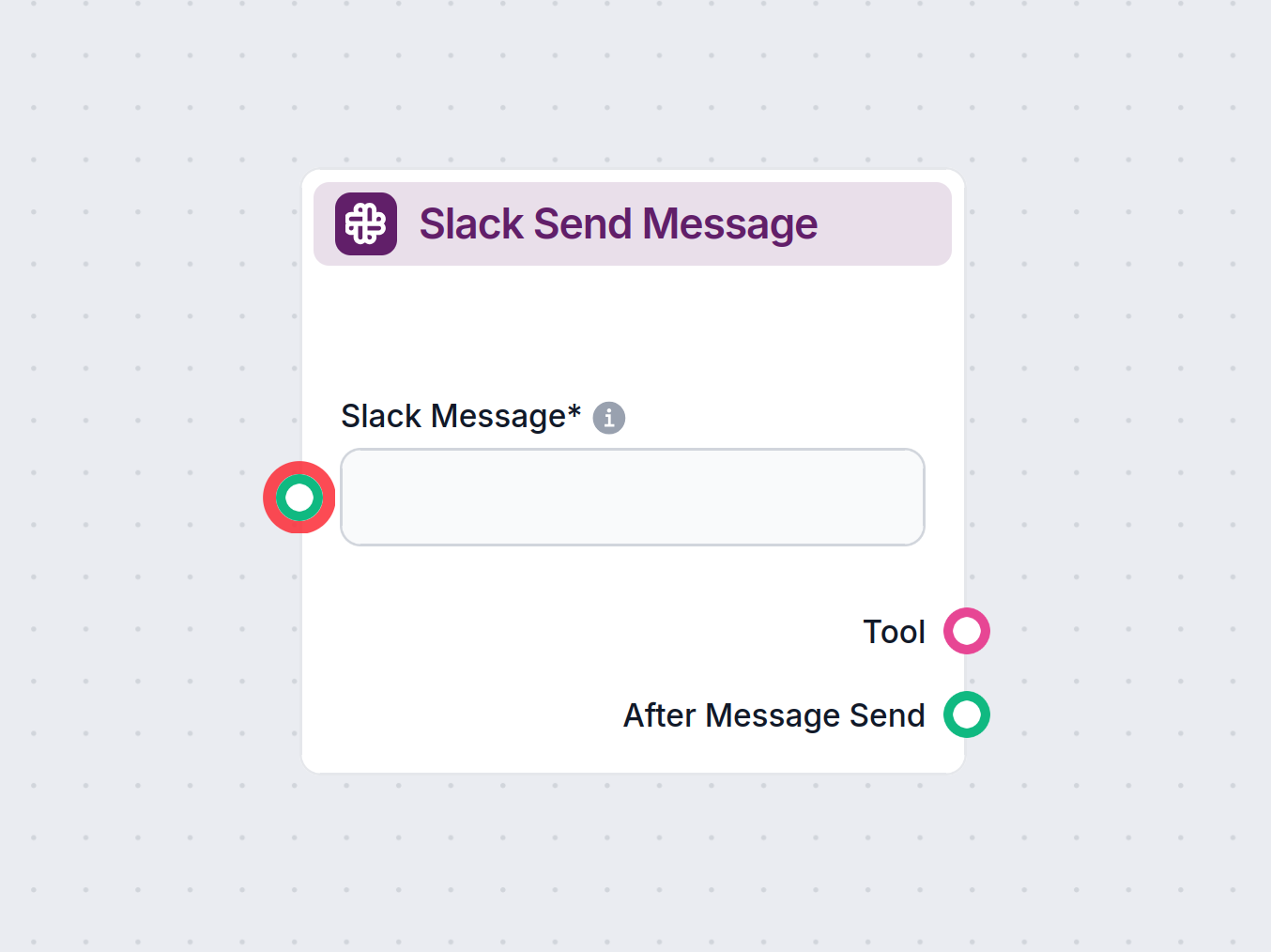
FlowHunt’s Slack Send Message component allows you to customize Slack message delivery, formatting, notifications, channels, and workspaces with easy integration.
Component description
This component represents Flowhunt’s Slack messages back to you. You can think of it as an output but for Slack instead of chat. It also lets you control where and how FlowHunt sends messages and who it notifies.
Using this component requires an active Slack Integration. If you haven’t integrated Slack yet, follow this guide.
The Slack Send Message component allows you to automatically send messages to Slack channels as part of your AI-driven workflow. This is especially useful for integrating notifications, alerts, or status updates into your processes, enabling seamless communication between your AI system and your team in Slack.
This component sends a custom message to a specified Slack channel or thread. It can be used to automate team communications, send results or summaries, or trigger alerts based on events or decisions made in your workflow. You can format the message in markdown, mention specific groups, and control message threading, giving you flexibility in how information is shared with your team.
@everyone, @channel, or @here.| Parameter | Description | Required | Example/Options |
|---|---|---|---|
| Workspace | Slack Workspace Integration to use. | Yes | Select from connected Slack workspaces |
| Channels | Channel to send the message to. | Yes | Select from available channels |
| Slack Message | The actual message text to send. | Yes | Any message text |
| Format as Markdown | If true, formats the message as markdown. | No | true/false |
| Mentions | Mentions to include in the message. | No | None, @everyone, @channel, @here |
| Follow Up on Thread | If true, sends the message as a reply to an existing thread. | No | true/false |
| Thread Timestamp | Timestamp of the thread to reply to (used if replying in a thread). | No | Slack thread timestamp string |
| Tool Name | Internal reference name for this tool (used by AI agents). | No | Any string |
| Tool Description | Description to help agents understand how to use this tool. | No | Any string |
| Verbose | Whether to print verbose output for debugging. | No | true/false |
| Name | Type | Description |
|---|---|---|
| Tool | Tool | A tool object representing the configured Slack sender. |
| After Message Send | Message | The output after sending the message to Slack. |
Integrating Slack messaging into your AI workflow bridges the gap between automated processes and human communication. It ensures your team is always informed, reduces manual messaging tasks, and can trigger faster responses to events detected by your AI system.
By using this component, you can keep your team in the loop effortlessly and make your AI workflows more interactive and responsive.
Format as Markdown:
If checked, the messages are formatted in Markdown. If unchecked, the messages have no formatting.
Follow Up on Thread:
Ensures FlowHunt answers within a message thread instead of new channel messages.
Thread Timestamp:
Allows you to limit all FlowHunt responses to a single thread.
Mentions:
FlowHunt will need to call on you from time to time. For example, when a chatbot user requests to be transferred to a human. FlowHunt will then get your attention by using the mention you’ve selected.
@everyone will notify everyone in the workspace@channel will notify people who are members of the channel the Flow is active in@here will only notify the channel members who are currently onlineChannel:
Pick the channels to which you want to add FlowHunt.
Workspace:
Pick the workspace to which you want to add FlowHunt.
Picking the workspace and channels in necessary for the Flow to work. All other settings are optional.
To help you get started quickly, we have prepared several example flow templates that demonstrate how to use the Slack Send Message component effectively. These templates showcase different use cases and best practices, making it easier for you to understand and implement the component in your own projects.
Deploy a smart customer support chatbot for LiveAgent that automatically answers visitor questions, retrieves knowledge base documents, and escalates to a human...
This AI-powered workflow automates lead qualification and contact management in HubSpot. The chatbot collects user information, researches company details, iden...
This workflow automates the SEO review and auditing process for website pages. It analyzes page content for SEO best practices, performs Google Search Console a...
The Slack Send Message component lets you control how, where, and to whom FlowHunt sends Slack messages, including formatting, notifications, channels, and workspaces.
You can customize Markdown formatting, thread responses, mentions, channels, and workspaces for your Slack messages.
Yes, an active Slack integration is required to use the Slack Send Message component in FlowHunt.
FlowHunt can mention @everyone, @channel, or @here, allowing you to choose who gets notified for important messages or requests.
Start building your own AI solutions and automate Slack messaging with FlowHunt's powerful features.
This component represents the start of a Slack conversation with FlowHunt. It lets you control when, where, and how Flo’s Slack responses are triggered.
FlowHunt’s Slack integration enables seamless AI collaboration directly within your Slack workspace. Bring any Flow into Slack, automate workflows, provide real...
FlowHunt 2.6.12 introduces the Slack integration, intent classification, and Gemini model, enhancing AI chatbot functionality, customer insights, and team workf...
Cookie Consent
We use cookies to enhance your browsing experience and analyze our traffic. See our privacy policy.