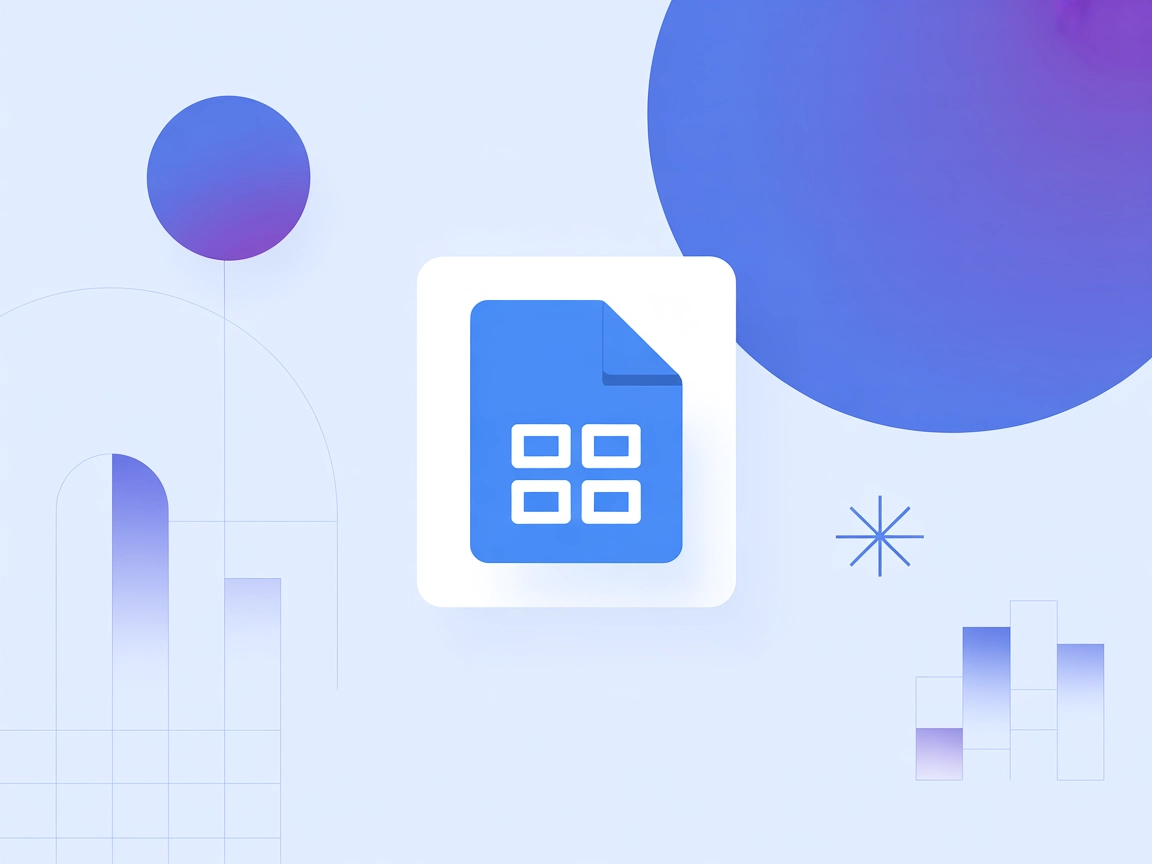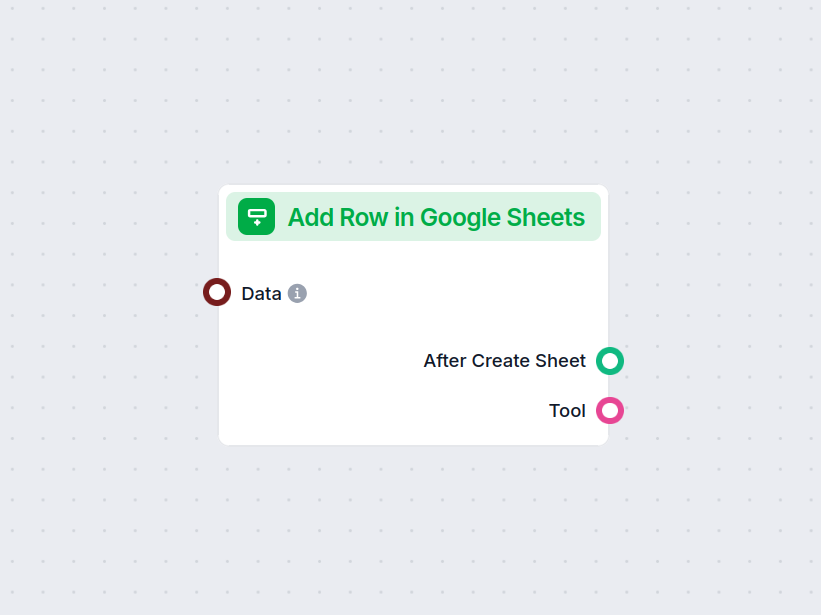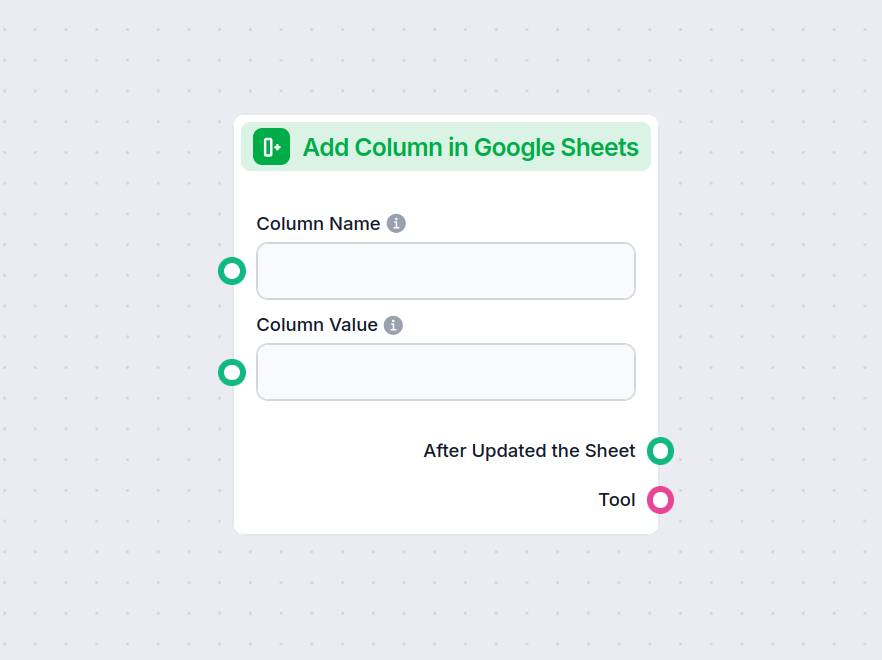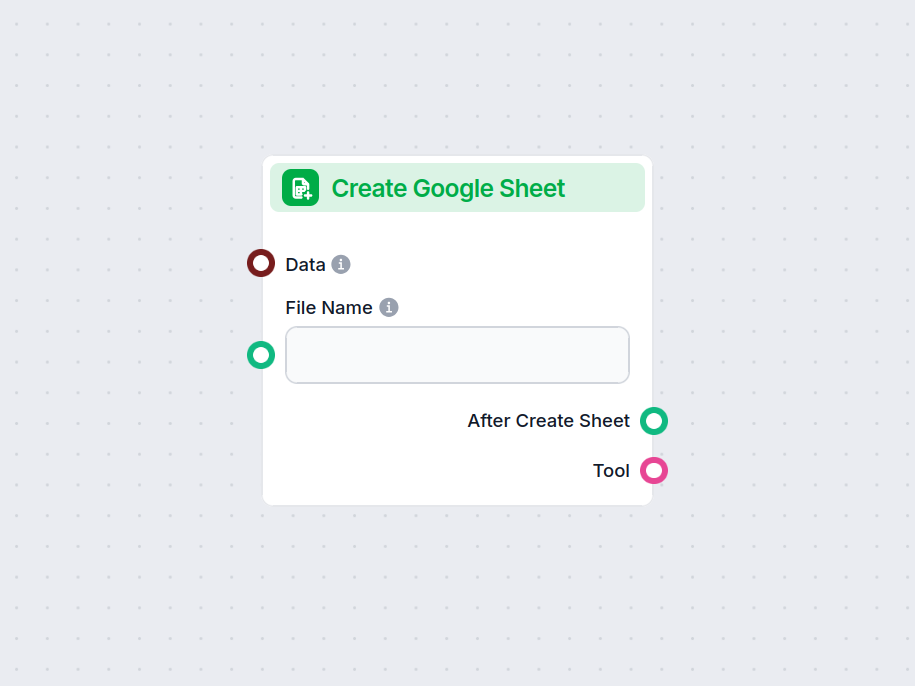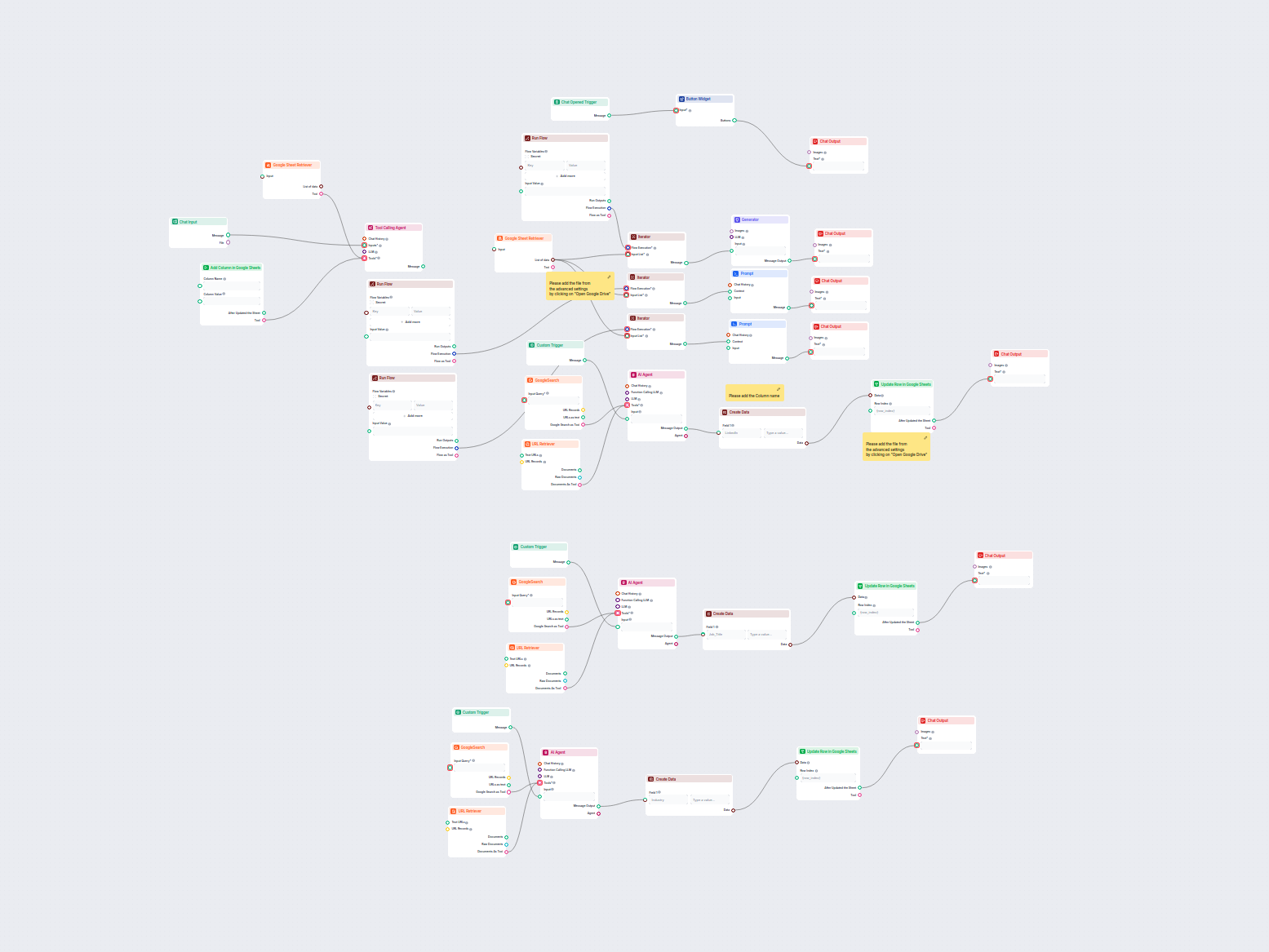
Automated LinkedIn, Job Title & Industry Data Enrichment from Google Sheets
This workflow automatically enriches Google Sheets contact data by finding LinkedIn profiles, extracting job titles and industries, and updating the sheet using...
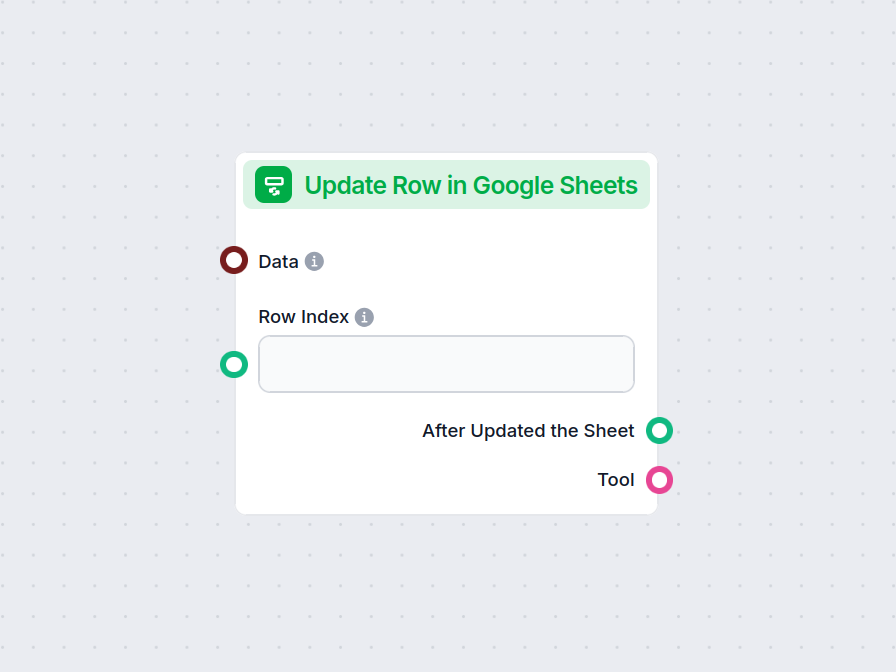
The Update Row in Google Sheets component allows your flow to modify data in a specific row of any connected Google Sheet, streamlining real-time updates and workflow automation.
Component description
The Update Row in Google Sheets component allows you to update a specific row in an existing Google Sheets document directly from your AI workflow. This is particularly useful for automating data management tasks, such as modifying entries, correcting mistakes, or updating records as part of a larger process.
Main Function:
This component updates the values in a specified row of a Google Sheets document. You provide the row index and the data to be updated, and the component will apply these changes to the corresponding cells.
Use Case:
Ideal for workflows where AI needs to interact with spreadsheet data, such as updating results of data processing, recording outcomes of analysis, or integrating feedback into shared documents.
Here are the inputs you can provide to the component:
| Name | Type | Required | Description |
|---|---|---|---|
| Data | Data | No | Data to be updated. Each key of the data corresponds to a column in the sheet. |
| Document | Google Sheets Document | Yes | The target Google Sheets document to update. Selected via Google Drive picker. |
| Row Index | String/Number | No | The index (number) of the row you want to update. |
| Tool Description | String (advanced) | No | Description of the tool, useful for agents to understand its purpose. |
| Tool Name | String (advanced) | No | Custom name to refer to the tool in agent workflows. |
| Verbose | Boolean (advanced) | No | Whether to print verbose output for debugging or logging purposes. |
Note: Advanced fields like Tool Description, Tool Name, and Verbose are typically used for agent-based workflows or for debugging.
Upon execution, the component provides the following outputs:
After Updated the Sheet (Message):
A message indicating the result after the update operation, which you can use as input for subsequent steps in your workflow.
Tool:
A reference to the update tool itself, useful if you’re chaining multiple tool-based operations or integrating with agent frameworks.
| Feature | Description |
|---|---|
| Updates Google Sheets | Modifies a specific row in a chosen Google Sheet |
| Customizable Input | Specify data, row, and document |
| Agent Integration | Advanced fields for use with AI agents |
| Verbose Mode | Optional detailed output for debugging |
| Two Outputs | Message after update, and the tool reference |
This component is a building block for any workflow that requires programmatic, reliable updates to spreadsheet data as part of a modern AI process.
To help you get started quickly, we have prepared several example flow templates that demonstrate how to use the Update Row in Google Sheets component effectively. These templates showcase different use cases and best practices, making it easier for you to understand and implement the component in your own projects.
This workflow automatically enriches Google Sheets contact data by finding LinkedIn profiles, extracting job titles and industries, and updating the sheet using...
Integrate FlowHunt with Google Sheets to automate spreadsheet creation, data retrieval, and dynamic updates in your AI-driven workflows.
It automates the process of updating a specific row in a Google Sheet, enabling your flow to keep spreadsheets up-to-date without manual intervention.
Specify the row index and the target Google Sheet within the component’s settings. The component then updates that row with the provided data.
Yes, you can provide data for multiple columns in the specified row by mapping keys in the data input to the corresponding columns.
Yes, you’ll need to connect your Google account and authorize FlowHunt to access and modify your Google Sheets.
Absolutely! Use it to automate data synchronization between Google Sheets and other tools in your workflow.
Enhance your workflow by instantly updating Google Sheets from any stage in your process. Try the Update Row in Google Sheets component now.
Easily automate your workflows by adding new rows of data to Google Sheets directly within FlowHunt. The Add Row in Google Sheets component lets you connect you...
Easily add a new column to any Google Sheets document within your automated workflow. This component lets you specify column names and values, seamlessly updati...
Easily generate new Google Sheets directly within your workflow. The Create Google Sheet component lets you input structured data and instantly create spreadshe...
Cookie Consent
We use cookies to enhance your browsing experience and analyze our traffic. See our privacy policy.