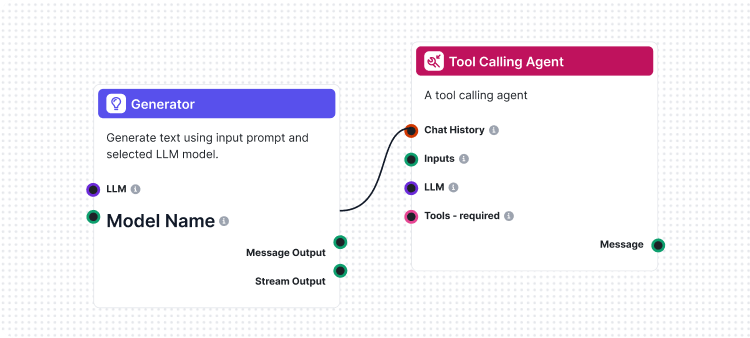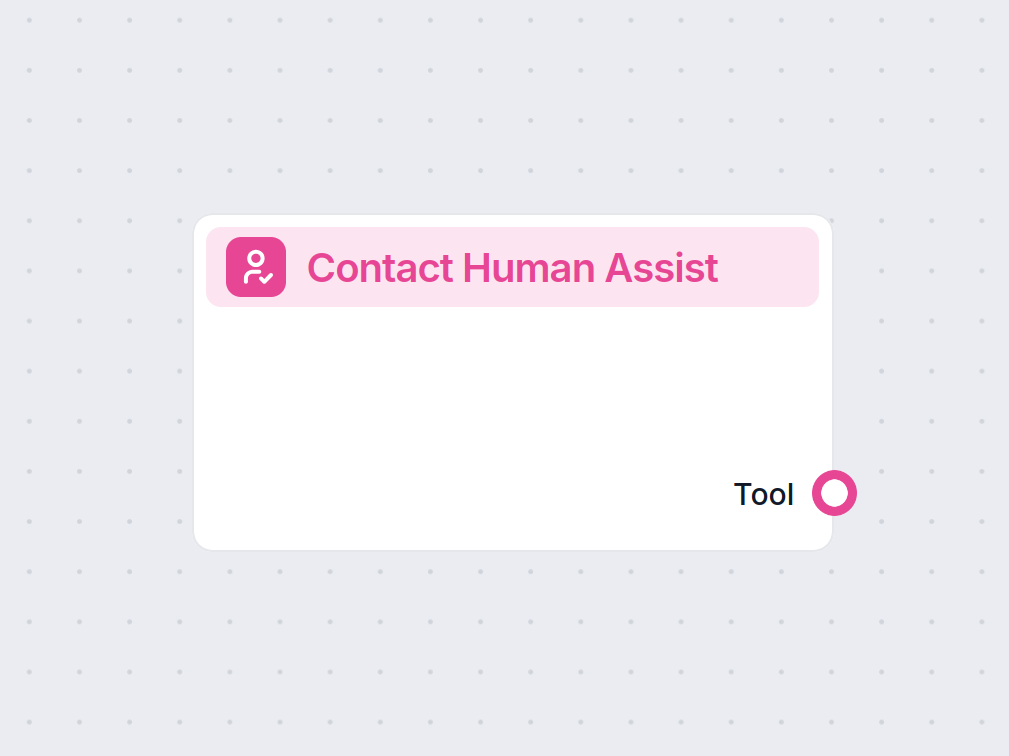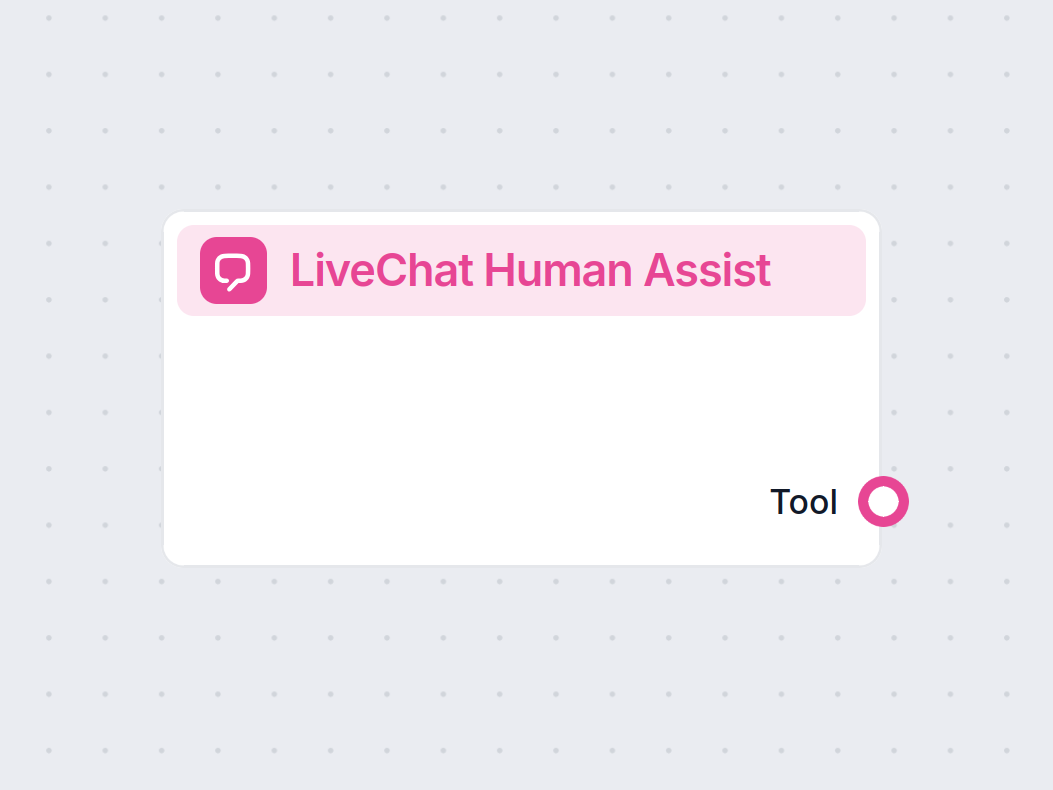API Keys
FlowHunt API Keys enable secure software integration and workflow automation, allowing access to Flows without chatbots and managing API usage efficiently.
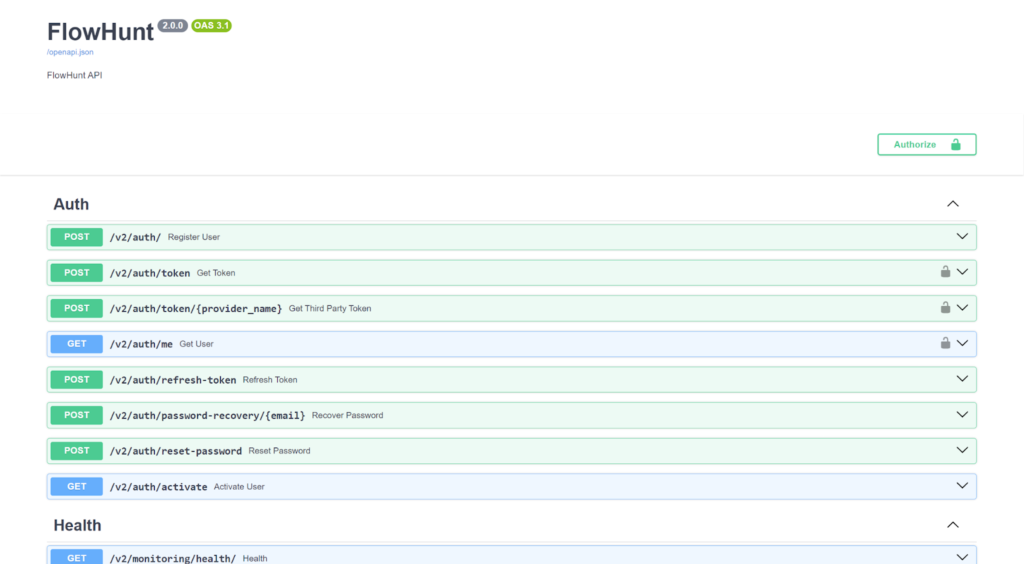
API Keys let other software access Flows without having to use the FlowHunt Chatbots. This way, you can use Flows to automate your internal processes and workflows with FlowHunt. For example, Flows can aid in e-mail automation by auto-generating and sending emails from your address.
What is an API?
An Application Programming Interface (API) allows two applications to communicate. In other words, an API enables the developers of one app to access data from a different one without having to recreate its functionality. Take navigation apps, for example. None of them have their personal satellites or cell towers. All these apps do is send requests to other systems, grab the data, and display it in their interfaces.
What is an SDK?
A Software Development Kit (SDK) is a set of developer tools that allows third-party developers to create apps that integrate with the original system. While API tells you how to communicate with it, an SDK tells you how to build with it. SDKs will most often include one or more APIs. On top of it, it also comes with code libraries, debuggers, documentation, compilers and other tools.
Let’s stick with the navigation example. Imagine you are building an app and want to add maps as one of the functionalities. You could always make it from scratch, but going with Google’s Maps SDK is often the better choice. It’s a simple and cheap solution that gives you everything you need.
How to use FlowHunt API
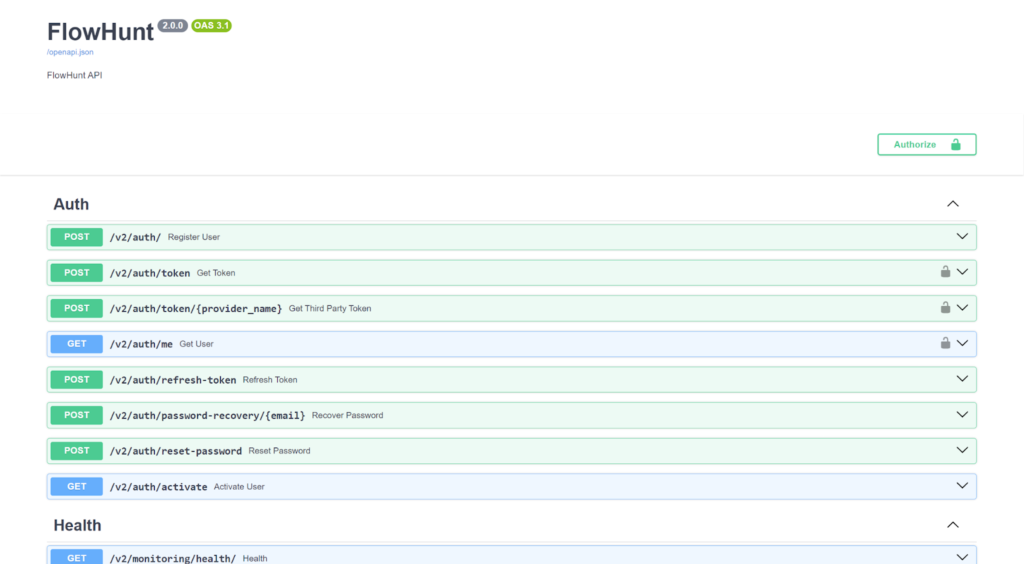
Everything that can be done in FlowHunt’s user interface can also be done through API. FlowHunt’s API is a REST API written in PHP. The client’s requests and responses to communicate with the server are encoded in JSON format.
See the FlowHunt API documentation and all the available commands.
How to use FlowHunt SDK
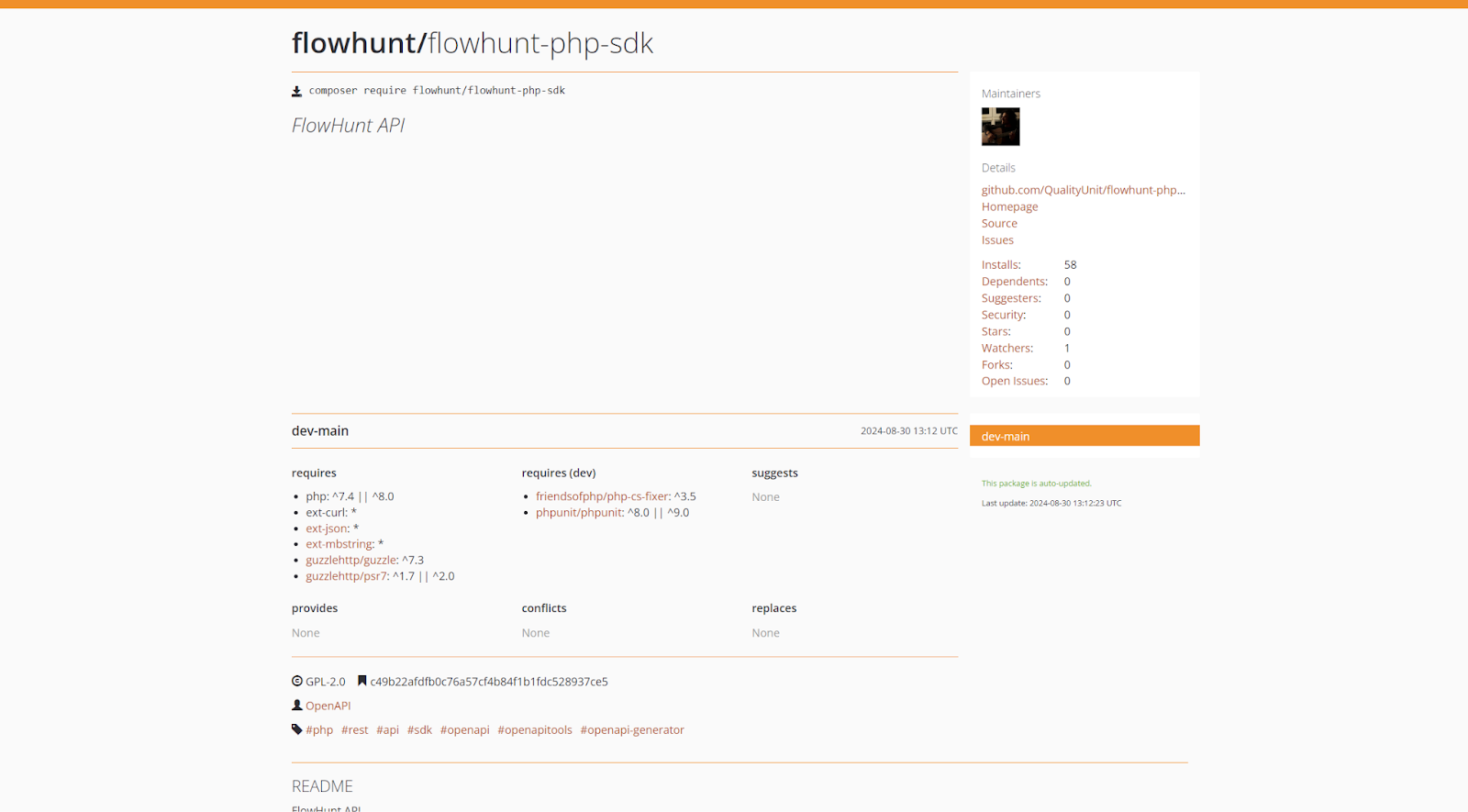
FlowHunt’s SDK is written in PHP and encoded in JSON format. The SDK package also includes the API.
How to get the FlowHunt API Keys
The API is accessed by a unique passcode called the API keys. Besides tracking and controlling your API usage, these allow you to access the API securely.
- Navigate to the API Keys section of workspace settings. Once there, click “+ Create API Key ”
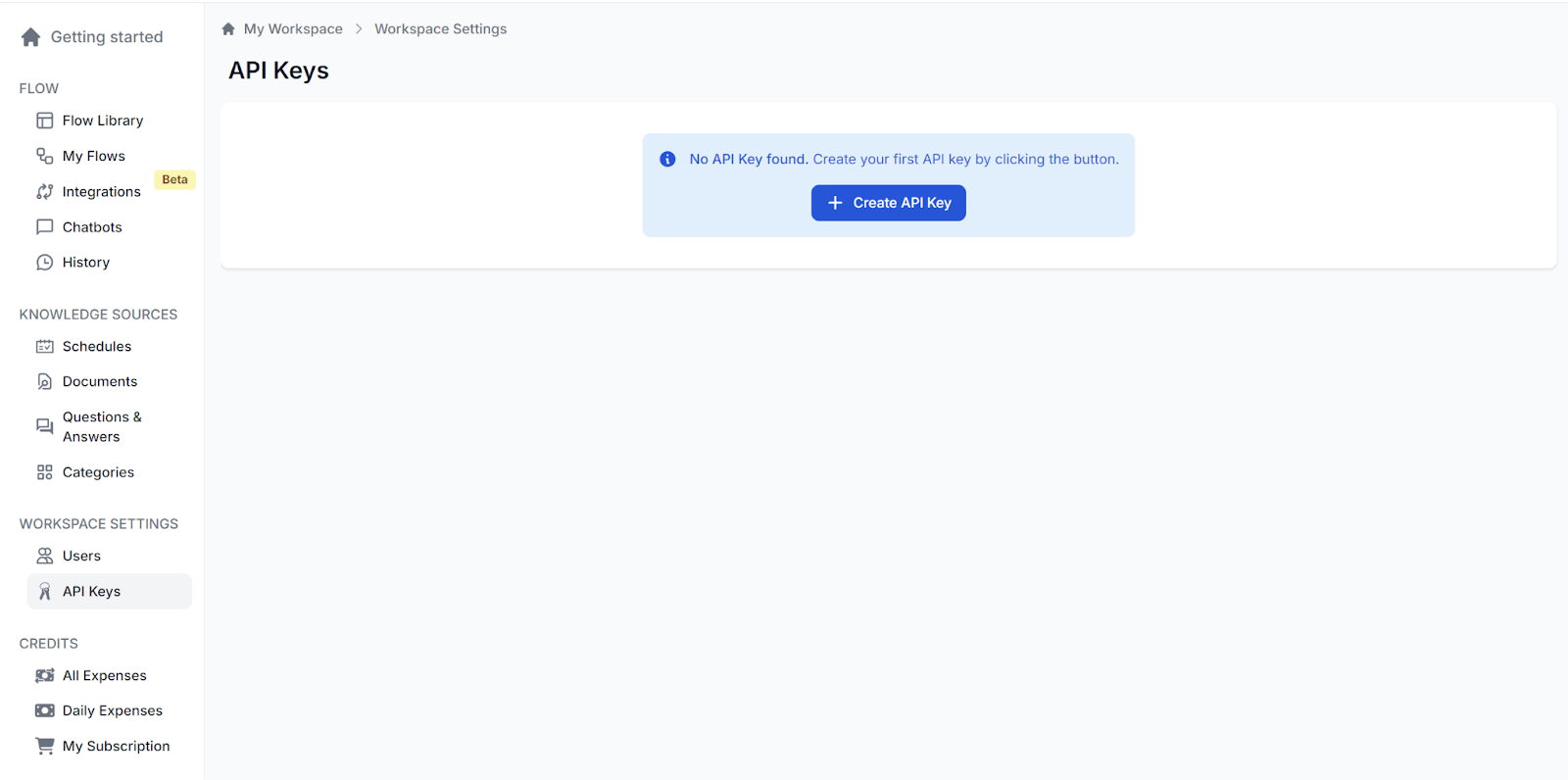
- A pop-up will appear, showing you your API Key. This is the only time you will get to see the whole key:
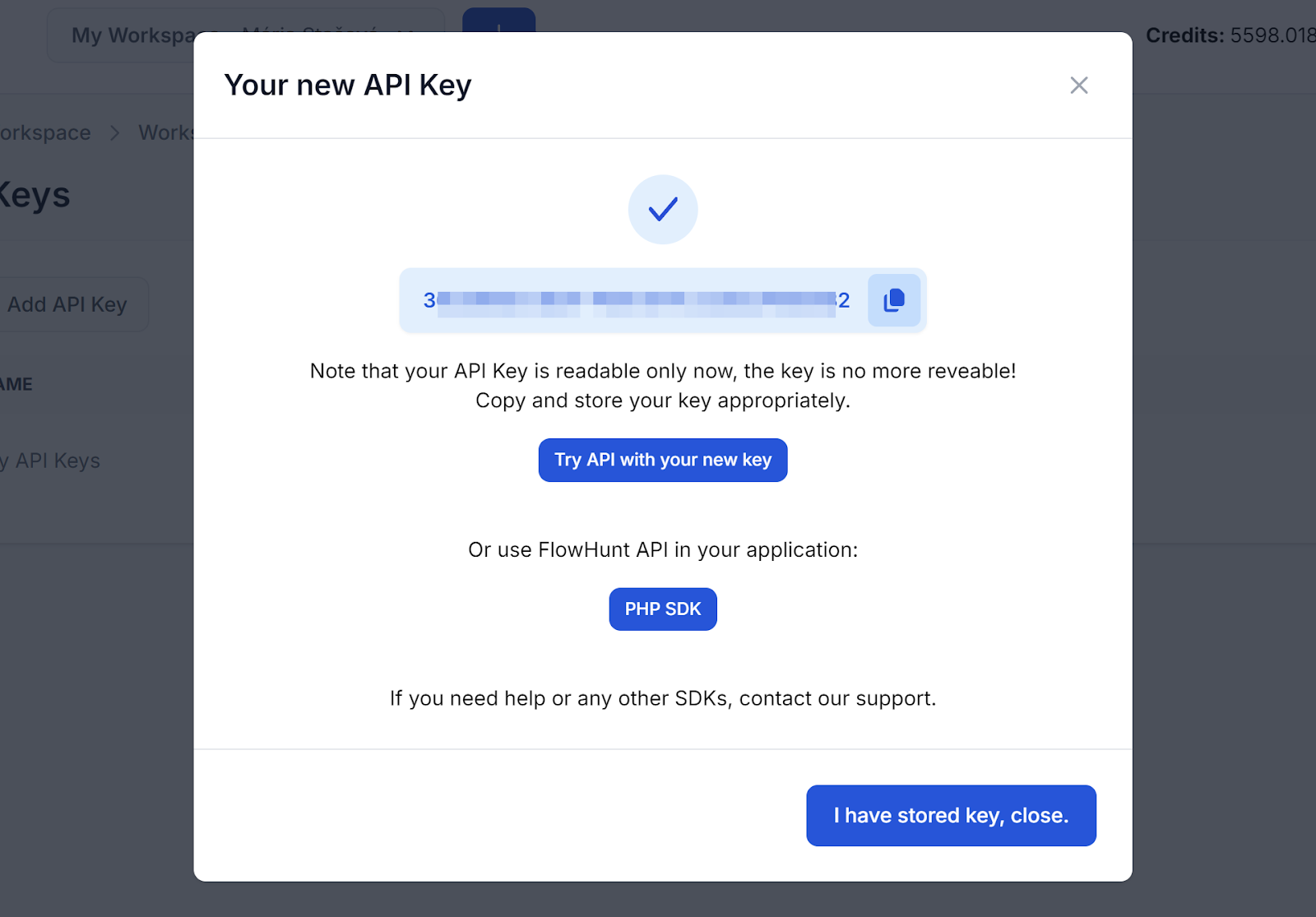
- Make sure to store the key somewhere safe you’ll remember. Only then click “I have stored key, close. ” Once the popup closes, you’ll see all the keys you’ve created in the API Keys section. Here, you can delete them or edit the names:
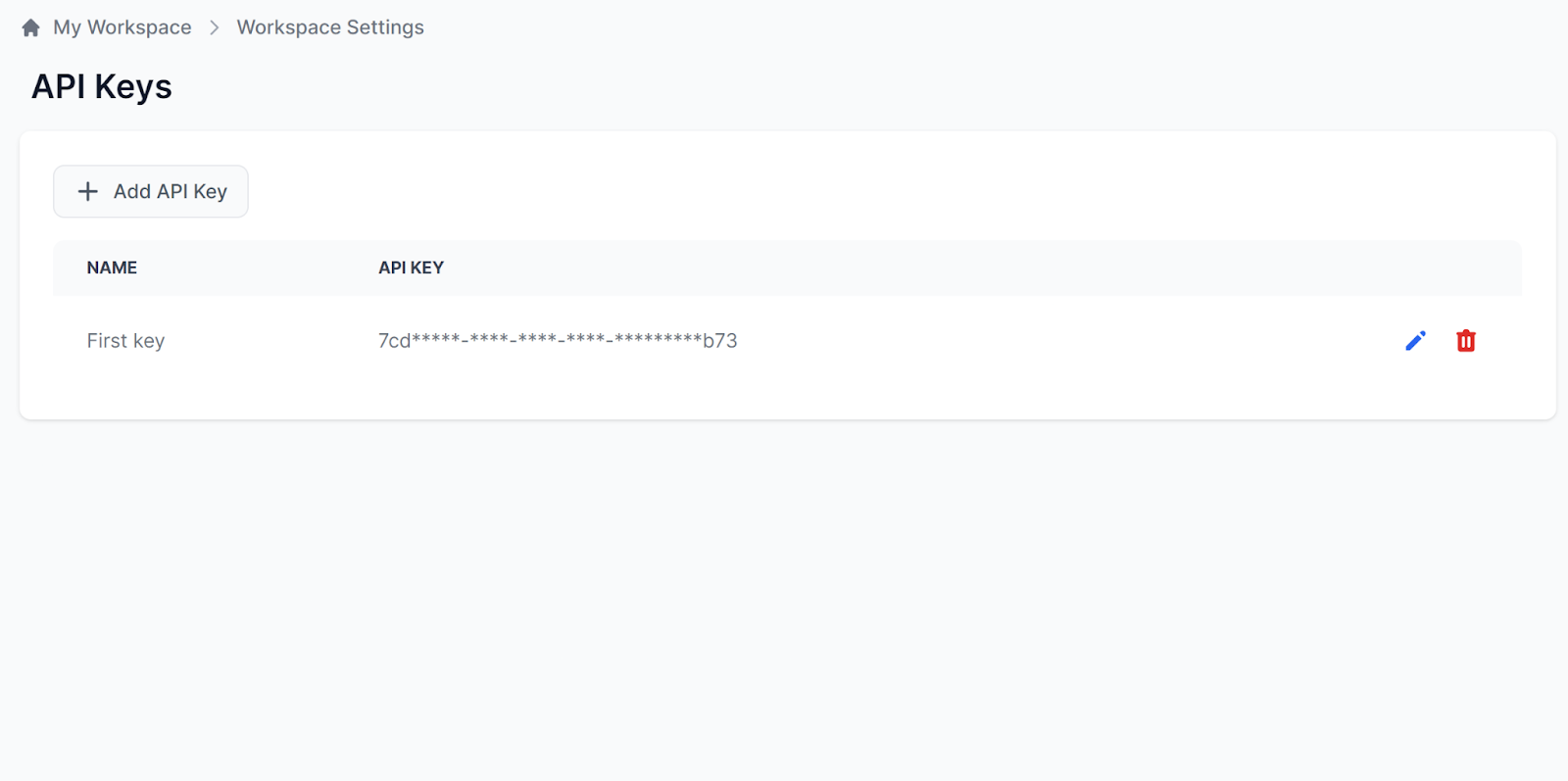
Frequently asked questions
- What are FlowHunt API Keys?
FlowHunt API Keys are unique passcodes that let external software securely access and automate Flows without using the FlowHunt Chatbots.
- How do I create and manage API Keys in FlowHunt?
Navigate to the API Keys section in workspace settings, click '+ Create API Key', securely store the shown key, and manage or delete keys as needed within the dashboard.
- What is the difference between an API and an SDK?
An API allows communication between applications, while an SDK is a set of development tools, including APIs, that helps third-party developers build integrations and apps.
- What programming language is FlowHunt's API and SDK written in?
FlowHunt’s API and SDK are written in PHP and use JSON format for requests and responses.
Ready to build your own AI?
Smart Chatbots and AI tools under one roof. Connect intuitive blocks to turn your ideas into automated Flows.