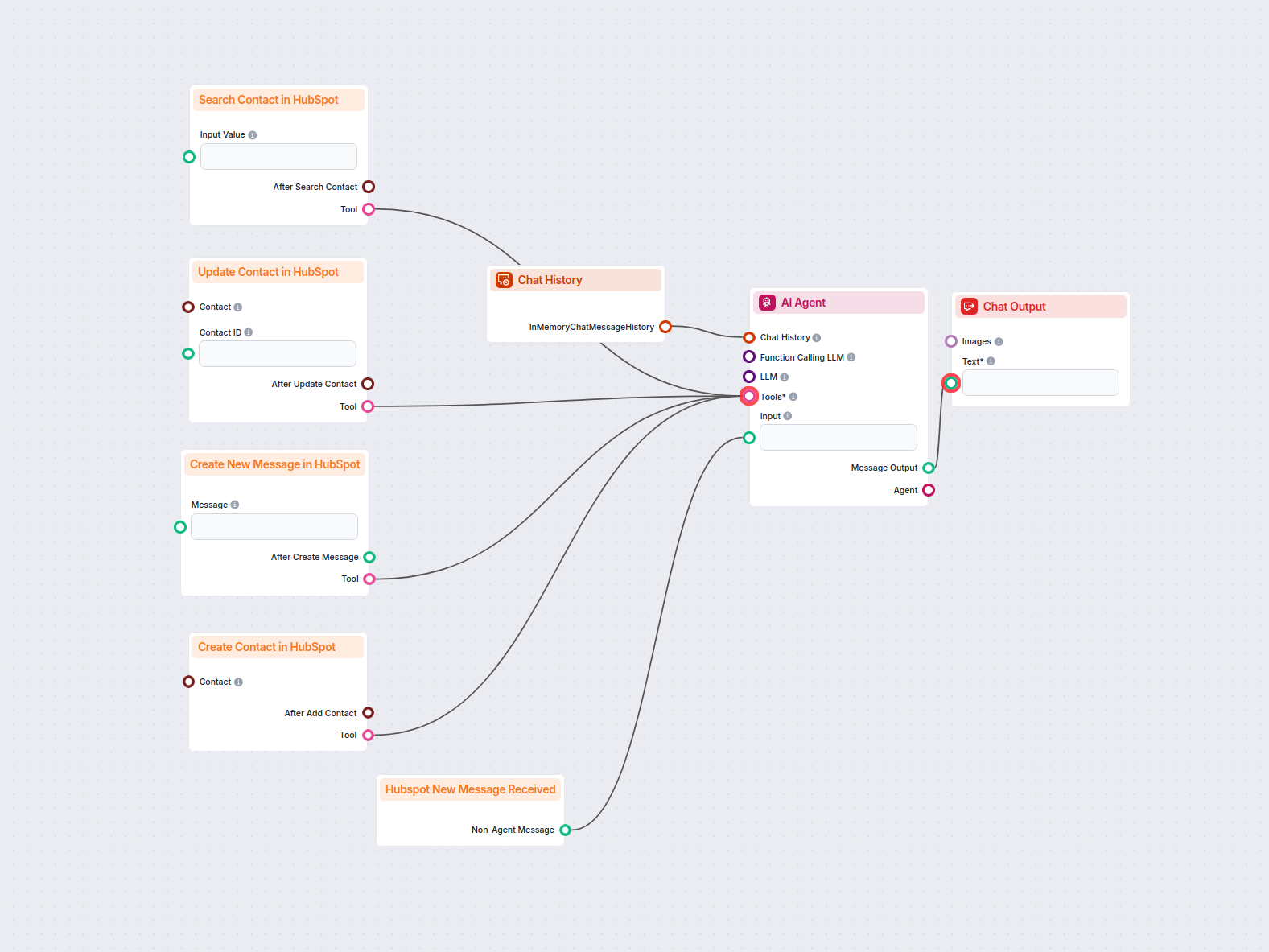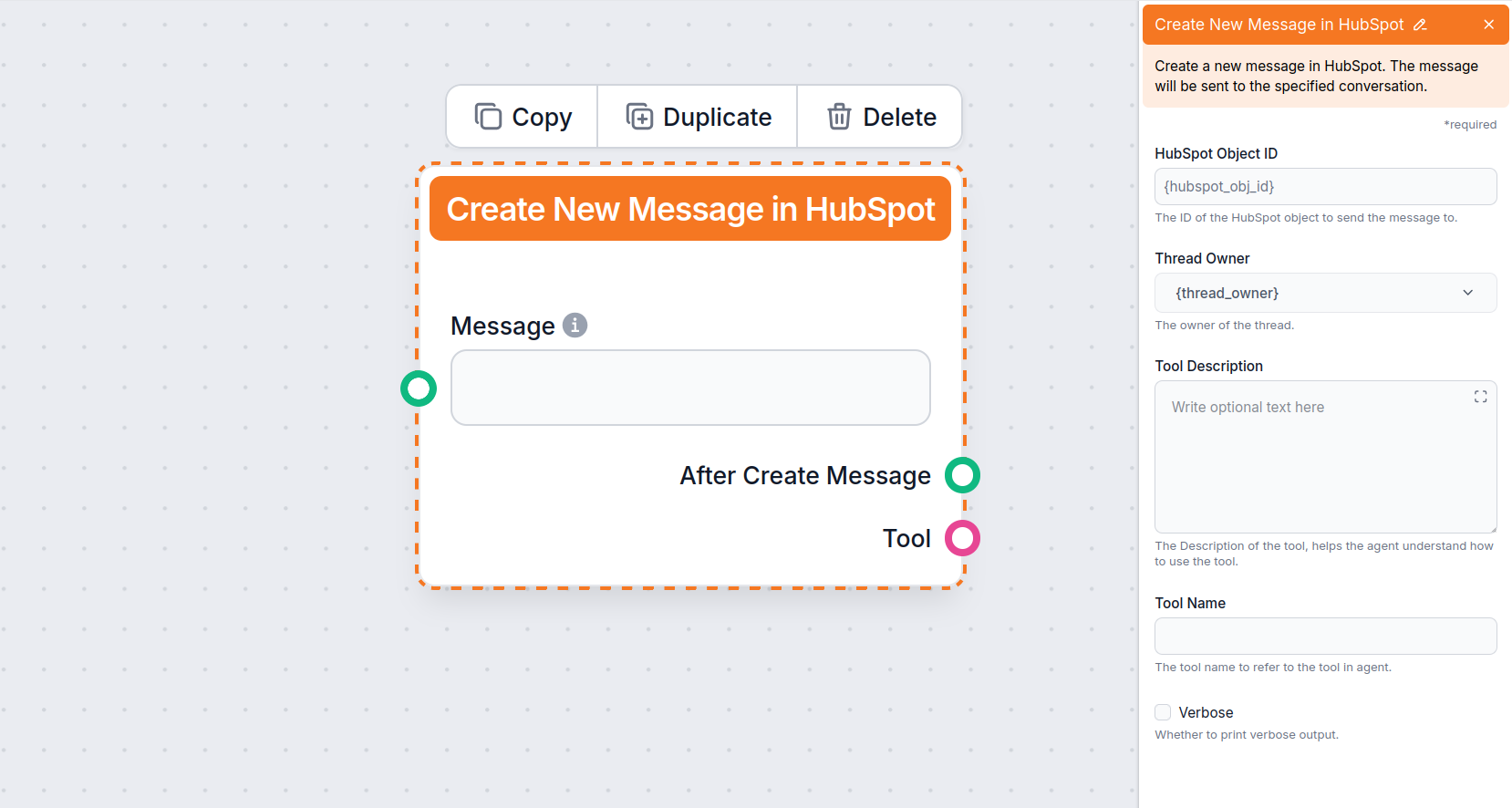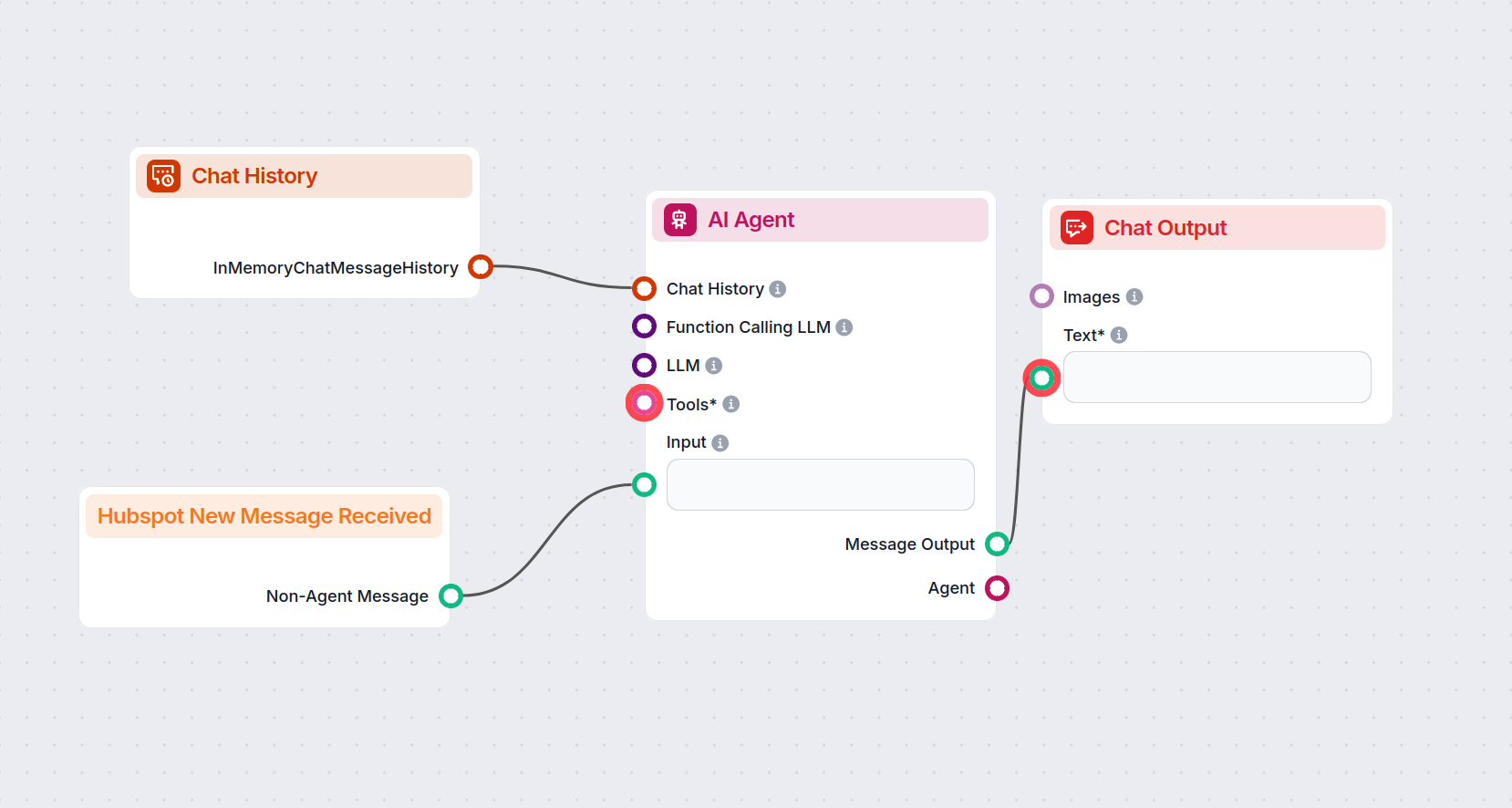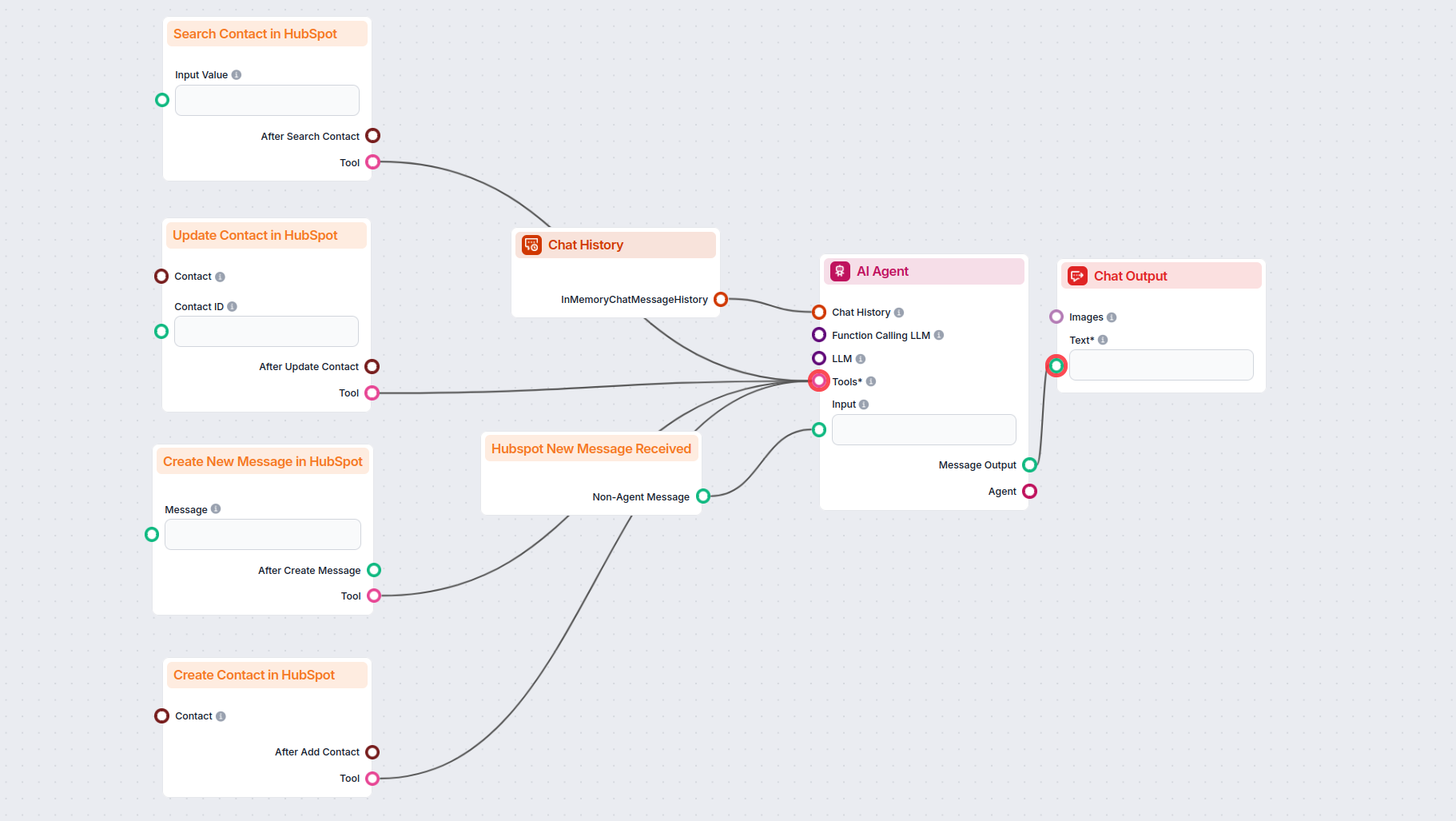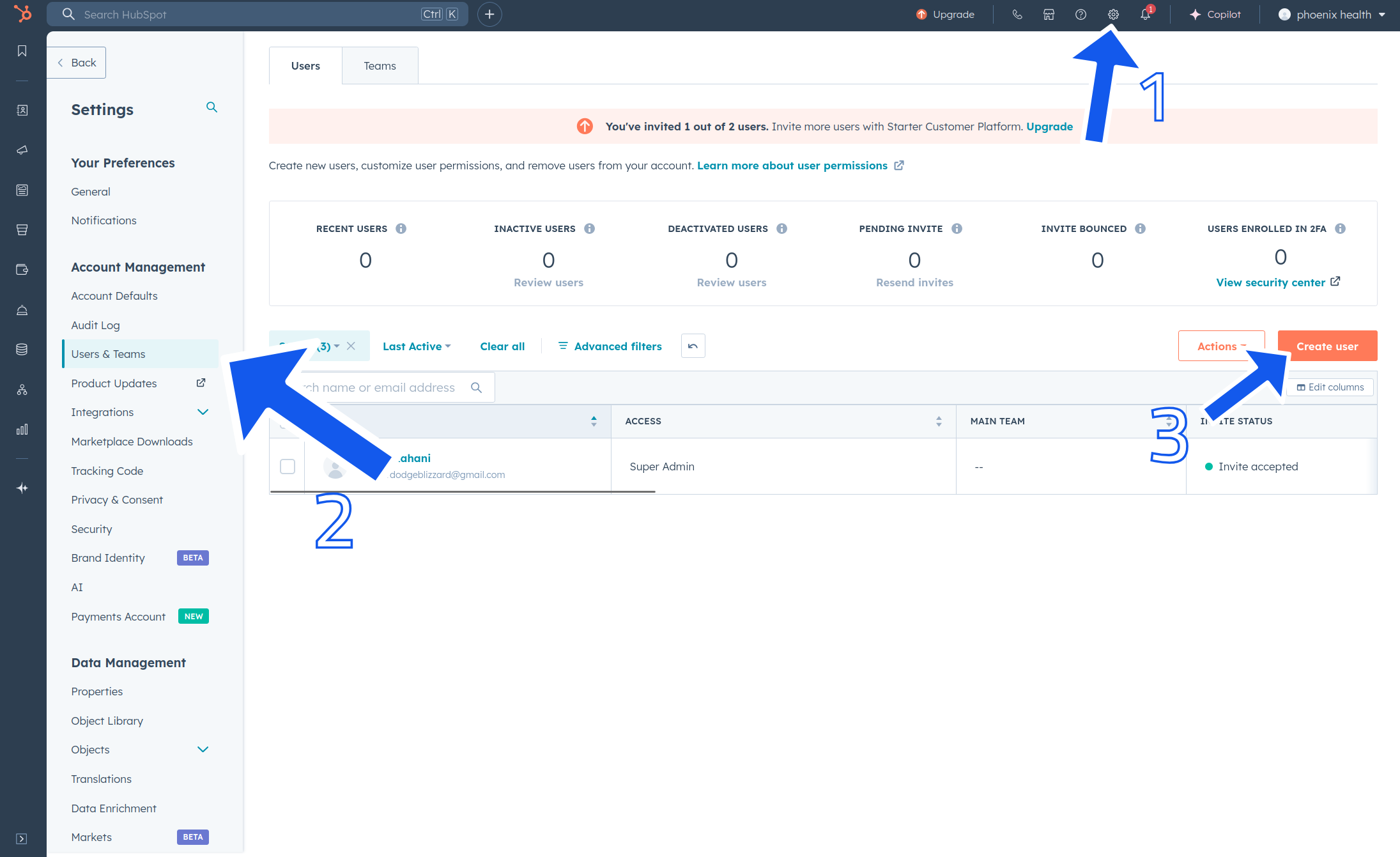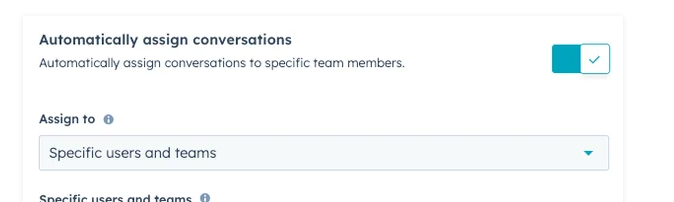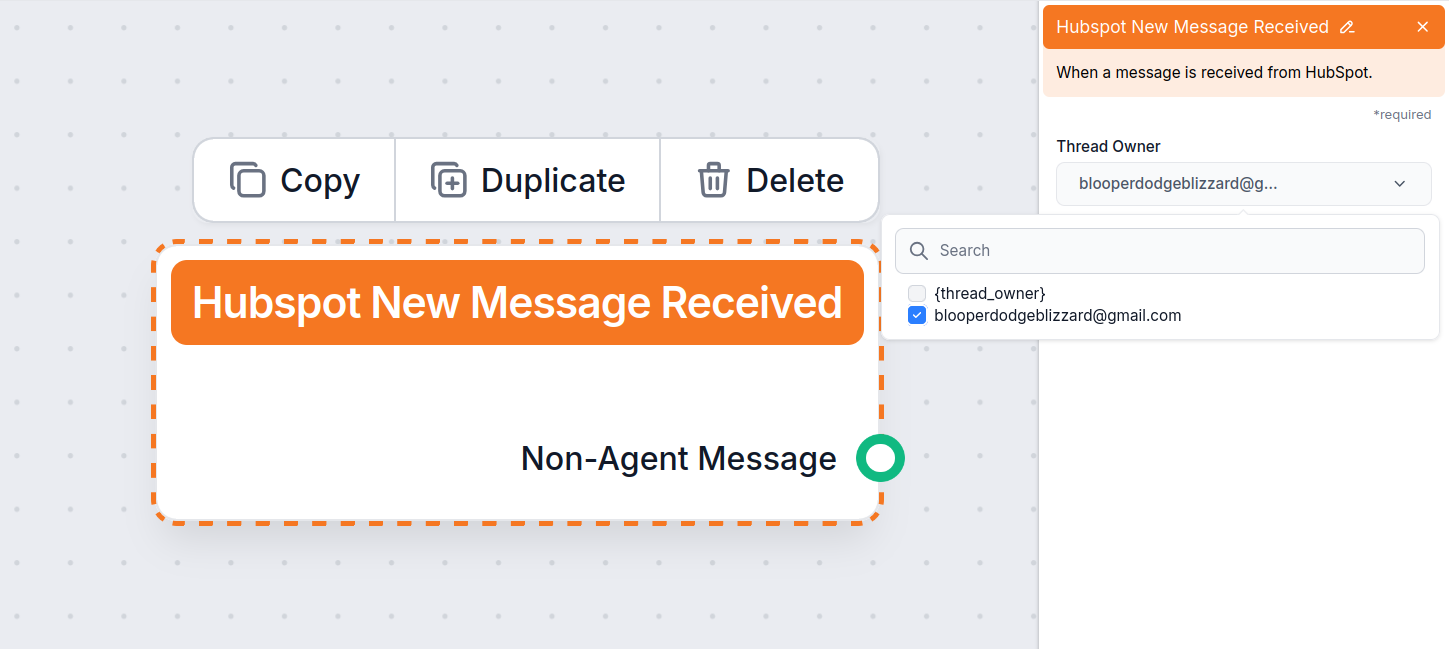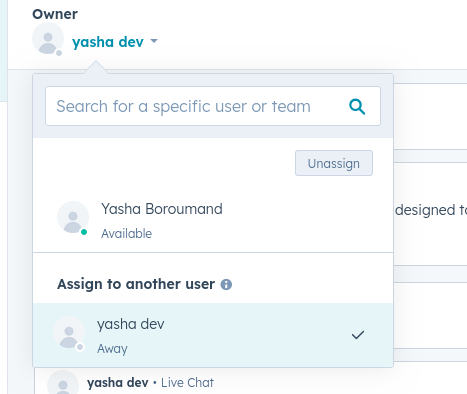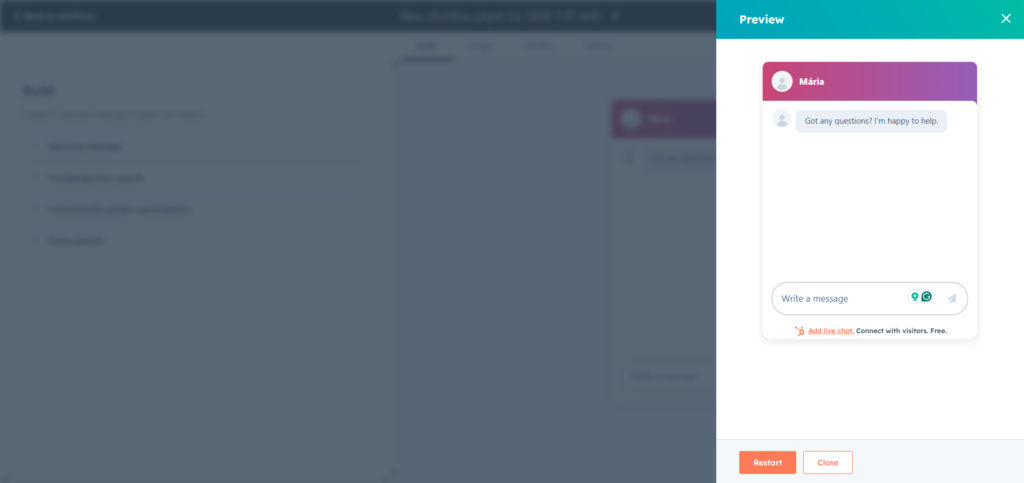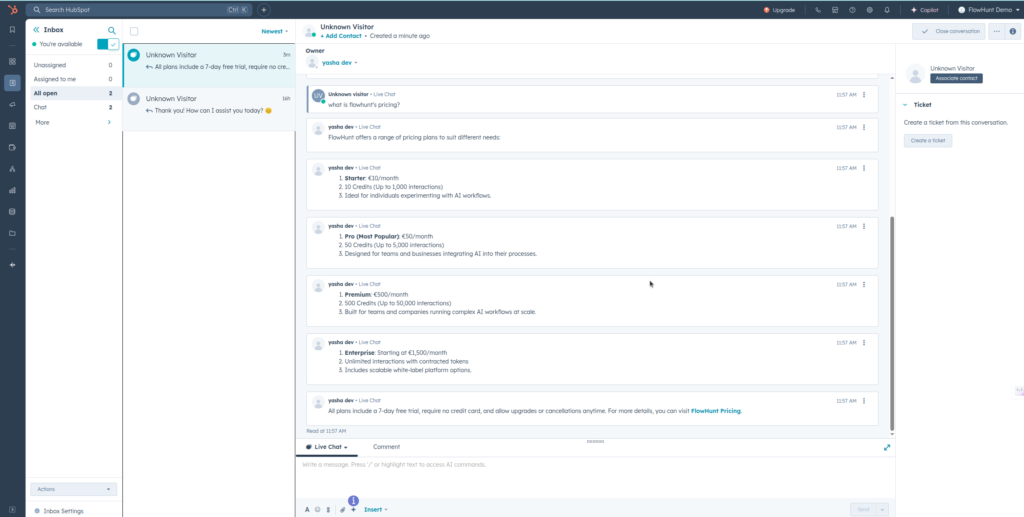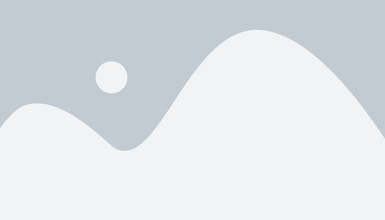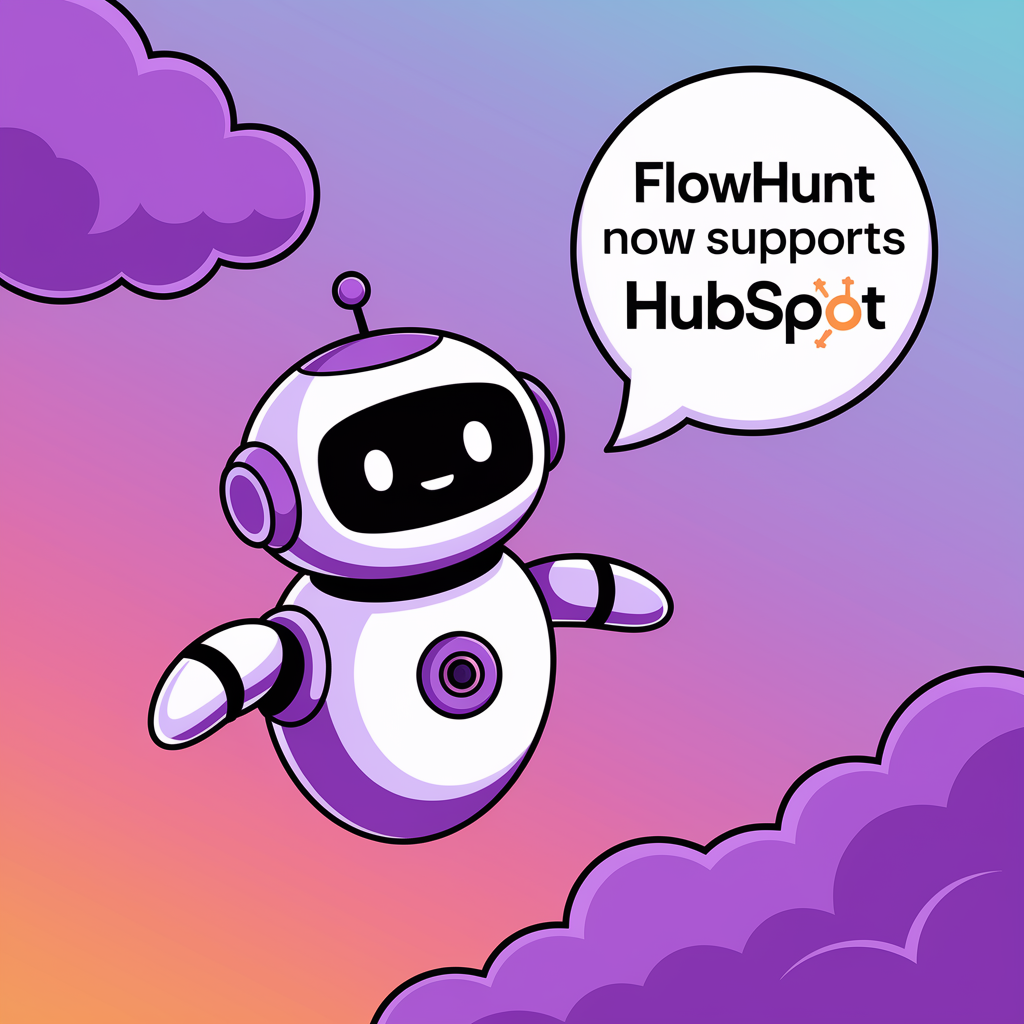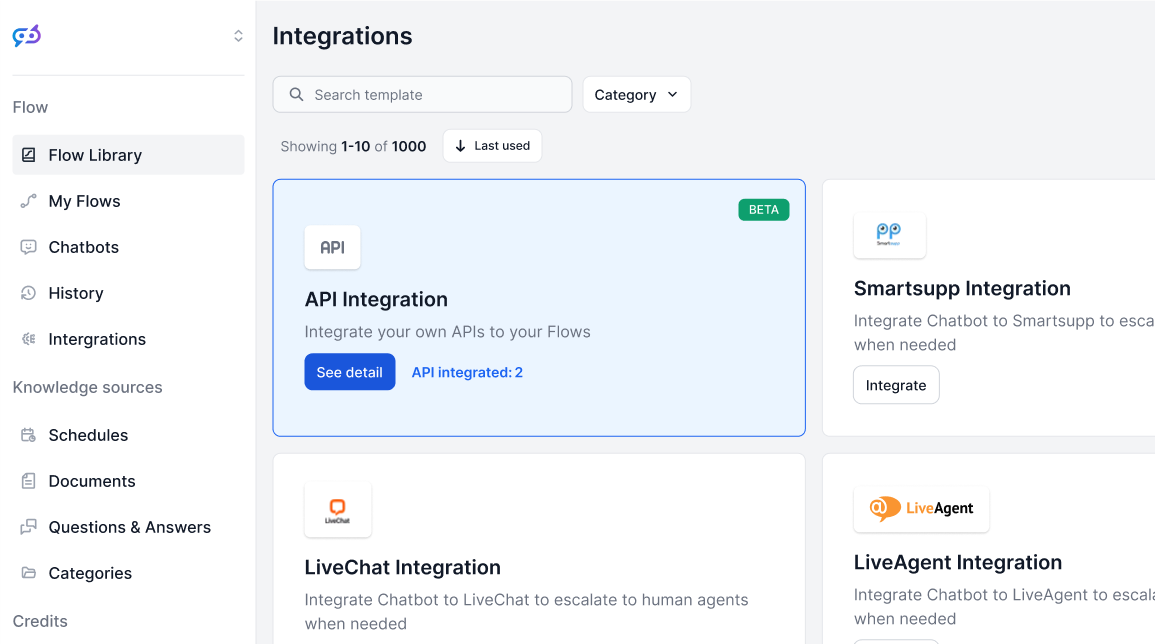
Integrations
FlowHunt integrates with your favorite customer service and productivity tools so that you can enjoy AI chatbots and automation anywhere. Browse our ever-expand...
Enhance your HubSpot chatbot with FlowHunt for advanced AI replies, real-time data sources, lead management, and seamless human handoff.
If you’re using a HubSpot chatbot and AI-powered answer assistant, you’ve probably run into some of its limits. You can use FlowHunt to power conversations across all HubSpot channels.
FlowHunt will work alongside your current setup, giving you full control over how responses are handled. Decide what your assistant says, where it gets its information, and how it sounds.
On top of providing service, you get to connect various other automation features, such as contact management, lead generation notifications, real-time company research, and more.
Note: These components require a HubSpot integration. Haven’t set it up yet? Start with this quick guide.
FlowHunt gives your HubSpot chatbot more control and flexibility. Instead of just greeting users, your chatbot can now handle real tasks and use real data. Here are a few popular use cases:
You’ll notice there are six components in the HubSpot category. We’ll focus on the Create New Message in HubSpot and HubSpot Message Received components, since they are crucial for the chatbot to work. These two components serve as the start and end points of HubSpot responses and control where and how the chatbot answers.
This component represents the start of the conversation with FlowHunt. You can think of it as a trigger component. If you’re familiar with creating Flows, you can also think of it as a replacement for the Chat Input component, as these serve a very similar purpose.
This component includes only one output handle, representing the message sent by the chatbot user. Since this component is always at the start of a Flow or a subflow, there is no input handle.
This component represents AI’s messages back to the customer. It lets you control where and how FlowHunt sends answers.
You can think of this component as a replacement for the Chat Output. You’ll usually find this component at the very end of a Flow, but the final output can optionally be sent for further processing.
Both output handles of this component are optional and this component works perfectly well at the end of an entire Flow. The only required connection is the message input.
Let’s create a simple customer service chatbot for HubSpot. There are various ways you can make this chatbot more powerful and better suited to your needs. Given the vast amount of possibilities, we’ll only cover the classic chatbot use case, so you can learn how to use the components and see the chatbot in action.
Let’s first look at the simplest bare-bones version of a HubSpot Flow, so you can better understand how the HubSpot messaging components work. The simplest Flow only requires three components:
Establishing a connection is that simple. However, this Flow is far from perfect. Let’s add the features any good customer service chatbot should have.
Here’s an example customer service Flow that uses the Claude Sonnet 3.5 as LLM instead of OpenAI’s models. For tools, it has access to verified information from your internal knowledge base via the Document Retriever component, but it can also search Google in real-time:
Head to the Flow Library to get this and other HubSpot Flows as ready-to-go templates.
You’ll also notice the HubSpot contact management components:
Now you’ve built a full customer service chatbot powered by an autonomous AI agent, who uses your knowledge sources to answer customer queries. It can also use the provided information to search for and edit or create customer data.
But there’s still one crucial customer service feature missing – the human fallback options. If you’ve used other customer service Flows, you might’ve noticed most of them include human handoff or notification email components. In HubSpot, this is done a bit differently.
To make sure human agents can easily take over from the chatbot when needed, you’ll want to create a dedicated FlowHunt user inside HubSpot and auto-assign messages. This setup keeps the handoff smooth and ensures your agents are always looped in at the right moment.
Note: Auto-assigning threads is only available for paid HubSpot accounts. If there is a setting specifying behavior for when the user is unavailable, set it to assign anyway.
Now your Chatbot is fully set up for human transfer, allowing you to take over critical conversations whenever needed. All you have to do is switch the assigned ticket owner from the chatbot user to a human agent:
To switch back to the chatbot, simply re-assign the ticket again.
It’s time to test out your HubSpot Customer Service Chatbot. With HubSpot, FlowHunt is just the backend powering your HubSpot chatbot, and all the important actions happen right in your HubSpot dashboard.
Remember that FlowHunt can answer threads from any source:
For this example, we’ll use the chat widget, as it’s the easiest to test and ensure your chatbot connection works correctly.
Let’s go over to the Chatflow Preview mode. You can access it by going to automatons → Chatflows, clicking Edit on the chatflow, and then clicking the Preview button in the top right corner:
We’ll ask a simple question:
What’s FlowHunt pricing?
Since we know that FlowHunt’s pricing page is included in our FlowHunt knowledge sources, the Chatbot should be able to give us precise information thanks to the Document Retriever:
The chatbot promptly replied with the correct information. You’ll notice the chatbot broke the larger message into several smaller ones. This is due to HubSpot’s message size limitations.
If you have trouble seeing FlowHunt’s response, the most likely culprit is who the thread is assigned to. Locate the thread in your inbox and check the Owner at the top.
If there is no owner assigned, you have two options:
FlowHunt gives you advanced control over chatbot replies, integrates real-time data sources, enables lead management, contact enrichment, and supports seamless human handoff for customer service.
Yes, you can use FlowHunt’s knowledge base features even with free HubSpot accounts, and gain more control over your chatbot’s knowledge and integrations.
FlowHunt enables smooth human handoff by letting you assign and re-assign chat threads to human agents in HubSpot, ensuring a seamless transition when needed.
FlowHunt supports access to over 20 AI models, including both major providers and open-source LLMs, so you can choose or test the best fit for your needs.
Yes, FlowHunt’s HubSpot integration allows chatbots to search, create, and update contacts in real time, helping automate lead generation and qualification processes.
Discover how FlowHunt brings advanced AI, contact management, and seamless automation to your HubSpot chatflows.
FlowHunt integrates with your favorite customer service and productivity tools so that you can enjoy AI chatbots and automation anywhere. Browse our ever-expand...
Chatbots are digital tools that simulate human conversation using AI and NLP, offering 24/7 support, scalability, and cost-effectiveness. Discover how chatbots ...
Learn how to create a lead generation chatbot using FlowHunt and integrate it with HubSpot to automate lead capture, qualification, and CRM management.