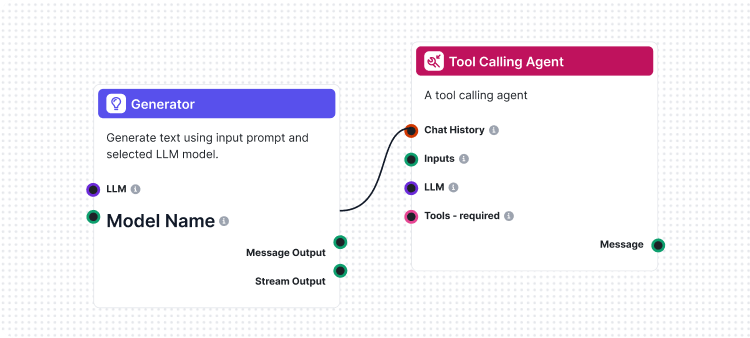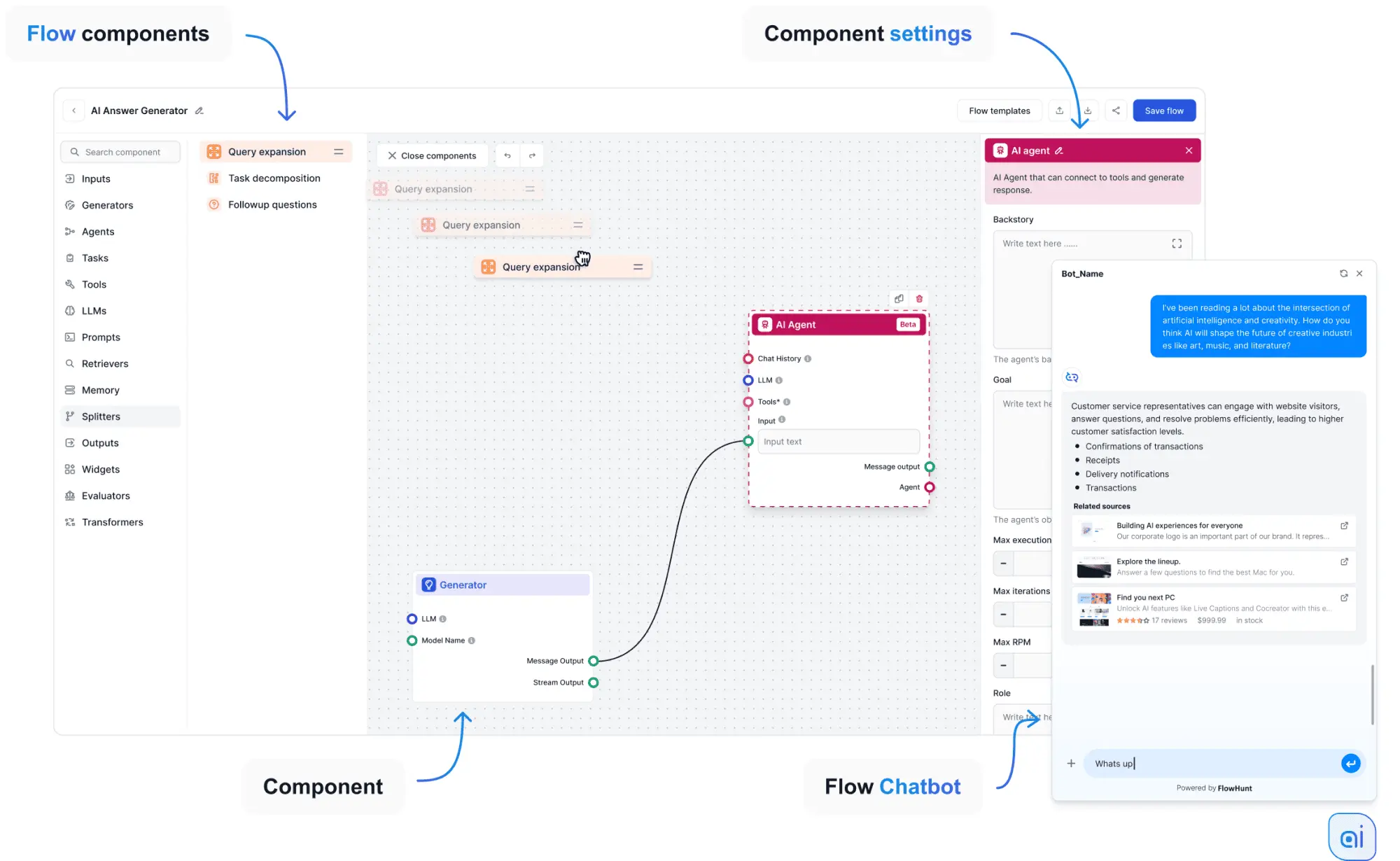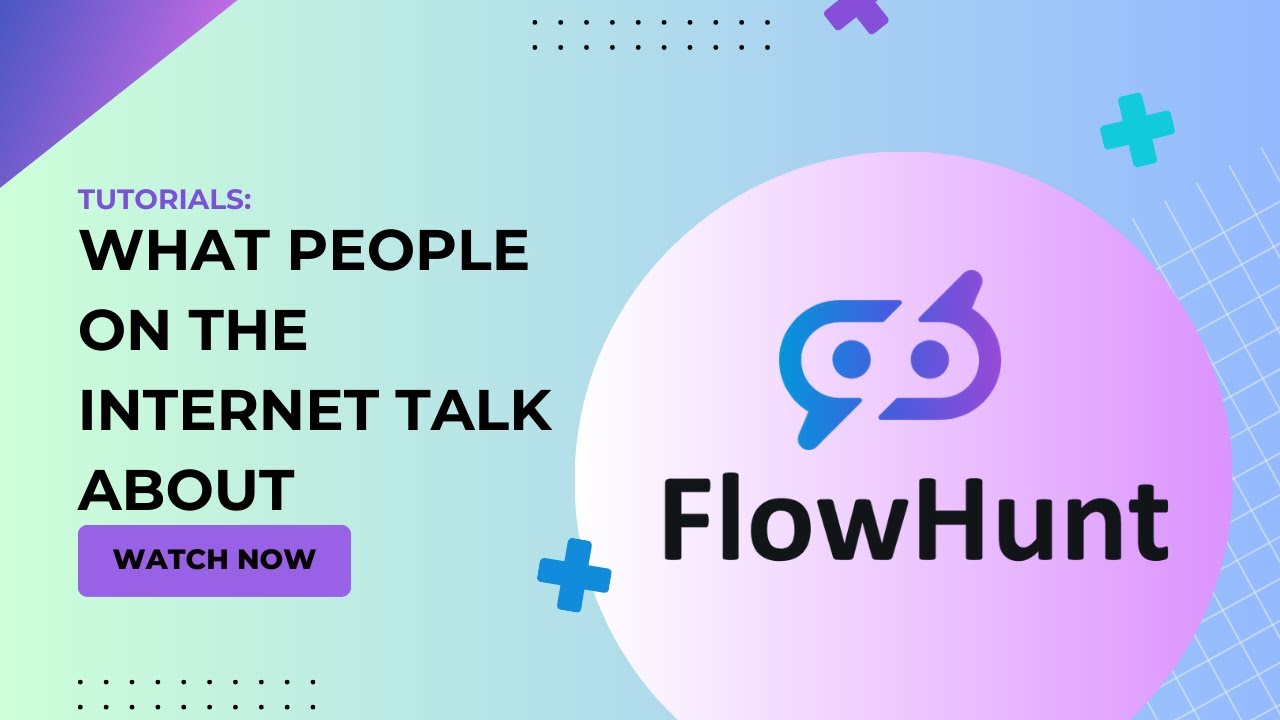Flow Editor
FlowHunt’s Flow Editor lets you visually build AI workflows by dragging and dropping components—no coding needed.
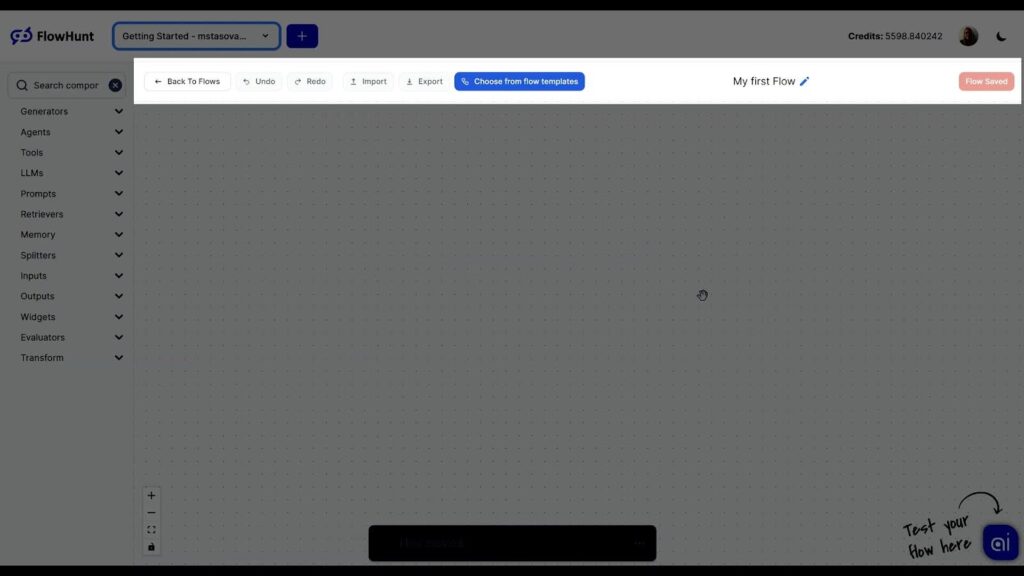
What are Flows
Flows are a string connecting various AI capabilities in a logical order. Why Flows? Because the information flows through all the components, from the initial user message to the final AI answer. You can think of them as the brains behind your Chatbots and AI Tools.
Editor Overview
Let’s look at the basic layout of the FlowHunt editor. On entering the editor, you’ll see a clean canvas and two main navigation bars.
The top bar includes frequent shortcuts and editing controls:
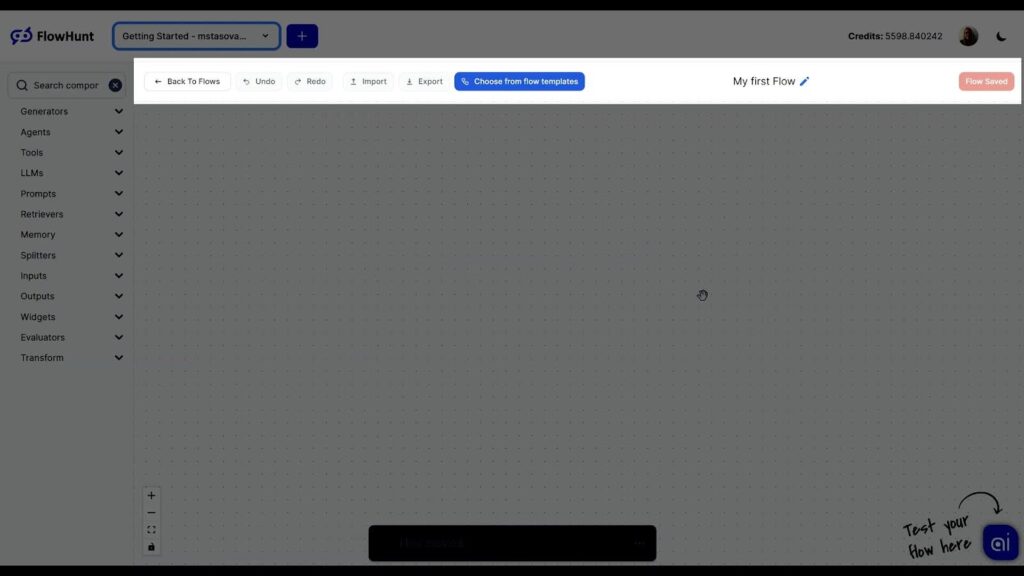
- Import and Export: Save and share Flows as a light JSON file.
- Choose from Flow Templates: A shortcut to the templates from Flow Library.
- Flow name: Edit the name of your Flow.
- Share Flow: A shortcut to deploy a Chatbot immediately.
- Save Flow: Any change to your Flow needs to be saved to take effect.
The left-hand menu lists all the available components sorted into groups:
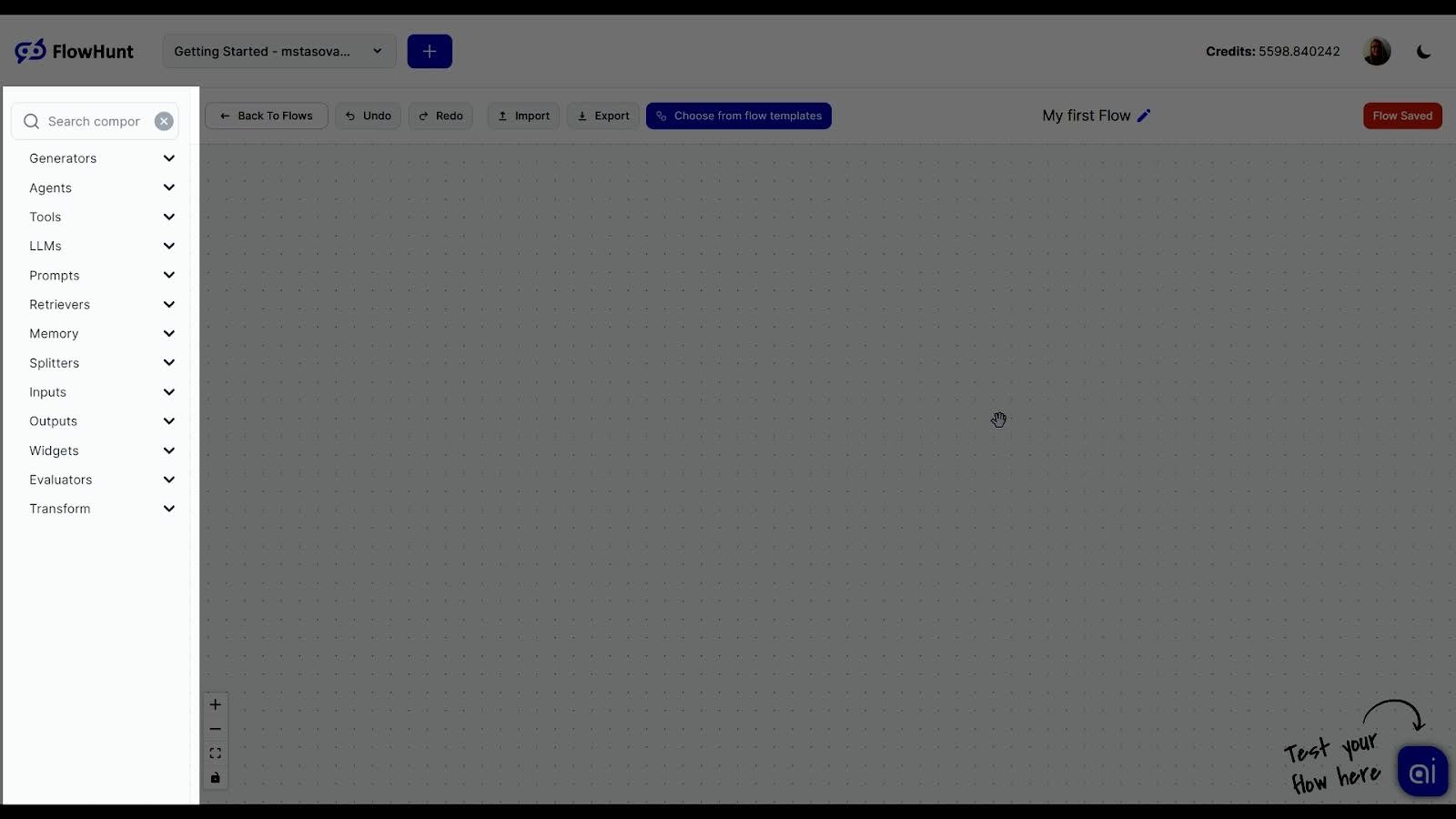
To add a component, simply drag it in. To connect components, click the handle and drag the line to the correct handle of the following component:
Note: Don’t forget that each Flow needs an input and an output. In other words, the start and end point.
Testing the Flow
Once you create the Flow, you can test it within the editor. Click the “Test your Flow here” chat button in the bottom right corner and chat away:
Publishing as a Chatbot
Once your Flow is done, you can publish it as a Chatbot right from the Flow Editor. Just click the Share Flow button in the top right.
Name the chatbot and optionally use advanced settings. Then, just copy the integration code:
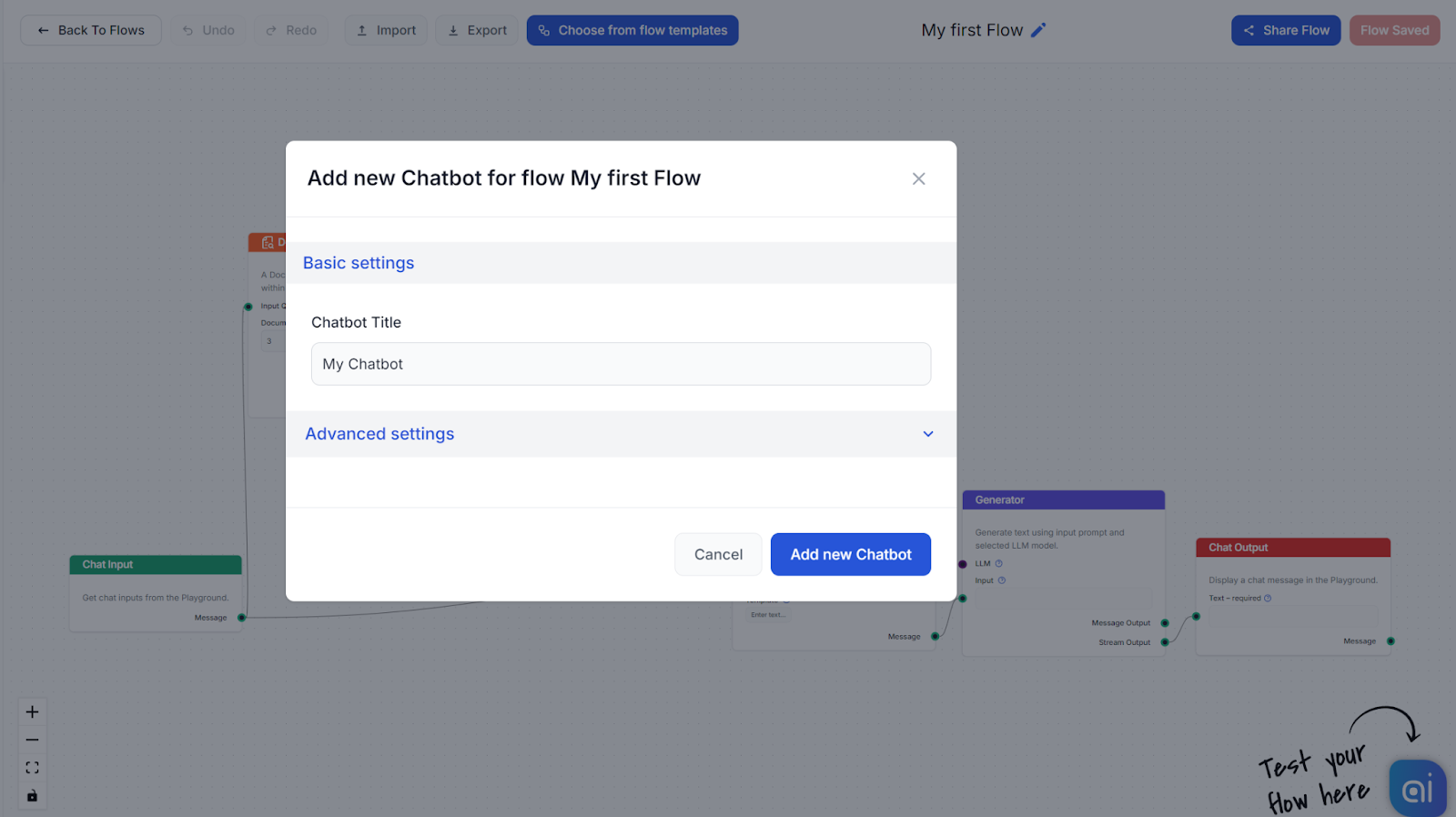
Frequently asked questions
- What is the Flow Editor in FlowHunt?
The Flow Editor is a visual interface that allows you to create AI workflows by dragging and dropping components—no programming experience required.
- Do I need coding skills to use the Flow Editor?
No, the Flow Editor is designed for users of all backgrounds. You can visually build and automate workflows without any coding knowledge.
Try the Flow Editor Today
Experience the power of AI automation with an intuitive, visual editor—no coding required.