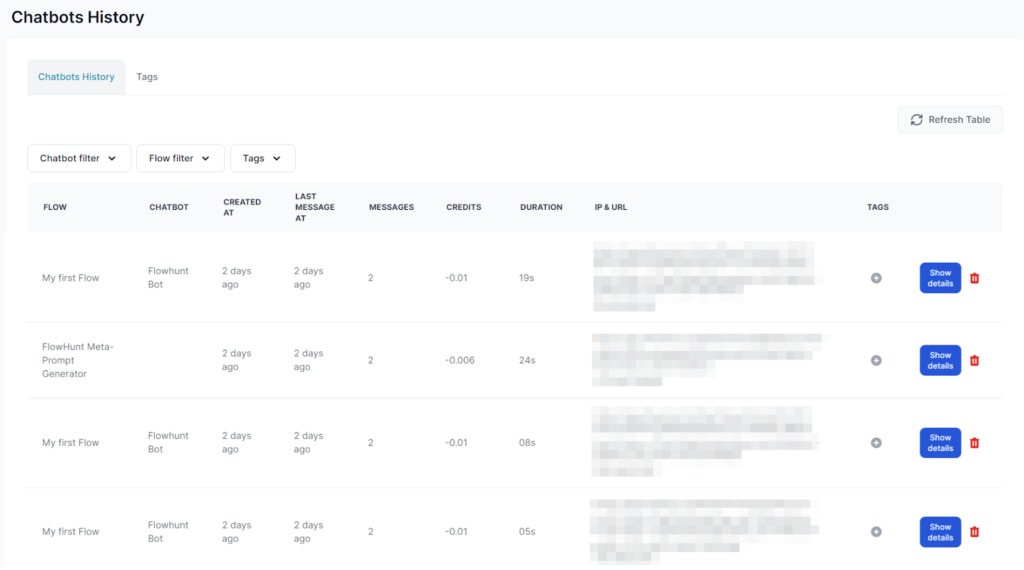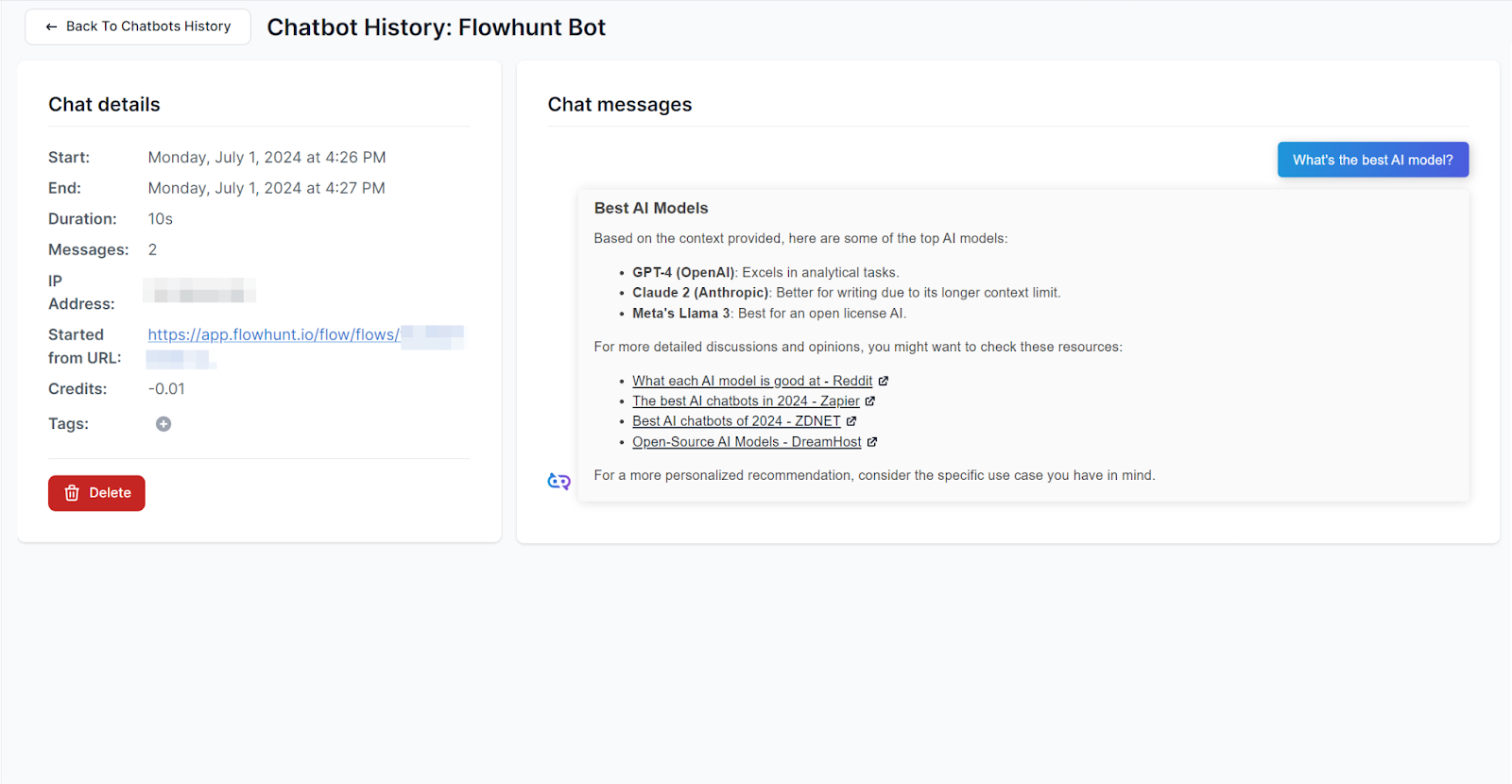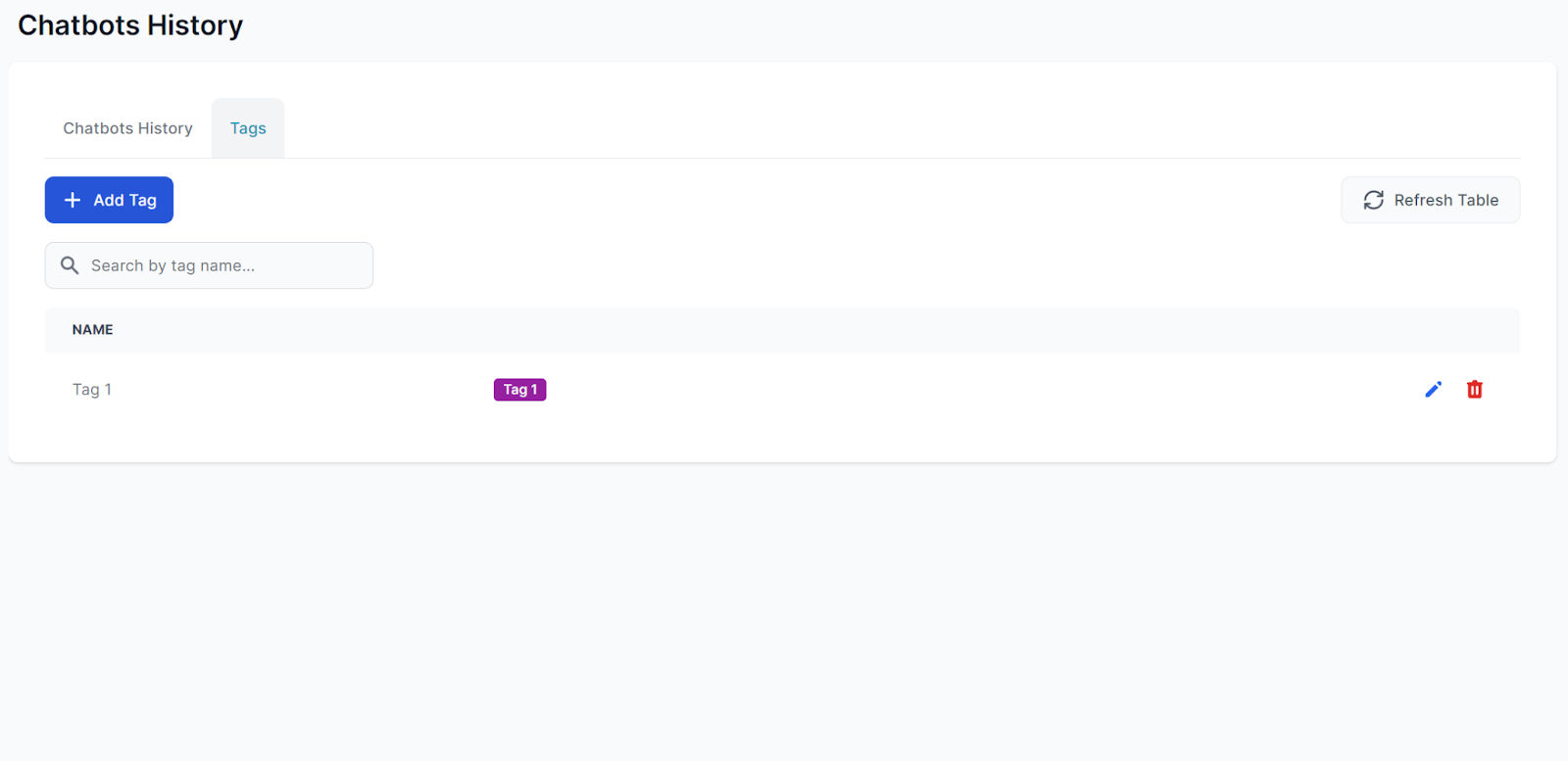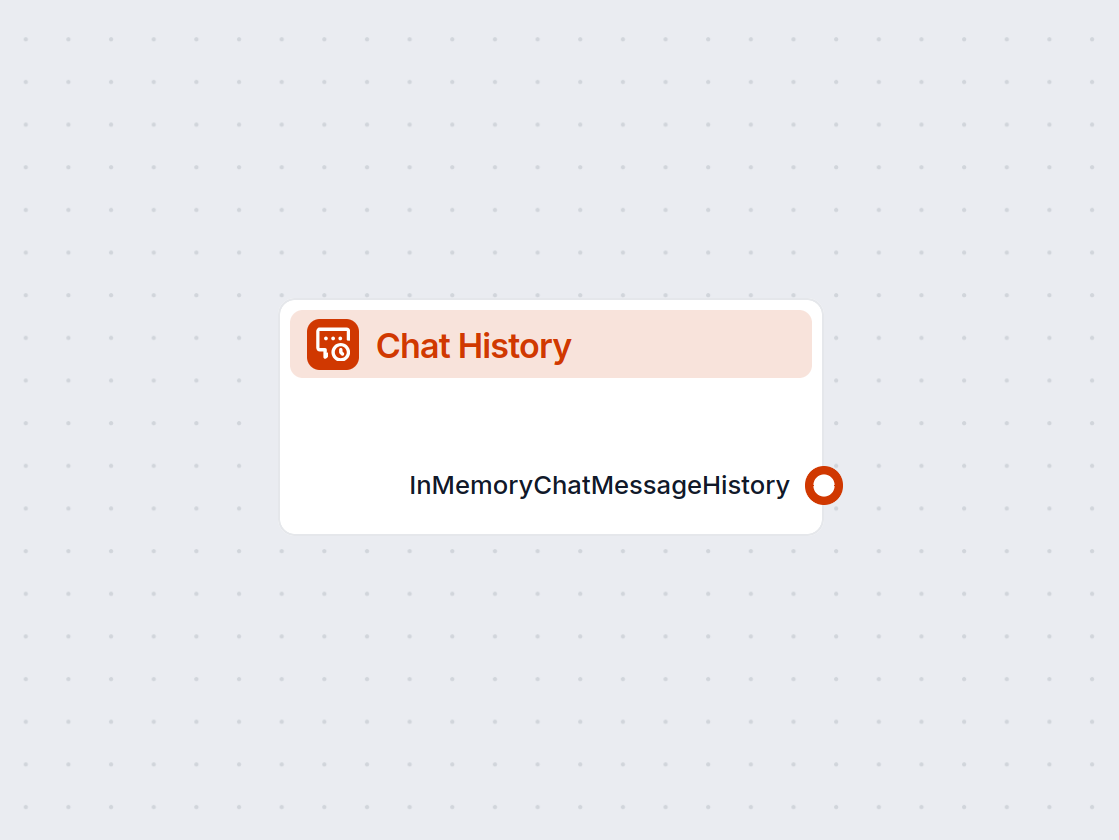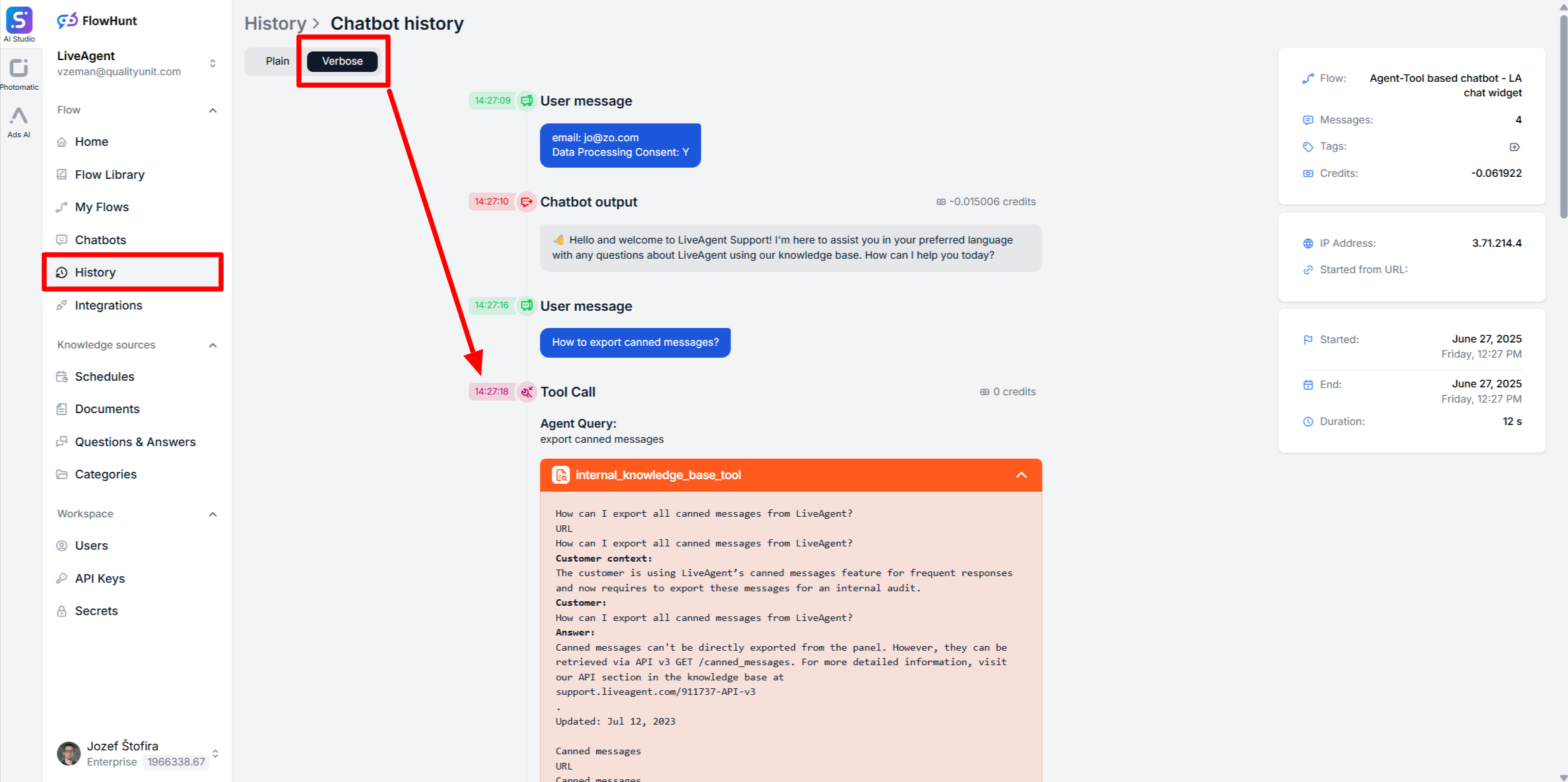
How to Debug Chatbot Answers
Learn effective strategies for debugging chatbot responses using verbose history, reviewing chatbot answers, and fixing common issues.
Easily track, manage, and analyze all your Chatbot interactions with FlowHunt’s comprehensive History Feature.
Each entry represents one Chatbot session from the first to the last message. The entries also detail the cost and duration of each session while linking it to the used Flow, Chatbot, and user IP.
The default view shows all chat sessions within your workspace. You can filter the results by Flows, Chatbots, or tags.
Clicking Show details reveals further information, including the entire content of the conversation and the number of messages:
The details allow you to monitor the accuracy of responses, troubleshoot user complaints, and ensure malicious actors aren’t misusing your chatbot.
Tip: If your public ChatBot is being attacked or misused, put a rate limit on the IP to cut it off.
To better organize the history, you can assign tags to the entries. To manage your existing tags, switch to the Tag tab in the list view:
You can edit and create new tags here. However, only admins can delete tags.
Workspace members cannot delete items. If you need a history entry or a tag deleted, contact your workspace admin.
Only indirectly. You can use the IP address, date and time, or the information recorded during the conversation to match a history entry to a specific user. To gather more information, you can set your Flow to ask for users' names or e-mail addresses.
Discover how FlowHunt's History Feature empowers you to monitor, analyze, and optimize all chatbot interactions effortlessly.
Learn effective strategies for debugging chatbot responses using verbose history, reviewing chatbot answers, and fixing common issues.
The Chat History component in FlowHunt enables chatbots to remember previous messages, ensuring coherent conversations and improved customer experience while op...
Reduce AI hallucinations and ensure accurate chatbot responses by using FlowHunt's Schedule feature. Discover the benefits, practical use cases, and step-by-ste...