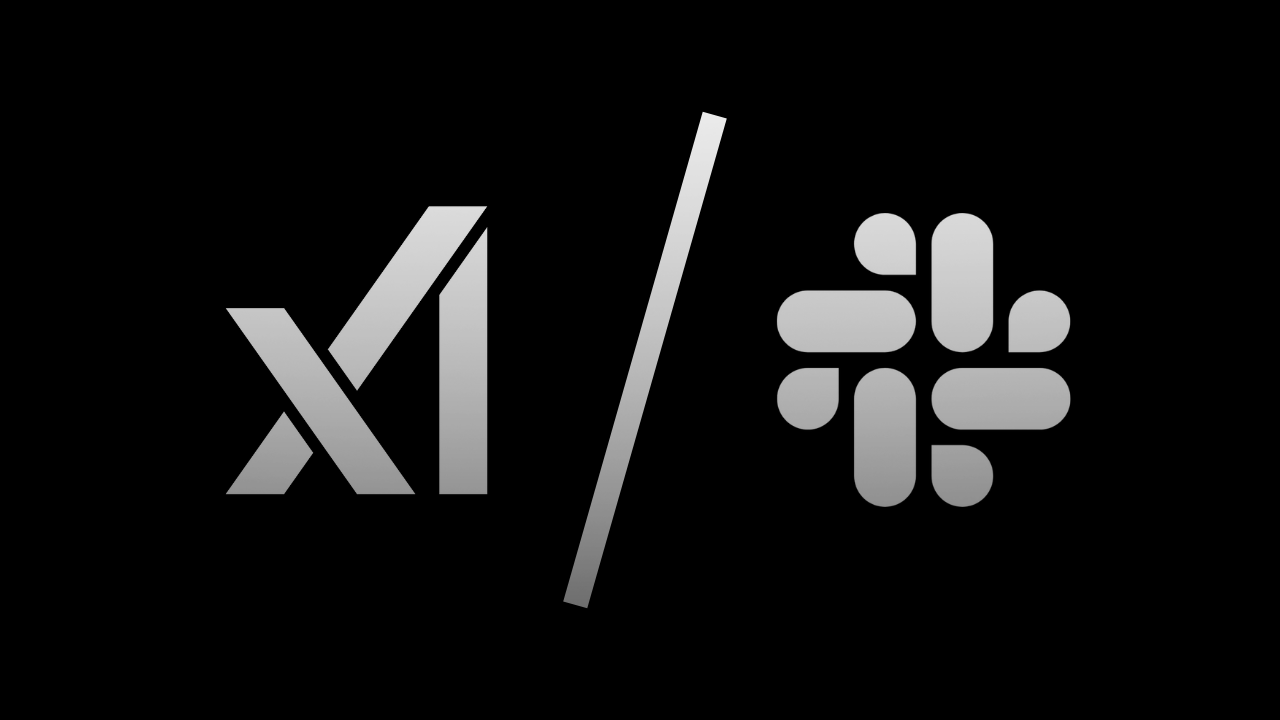
How to Bring Grok Beta to Slack for Your Team
Integrate XAI: Grok Beta with Slack using Flowhunt to create a powerful Slackbot that answers queries, automates tasks, and enhances team collaboration. Learn h...

Connect FlowHunt with Slack to work with AI where your team collaborates, streamline workflows, and improve customer service with real-time assistance.
This integration lets you bring any Flow into your Slack workspace, allowing you to work with AI where you already collaborate, save time, and keep everything in one place.
AI Assistant Flow: Have an AI bot answer your knowledge base questions, assist you with simple tasks, and help you write better.
Customer Service Integration: Monitor chatbot conversations, get pinged when AI needs your help, and jump into any chatbot conversation right from Slack.
Custom Tools: Build and deploy channel-specific tools to simplify daily workflows and boost productivity.

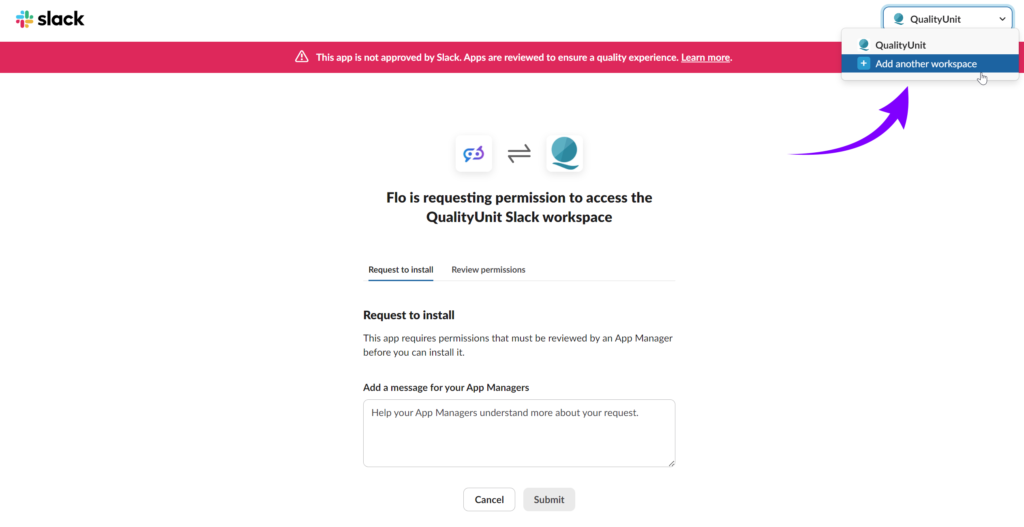
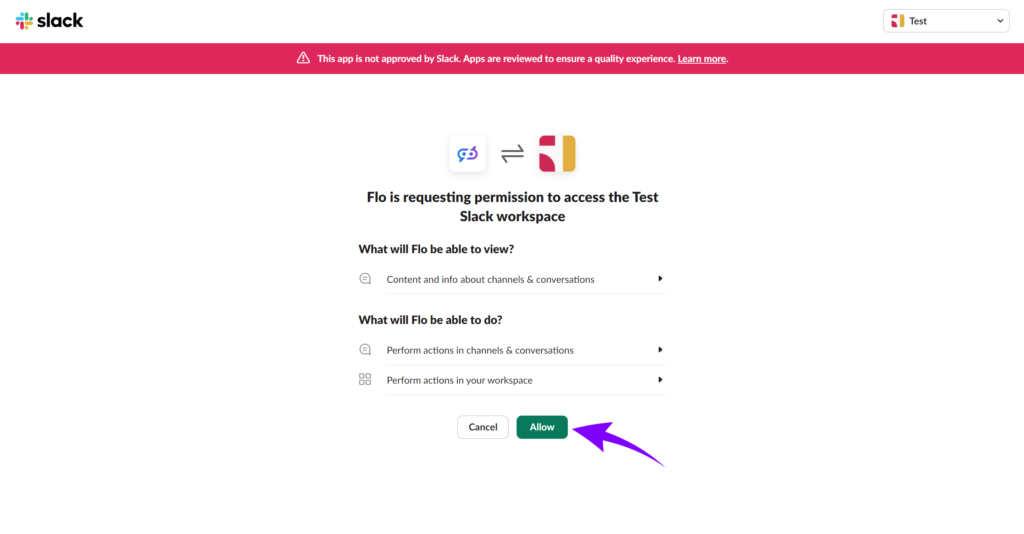
If you want to integrate a workspace you are not the admin of, you must submit an install request to the workspace admin.
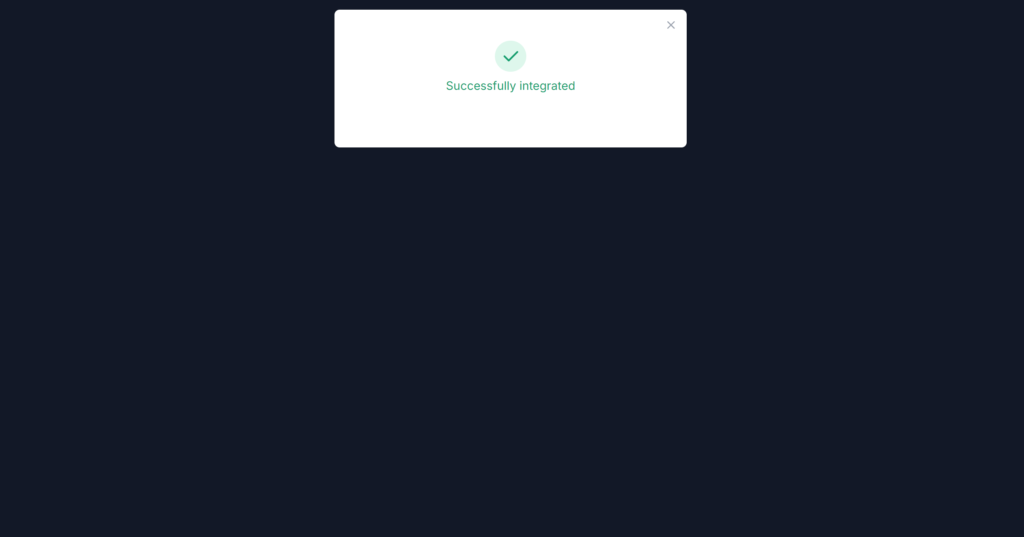
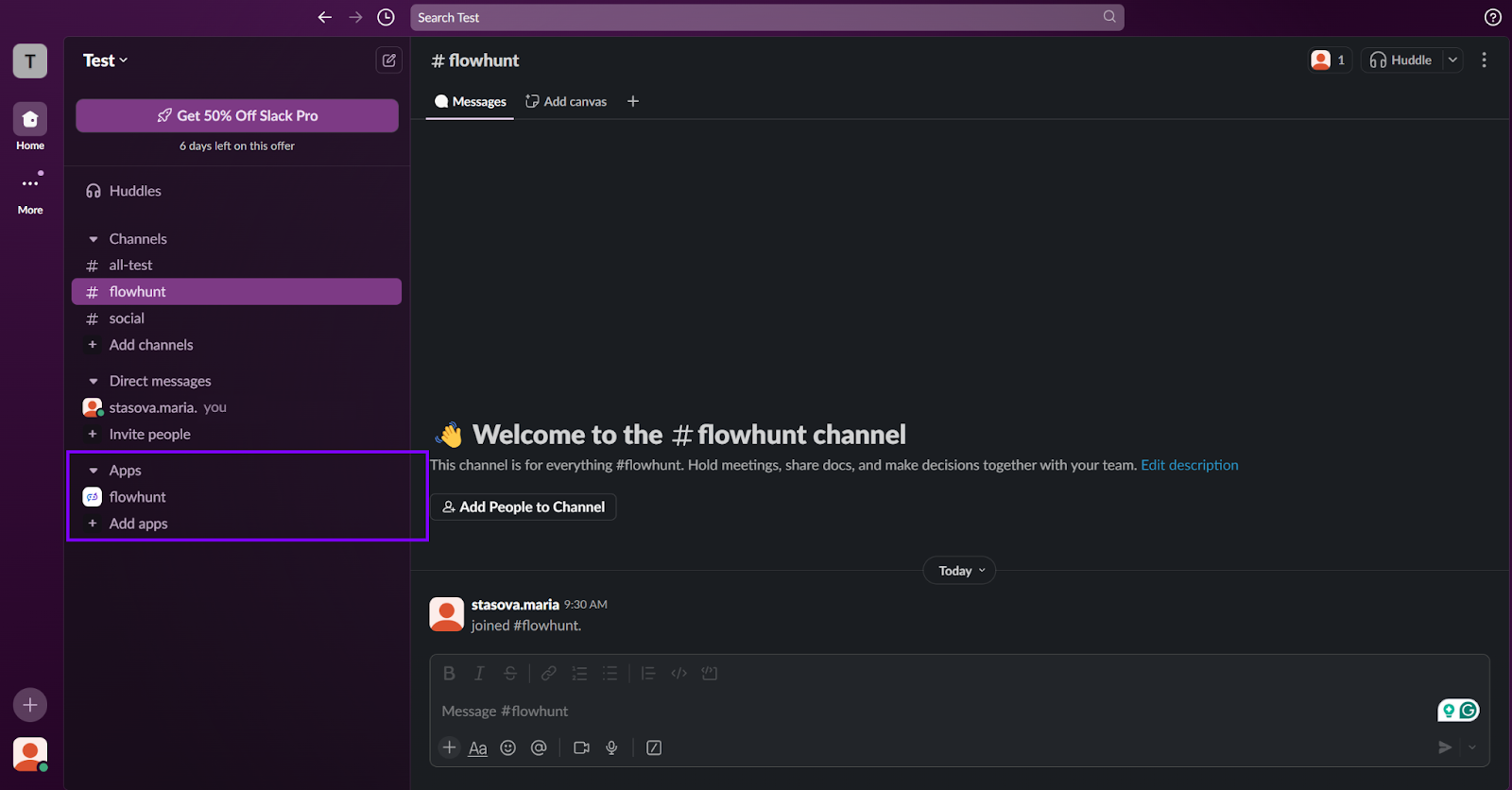
Now that your account is connected, it’s time to start building the Flows you’ll use.
Go back to FlowHunt and enter the Flow editor.
You’ll notice there are two Slack-related components:
These serve as the start and end points of Slack responses and control when and how the Flow interacts with your Slack channel.
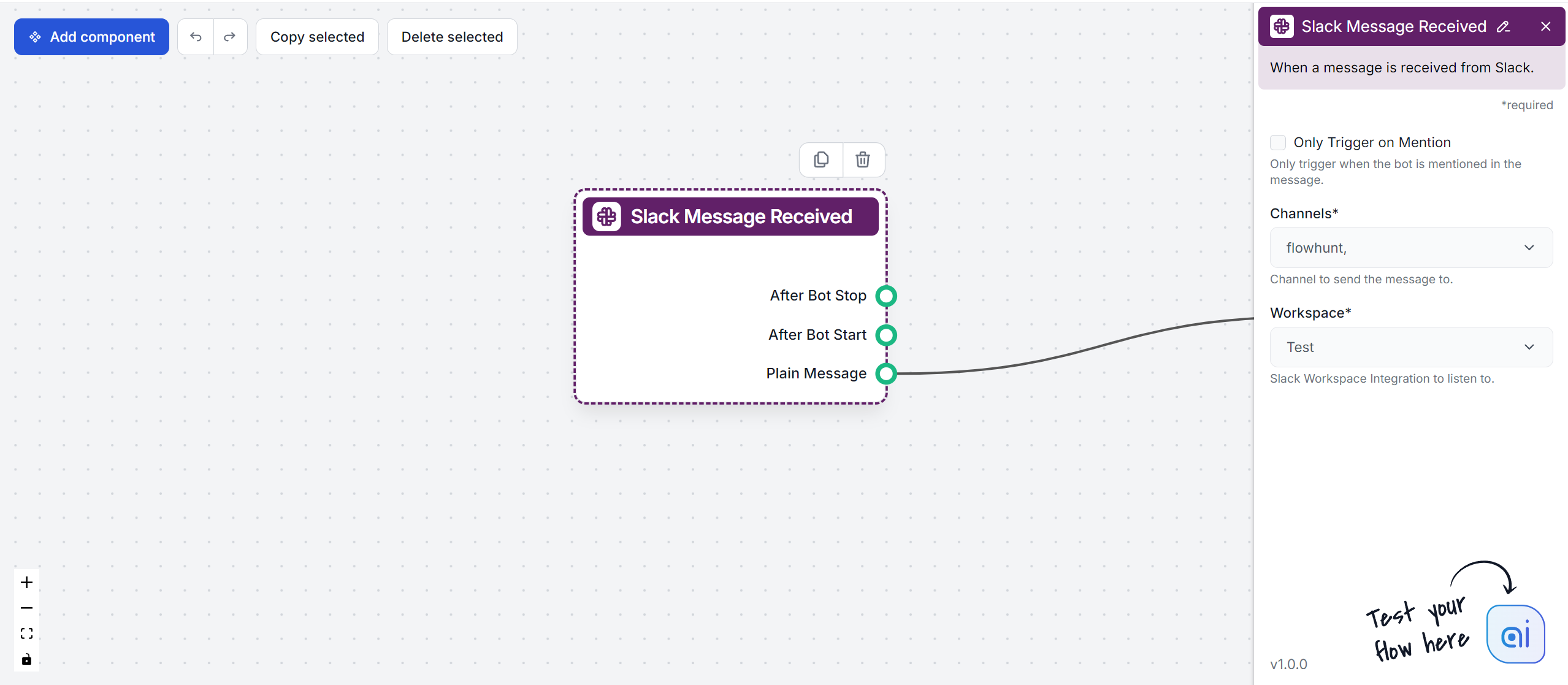
This component represents the start of the Slack conversation with FlowHunt. You can think of it as a trigger component. It also lets you control when, where, and how Flo’s responses are triggered.
This component features three output handles that route and control the behavior after various actions in Slack. Since this component is always at the start of a Flow or Subflow, there is no input handle.
Setting up channels and workspace is necessary for the Flow to work.
This setting controls how you trigger an answer from Flo:

This component represents Flowhunt’s Slack messages back to you. It lets you control where, how, and to whom Flo sends answers.
Note: You need to pick channels and workspaces in both components since there are use cases when you only use one of the components, or when you want to get answers in different or multiple channels.
Various use cases come with different ways of using the Slack components. Let’s cover the two most popular use cases.
The first major example of Slack integration we’ll cover is the simple AI Assistant Flow. This Flow will allow you to add the Flo bot to various channels and chat with it, using it as your assistant to answer knowledge base questions or help you write better.
The bare-bone version of this Flow only requires three components:
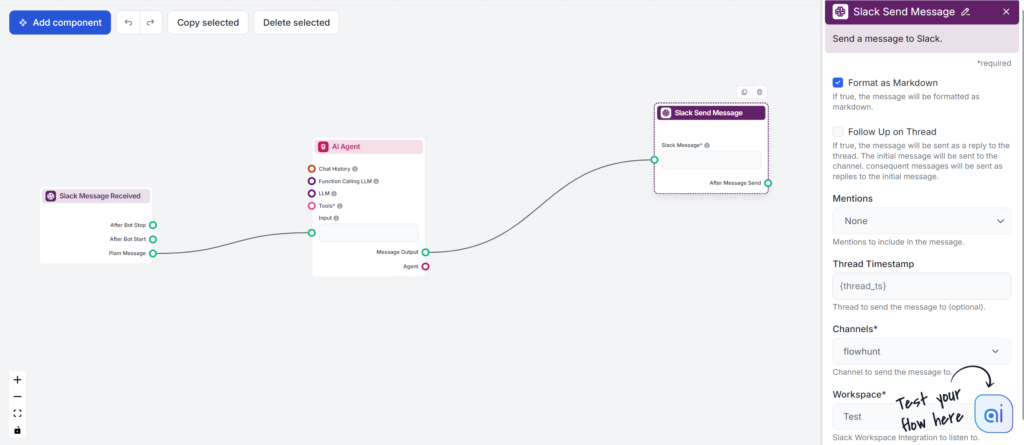
This bare-bones Flow lets you talk to OpenAI’s GPT4o model via Slack. To make it a true AI assistant, consider adding other components such as:
Here’s an example Flow that uses the Claude Sonnet 3.5 as LLM instead of OpenAI’s models. For tools, it has access to verified information from your internal knowledge base via the Document Retriever component, but it can also search Google in real-time. Lastly, we can’t forget the chat history:
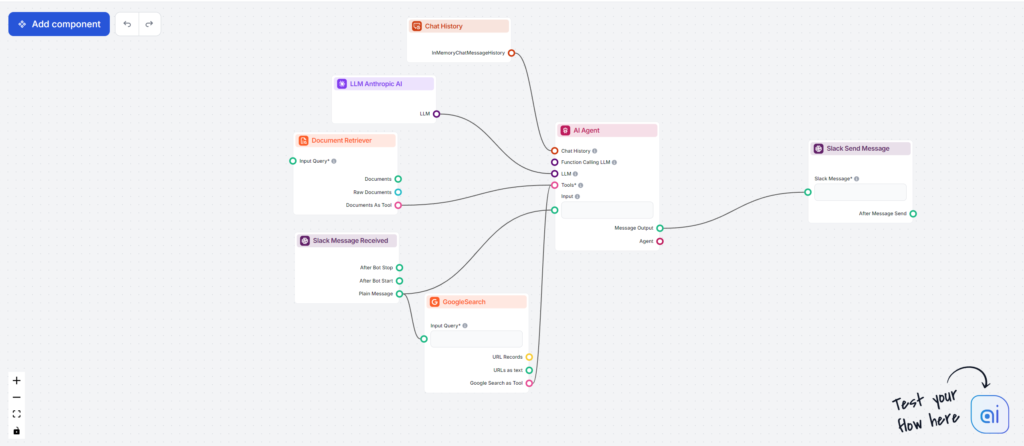
Head to the Flow Library and get this Flow as a ready-to-go template.
Now this bot can answer your questions using fresh information and hold a conversation about the data.
The second important use case is connecting your AI customer service chatbot to Slack. This allows you not only to monitor all chatbot conversations but also to jump in any time and have the chatbot ping you whenever it needs your help.
This is called human in the loop enhances AI with human expertise for accuracy, error reduction, and ethical compliance across various applications."). In other words, it’s when AI lets you know what’s happening and proactively asks you to take over within the chatbot window instead of just giving the users options to contact you themselves.
All of these scenarios require quite a few moving parts to work. You can skip all the hassle and get this Flow as a template from the Flow Library.
We can break this Flow up into three major parts. First is building the customer service chatbot itself. Second is the triggers that let you take over via Slack. The last part is just simple quality-of-life additions. Let’s start by building the chatbot first.
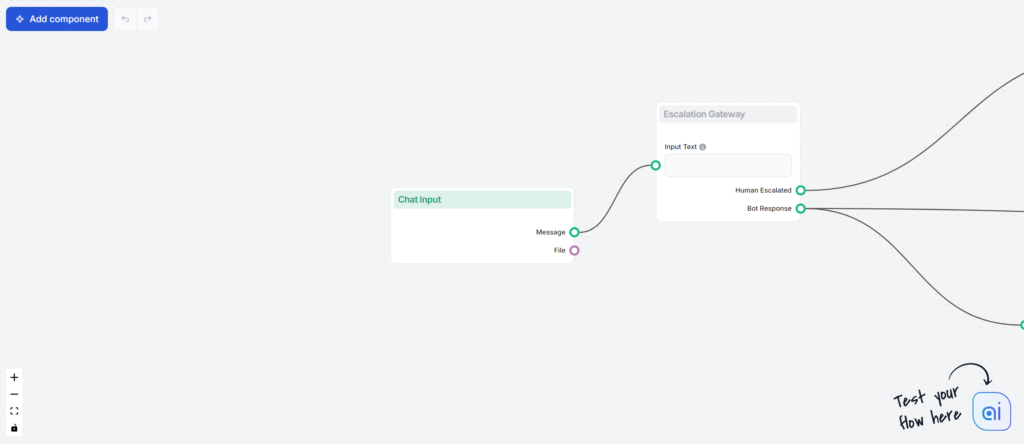
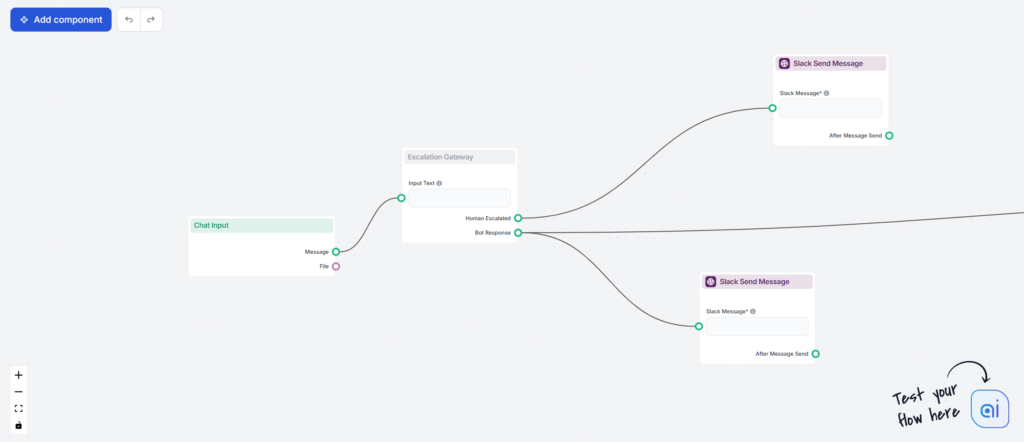
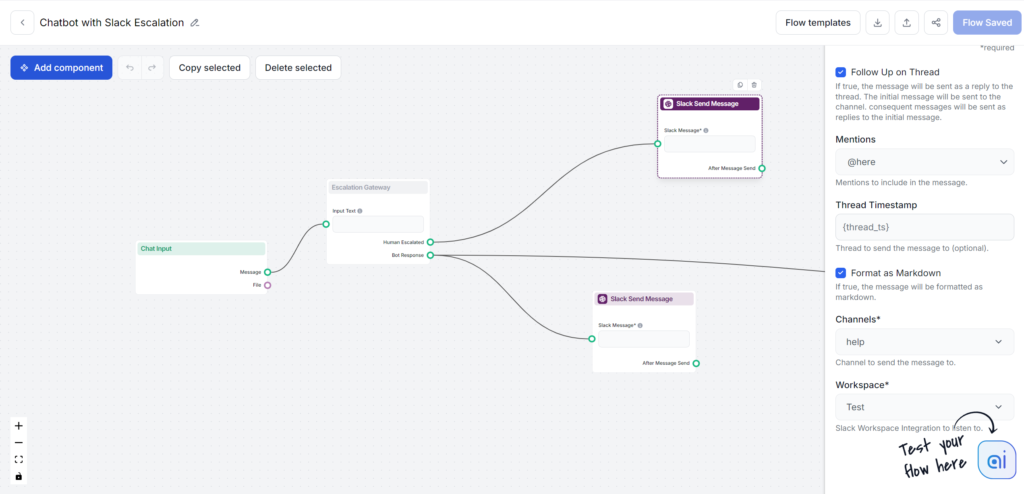
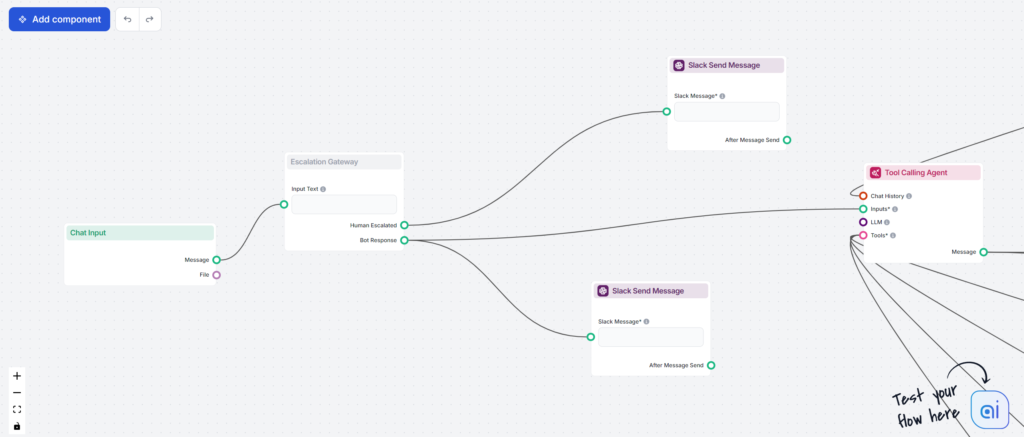
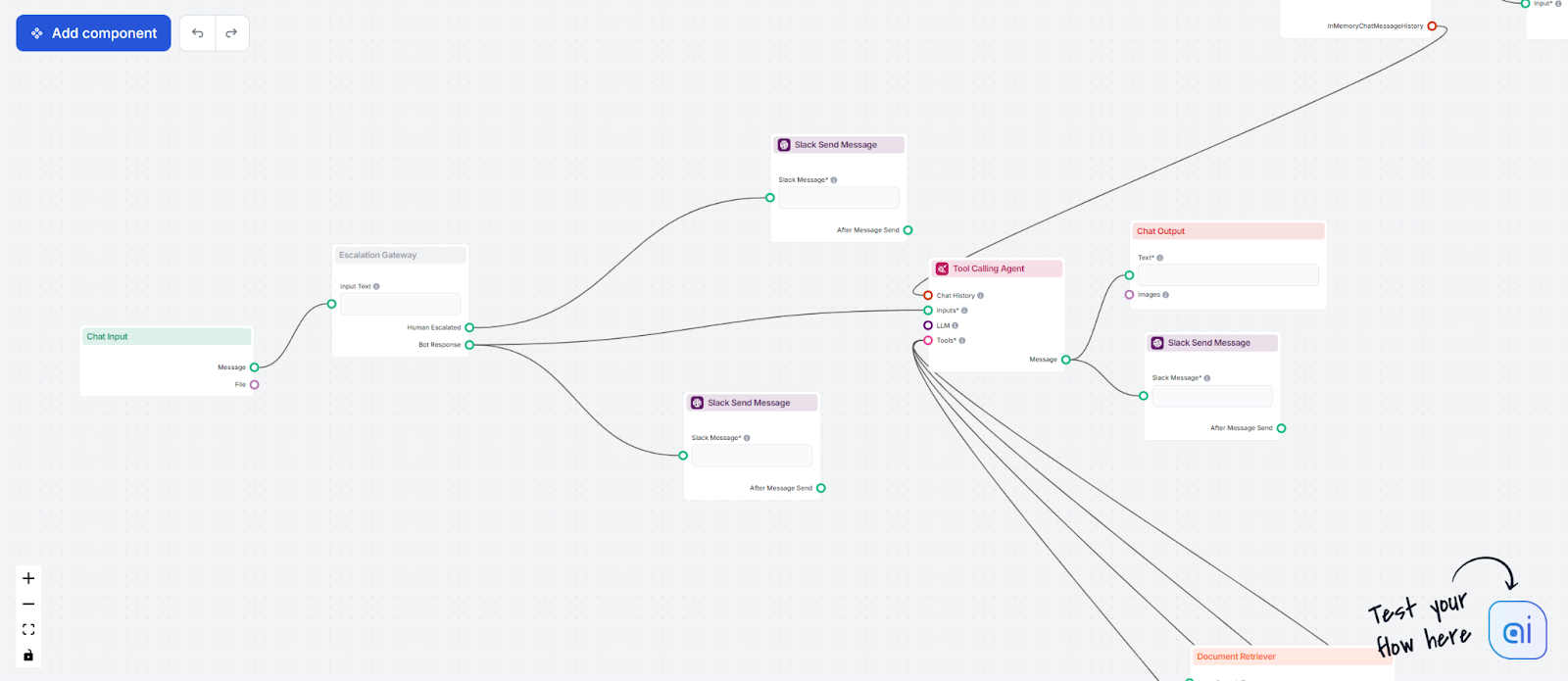
We now have a simple GPT-4o Chatbot that can decide when it can’t answer and needs your help. But that’s far from a proper customer service chatbot. Let’s add all the other features of a good customer service chatbot.
We’ll need to add a couple of
It lets you bring any Flow into your Slack workspace, enabling real-time AI assistance, automating tasks, monitoring customer service chats, and managing tools—all within Slack.
Go to Integrations in the FlowHunt menu, find Slack integration, and click Integrate. Then follow the prompts to authorize and connect your Slack workspace.
Popular use cases include building an AI assistant for your team, monitoring and taking over customer service chats, automating workflows, and deploying channel-specific productivity tools.
Yes, you can configure the bot to only reply when mentioned, or to respond to every message in selected channels. This helps manage how and when AI interacts with your team.
‘Human in the loop’ allows you to be notified and take over conversations from the AI chatbot directly in Slack, ensuring smooth handoffs and high-quality support.
Boost productivity and streamline collaboration by bringing AI-powered automation and customer service directly into your Slack workspace.
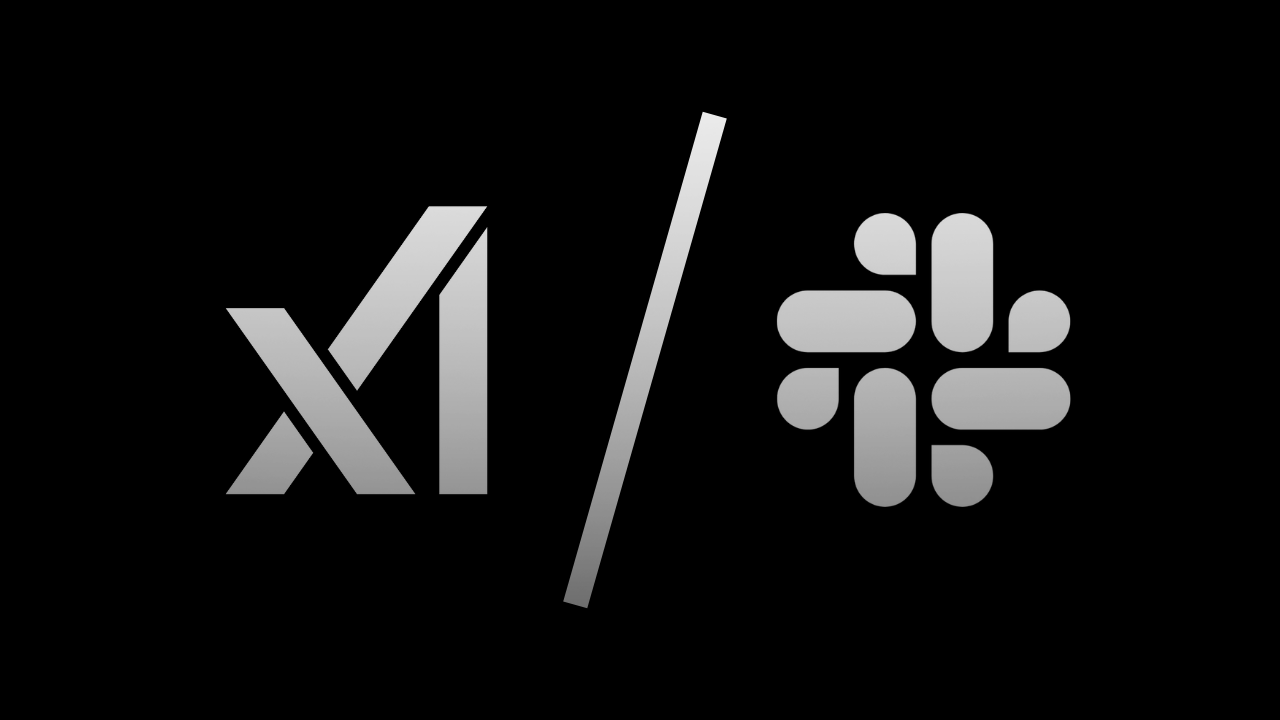
Integrate XAI: Grok Beta with Slack using Flowhunt to create a powerful Slackbot that answers queries, automates tasks, and enhances team collaboration. Learn h...
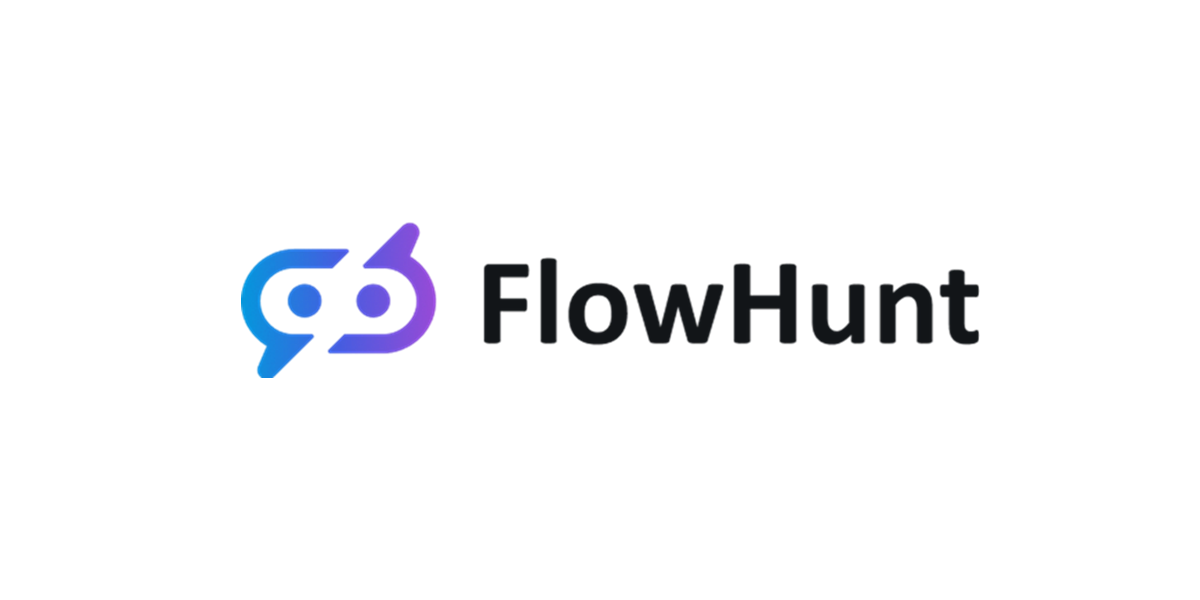
FlowHunt 2.6.12 introduces the Slack integration, intent classification, and Gemini model, enhancing AI chatbot functionality, customer insights, and team workf...

Integrate GPT-4o Mini with Slack using Flowhunt to create a powerful Slackbot that answers queries, automates tasks, and enhances team collaboration. Learn how ...
Cookie Consent
We use cookies to enhance your browsing experience and analyze our traffic. See our privacy policy.