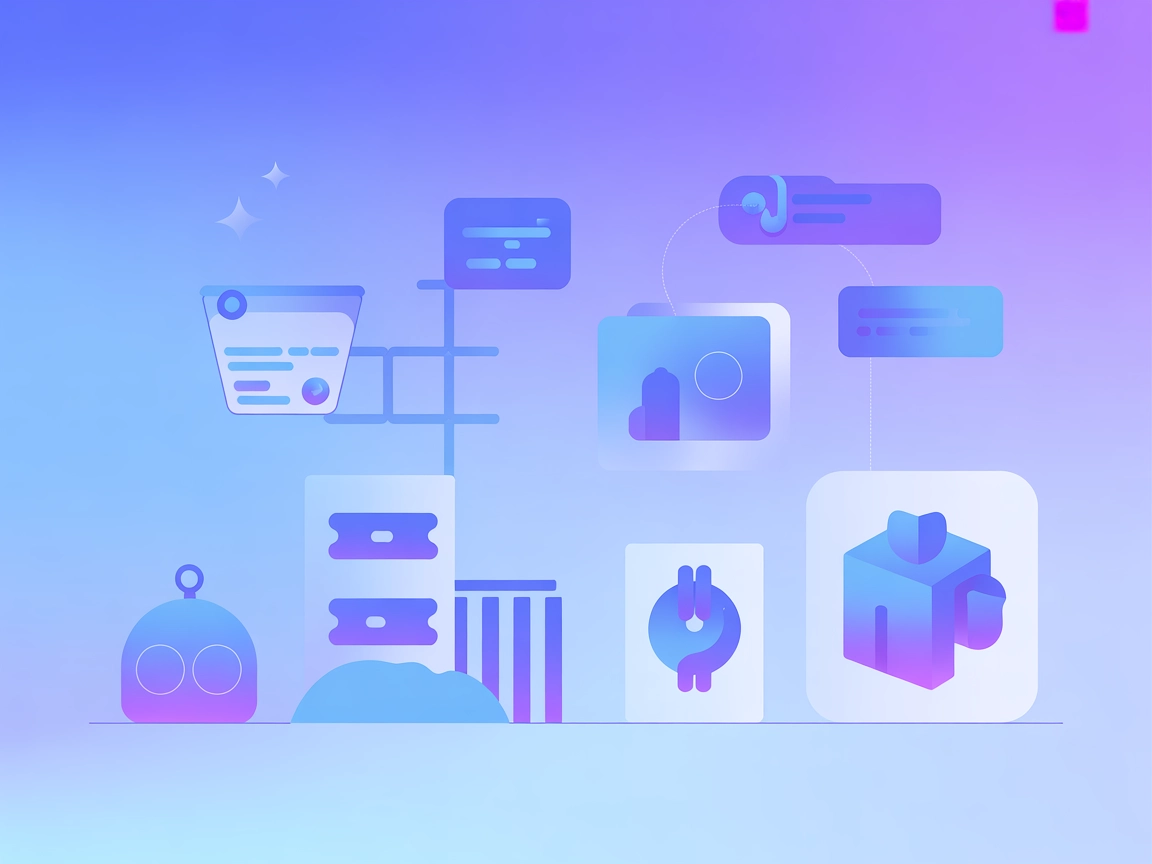
AI Agent for Microsoft 365 MCP
Seamlessly integrate Microsoft 365 and Microsoft Office services into your workflows using the Model Context Protocol (MCP) server. Instantly connect to Outlook, Teams, OneDrive, Excel, SharePoint, and more for automated email, calendar, file, and collaboration operations. Benefit from secure authentication, granular tool filtering, and robust support for both personal and organizational accounts.
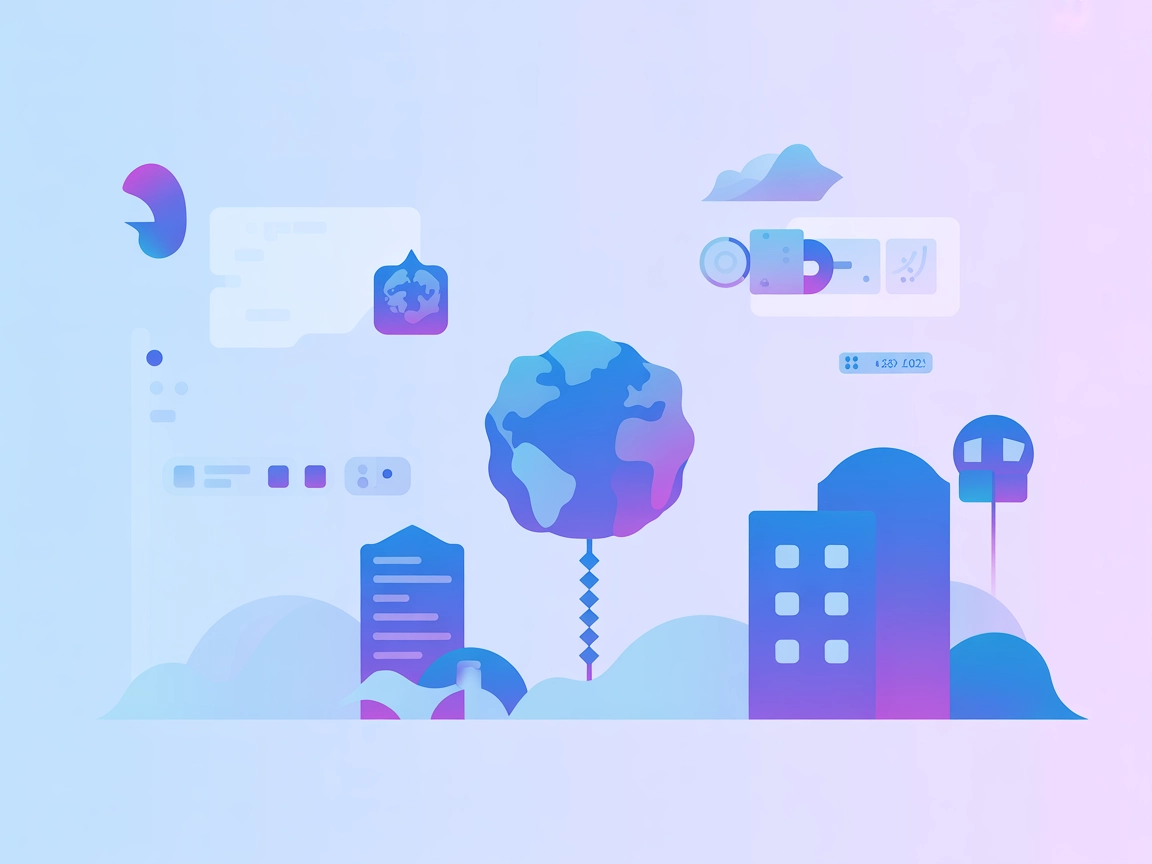
Comprehensive Microsoft 365 Tools Integration
Connect all your essential Microsoft 365 services, including Outlook, Calendar, OneDrive, Excel, OneNote, To Do, Planner, Contacts, Teams, and SharePoint, into a single automation layer. Enable read-only or full-access modes, filter tool access, and manage both personal and organization accounts with ease.
- Unified Email Automation:
- Automate sending, reading, and managing Outlook emails across personal and organization accounts.
- Smart Calendar Scheduling:
- Create, update, or delete calendar events programmatically to streamline appointment management.
- OneDrive & SharePoint File Management:
- Access, upload, download, or organize files in OneDrive and SharePoint directly from your automated workflows.
- Excel & OneNote Operations:
- Integrate Excel data processing and OneNote content management to power data-driven decisions.
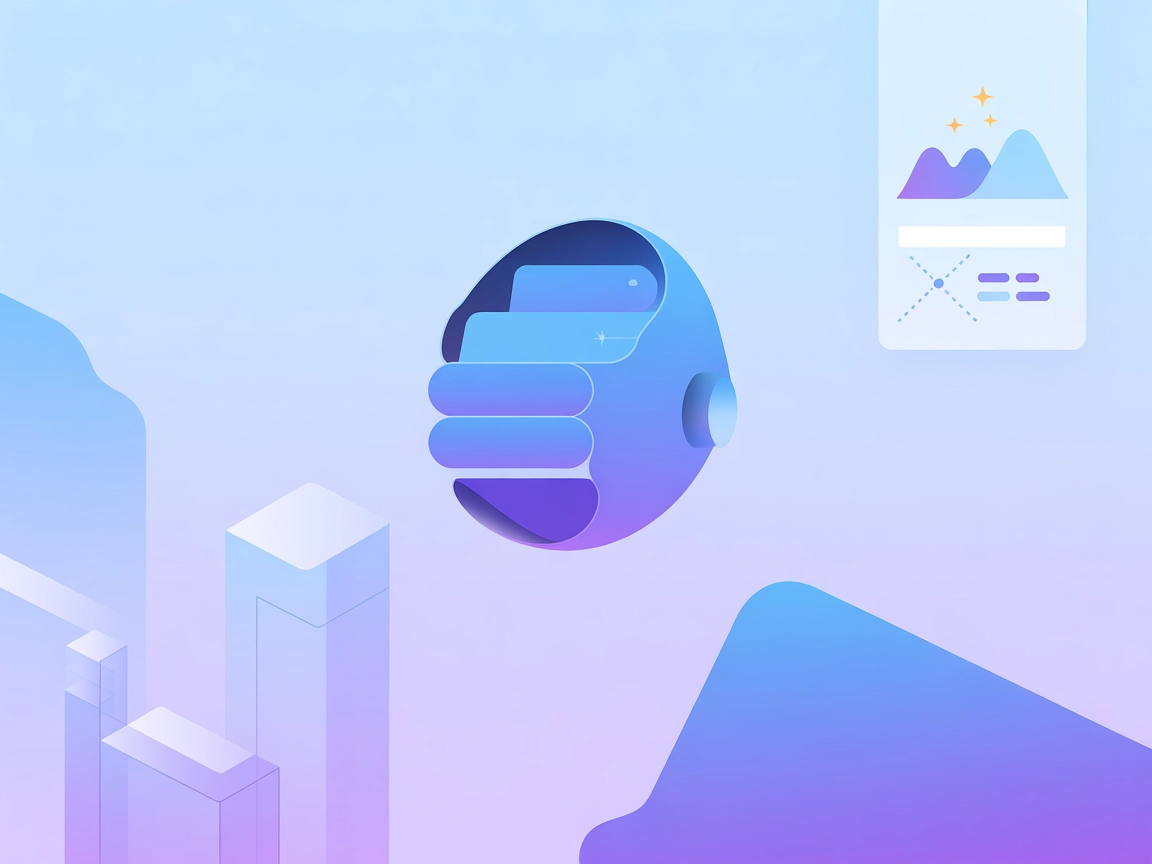
Secure & Flexible Authentication
Choose from multiple robust authentication methods: Device Code Flow for interactive logins, OAuth for secure HTTP integrations, or bring your own Microsoft OAuth tokens. Authentication tokens are safely stored and managed with support for both personal and organization (work/school) accounts.
- Multi-Method Authentication:
- Supports Device Code Flow, OAuth, and external token injection for maximum flexibility and security.
- Granular Access Control:
- Enable read-only mode or filter enabled tools for compliance and risk management.
- Personal & Organization Modes:
- Switch seamlessly between personal account features and organization-wide tools like Teams and SharePoint.
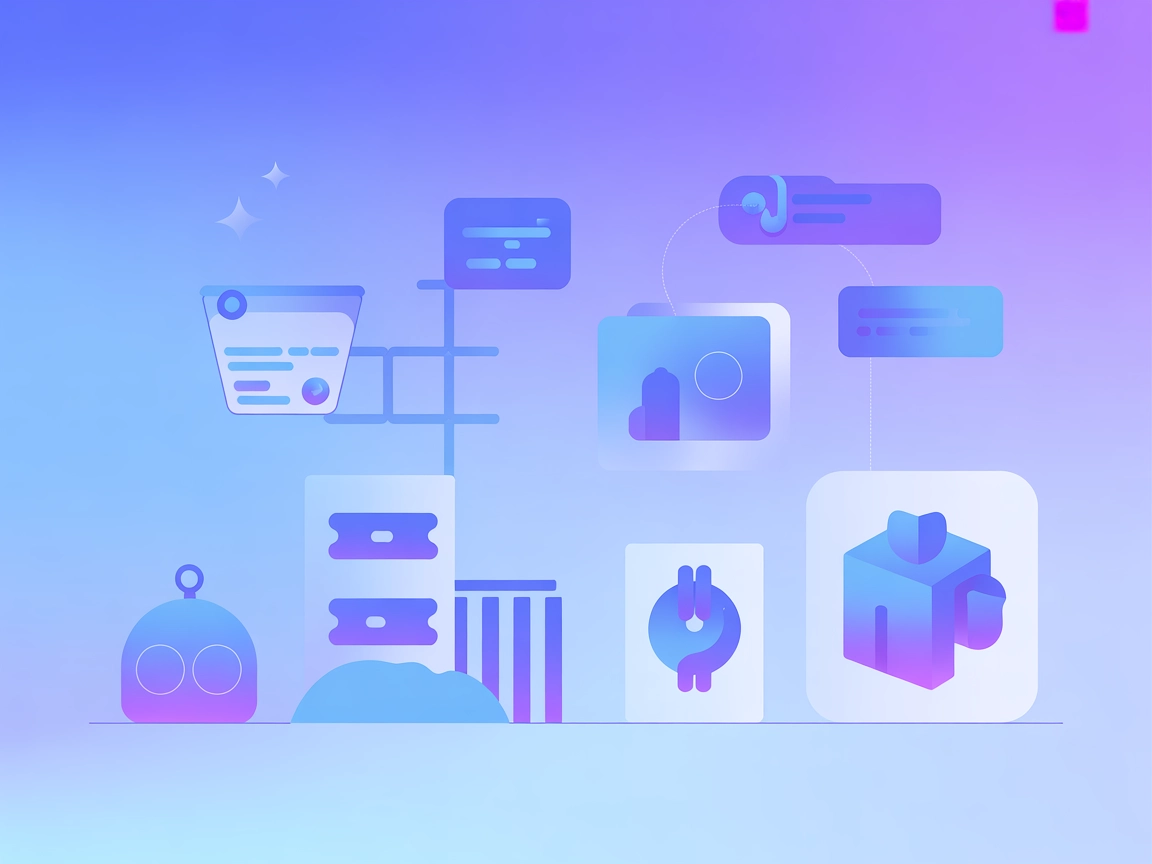
Effortless Deployment & Integration
Deploy the Microsoft 365 MCP server quickly with simple CLI commands or as part of larger automation platforms. Supported by detailed documentation and community support, integration with platforms like Claude Desktop or custom solutions is streamlined and robust.
- Quick CLI Setup:
- Install and launch with a single command for instant Microsoft 365 automation.
- Customizable Server Options:
- Configure organization mode, enabled tools, or authentication strategies to fit your environment.
MCP INTEGRATION
Available Microsoft 365 MCP Integration Tools
The following tools are available as part of the Microsoft 365 MCP integration:
- search-query
Perform searches to find emails, files, messages, or other items across Microsoft 365 services.
- list-mail-messages
List email messages in your Outlook mailbox for easy review and automation.
- get-mail-message
Retrieve the full content and details of a specific Outlook email by its ID.
- delete-mail-message
Delete unwanted email messages from your Outlook mailbox.
- send-mail
Send new email messages through your Outlook account.
- create-draft-email
Create a draft email in your Outlook mailbox for further editing and sending.
- list-mail-folders
List all mail folders available in your Outlook mailbox.
- list-mail-folder-messages
List messages contained within a specific Outlook mail folder.
- move-mail-message
Move an email message to a different folder in your mailbox.
- list-calendars
List all calendars associated with your Microsoft account.
- list-calendar-events
List events scheduled in a particular calendar.
- get-calendar-event
Retrieve details of a specific calendar event by its ID.
- get-calendar-view
View calendar events within a specified date range.
- create-calendar-event
Create a new event in your calendar with custom details.
- update-calendar-event
Update details of an existing calendar event.
- delete-calendar-event
Delete a calendar event from your schedule.
- list-drives
List available OneDrive drives connected to your account.
- get-drive-root-item
Retrieve information about the root folder of a OneDrive drive.
- list-folder-files
List all files within a specific OneDrive folder.
- download-onedrive-file-content
Download the content of a file stored in OneDrive.
- upload-file-content
Upload new content to an existing OneDrive file.
- upload-new-file
Upload a new file to a OneDrive folder.
- delete-onedrive-file
Delete a file from your OneDrive storage.
- list-excel-worksheets
List all worksheets in a specified Excel workbook.
- get-excel-range
Retrieve data from a specified range in an Excel worksheet.
- create-excel-chart
Create a chart in an Excel worksheet from selected data.
- format-excel-range
Format a specified range in an Excel worksheet for improved readability.
- sort-excel-range
Sort data within a specified range in an Excel worksheet.
- list-onenote-notebooks
List all available OneNote notebooks in your account.
- list-onenote-notebook-sections
List all sections within a specified OneNote notebook.
- list-onenote-section-pages
List all pages within a specified OneNote section.
- get-onenote-page-content
Retrieve the content of a specific OneNote page.
- create-onenote-page
Create a new page in a OneNote section.
- list-todo-task-lists
List all Microsoft To Do task lists in your account.
- list-todo-tasks
List all tasks in a specified To Do task list.
- get-todo-task
Retrieve details of a specific To Do task.
- create-todo-task
Create a new task in a To Do task list.
- update-todo-task
Update an existing To Do task with new details.
- delete-todo-task
Delete a task from a To Do task list.
- list-planner-tasks
List all Planner tasks in your organization or specific plan.
- get-planner-plan
Retrieve details of a specific Planner plan.
- list-plan-tasks
List all tasks within a specific Planner plan.
- get-planner-task
Retrieve details for a specific Planner task.
- create-planner-task
Create a new task in a Planner plan.
- list-outlook-contacts
List all Outlook contacts in your account.
- get-outlook-contact
Retrieve details of a specific Outlook contact.
- create-outlook-contact
Create a new contact in your Outlook address book.
- update-outlook-contact
Update details for an existing Outlook contact.
- delete-outlook-contact
Delete a contact from your Outlook address book.
- get-current-user
Retrieve profile information for the current Microsoft 365 user.
- list-chats
List chats available to your Teams account.
- get-chat
Retrieve details about a specific Teams chat.
- list-chat-messages
List all messages in a specific Teams chat.
- get-chat-message
Retrieve the content of a specific Teams chat message.
- send-chat-message
Send a new message in a Teams chat.
- list-chat-message-replies
List all replies to a specific Teams chat message.
- reply-to-chat-message
Reply to a specific Teams chat message.
- list-joined-teams
List all Teams you are a member of in your organization.
- get-team
Retrieve details for a specific Microsoft Team.
- list-team-channels
List all channels within a Microsoft Team.
- get-team-channel
Retrieve details for a specific Team channel.
- list-channel-messages
List messages in a Team channel.
- get-channel-message
Retrieve the content of a specific channel message.
- send-channel-message
Send a message to a Team channel.
- list-team-members
List all members of a Microsoft Team.
- search-sharepoint-sites
Search for SharePoint sites within your organization.
- get-sharepoint-site
Retrieve details of a specific SharePoint site.
- get-sharepoint-site-by-path
Retrieve a SharePoint site by specifying its path.
- list-sharepoint-site-drives
List drives associated with a SharePoint site.
- get-sharepoint-site-drive-by-id
Retrieve a SharePoint site drive using its ID.
- list-sharepoint-site-items
List items stored within a SharePoint site.
- get-sharepoint-site-item
Retrieve details about a specific item in a SharePoint site.
- list-sharepoint-site-lists
List all lists within a SharePoint site.
- get-sharepoint-site-list
Retrieve details of a specific list in a SharePoint site.
- list-sharepoint-site-list-items
List items within a specific SharePoint list.
- get-sharepoint-site-list-item
Retrieve a specific item from a SharePoint list.
- get-sharepoint-sites-delta
Get changes (delta) for SharePoint sites since the last query.
Connect Microsoft 365 to Your Apps Easily
Integrate powerful Microsoft 365 tools—Outlook, OneDrive, Teams, Excel, and more—into your workflows in minutes with ms-365-mcp-server. Secure, flexible, and ready for both personal and organizational use.
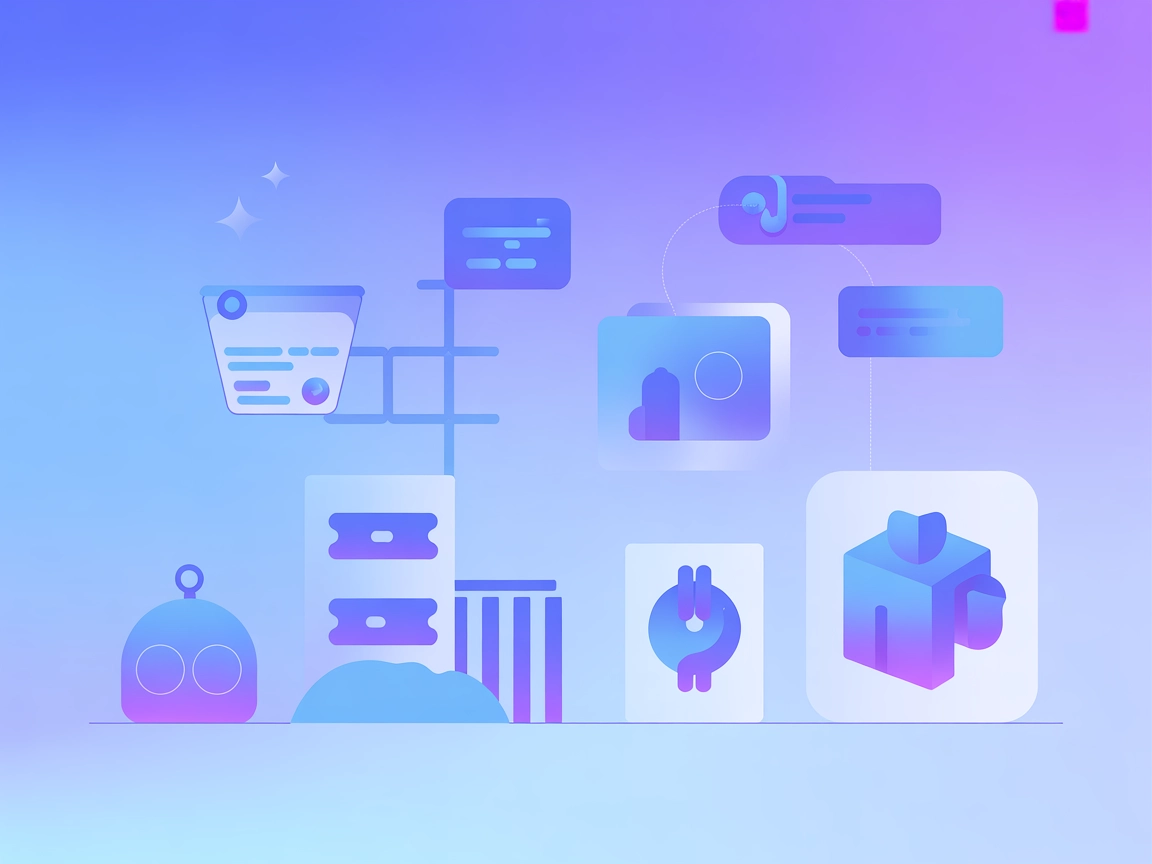
What is Softeria Microsoft 365 MCP Server
Softeria's Microsoft 365 MCP Server is a Model Context Protocol server that provides a robust bridge between Microsoft 365 services and natural language interfaces, particularly for AI agents and automation systems. Developed in TypeScript, the server enables seamless integration with Microsoft 365 and Office services through the Microsoft Graph API. It simplifies authentication, parameter handling, and provides easy access to essential Microsoft 365 features such as Outlook emails, calendars, OneDrive files, Excel operations, OneNote, To Do, Planner, Contacts, and user profiles. For organizational users, it can also unlock Teams, SharePoint, and more with secure, scalable authentication methods. This solution empowers developers and AI systems to programmatically interact with and automate workflows across the Microsoft 365 ecosystem.
Capabilities
What we can do with Softeria Microsoft 365 MCP Server
The Softeria Microsoft 365 MCP Server enables a wide range of operations on Microsoft 365 data and tools, making it possible to automate, organize, and enhance productivity through natural language or AI-driven commands.
- Access & manage Outlook emails
- List messages, manage folders, and send emails programmatically
- Calendar automation
- View, create, and manage calendar events
- OneDrive file operations
- Browse, upload, download, and organize files in OneDrive
- Excel data handling
- Automate worksheet, range, and chart operations with Excel
- Teams & SharePoint integration
- Access Teams chats, messages, and manage SharePoint content (organization mode)
- OneNote & To Do management
- Work with notebooks, sections, pages, and personal or work tasks

What is Softeria Microsoft 365 MCP Server
AI agents can leverage the Softeria Microsoft 365 MCP Server to seamlessly interact with enterprise data, automate repetitive tasks, and simplify workflows within the Microsoft 365 suite. By providing programmatic access to emails, files, calendars, and collaborative tools, AI systems can enhance productivity, support complex automation, and deliver smarter user experiences across personal and organizational contexts.





