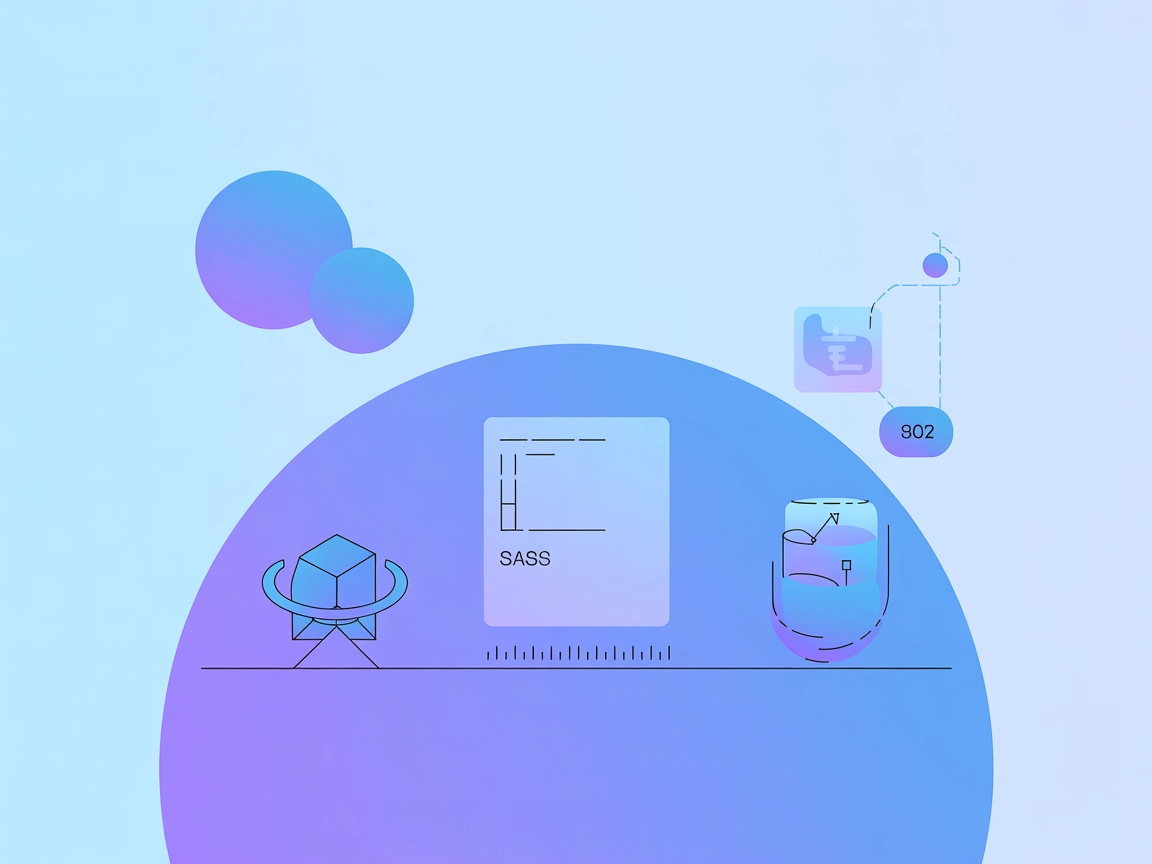
AI Agent for Peacock MCP
Integrate the Peacock MCP Server seamlessly with your developer tools to fetch up-to-date documentation and automate answers about the Peacock VS Code extension. Enhance your coding workflow with instant access to extension docs and effortless tool discovery—all powered by advanced MCP integration.

Fetch Peacock VS Code Docs Instantly
Quickly retrieve comprehensive Peacock extension documentation directly from GitHub. Get instant answers to your most pressing questions without leaving your coding environment, streamlining your development process and ensuring you always have the latest information at your fingertips.
- Fetch Extension Docs:
- Retrieve the latest Peacock for VS Code documentation directly from the official source.
- Instant Q&A:
- Ask questions about Peacock usage and receive instant, accurate responses.
- Seamless GitHub Integration:
- Connects effortlessly with GitHub to fetch and update documentation as soon as changes are made.
- Automated Knowledge Delivery:
- Delivers up-to-date answers using the MCP server and the latest documentation.
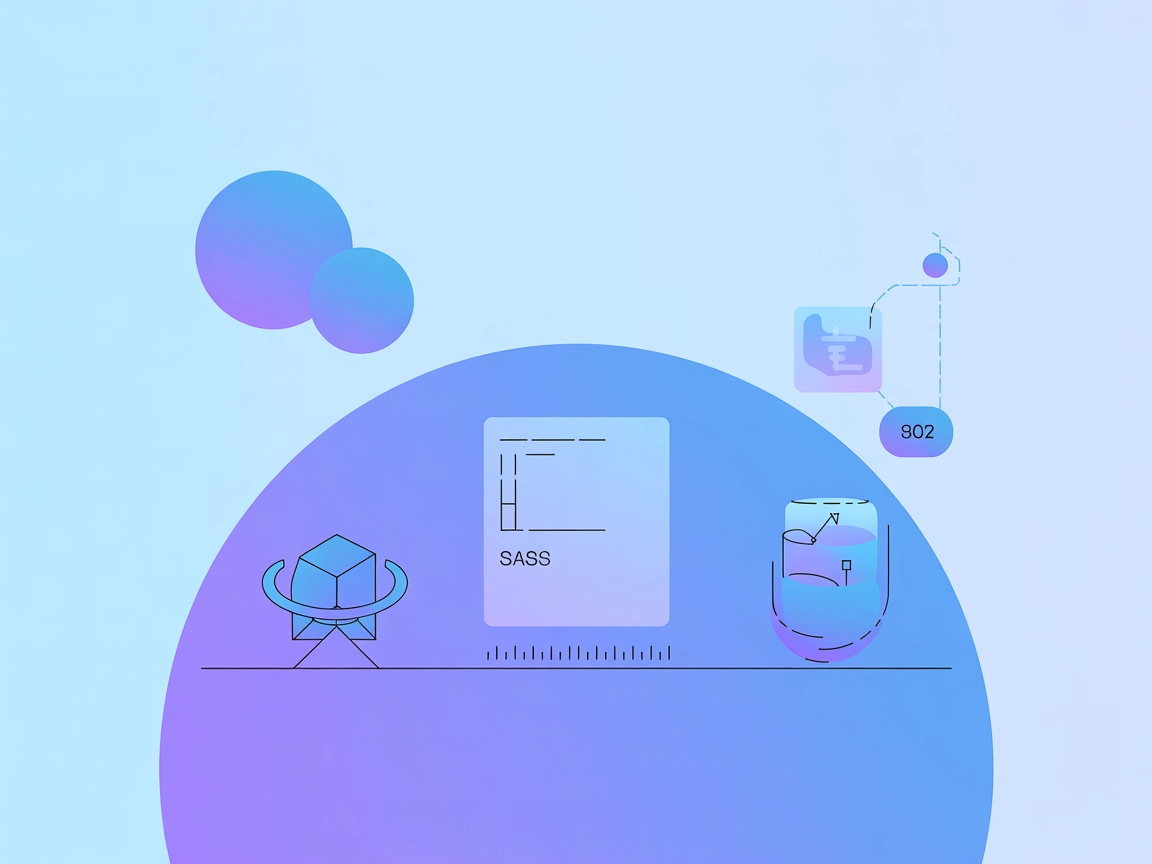
Effortless Setup & Integration
Integrate the Peacock MCP Server into your developer environment with just a few steps. Whether using VS Code, Docker, or Smithery, setup is straightforward, supporting CLI and manual configuration for maximum flexibility.
- Flexible Installation:
- Install via VS Code, Docker, or Smithery to match your workflow.
- CLI & Manual Options:
- Configure the MCP server directly from your terminal or through VS Code settings.
- Local & Cloud Support:
- Run the server locally or in cloud environments for maximum convenience.

Discover & Use Tools Effortlessly
Leverage the built-in tool to ask questions or fetch documentation using the fetch_peacock_docs method. Easily discover available tools in GitHub Copilot or Claude Desktop, and streamline your development experience with intelligent automation.
- Tool Discovery:
- Find and activate available tools within Copilot or Claude Desktop instantly.
- Query-Based Automation:
- Invoke tools directly by asking natural language questions for automated responses.
MCP INTEGRATION
Available Peacock MCP Integration Tools
The following tools are available as part of the Peacock MCP integration:
- fetch_peacock_docs
Fetches the Peacock for VS Code extension docs from its GitHub repository and answers questions based on the documentation.
Connect Your Peacock MCP Integration with FlowHunt AI
Connect your Peacock MCP Integration to a FlowHunt AI Agent. Book a personalized demo or try FlowHunt free today!
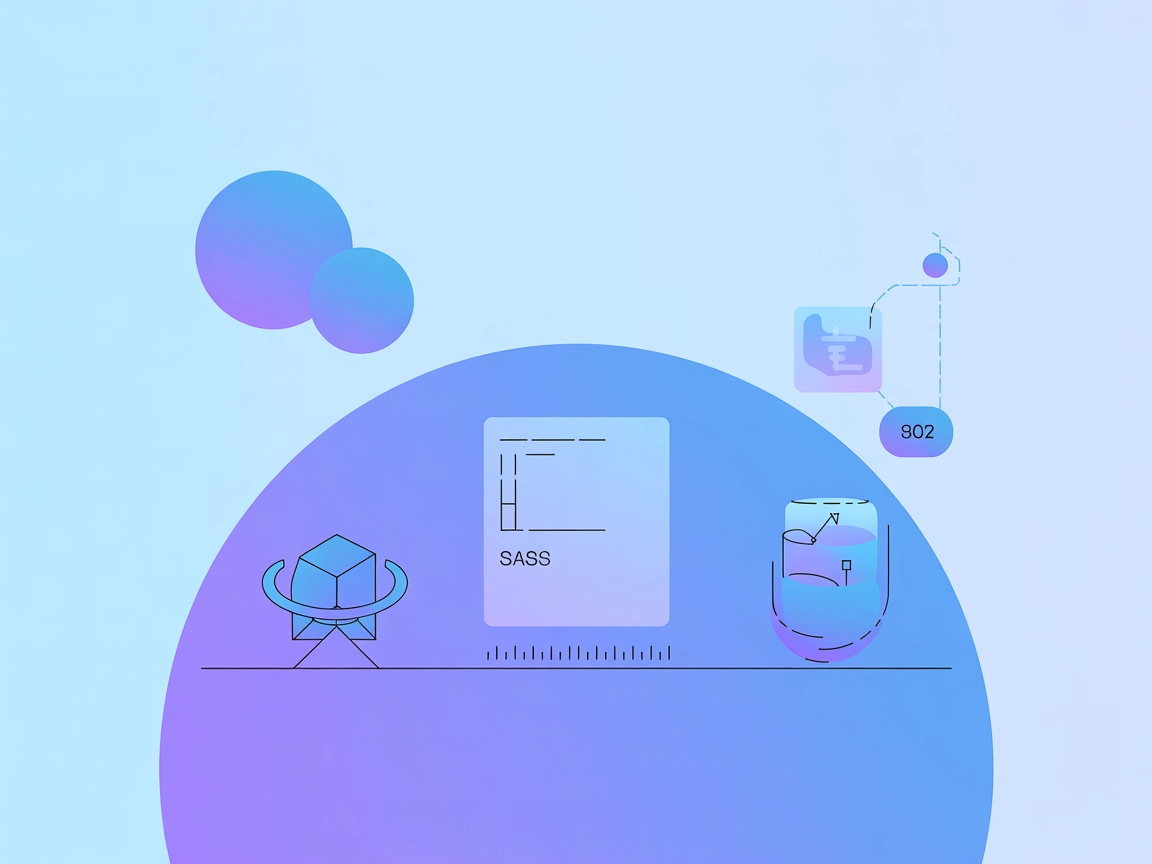
What is Peacock
Peacock is an open-source extension for Visual Studio Code that allows users to personalize and differentiate their workspace environments by changing the color scheme of the editor. Developed by John Papa, Peacock helps developers quickly identify different VS Code instances and folders at a glance, reducing context-switching errors and increasing productivity. Whether you're working on multiple projects, collaborating in live share sessions, or managing simultaneous workspaces, Peacock provides a visual cue that makes navigation and management much easier. The extension is especially popular among developers who juggle many codebases and want a simple, unobtrusive way to organize their workflow.
Capabilities
What we can do with Peacock
Peacock empowers developers to customize their Visual Studio Code experience, improving workspace clarity and productivity. Its flexible features cater to individual, team, and enterprise use cases, making it easier to distinguish between projects and environments.
- Colorize VS Code workspaces
- Easily assign unique colors to each workspace to quickly differentiate between projects.
- Live Share sessions
- Help collaborators identify which shared session or environment they're working in by applying distinct colors.
- Folder and project organization
- Visually manage multiple folders and projects, reducing the risk of editing the wrong file.
- Personalized developer experience
- Tailor your code editor's appearance to match your preferences or branding.
- Quick switching and identification
- Instantly recognize and switch between open VS Code windows based on color cues.

How AI Agents Benefit from Peacock
AI agents and automated developer tools can leverage Peacock to enhance the organization and clarity of development environments within Visual Studio Code. By programmatically adjusting color schemes based on project type, workflow, or user, AI-driven assistants can reduce confusion and streamline multi-project management. This enables both humans and AI agents to work more efficiently, avoid errors, and maintain a clear overview of active workspaces.





