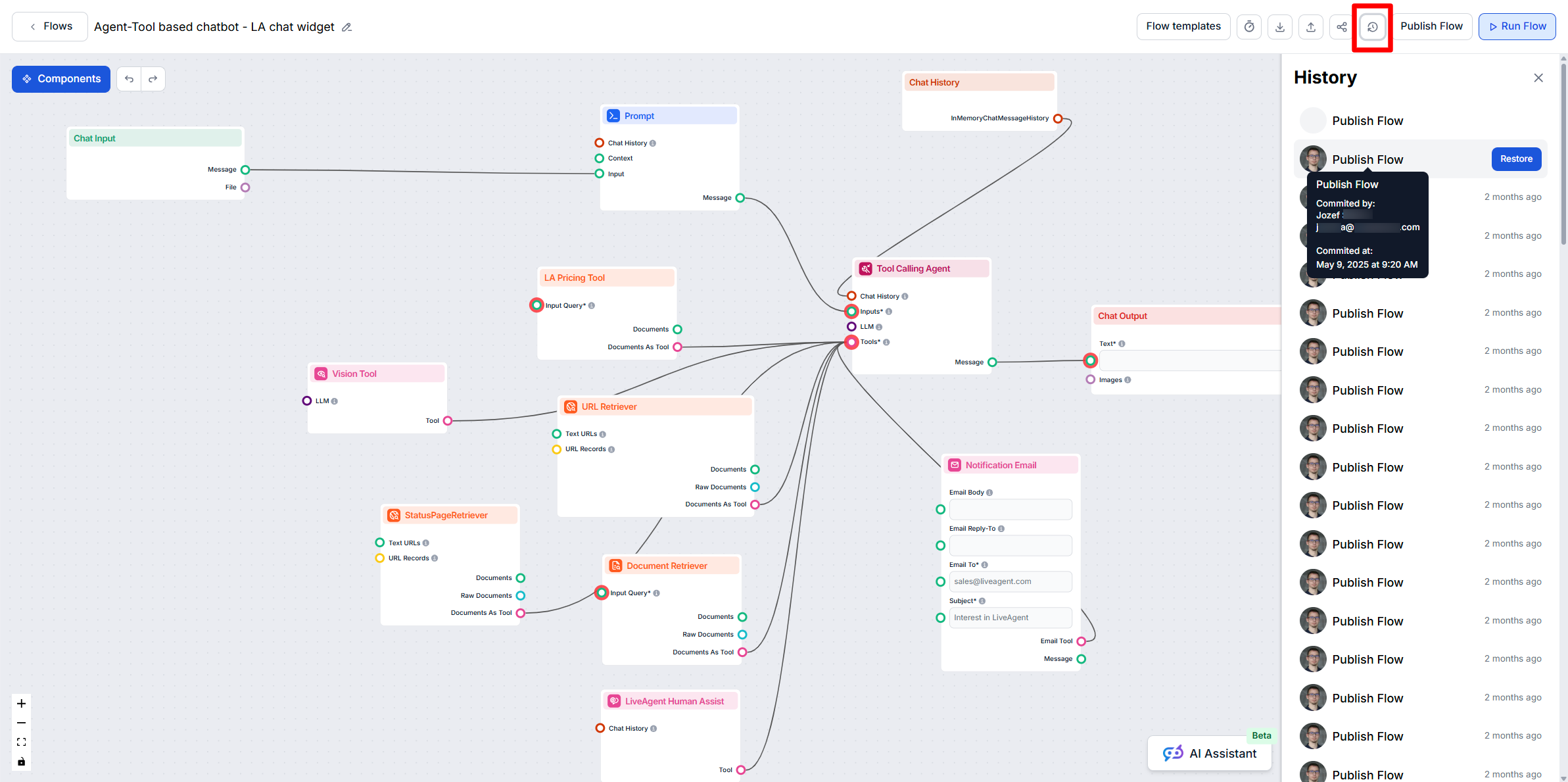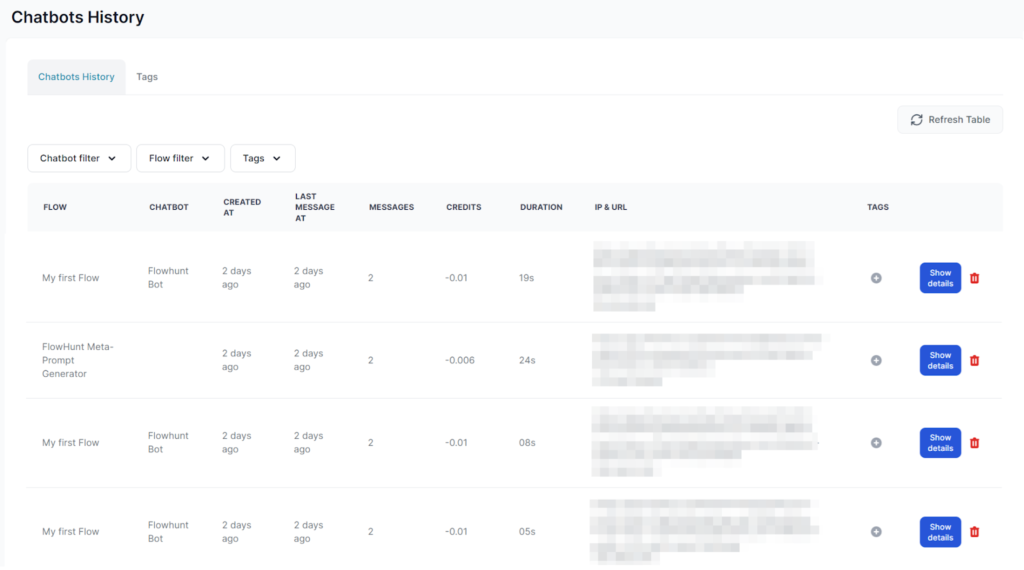
History Feature
FlowHunt's History Feature details all Chatbot interactions, providing insights into Flow usage, troubleshooting, and management of past sessions, tags, costs, ...
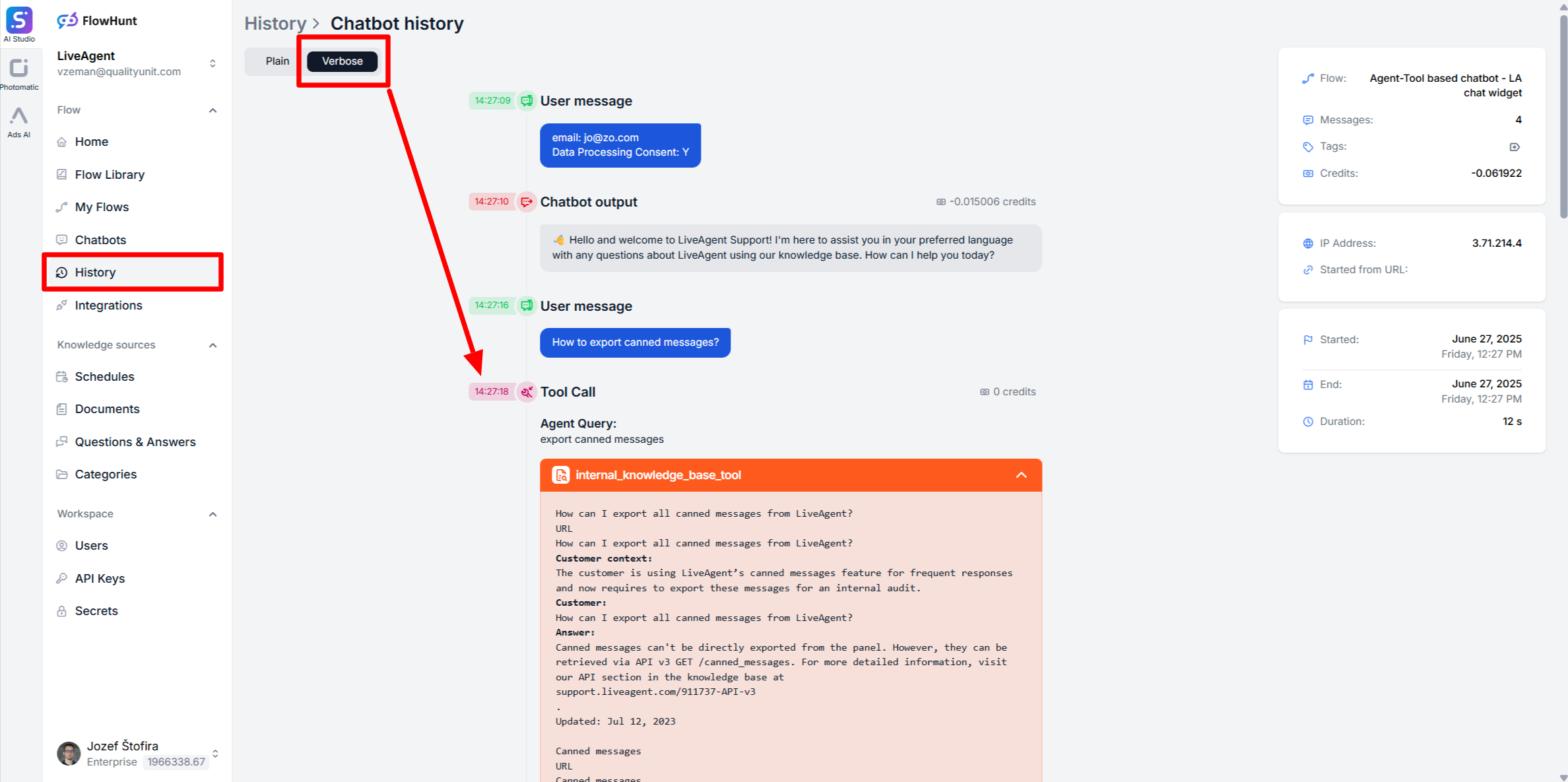
Learn effective strategies for debugging chatbot responses using verbose history, reviewing chatbot answers, and fixing common issues.
FlowHunt provides a history of chatbot interactions, allowing you to review detailed log information about each chat session. If specific components, such as the Document Retriever, were used during a chat, the logs in verbose mode will indicate this, including which documents were discovered and leveraged to compose the chatbot’s answer.
If you find that the chatbot provided incorrect or suboptimal information even though the correct information is available, follow these steps to troubleshoot and improve the outcomes.
Check if the Document Retriever was used. If the verbose history indicates that the Document Retriever was not used, update the system prompt of the tool-calling agent component to ensure it always leverages the Document Retriever when constructing answers. You can strengthen the prompt by adding instructions such as:
<core_instructions>
ALWAYS use Tool Call and utilize "Document Retriever" to provide concise responses with URLs from Document Retriever for more details.
</core_instructions>
This should ensure that the chatbot searches for and incorporates your documents and articles from Schedules as source material to compose responses, minimizing the risk of providing incorrect or suboptimal information based solely on its pre-trained data.
Review the retrieved documents. If the verbose log indicates that the Document Retriever was used but it returned different or irrelevant articles, consider the following:
<case_specific_instructions>
- Issues with YOUR_PRODUCT_NAME:
- Politely ask the user to provide their account name in the format: account.domain.com.
- Only after the user provides their account name, immediately use the "LiveAgent Human Assist" tool to transfer the chat to a Human Support Agent.
</case_specific_instructions>
Especially in the first weeks after initial implementation, we advise customers to establish a routine for reviewing chatbot answers to identify any incorrect or suboptimal responses.
Tagging directly in the chatbot history helps organize and track cases that you have already checked, as well as those that require further analysis or improvement.
ok, needs review, incorrect, or custom tags relevant to your needs.FlowHunt's History Feature details all Chatbot interactions, providing insights into Flow usage, troubleshooting, and management of past sessions, tags, costs, ...
A detailed guide for importing only specific sections of docs.cpanel.net into your FlowHunt chatbot, so it becomes an expert in targeted cPanel topics without i...
Learn how FlowHunt AIStudio automatically manages your Flow version history, and how to review or restore previous versions if needed.
Cookie Consent
We use cookies to enhance your browsing experience and analyze our traffic. See our privacy policy.