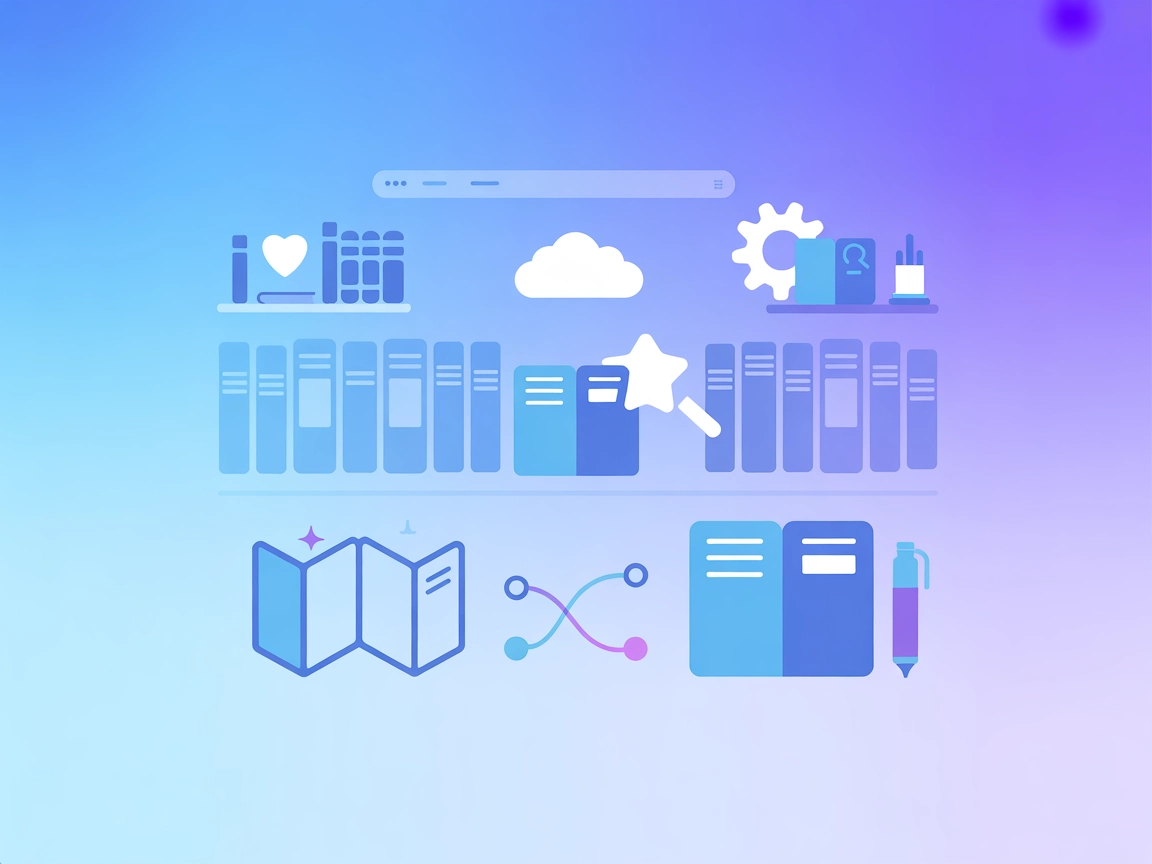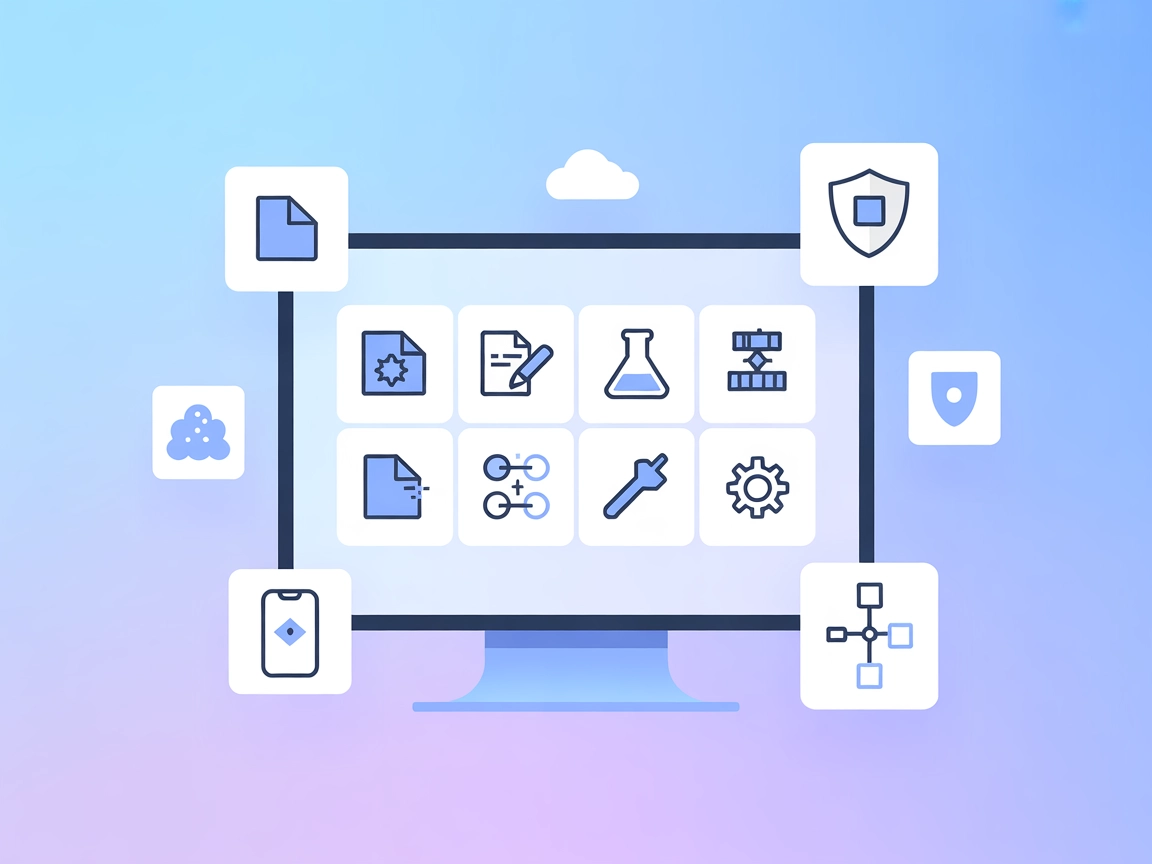Remote MacOs Use MCP Server
The Remote MacOs Use MCP Server enables AI agents to securely automate, control, and manage remote macOS systems without extra software. It bridges AI assistant...
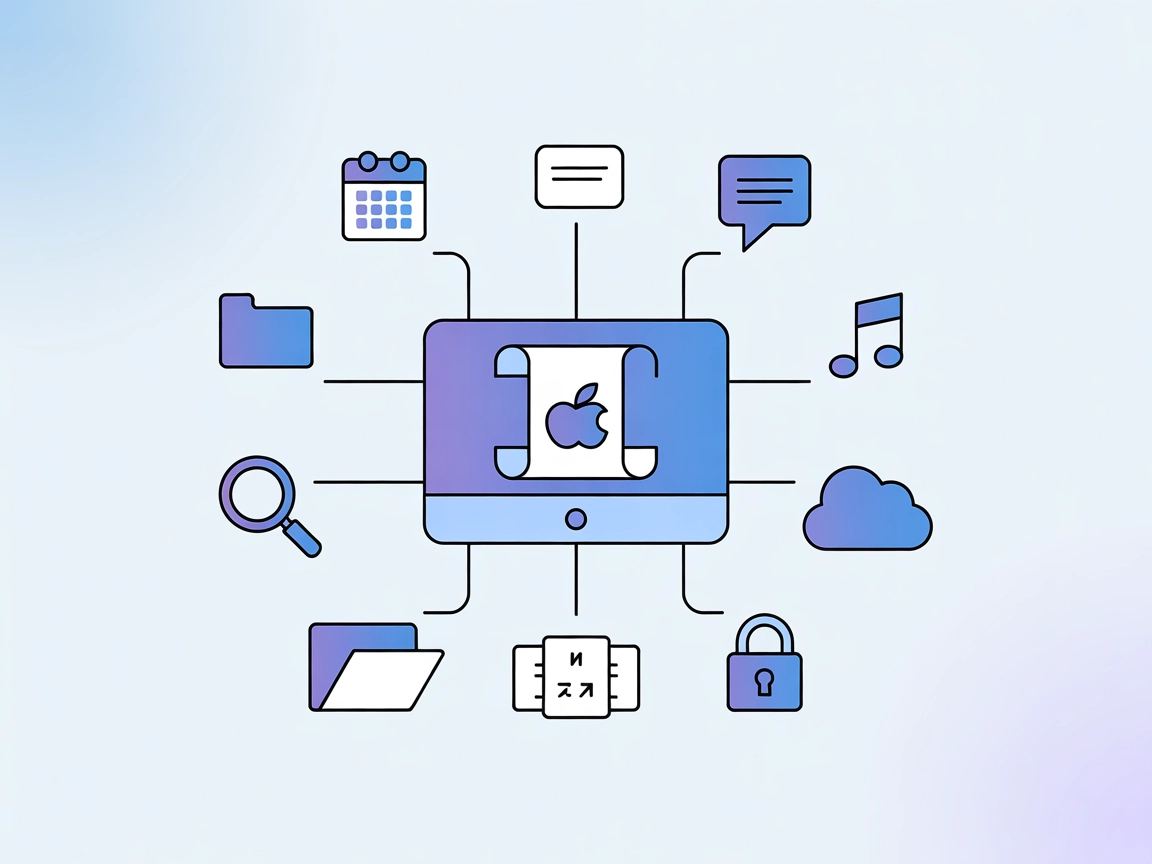
Integrate AI with macOS using the AppleScript MCP Server for powerful automation and programmatic control of Mac apps and system features.
FlowHunt provides an additional security layer between your internal systems and AI tools, giving you granular control over which tools are accessible from your MCP servers. MCP servers hosted in our infrastructure can be seamlessly integrated with FlowHunt's chatbot as well as popular AI platforms like ChatGPT, Claude, and various AI editors.
The AppleScript MCP Server is a Model Context Protocol (MCP) server designed to provide AI assistants and development tools with the ability to run AppleScript code on a Mac. By acting as a bridge, it enables AI agents to access and control Mac applications and system functions, such as interacting with Notes, Calendar, Contacts, Messages, and more. The server supports tasks like searching files via Spotlight, reading and writing files, executing shell commands, and even remote execution through SSH. Its lightweight and intuitive design makes it easy to integrate, significantly enhancing automation, productivity, and the development workflow for Mac users by allowing programmatic access to a wide range of macOS features.
No reusable prompt templates are documented in the repository. Only user-facing example prompts are provided.
No explicit MCP resources are described in the available documentation or code.
No detailed tool listing is provided in server.js or documentation. The server enables execution of arbitrary AppleScript, but specific tool primitives are not enumerated.
mcpServers section using the JSON snippet below.{
"mcpServers": {
"applescript_execute": {
"command": "npx",
"args": [
"@peakmojo/applescript-mcp"
]
}
}
}
{
"mcpServers": {
"applescript_execute": {
"command": "npx",
"args": [
"@peakmojo/applescript-mcp"
]
}
}
}
mcpServers section.{
"mcpServers": {
"applescript_execute": {
"command": "npx",
"args": [
"@peakmojo/applescript-mcp"
]
}
}
}
{
"mcpServers": {
"applescript_execute": {
"command": "npx",
"args": [
"@peakmojo/applescript-mcp"
]
}
}
}
Securing API Keys and Credentials
For remote execution, sensitive information like SSH usernames and passwords can be provided via environment variables for better security. Example:
{
"mcpServers": {
"applescript_execute": {
"command": "npx",
"args": [
"@peakmojo/applescript-mcp"
],
"env": {
"REMOTE_USER": "yourusername",
"REMOTE_PASSWORD": "yourpassword"
},
"inputs": {
"remoteHost": "host.docker.internal"
}
}
}
}
Using MCP in FlowHunt
To integrate MCP servers into your FlowHunt workflow, start by adding the MCP component to your flow and connecting it to your AI agent:
Click on the MCP component to open the configuration panel. In the system MCP configuration section, insert your MCP server details using this JSON format:
{
"applescript_execute": {
"transport": "streamable_http",
"url": "https://yourmcpserver.example/pathtothemcp/url"
}
}
Once configured, the AI agent is now able to use this MCP as a tool with access to all its functions and capabilities. Remember to change “applescript_execute” to the actual name of your MCP server and replace the URL with your own MCP server URL.
| Section | Availability | Details/Notes |
|---|---|---|
| Overview | ✅ | Provides a summary of the AppleScript MCP Server |
| List of Prompts | ⛔ | No reusable prompt templates; only user-facing examples present |
| List of Resources | ⛔ | No explicit MCP resources listed |
| List of Tools | ⛔ | No detailed tool primitives enumerated; supports AppleScript execution |
| Securing API Keys | ✅ | Environment variable example given |
| Sampling Support (less important in evaluation) | ⛔ | No mention of sampling support |
Based on the above tables, AppleScript MCP Server offers a straightforward but limited integration. Its strength lies in direct control of Mac via AppleScript. However, it lacks documented prompt templates, explicit MCP resources, and detailed tool primitives. The presence of a license, moderate popularity, and clear setup instructions are positives. Overall, it’s highly useful for its niche, but documentation depth could be better.
| Has a LICENSE | ✅ (MIT) |
|---|---|
| Has at least one tool | ✅ (AppleScript execution) |
| Number of Forks | 32 |
| Number of Stars | 270 |
The AppleScript MCP Server is a Model Context Protocol server that allows AI agents and automation tools to execute AppleScript on macOS, enabling control over applications, files, system settings, and remote execution.
Use cases include Mac application automation, file and system management, system information retrieval, remote AppleScript execution via SSH, and control over media and communication apps.
Add the server configuration to your tool’s mcpServers section as shown in the setup guide. Ensure Node.js is installed and follow the JSON configuration steps for your specific client.
Yes, the server supports remote AppleScript execution over SSH. Use environment variables to securely provide SSH credentials.
The server lacks documented prompt templates and does not provide explicit MCP resources or detailed tool primitives. Its strength lies in direct Mac automation and integration with AI workflows.
Enable AI-driven workflows, automate macOS tasks, and remotely control your Mac using FlowHunt’s seamless AppleScript MCP Server integration.
The Remote MacOs Use MCP Server enables AI agents to securely automate, control, and manage remote macOS systems without extra software. It bridges AI assistant...
The Apple Books MCP Server connects AI assistants with the Apple Books ecosystem, exposing books, collections, annotations, and highlights as structured resourc...
The Xcode MCP Server bridges AI assistants with the Xcode development environment, enabling automation of project management, file operations, builds, testing, ...