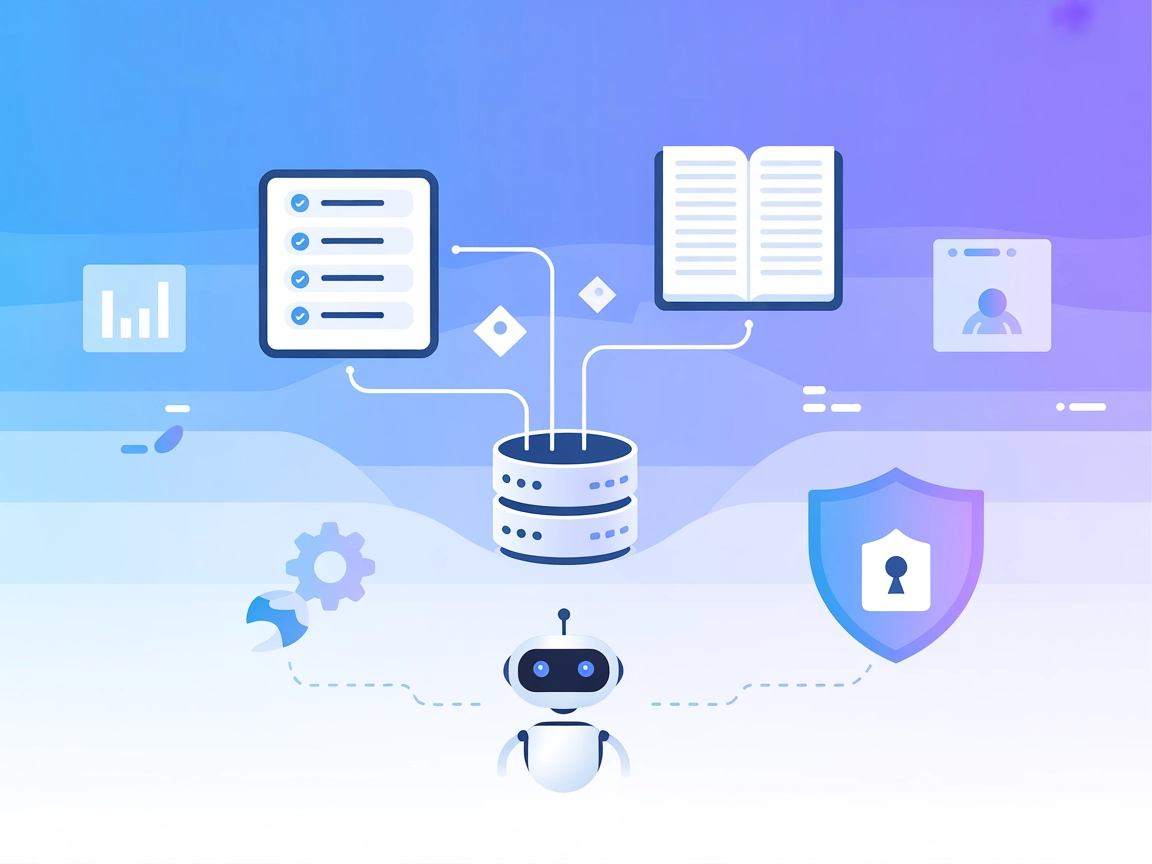
Atlassian MCP Server Integration
Integrate Jira and Confluence with AI assistants using the Atlassian MCP Server. Enable smart project management, automate workflows, and allow AI to interact w...
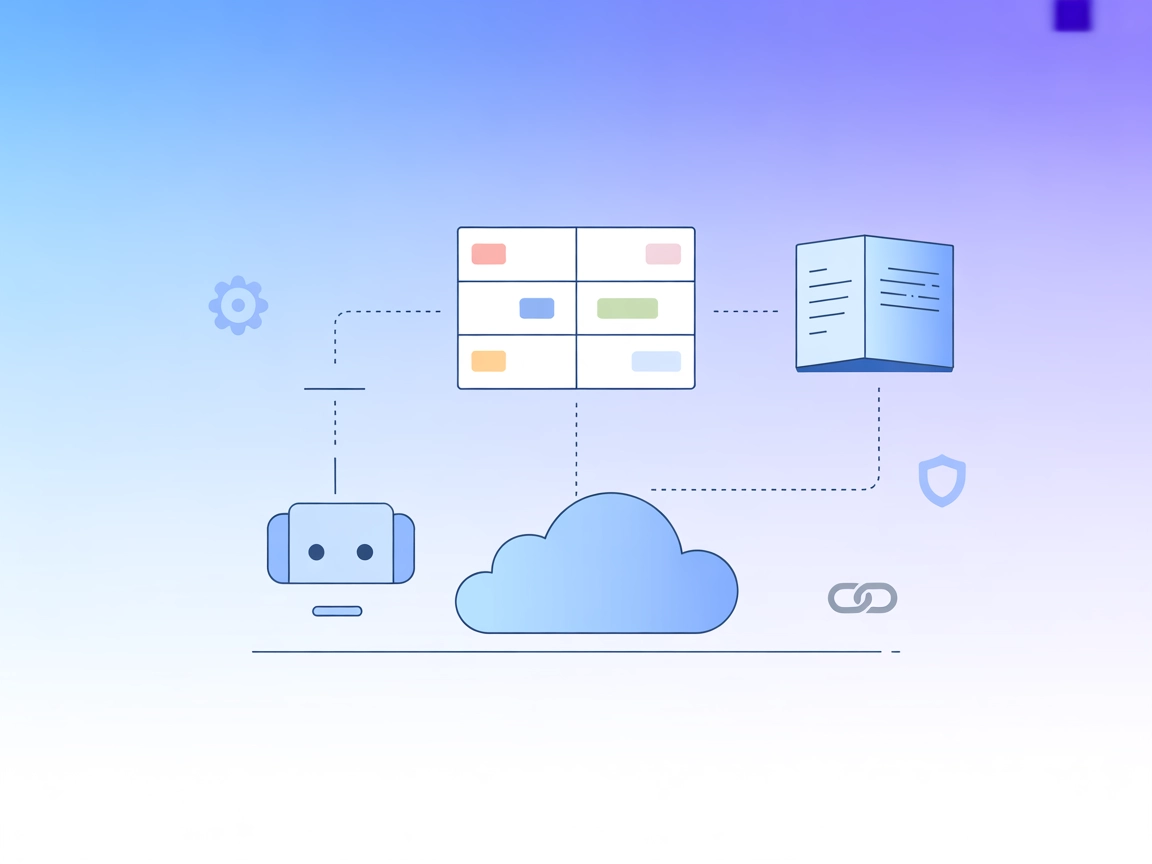
Connect FlowHunt AI agents to Jira and Confluence for seamless, automated project management and documentation workflows.
FlowHunt provides an additional security layer between your internal systems and AI tools, giving you granular control over which tools are accessible from your MCP servers. MCP servers hosted in our infrastructure can be seamlessly integrated with FlowHunt's chatbot as well as popular AI platforms like ChatGPT, Claude, and various AI editors.
The Atlassian MCP (Model Context Protocol) Server acts as a bridge between AI assistants and Atlassian tools such as Confluence and Jira. By connecting large language models to these platforms, the server enables enhanced development workflows, allowing AI agents to interact directly with project management and documentation systems. This integration facilitates tasks like querying issues, managing documentation, and automating repetitive actions within Atlassian environments. The server empowers developers and teams to streamline their software development lifecycle by leveraging AI to automate operations, retrieve relevant context, or perform complex queries across Atlassian products—ultimately boosting productivity and ensuring up-to-date information access.
No prompt templates were found in the provided repository files or documentation.
No explicit MCP resources are documented or exposed in the available repository files.
No direct listing of tools or tool definitions (e.g., query_database, call_api) could be identified from the available content or directory structure.
Project Issue Management
Integrate with Jira to automatically query, update, or create issues, allowing developers to manage tasks directly from within their AI-powered workflows.
Automated Documentation Retrieval
Connect with Confluence to fetch, update, or summarize documentation pages, making it easier to maintain and access up-to-date project information.
Sprint Planning and Reporting
Use AI assistants to analyze Jira boards and generate sprint reports or planning documents, reducing manual overhead for project managers.
Bug Triage and Assignment
Leverage AI to monitor incoming Jira tickets, suggest possible assignees, and auto-categorize or prioritize issues for faster resolution.
mcpServers object with the following JSON snippet:{
"atlassian": {
"command": "npx",
"args": ["@atlassian/mcp-server@latest"]
}
}
Store your Atlassian API keys in environment variables. Example configuration:
{
"atlassian": {
"env": {
"ATLASSIAN_API_KEY": "your-api-key-here"
},
"inputs": {
"jira_url": "https://your-domain.atlassian.net"
}
}
}
{
"atlassian": {
"command": "npx",
"args": ["@atlassian/mcp-server@latest"]
}
}
{
"atlassian": {
"env": {
"ATLASSIAN_API_KEY": "your-api-key-here"
}
}
}
{
"atlassian": {
"command": "npx",
"args": ["@atlassian/mcp-server@latest"]
}
}
{
"atlassian": {
"env": {
"ATLASSIAN_API_KEY": "your-api-key-here"
}
}
}
{
"atlassian": {
"command": "npx",
"args": ["@atlassian/mcp-server@latest"]
}
}
{
"atlassian": {
"env": {
"ATLASSIAN_API_KEY": "your-api-key-here"
}
}
}
Using MCP in FlowHunt
To integrate MCP servers into your FlowHunt workflow, start by adding the MCP component to your flow and connecting it to your AI agent:
Click on the MCP component to open the configuration panel. In the system MCP configuration section, insert your MCP server details using this JSON format:
{
"atlassian": {
"transport": "streamable_http",
"url": "https://yourmcpserver.example/pathtothemcp/url"
}
}
Once configured, the AI agent is now able to use this MCP as a tool with access to all its functions and capabilities. Remember to change “atlassian” to whatever the actual name of your MCP server is and replace the URL with your own MCP server URL.
| Section | Availability | Details/Notes |
|---|---|---|
| Overview | ✅ | Atlassian MCP for Jira/Confluence integration |
| List of Prompts | ⛔ | Not found in repo |
| List of Resources | ⛔ | Not found in repo |
| List of Tools | ⛔ | Not found in repo |
| Securing API Keys | ✅ | Example JSON for environment variables given |
| Sampling Support (less important in evaluation) | ⛔ | Not documented |
Based on the above tables, the Atlassian MCP server offers a robust starting point for Atlassian integration, especially given its popularity and open-source license. However, documentation on prompts, explicit resources, and tool definitions is currently lacking, so the server’s discoverability and extensibility could be improved. Overall, it earns a solid score for integration potential and adoption but loses some points for missing detailed MCP-specific documentation.
| Has a LICENSE | Yes (MIT) |
|---|---|
| Has at least one tool | No |
| Number of Forks | 352 |
| Number of Stars | 2k |
The Atlassian MCP Server connects AI agents with Atlassian products such as Jira and Confluence, enabling tasks like automated issue management, documentation retrieval, and workflow automation directly from your AI-powered flows.
Typical use cases include project issue management, automated documentation retrieval, sprint planning, bug triage, and AI-powered task automation within Jira and Confluence.
Store your API keys in environment variables within your MCP server configuration. Example: { "atlassian": { "env": { "ATLASSIAN_API_KEY": "your-api-key-here" } } }
Yes, it is designed to integrate with both Jira and Confluence, supporting a wide range of project management and documentation tasks.
No prompt templates are provided out of the box, but the MCP can be used as a tool within FlowHunt flows to interact with Jira and Confluence as needed.
Supercharge your AI workflows by connecting Jira and Confluence to FlowHunt. Automate project management, streamline documentation, and empower your teams with AI-driven productivity.
Integrate Jira and Confluence with AI assistants using the Atlassian MCP Server. Enable smart project management, automate workflows, and allow AI to interact w...
The ModelContextProtocol (MCP) Server acts as a bridge between AI agents and external data sources, APIs, and services, enabling FlowHunt users to build context...
The Azure MCP Server enables seamless integration between AI agents and Azure's cloud ecosystem, allowing AI-powered automation, resource management, and workfl...
Cookie Consent
We use cookies to enhance your browsing experience and analyze our traffic. See our privacy policy.


