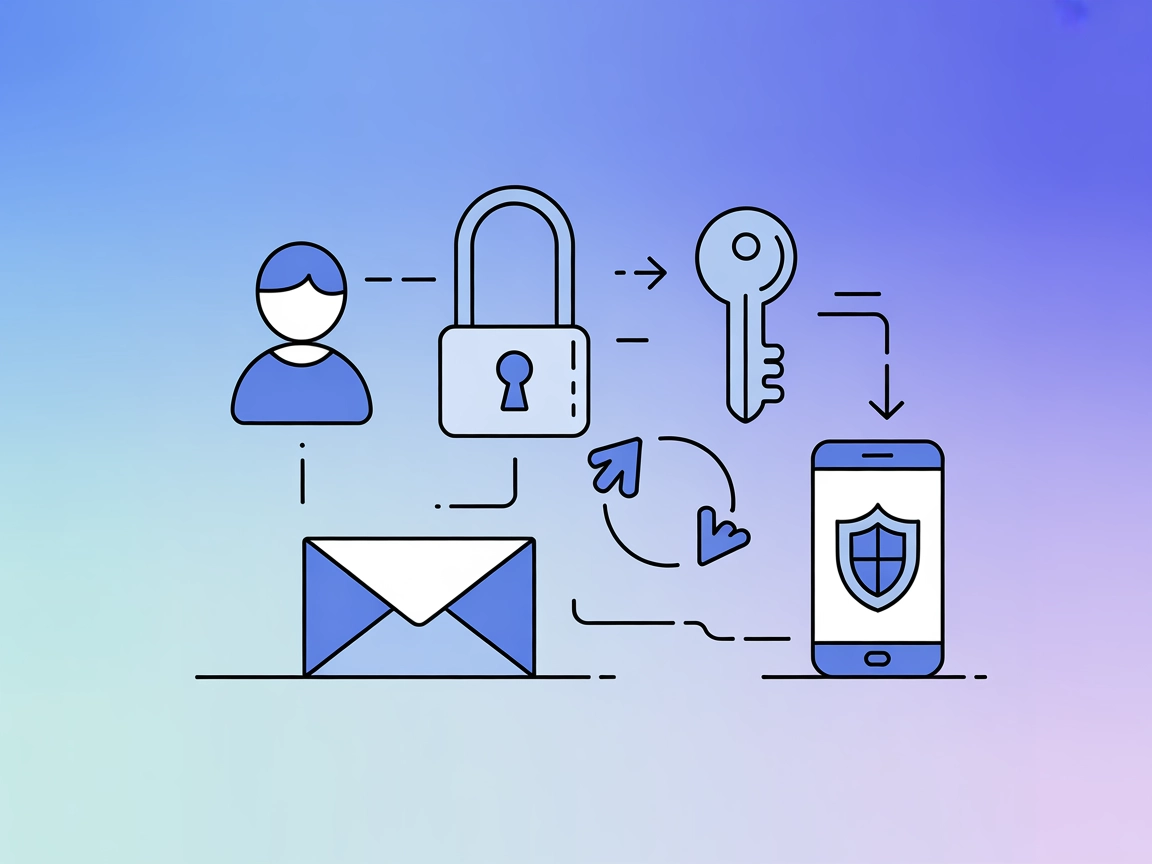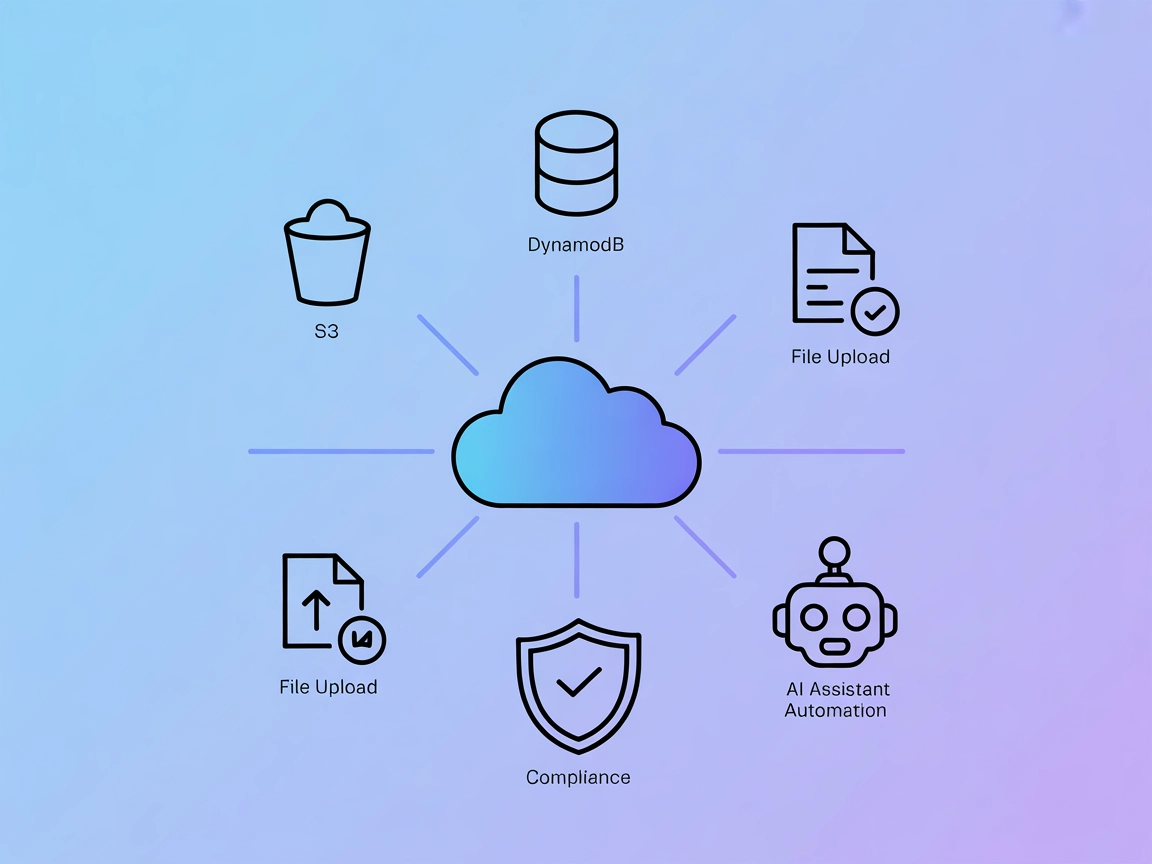
AWS MCP Server
The AWS MCP Server integrates FlowHunt with AWS S3 and DynamoDB, enabling AI agents to automate cloud resource management, perform database operations, and hand...
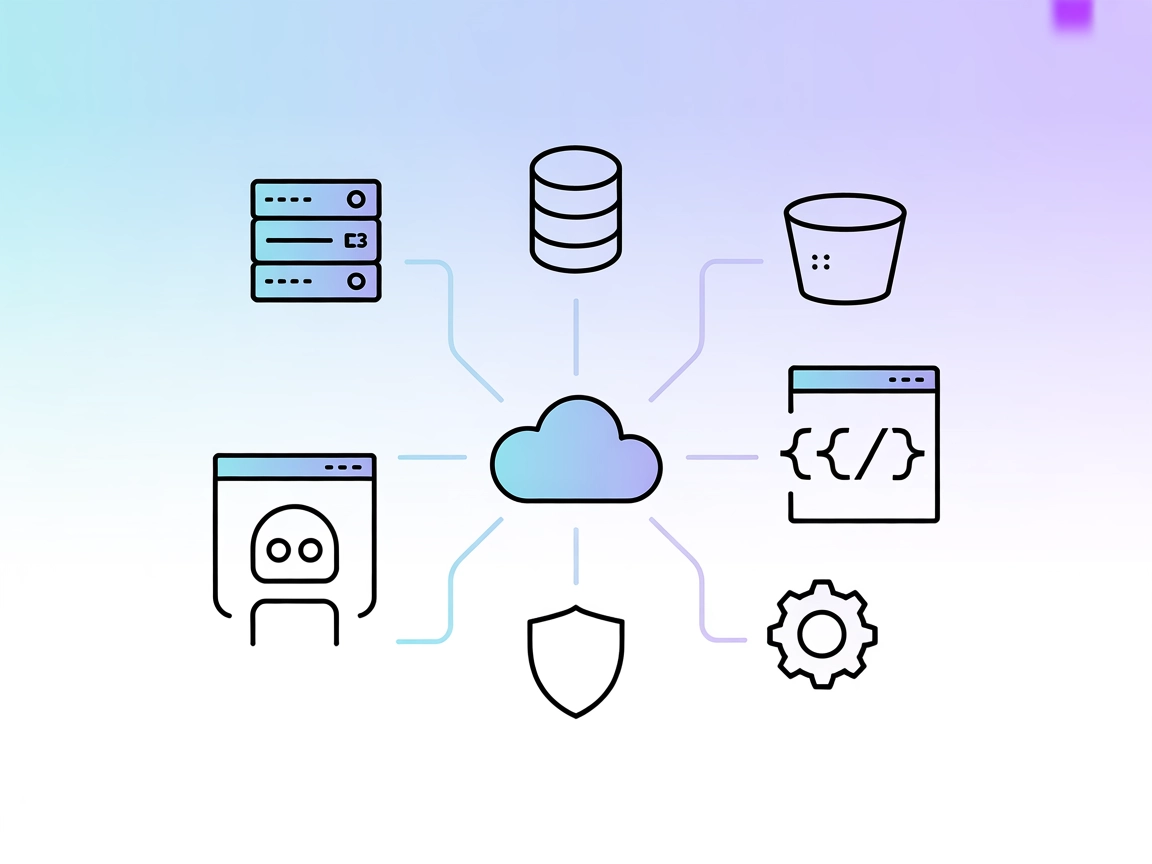
Enable conversational AWS resource management and automation using the AWS Resources MCP Server for FlowHunt—secure, flexible, and powered by Python’s boto3.
FlowHunt provides an additional security layer between your internal systems and AI tools, giving you granular control over which tools are accessible from your MCP servers. MCP servers hosted in our infrastructure can be seamlessly integrated with FlowHunt's chatbot as well as popular AI platforms like ChatGPT, Claude, and various AI editors.
The AWS Resources MCP Server is a Python-based implementation of the Model Context Protocol (MCP) that enables AI assistants—such as Claude—to interact directly with AWS services using boto3. This server allows the execution of generated Python code for querying and managing AWS resources, offering powerful AWS operations with appropriate sandboxing and containerization. By simply passing your AWS credentials, developers and Ops teams can manage AWS resources, perform queries, and execute management tasks, all through conversational AI interfaces without complex setups. The server is flexible, supporting both read and write operations, governed entirely by the permissions of your AWS user role.
No prompt templates are specified in the available repository files.
No explicit MCP resources are listed or described in the available repository files.
No explicit tool definitions (e.g., query_database, read_write_file, call_api) are listed in the available repository files.
mcpServers object."mcpServers": {
"aws-resources": {
"command": "npx",
"args": ["@aws/mcp-server@latest"],
"env": {
"AWS_ACCESS_KEY_ID": "your-access-key-id",
"AWS_SECRET_ACCESS_KEY": "your-secret-access-key"
}
}
}
Note: Secure your AWS credentials using environment variables as shown above.
"mcpServers": {
"aws-resources": {
"command": "npx",
"args": ["@aws/mcp-server@latest"],
"env": {
"AWS_ACCESS_KEY_ID": "your-access-key-id",
"AWS_SECRET_ACCESS_KEY": "your-secret-access-key"
}
}
}
Note: Use environment variables for sensitive credentials.
"mcpServers": {
"aws-resources": {
"command": "npx",
"args": ["@aws/mcp-server@latest"],
"env": {
"AWS_ACCESS_KEY_ID": "your-access-key-id",
"AWS_SECRET_ACCESS_KEY": "your-secret-access-key"
}
}
}
"mcpServers": {
"aws-resources": {
"command": "npx",
"args": ["@aws/mcp-server@latest"],
"env": {
"AWS_ACCESS_KEY_ID": "your-access-key-id",
"AWS_SECRET_ACCESS_KEY": "your-secret-access-key"
}
}
}
Securing API Keys:
Always use environment variables to pass sensitive keys.
Example:"env": { "AWS_ACCESS_KEY_ID": "your-access-key-id", "AWS_SECRET_ACCESS_KEY": "your-secret-access-key" }
Using MCP in FlowHunt
To integrate MCP servers into your FlowHunt workflow, start by adding the MCP component to your flow and connecting it to your AI agent:
Click on the MCP component to open the configuration panel. In the system MCP configuration section, insert your MCP server details using this JSON format:
{
"aws-resources": {
"transport": "streamable_http",
"url": "https://yourmcpserver.example/pathtothemcp/url"
}
}
Once configured, the AI agent is now able to use this MCP as a tool with access to all its functions and capabilities. Remember to change “aws-resources” to whatever the actual name of your MCP server is and replace the URL with your own MCP server URL.
| Section | Availability | Details/Notes |
|---|---|---|
| Overview | ✅ | Based on README and repo description |
| List of Prompts | ⛔ | No prompt templates found |
| List of Resources | ⛔ | No explicit MCP resources listed |
| List of Tools | ⛔ | No tool definitions found |
| Securing API Keys | ✅ | Shown in setup examples |
| Sampling Support (less important in evaluation) | ⛔ | Not mentioned |
Between the available information and the missing sections (no explicit tools, resources, or prompt templates), this MCP server achieves a basic but valuable use case for AWS automation, but would need more documentation and explicit MCP features to score higher.
Given the available features and documentation, this MCP server is functional and targets a clear use case (AWS automation via conversational AI), but lacks explicit MCP standard features like prompt templates, resource definitions, or tool schemas. It is straightforward for advanced users, but could benefit from more clarity on capabilities and security for wider adoption.
Score: 5/10
| Has a LICENSE | ✅ (MIT) |
|---|---|
| Has at least one tool | ⛔ |
| Number of Forks | 10 |
| Number of Stars | 15 |
It's a Python-based MCP server that lets AI assistants directly query and manage AWS resources using boto3. By providing your AWS credentials, you can automate AWS operations conversationally within FlowHunt or compatible assistants.
It supports querying AWS resources (like EC2, S3, Lambda), performing management actions (start/stop instances, create resources), DevOps automation, security checks, and incident troubleshooting—all through natural language.
All actions are restricted by your AWS user's permissions. Credentials should always be stored and passed using environment variables for security. The server can be sandboxed and containerized for additional isolation.
Yes. The server supports both querying and management (read/write) of AWS resources, limited by the permissions of your AWS user or role.
No explicit prompt templates or MCP resources are provided. The server executes Python code generated from your AI assistant's instructions.
The MCP server will only allow actions permitted by your credentials. If a command exceeds your permissions, it will return a permission error.
Integrate the AWS Resources MCP Server into FlowHunt to query and manage AWS resources with natural language. Accelerate DevOps, automate cloud workflows, and enable secure conversational access to your infrastructure.
The AWS MCP Server integrates FlowHunt with AWS S3 and DynamoDB, enabling AI agents to automate cloud resource management, perform database operations, and hand...
Integrate secure authentication and user management into your AI workflows with the AWS Cognito MCP Server. Enable sign-up, sign-in, password management, and mu...
The Model Context Protocol (MCP) Server bridges AI assistants with external data sources, APIs, and services, enabling streamlined integration of complex workfl...
Cookie Consent
We use cookies to enhance your browsing experience and analyze our traffic. See our privacy policy.