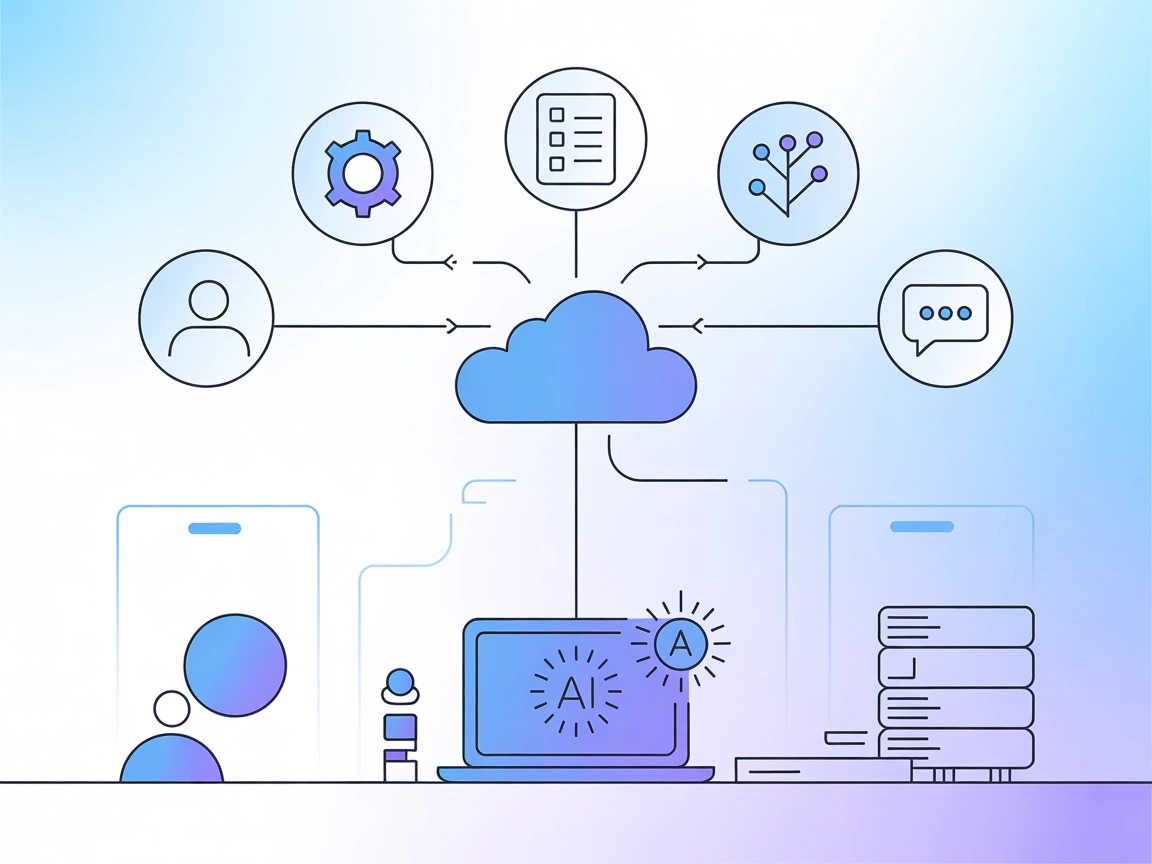
Azure DevOps MCP Server
The Azure DevOps MCP Server acts as a bridge between natural language requests and the Azure DevOps REST API, enabling AI assistants and tools to automate DevOp...

Connect your AI agents and workflows to Azure’s powerful cloud services through the Azure MCP Server for streamlined automation and resource management.
FlowHunt provides an additional security layer between your internal systems and AI tools, giving you granular control over which tools are accessible from your MCP servers. MCP servers hosted in our infrastructure can be seamlessly integrated with FlowHunt's chatbot as well as popular AI platforms like ChatGPT, Claude, and various AI editors.
The Azure MCP Server implements the Model Context Protocol (MCP) specification to create a seamless connection between AI agents and Azure services. It acts as a bridge, enabling AI assistants to interact with external data sources, APIs, and services provided by Azure. This integration enhances development workflows by allowing AI models to perform tasks such as database queries, file management, and API interactions—leveraging Azure’s vast cloud ecosystem. Designed for compatibility with tools like GitHub Copilot for Azure, the server enables developers to automate, orchestrate, and manage Azure resources directly from their AI-powered agents, streamlining complex development and operational scenarios.
No information available in the repository about prompt templates.
No information available in the repository about specific resources exposed by the server.
No information available in the repository about tools provided by the server (e.g., from a server.py or similar file).
"mcpServers": {
"azure-mcp": {
"command": "npx",
"args": ["@azure/mcp-server@latest"]
}
}
Securing API Keys Example:
"mcpServers": {
"azure-mcp": {
"command": "npx",
"args": ["@azure/mcp-server@latest"],
"env": {
"AZURE_API_KEY": "${env:AZURE_API_KEY}"
},
"inputs": {
"apiKey": "${env:AZURE_API_KEY}"
}
}
}
"mcpServers": {
"azure-mcp": {
"command": "npx",
"args": ["@azure/mcp-server@latest"]
}
}
"mcpServers": {
"azure-mcp": {
"command": "npx",
"args": ["@azure/mcp-server@latest"]
}
}
"mcpServers": {
"azure-mcp": {
"command": "npx",
"args": ["@azure/mcp-server@latest"]
}
}
Note: Protect your API keys using environment variables as shown in the Windsurf example above.
Using MCP in FlowHunt
To integrate MCP servers into your FlowHunt workflow, start by adding the MCP component to your flow and connecting it to your AI agent:
Click on the MCP component to open the configuration panel. In the system MCP configuration section, insert your MCP server details using this JSON format:
{
"azure-mcp": {
"transport": "streamable_http",
"url": "https://yourmcpserver.example/pathtothemcp/url"
}
}
Once configured, the AI agent is now able to use this MCP as a tool with access to all its functions and capabilities. Remember to change “azure-mcp” to whatever the actual name of your MCP server is and replace the URL with your own MCP server URL.
| Section | Availability | Details/Notes |
|---|---|---|
| Overview | ✅ | |
| List of Prompts | ⛔ | |
| List of Resources | ⛔ | |
| List of Tools | ⛔ | |
| Securing API Keys | ✅ | Example provided in setup section |
| Sampling Support (less important in evaluation) | ⛔ | Not mentioned in available documentation |
Based on the available documentation and code, the Azure MCP Server provides a robust integration point for Azure and AI agents but lacks detailed public documentation on prompts, resources, and tools. Its setup is straightforward and secure, but the lack of granular technical detail limits its current evaluation. I would rate this MCP server a 6/10 for now; it covers essential integration and security but needs more transparency about its capabilities.
| Has a LICENSE | ✅ (MIT) |
|---|---|
| Has at least one tool | ⛔ |
| Number of Forks | 204 |
| Number of Stars | 779 |
The Azure MCP Server implements the Model Context Protocol to bridge AI agents and Azure services, enabling automation, resource management, and integration with Azure APIs and cloud workflows.
You can automate Azure resource management, interact with Azure APIs, orchestrate custom workflows, and enhance productivity by connecting your AI-powered agents to Azure's cloud ecosystem.
Always use environment variables for API keys in your MCP server configuration, as shown in the setup examples, to keep your credentials safe and out of your codebase.
No prompt templates or explicit tools are documented in the current repository, but the server enables powerful Azure integration capabilities for your agents.
Add the MCP component to your FlowHunt flow, configure it with your Azure MCP server details using the provided JSON format, and your AI agent will be able to use Azure services as part of your workflow.
Integrate Azure services into your AI workflows for next-level automation and productivity with FlowHunt's Azure MCP Server support.
The Azure DevOps MCP Server acts as a bridge between natural language requests and the Azure DevOps REST API, enabling AI assistants and tools to automate DevOp...
Azure MCP Hub is a central resource for discovering, building, and integrating Model Context Protocol (MCP) servers on Azure. It provides guidance, SDKs, and li...
The Model Context Protocol (MCP) Server bridges AI assistants with external data sources, APIs, and services, enabling streamlined integration of complex workfl...
Cookie Consent
We use cookies to enhance your browsing experience and analyze our traffic. See our privacy policy.


