
Azure MCP Server Integration
The Azure MCP Server enables seamless integration between AI agents and Azure's cloud ecosystem, allowing AI-powered automation, resource management, and workfl...
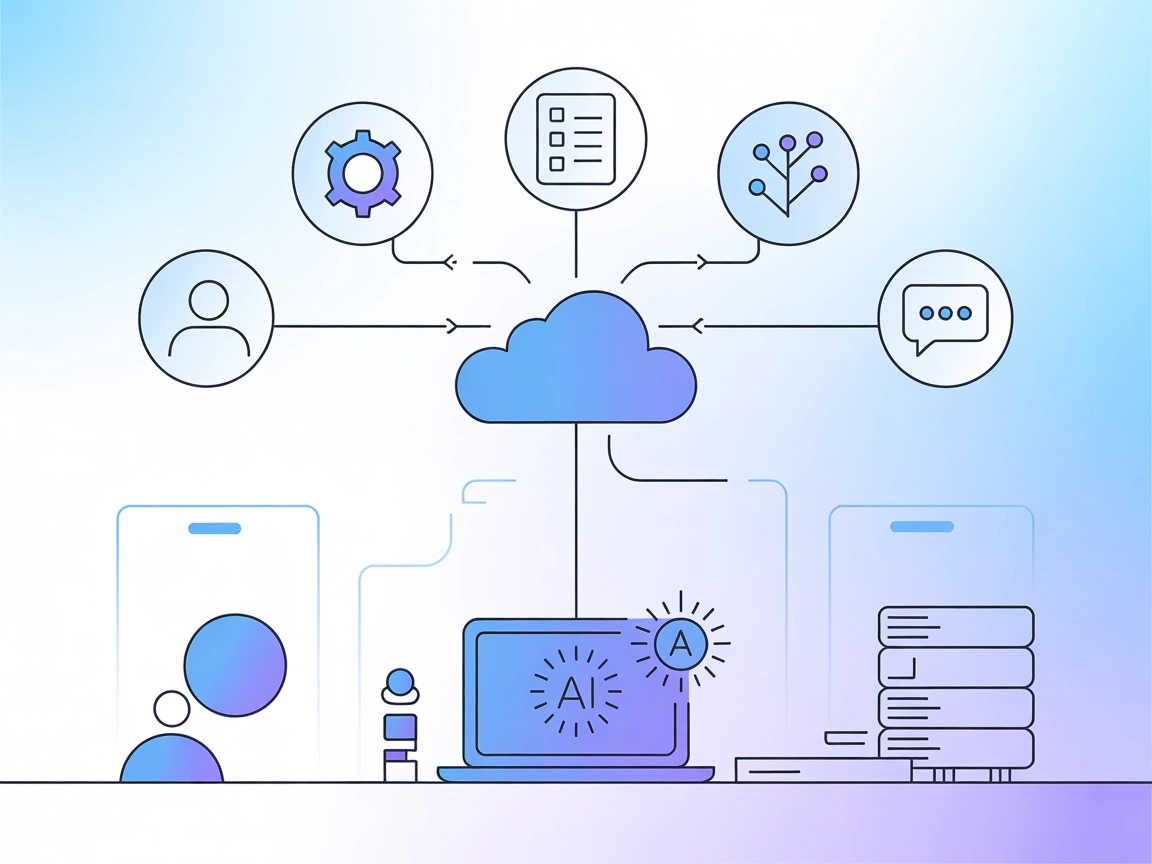
Integrate Azure DevOps with AI-powered workflows in FlowHunt. The Azure DevOps MCP Server enables natural language access to work item management, project insights, team collaboration, and DevOps process automation.
FlowHunt provides an additional security layer between your internal systems and AI tools, giving you granular control over which tools are accessible from your MCP servers. MCP servers hosted in our infrastructure can be seamlessly integrated with FlowHunt's chatbot as well as popular AI platforms like ChatGPT, Claude, and various AI editors.
The Azure DevOps MCP (Model Context Protocol) Server enables AI assistants to interact seamlessly with Azure DevOps services by acting as a bridge between natural language requests and the Azure DevOps REST API. Through this server, AI-powered tools can perform a variety of DevOps-related tasks such as querying and managing work items, accessing project and team information, and automating DevOps workflows. By exposing Azure DevOps data and operations via the MCP interface, this server allows developers and teams to enhance productivity, streamline collaboration, and automate everyday DevOps operations directly from their AI assistants or integrated development environments.
No prompt templates are mentioned in the repository.
No explicit MCP resources are listed in the repository.
Based on the features described and the server’s capabilities, the following tools are provided by the Azure DevOps MCP Server:
{
"mcpServers": {
"azure-devops": {
"command": "python",
"args": ["-m", "mcp_azure_devops.server"]
}
}
}
Use environment variables in your configuration:
{
"mcpServers": {
"azure-devops": {
"command": "python",
"args": ["-m", "mcp_azure_devops.server"],
"env": {
"AZURE_DEVOPS_PAT": "${YOUR_PAT}",
"AZURE_DEVOPS_ORGANIZATION_URL": "https://dev.azure.com/your-org"
}
}
}
}
{
"mcpServers": {
"azure-devops": {
"command": "python",
"args": ["-m", "mcp_azure_devops.server"]
}
}
}
Use environment variables in your configuration:
{
"mcpServers": {
"azure-devops": {
"command": "python",
"args": ["-m", "mcp_azure_devops.server"],
"env": {
"AZURE_DEVOPS_PAT": "${YOUR_PAT}",
"AZURE_DEVOPS_ORGANIZATION_URL": "https://dev.azure.com/your-org"
}
}
}
}
{
"mcpServers": {
"azure-devops": {
"command": "python",
"args": ["-m", "mcp_azure_devops.server"]
}
}
}
{
"mcpServers": {
"azure-devops": {
"command": "python",
"args": ["-m", "mcp_azure_devops.server"],
"env": {
"AZURE_DEVOPS_PAT": "${YOUR_PAT}",
"AZURE_DEVOPS_ORGANIZATION_URL": "https://dev.azure.com/your-org"
}
}
}
}
{
"mcpServers": {
"azure-devops": {
"command": "python",
"args": ["-m", "mcp_azure_devops.server"]
}
}
}
{
"mcpServers": {
"azure-devops": {
"command": "python",
"args": ["-m", "mcp_azure_devops.server"],
"env": {
"AZURE_DEVOPS_PAT": "${YOUR_PAT}",
"AZURE_DEVOPS_ORGANIZATION_URL": "https://dev.azure.com/your-org"
}
}
}
}
Using MCP in FlowHunt
To integrate MCP servers into your FlowHunt workflow, start by adding the MCP component to your flow and connecting it to your AI agent:
Click on the MCP component to open the configuration panel. In the system MCP configuration section, insert your MCP server details using this JSON format:
{
"azure-devops": {
"transport": "streamable_http",
"url": "https://yourmcpserver.example/pathtothemcp/url"
}
}
Once configured, the AI agent is now able to use this MCP as a tool with access to all its functions and capabilities. Remember to change “azure-devops” to whatever the actual name of your MCP server is and replace the URL with your own MCP server URL.
| Section | Availability | Details/Notes |
|---|---|---|
| Overview | ✅ | Overview and feature list are detailed. |
| List of Prompts | ⛔ | No prompt templates described. |
| List of Resources | ⛔ | No explicit MCP resources described. |
| List of Tools | ✅ | Tools/functions inferred from feature list. |
| Securing API Keys | ✅ | Documented via .env and config JSON examples. |
| Sampling Support (less important in evaluation) | ⛔ | Not mentioned. |
Based on the available documentation, this MCP server provides solid core functionality for Azure DevOps integration, with clear setup instructions and tool coverage, but lacks explicit prompt templates and resource descriptions. It does not document Roots or sampling support. Therefore, I would rate this MCP server a solid 7/10 for practical usability and documentation completeness.
| Has a LICENSE | ✅ (MIT) |
|---|---|
| Has at least one tool | ✅ |
| Number of Forks | 31 |
| Number of Stars | 61 |
The Azure DevOps MCP Server enables AI assistants and tools to interact with Azure DevOps through the Model Context Protocol, allowing natural language automation of work item management, project queries, team collaboration, and DevOps workflows.
You can automate tasks such as querying, creating, updating, and commenting on work items, viewing projects and teams, managing parent-child work item relationships, and accessing sprint/iteration data.
Always store your Personal Access Token (PAT) in environment variables within your MCP server configuration, never directly in code or plain text. The setup examples show how to pass PAT securely using environment variables.
No prompt templates or explicit MCP resources are listed in the documentation. The server focuses on tool-based access to Azure DevOps functionality.
Yes! Just add the MCP component to your FlowHunt flow, and configure the system MCP settings with your Azure DevOps MCP server’s details and endpoint URL as shown in the setup guide.
Connect and automate your Azure DevOps operations with FlowHunt’s Azure DevOps MCP Server. Simplify work item management, sprint planning, and team collaboration using AI-driven workflows.
The Azure MCP Server enables seamless integration between AI agents and Azure's cloud ecosystem, allowing AI-powered automation, resource management, and workfl...
Azure MCP Hub is a central resource for discovering, building, and integrating Model Context Protocol (MCP) servers on Azure. It provides guidance, SDKs, and li...
The Model Context Protocol (MCP) Server bridges AI assistants with external data sources, APIs, and services, enabling streamlined integration of complex workfl...
Cookie Consent
We use cookies to enhance your browsing experience and analyze our traffic. See our privacy policy.


