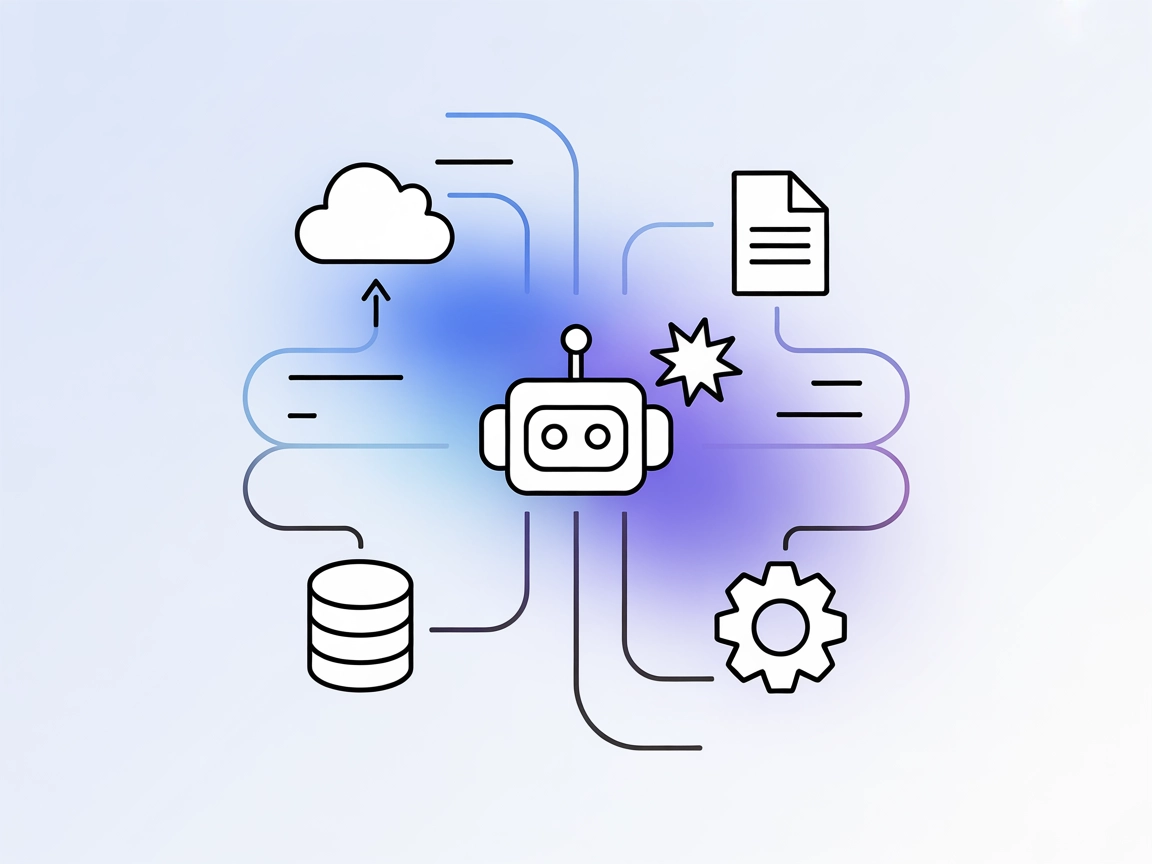Model Context Protocol (MCP) Server
The Model Context Protocol (MCP) Server bridges AI assistants with external data sources, APIs, and services, enabling streamlined integration of complex workfl...
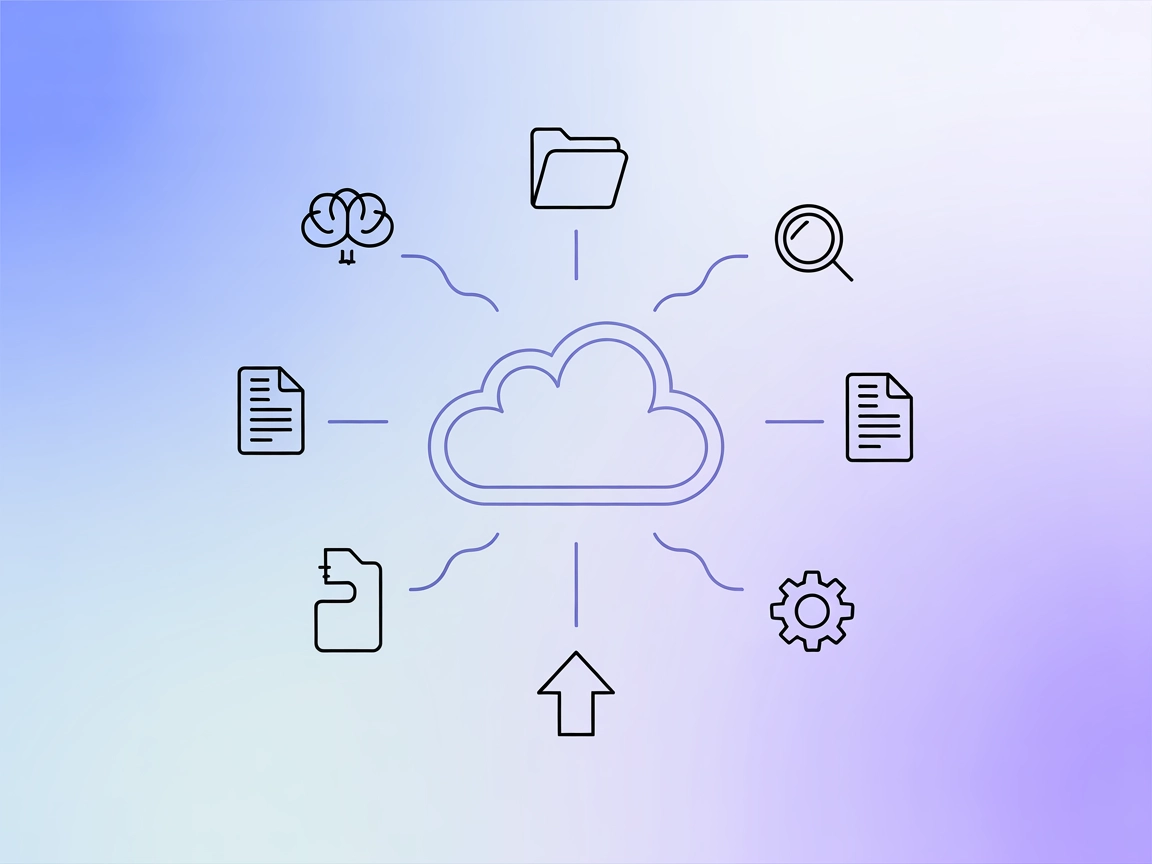
Integrate Box with FlowHunt to unlock AI-powered document management—search, analyze, and automate workflows using the Box MCP Server.
FlowHunt provides an additional security layer between your internal systems and AI tools, giving you granular control over which tools are accessible from your MCP servers. MCP servers hosted in our infrastructure can be seamlessly integrated with FlowHunt's chatbot as well as popular AI platforms like ChatGPT, Claude, and various AI editors.
The Box MCP Server is a Python-based project that enables seamless integration between AI assistants and the Box API. Acting as a bridge, it allows AI-powered workflows to perform a range of tasks on Box, such as searching files, extracting text, running AI-powered queries, managing folders, and handling file uploads and downloads. Through the Model Context Protocol (MCP), the server standardizes how AI agents interact with Box data, making it easier for developers to automate document management, leverage AI for content analysis, and streamline collaboration. The Box MCP Server empowers teams to query, modify, and analyze files and folders at scale, enhancing productivity and unlocking new possibilities for AI-driven document workflows.
No explicit prompt templates are documented in the repository.
No explicit MCP resources are documented in the repository.
box_who_am_i
Get current user information and check connection status.
box_authorize_app_tool
Start the Box application authorization process.
box_search_tool
Search for files in Box using queries, file extensions, locations, and ancestor folder IDs.
box_read_tool
Read the text content of a Box file by ID.
box_ask_ai_tool
Ask Box AI about a file using a prompt.
box_ask_ai_tool_multi_file
Query Box AI with multiple files and a prompt.
box_hubs_ask_ai_tool
Ask Box AI about a hub using a hub ID and prompt.
box_search_folder_by_name
Locate a folder by its name.
box_ai_extract_data
Extract specified fields from a file using AI.
box_list_folder_content_by_folder_id
List the contents of a folder by folder ID, optionally recursively.
box_manage_folder_tool
Create, update, or delete folders in Box.
box_upload_file_tool
Upload files to Box.
Document Search and Retrieval
Developers can automate searching for files or folders based on keywords, extensions, or content, making it easier to locate relevant documents within large Box repositories.
AI-Assisted Content Analysis
Use Box AI to extract structured data, summarize documents, or answer questions about file content, enabling intelligent document processing and insights.
Folder and File Management
Automate the creation, updating, and deletion of folders, as well as uploading and reading files, streamlining content organization and collaboration.
Bulk Operations and Reporting
List folder contents recursively and aggregate information for audit, reporting, or migration tasks.
Integrating Box with AI Workflows
Use Box as a context resource in AI-driven flows, allowing agents to access, analyze, and manipulate Box data as part of broader automated processes.
Ensure prerequisites (e.g., Node.js) are installed.
Locate your Windsurf configuration file.
Add the Box MCP Server using a JSON snippet in the mcpServers section:
"mcpServers": {
"box-mcp": {
"command": "npx",
"args": ["@box/mcp-server-box@latest"]
}
}
Save the configuration and restart Windsurf.
Verify setup by checking that the server responds to requests.
Use environment variables for sensitive credentials:
"mcpServers": {
"box-mcp": {
"command": "npx",
"args": ["@box/mcp-server-box@latest"],
"env": {
"BOX_CLIENT_ID": "your-client-id",
"BOX_CLIENT_SECRET": "your-client-secret"
},
"inputs": {}
}
}
Install Node.js if required.
Open Claude’s configuration file.
Add the Box MCP Server in the mcpServers section:
"mcpServers": {
"box-mcp": {
"command": "npx",
"args": ["@box/mcp-server-box@latest"]
}
}
Save changes and restart Claude.
Confirm the MCP server is running.
"env": {
"BOX_CLIENT_ID": "your-client-id",
"BOX_CLIENT_SECRET": "your-client-secret"
}
Install prerequisites as needed.
Edit your Cursor configuration file.
Insert the Box MCP server entry:
"mcpServers": {
"box-mcp": {
"command": "npx",
"args": ["@box/mcp-server-box@latest"]
}
}
Save and restart Cursor.
Verify integration.
"env": {
"BOX_CLIENT_ID": "your-client-id",
"BOX_CLIENT_SECRET": "your-client-secret"
}
Make sure Node.js and other prerequisites are installed.
Open the Cline configuration file.
Add Box MCP server configuration:
"mcpServers": {
"box-mcp": {
"command": "npx",
"args": ["@box/mcp-server-box@latest"]
}
}
Save and restart Cline.
Test the server connection.
"env": {
"BOX_CLIENT_ID": "your-client-id",
"BOX_CLIENT_SECRET": "your-client-secret"
}
Using MCP in FlowHunt
To integrate MCP servers into your FlowHunt workflow, start by adding the MCP component to your flow and connecting it to your AI agent:
Click on the MCP component to open the configuration panel. In the system MCP configuration section, insert your MCP server details using this JSON format:
{
"box-mcp": {
"transport": "streamable_http",
"url": "https://yourmcpserver.example/pathtothemcp/url"
}
}
Once configured, the AI agent is now able to use this MCP as a tool with access to all its functions and capabilities. Remember to change “box-mcp” to whatever the actual name of your MCP server is and replace the URL with your own MCP server URL.
| Section | Availability | Details/Notes |
|---|---|---|
| Overview | ✅ | |
| List of Prompts | ⛔ | None documented |
| List of Resources | ⛔ | None documented |
| List of Tools | ✅ | 11+ documented tools |
| Securing API Keys | ✅ | In setup examples with env vars |
| Sampling Support (less important in evaluation) | ⛔ | Not mentioned |
Roots support not documented
Based on the tables above, this MCP server is very strong in tool coverage and setup clarity but lacks documentation for prompt templates or explicit resource/roots/sampling support. Overall, it is a robust and practical integration for Box workflows but could benefit from richer MCP-specific features and documentation.
| Has a LICENSE | ⛔ (None detected) |
|---|---|
| Has at least one tool | ✅ |
| Number of Forks | 10 |
| Number of Stars | 34 |
The Box MCP Server is a Python-based bridge that connects AI agents to Box, allowing seamless automation of file search, content analysis, folder management, and document handling via standardized MCP protocol.
FlowHunt can search files and folders, extract text, query Box AI for content insights, manage folders, upload/download files, and automate document workflows using Box tools through the MCP Server.
Always use environment variables to store your Box Client ID and Client Secret as shown in the configuration examples. Avoid hardcoding sensitive credentials in your configuration files.
Yes! Once set up, Box can be used as a data source in your AI flows, enabling agents to search, analyze, and manipulate Box data as part of automated workflows in FlowHunt.
No explicit prompt templates or MCP resources are currently documented for the Box MCP Server. All available functionality is provided through its set of tools.
The Box MCP Server currently has 10 forks and 34 stars, reflecting a growing interest in integrating AI workflows with Box.
Supercharge your document workflows by integrating Box with FlowHunt using the Box MCP Server. Unlock AI-powered search, analysis, and management for your Box files and folders.
The Model Context Protocol (MCP) Server bridges AI assistants with external data sources, APIs, and services, enabling streamlined integration of complex workfl...
The ModelContextProtocol (MCP) Server acts as a bridge between AI agents and external data sources, APIs, and services, enabling FlowHunt users to build context...
The Inbox Zero MCP Server acts as an integration layer between AI assistants and external data sources, APIs, and services, streamlining development workflows b...