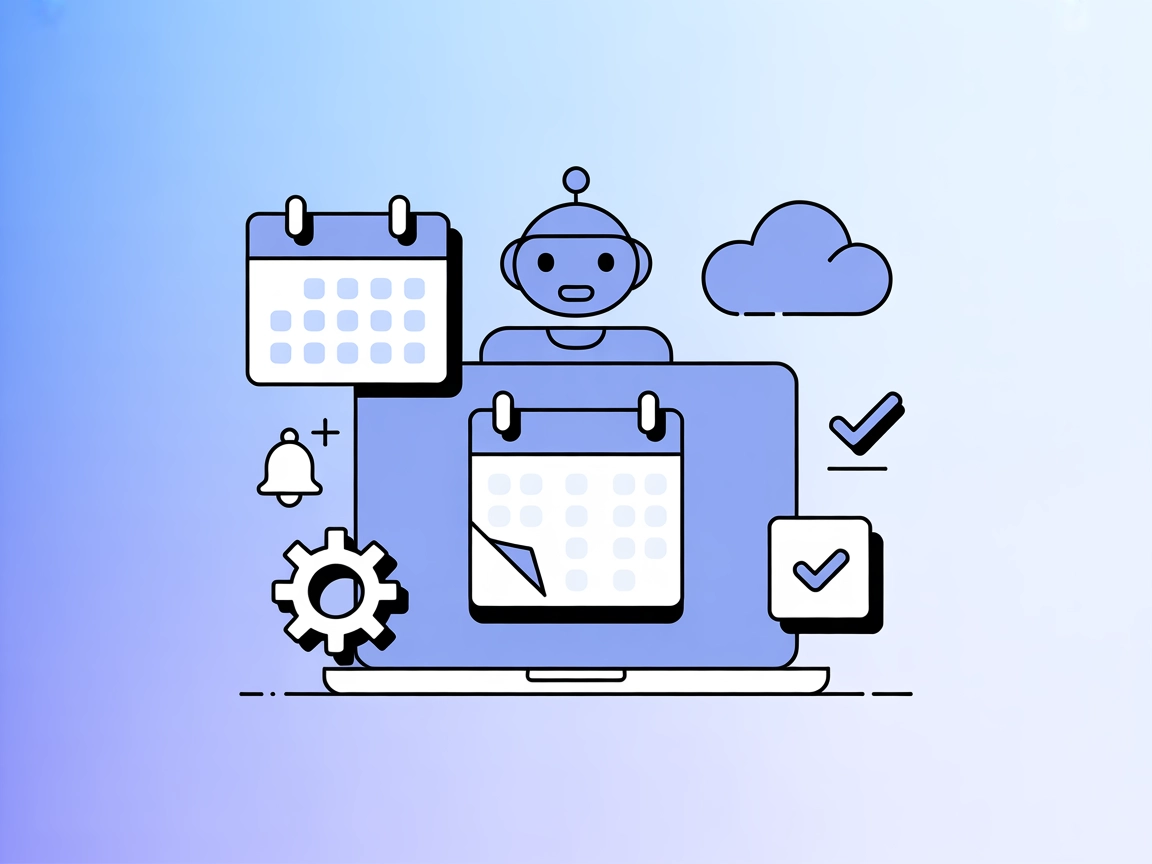Google Calendar MCP Server
The Google Calendar MCP Server enables AI agents to access, manage, and automate Google Calendar events, including listing, creating, updating, and deleting eve...

Integrate Calendly’s scheduling power into your FlowHunt AI flows with the official MCP Server. Automate meetings, sync calendars, and manage appointments programmatically.
FlowHunt provides an additional security layer between your internal systems and AI tools, giving you granular control over which tools are accessible from your MCP servers. MCP servers hosted in our infrastructure can be seamlessly integrated with FlowHunt's chatbot as well as popular AI platforms like ChatGPT, Claude, and various AI editors.
The Calendly MCP (Model Context Protocol) Server acts as a bridge between AI assistants and Calendly’s scheduling tools and services. By exposing a standardized MCP interface, it allows AI agents and developers to programmatically interact with Calendly functionalities—such as viewing, creating, or managing events—via a unified API. This integration is designed to enhance developer workflows by enabling automated scheduling, appointment management, and seamless access to calendar data directly from within AI-driven applications. Built on the Universal MCP framework, the server follows the MCP specification, ensuring compatibility and interoperability with other MCP-compliant tools and services. Its main purpose is to streamline the way AI systems leverage external scheduling capabilities, making it easier to coordinate meetings and manage calendars efficiently.
No prompt templates are mentioned in the repository.
No resources are detailed or exposed in the repository.
The repository references a list of available tools in src/universal_mcp_calendly/README.md
, but the specific tools are not listed or described in the root README or visible file-tree.
mcpServers object:{
"mcpServers": {
"calendly": {
"command": "npx",
"args": ["@universal-mcp/calendly@latest"]
}
}
}
Securing API Keys:
{
"mcpServers": {
"calendly": {
"command": "npx",
"args": ["@universal-mcp/calendly@latest"],
"env": {
"CALENDLY_API_KEY": "${CALENDLY_API_KEY}"
},
"inputs": {
"api_key": "${CALENDLY_API_KEY}"
}
}
}
}
{
"mcpServers": {
"calendly": {
"command": "npx",
"args": ["@universal-mcp/calendly@latest"]
}
}
}
Securing API Keys:
{
"mcpServers": {
"calendly": {
"command": "npx",
"args": ["@universal-mcp/calendly@latest"],
"env": {
"CALENDLY_API_KEY": "${CALENDLY_API_KEY}"
},
"inputs": {
"api_key": "${CALENDLY_API_KEY}"
}
}
}
}
{
"mcpServers": {
"calendly": {
"command": "npx",
"args": ["@universal-mcp/calendly@latest"]
}
}
}
Securing API Keys:
{
"mcpServers": {
"calendly": {
"command": "npx",
"args": ["@universal-mcp/calendly@latest"],
"env": {
"CALENDLY_API_KEY": "${CALENDLY_API_KEY}"
},
"inputs": {
"api_key": "${CALENDLY_API_KEY}"
}
}
}
}
{
"mcpServers": {
"calendly": {
"command": "npx",
"args": ["@universal-mcp/calendly@latest"]
}
}
}
Securing API Keys:
{
"mcpServers": {
"calendly": {
"command": "npx",
"args": ["@universal-mcp/calendly@latest"],
"env": {
"CALENDLY_API_KEY": "${CALENDLY_API_KEY}"
},
"inputs": {
"api_key": "${CALENDLY_API_KEY}"
}
}
}
}
Using MCP in FlowHunt
To integrate MCP servers into your FlowHunt workflow, start by adding the MCP component to your flow and connecting it to your AI agent:
Click on the MCP component to open the configuration panel. In the system MCP configuration section, insert your MCP server details using this JSON format:
{
"calendly": {
"transport": "streamable_http",
"url": "https://yourmcpserver.example/pathtothemcp/url"
}
}
Once configured, the AI agent is now able to use this MCP as a tool with access to all its functions and capabilities. Remember to change “calendly” to whatever the actual name of your MCP server is (e.g., “github-mcp”, “weather-api”, etc.) and replace the URL with your own MCP server URL.
| Section | Availability | Details/Notes |
|---|---|---|
| Overview | ✅ | Description available in README |
| List of Prompts | ⛔ | No prompt templates mentioned |
| List of Resources | ⛔ | No resources listed |
| List of Tools | ⛔ | Reference to tools, but not listed in accessible files |
| Securing API Keys | ✅ | Environment variable and input JSON examples provided |
| Sampling Support (less important in evaluation) | ⛔ | No mention of sampling support |
Based on the available documentation and the information in the repository, this MCP is at an early stage. It provides basic setup and security instructions but lacks public details on supported tools, resources, prompts, and advanced MCP features like Roots or Sampling.
This MCP server provides a minimal but official scaffold for Calendly integration via MCP, with clear instructions and licensing. However, due to the lack of detailed technical documentation and missing lists of tools, prompts, and resources, its practical utility is currently limited for developers seeking out-of-the-box functionality.
| Has a LICENSE | ✅ (MIT) |
|---|---|
| Has at least one tool | ⛔ |
| Number of Forks | 0 |
| Number of Stars | 0 |
The Calendly MCP Server provides a bridge between AI agents and Calendly’s scheduling features, enabling programmatic event management, appointment creation, and calendar synchronization via a universal MCP interface.
You can automate scheduling, appointment management, calendar syncing, and reminders—allowing AI agents to create, update, or cancel events and send notifications, all within your FlowHunt workflows.
Yes, a Calendly API key is required. Secure your key using environment variables as shown in the configuration examples for each client.
No prompt templates or additional resources are provided in the current repository. Only the core MCP server scaffolding and setup instructions are available.
Add the MCP component to your FlowHunt flow, open its configuration, and insert your MCP server details in JSON format. For example: { "calendly": { "transport": "streamable_http", "url": "https://yourmcpserver.example/path" } }
Streamline your workflow and automate scheduling with the Calendly MCP Server inside FlowHunt. Experience seamless AI-powered appointment management today.
The Google Calendar MCP Server enables AI agents to access, manage, and automate Google Calendar events, including listing, creating, updating, and deleting eve...
The mcp-ical MCP Server connects AI assistants to your macOS Calendar, enabling natural language scheduling, event management, and availability checks directly ...
The Model Context Protocol (MCP) Server bridges AI assistants with external data sources, APIs, and services, enabling streamlined integration of complex workfl...
Cookie Consent
We use cookies to enhance your browsing experience and analyze our traffic. See our privacy policy.