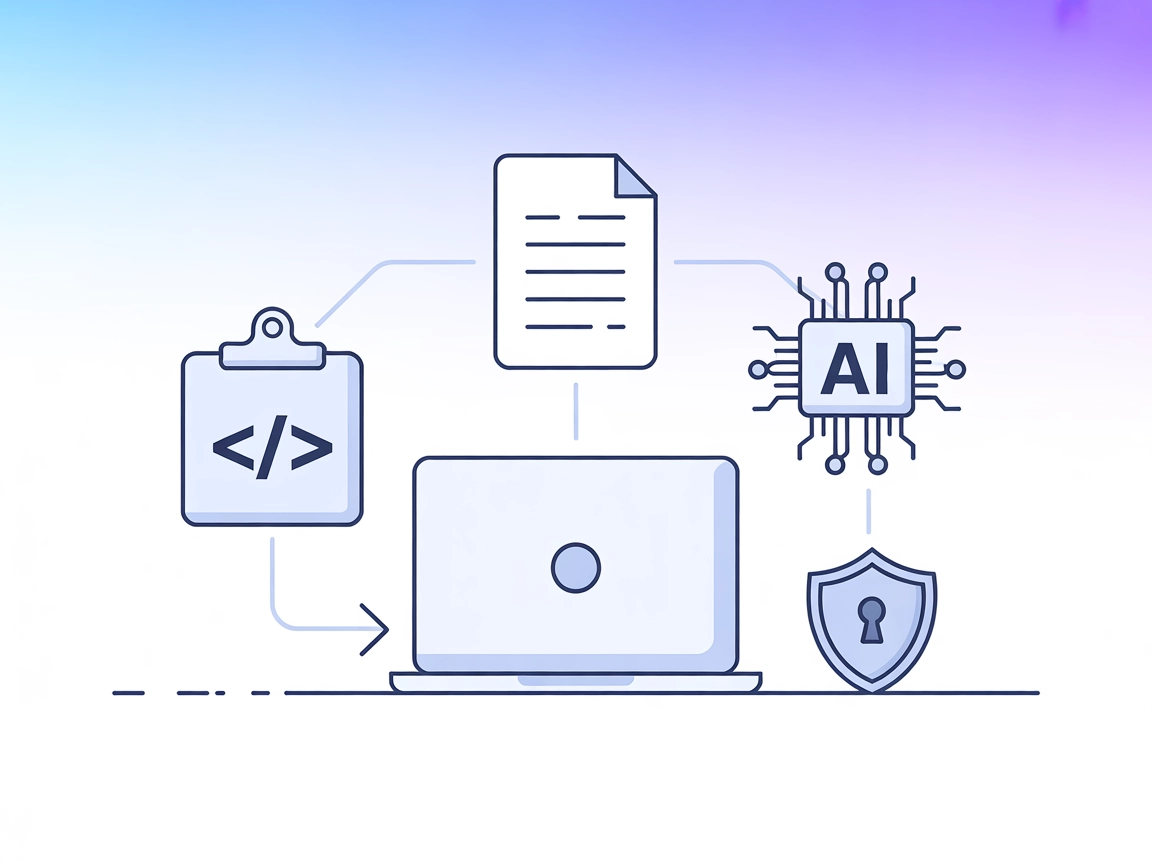Chatsum MCP Server
The Chatsum MCP Server enables AI agents to efficiently query and summarize chat messages from a user's chat database, providing concise conversation insights a...

A clean, educational MCP client for interacting with multiple LLMs through a unified desktop chat interface, perfect for learning, prototyping, and development.
FlowHunt provides an additional security layer between your internal systems and AI tools, giving you granular control over which tools are accessible from your MCP servers. MCP servers hosted in our infrastructure can be seamlessly integrated with FlowHunt's chatbot as well as popular AI platforms like ChatGPT, Claude, and various AI editors.
Chat MCP is a desktop chat application that leverages the Model Context Protocol (MCP) to interface with various Large Language Models (LLMs). Built with Electron for cross-platform compatibility, Chat MCP allows users to connect with and manage multiple LLM backends, providing a unified interface to test, interact with, and configure different AI models. Its minimalistic codebase is designed to help developers and researchers understand MCP’s core principles, rapidly prototype with different servers, and streamline workflows involving LLMs. Key features include dynamic LLM configuration, multi-client management, and easy adaptation for both desktop and web environments.
No prompt templates are mentioned in the available documentation or repository files.
No explicit MCP resources are documented in the repository or configuration examples.
No specific tools are listed or described within the repository or server.py (the repo does not contain a server.py file or equivalent tooling definitions).
Unified LLM Testing Platform
Chat MCP enables developers to quickly configure and test multiple LLM providers and models within a single interface, streamlining the evaluation process.
Cross-Platform AI Chat Application
By supporting Linux, macOS, and Windows, Chat MCP can be used as a desktop chat client for interacting with AI models on any major operating system.
Development and Debugging of MCP Integrations
With its clean codebase, developers can use Chat MCP as a reference or starting point for building or debugging their own MCP-compatible applications.
Educational Tool for MCP
The project’s minimalistic approach makes it ideal for learning about the Model Context Protocol and experimenting with LLM connectivity.
git clone https://github.com/AI-QL/chat-mcp.gitsrc/main/config.json with your LLM API details and MCP settings.npm installnpm startExample JSON configuration:
{
"chatbotStore": {
"apiKey": "",
"url": "https://api.aiql.com",
"path": "/v1/chat/completions",
"model": "gpt-4o-mini",
"mcp": true
}
}
Note: Secure your API keys by using environment variables or encrypted storage (not directly supported in provided config, but recommended).
src/main/config.json with Claude-compatible API endpoint and details.npm install.npm start.Example JSON:
{
"chatbotStore": {
"apiKey": "",
"url": "https://anthropic.api.endpoint",
"path": "/v1/messages",
"model": "claude-3-opus",
"mcp": true
}
}
Note: Use environment variables for sensitive data.
src/main/config.json for Cursor backend.Example JSON:
{
"chatbotStore": {
"apiKey": "",
"url": "https://cursor.api.endpoint",
"path": "/v1/chat/completions",
"model": "cursor-model",
"mcp": true
}
}
Note: Use environment variables for API keys.
src/main/config.json for Cline API details.npm install.npm start.Example JSON:
{
"chatbotStore": {
"apiKey": "",
"url": "https://cline.api.endpoint",
"path": "/v1/chat/completions",
"model": "cline-model",
"mcp": true
}
}
Note: Secure API keys using environment variables.
Securing API Keys Example:
{
"chatbotStore": {
"apiKey": "${API_KEY}",
"url": "https://api.example.com",
"path": "/v1/chat/completions",
"model": "your-model",
"mcp": true
}
}
Set API_KEY in your environment before starting the app.
Using MCP in FlowHunt
To integrate MCP servers into your FlowHunt workflow, start by adding the MCP component to your flow and connecting it to your AI agent:
Click on the MCP component to open the configuration panel. In the system MCP configuration section, insert your MCP server details using this JSON format:
{
"chat-mcp": {
"transport": "streamable_http",
"url": "https://yourmcpserver.example/pathtothemcp/url"
}
}
Once configured, the AI agent is now able to use this MCP as a tool with access to all its functions and capabilities. Remember to change “chat-mcp” to whatever the actual name of your MCP server is and replace the URL with your own MCP server URL.
| Section | Availability | Details/Notes |
|---|---|---|
| Overview | ✅ | |
| List of Prompts | ⛔ | No prompt templates documented |
| List of Resources | ⛔ | No documented MCP resources |
| List of Tools | ⛔ | No tools listed |
| Securing API Keys | ✅ | Advised; not natively supported, but recommendable |
| Sampling Support (less important in evaluation) | ⛔ | No mention of sampling support |
Based on the available information, Chat MCP is a simple, educational, and flexible MCP client, but lacks advanced MCP features (tools, resources, sampling, roots) in its public documentation and setup. Its main value is as a clean, modifiable chat front-end. Overall, it is a good starting point for MCP learning or as a base for more advanced integrations.
| Has a LICENSE | ✅ Apache-2.0 |
|---|---|
| Has at least one tool | ⛔ |
| Number of Forks | 31 |
| Number of Stars | 226 |
Chat MCP is a cross-platform desktop chat app built with Electron, designed to connect to various LLM backends using the Model Context Protocol (MCP). It provides a unified interface for prototyping, testing, and configuring LLMs.
Chat MCP is ideal for LLM testing, debugging MCP integrations, learning MCP principles, and serving as a clean reference implementation or base for more advanced chat tools.
While Chat MCP's default configuration uses plain text, it’s recommended to set sensitive values like API keys as environment variables and reference them in your configuration.
No, the public documentation and codebase do not include advanced MCP features such as tools or resources. Chat MCP focuses on providing a minimal, extensible chat interface for LLMs.
Yes. Chat MCP can be integrated as an MCP server inside FlowHunt by adding the MCP component to your flow and configuring it using the server details in JSON format. See documentation for exact steps.
Explore and interact with multiple LLMs using Chat MCP. Perfect for MCP learning, rapid prototyping, and unified chat experiences.
The Chatsum MCP Server enables AI agents to efficiently query and summarize chat messages from a user's chat database, providing concise conversation insights a...
The any-chat-completions-mcp MCP Server connects FlowHunt and other tools to any OpenAI SDK-compatible Chat Completion API. It enables seamless integration of m...
The LLM Context MCP Server bridges AI assistants with external code and text projects, enabling context-aware workflows for code review, documentation generatio...
Cookie Consent
We use cookies to enhance your browsing experience and analyze our traffic. See our privacy policy.