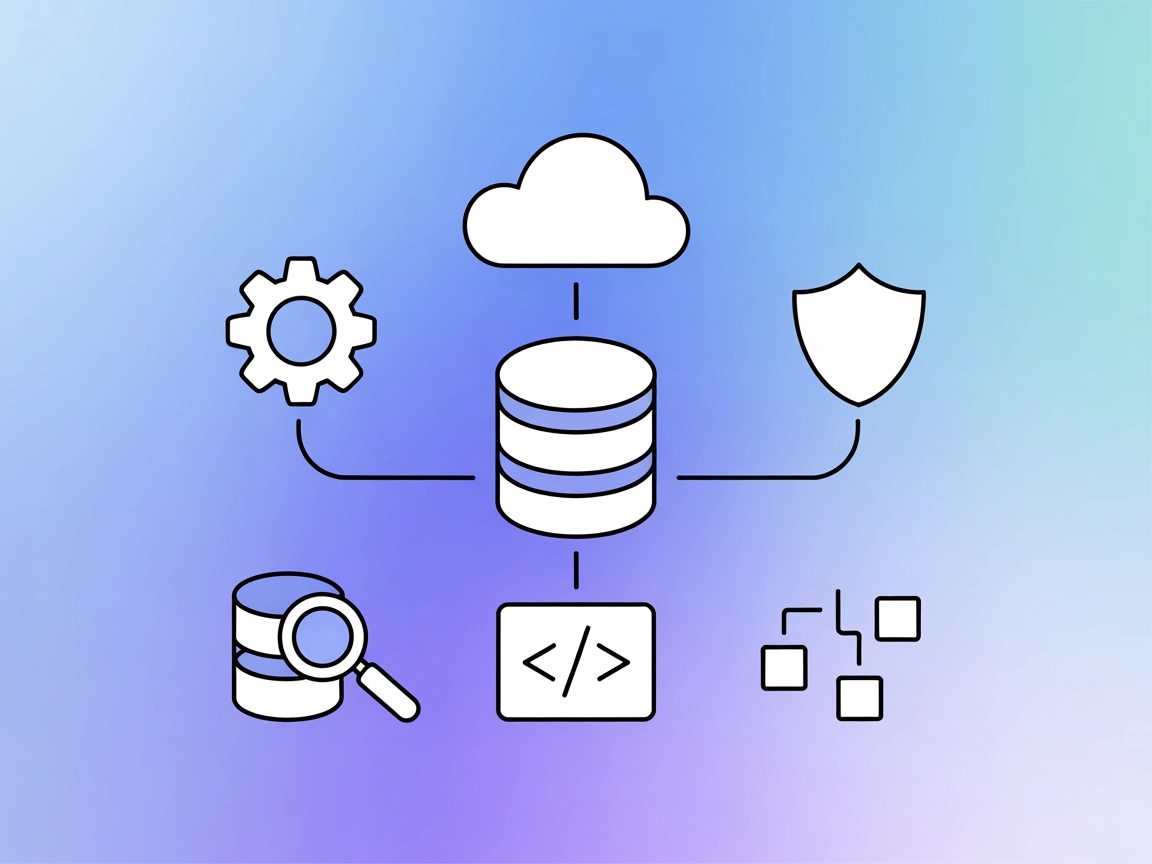
ClickHouse MCP Server Integration
The ClickHouse MCP Server enables AI assistants and language models to securely interact with ClickHouse databases via standardized tools. Execute SQL queries, ...
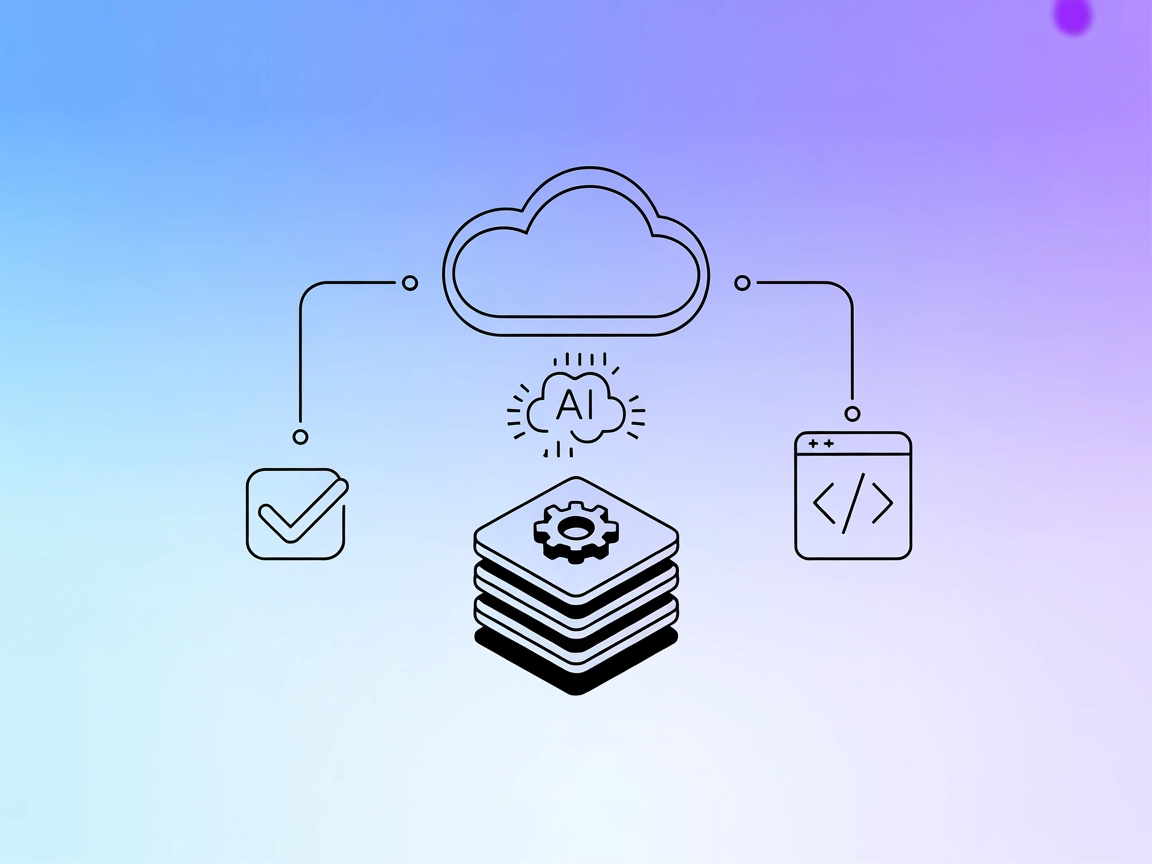
Connect ClickUp with FlowHunt to enable AI-driven project and task management automation, unlocking seamless collaboration and workflow enhancements for teams.
FlowHunt provides an additional security layer between your internal systems and AI tools, giving you granular control over which tools are accessible from your MCP servers. MCP servers hosted in our infrastructure can be seamlessly integrated with FlowHunt's chatbot as well as popular AI platforms like ChatGPT, Claude, and various AI editors.
The ClickUp MCP Server integrates ClickUp project management with AI assistants via the Model Context Protocol (MCP). This server acts as a bridge, allowing AI models to access and interact with ClickUp data, such as tasks, projects, and lists, through standardized MCP endpoints. By connecting AI assistants with external data sources like ClickUp, it enhances development workflows by enabling seamless task tracking, project updates, and automation of repetitive project management actions. This integration empowers developers and teams to query project status, automate task creation, and manage workflows programmatically, all from within their preferred AI or LLM-powered environments.
No information available.
No information available.
No information available.
No information available.
windsurf.config.json configuration file.{
"mcpServers": {
"clickup-mcp": {
"command": "npx",
"args": ["@clickup/mcp-server@latest"]
}
}
}
Set your ClickUp API key as an environment variable and reference it in your configuration:
{
"mcpServers": {
"clickup-mcp": {
"env": {
"CLICKUP_API_KEY": "${CLICKUP_API_KEY}"
},
"inputs": {
"api_key": "${CLICKUP_API_KEY}"
}
}
}
}
claude.config.json file.{
"mcpServers": {
"clickup-mcp": {
"command": "npx",
"args": ["@clickup/mcp-server@latest"]
}
}
}
{
"mcpServers": {
"clickup-mcp": {
"command": "npx",
"args": ["@clickup/mcp-server@latest"]
}
}
}
cline.config.json.{
"mcpServers": {
"clickup-mcp": {
"command": "npx",
"args": ["@clickup/mcp-server@latest"]
}
}
}
Note: Always secure API keys and sensitive credentials using environment variables as shown in the examples above.
Using MCP in FlowHunt
To integrate MCP servers into your FlowHunt workflow, start by adding the MCP component to your flow and connecting it to your AI agent:
Click on the MCP component to open the configuration panel. In the system MCP configuration section, insert your MCP server details using this JSON format:
{
"clickup-mcp": {
"transport": "streamable_http",
"url": "https://yourmcpserver.example/pathtothemcp/url"
}
}
Once configured, the AI agent is now able to use this MCP as a tool with access to all its functions and capabilities. Remember to change “clickup-mcp” to whatever the actual name of your MCP server is and replace the URL with your own MCP server URL.
| Section | Availability | Details/Notes |
|---|---|---|
| Overview | ✅ | |
| List of Prompts | ⛔ | |
| List of Resources | ⛔ | |
| List of Tools | ⛔ | |
| Securing API Keys | ✅ | |
| Sampling Support (less important in evaluation) | ⛔ |
Based on the information available, the ClickUp MCP Server repository provides basic integration and setup instructions but lacks publicly documented resources, prompts, or tools. The presence of a license and moderate community engagement are positives, but the lack of detail lowers the utility for developers seeking advanced integrations.
MCP Score: 4/10
While ClickUp MCP Server provides a solid foundation for integrating ClickUp with MCP, the lack of documented tools, resources, and prompts significantly limits its immediate usability. Better documentation and examples would improve its score.
| Has a LICENSE | ✅ (MIT) |
|---|---|
| Has at least one tool | ⛔ |
| Number of Forks | 66 |
| Number of Stars | 216 |
The ClickUp MCP Server is a bridge that connects ClickUp project management with AI assistants via the Model Context Protocol (MCP), allowing programmatic automation and task tracking inside ClickUp through standardized endpoints.
Always use environment variables to store sensitive credentials. Reference your ClickUp API key in your MCP server configuration using environment variable syntax, as demonstrated in the setup instructions.
You can enable AI agents to create, update, and track tasks and projects in ClickUp, automate workflows, and manage project data directly from your AI-powered environment.
Yes. Add the MCP component to your flow in FlowHunt, configure it with your ClickUp MCP server details, and connect it to your AI agents to enable seamless automation capabilities.
Currently, no example prompts or tools are publicly documented for the ClickUp MCP Server. Additional resources may be available in future updates or by community contributions.
Boost productivity by connecting ClickUp to your FlowHunt AI agents. Manage tasks and projects programmatically with our easy-to-configure MCP server integration.
The ClickHouse MCP Server enables AI assistants and language models to securely interact with ClickHouse databases via standardized tools. Execute SQL queries, ...
The Model Context Protocol (MCP) Server bridges AI assistants with external data sources, APIs, and services, enabling streamlined integration of complex workfl...
The ModelContextProtocol (MCP) Server acts as a bridge between AI agents and external data sources, APIs, and services, enabling FlowHunt users to build context...
Cookie Consent
We use cookies to enhance your browsing experience and analyze our traffic. See our privacy policy.


