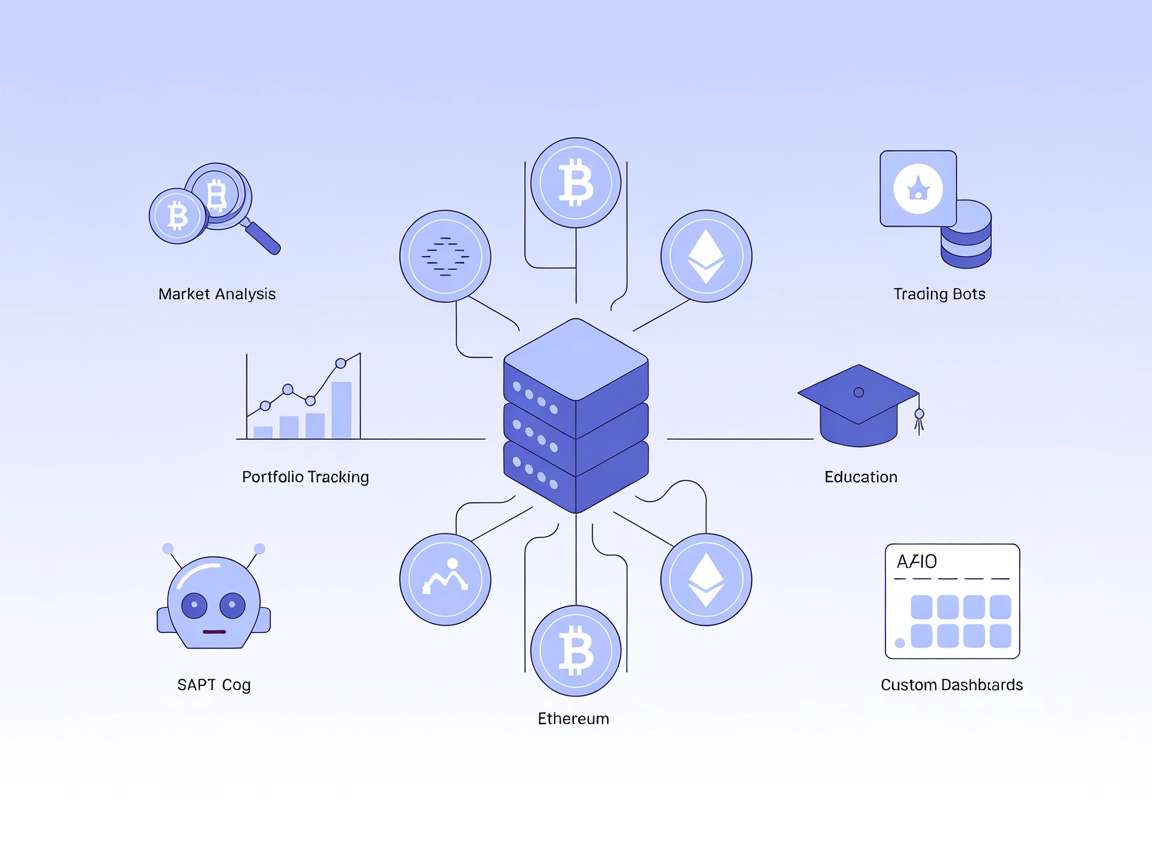
Coin MCP Server
The Coin MCP Server bridges AI-powered applications and CoinMarketCap, providing real-time cryptocurrency listings, quotes, and detailed coin information for re...
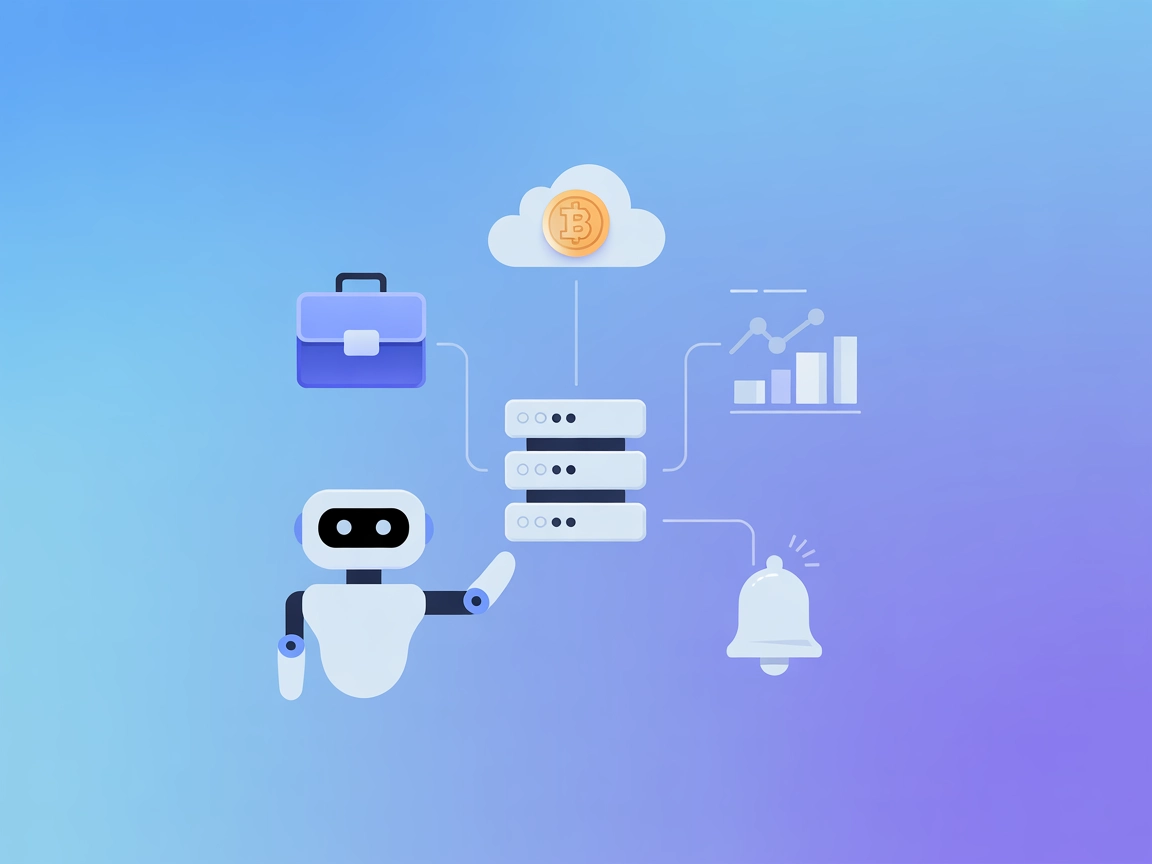
Integrate up-to-the-minute crypto market data into your FlowHunt AI agents with the CoinMarketCap MCP Server—ideal for price tracking, automated alerts, and digital asset analytics.
FlowHunt provides an additional security layer between your internal systems and AI tools, giving you granular control over which tools are accessible from your MCP servers. MCP servers hosted in our infrastructure can be seamlessly integrated with FlowHunt's chatbot as well as popular AI platforms like ChatGPT, Claude, and various AI editors.
The CoinMarketCap MCP Server is an implementation of the Model Context Protocol (MCP) designed to connect AI assistants with real-time cryptocurrency market data from CoinMarketCap. As a bridge between AI clients and the CoinMarketCap API, this server enables enhanced development workflows for applications that require up-to-date crypto price information, market statistics, and other digital asset data. By exposing resources and tools for efficient data retrieval and standardized interactions, the CoinMarketCap MCP Server empowers developers to integrate cryptocurrency insights into their agents or workflows, facilitating tasks such as portfolio management, market analysis, and automated reporting.
No explicit prompt templates are listed or described in the available repository documentation or files.
No explicit resources are documented or described in the available repository documentation or files.
No tool list or descriptions are available in the repository documentation or server.js/index.js files.
{
"mcpServers": {
"coinmarketcap-mcp": {
"command": "npx",
"args": ["@shinzolabs/coinmarketcap-mcp@latest"],
"env": {
"COINMARKETCAP_API_KEY": "your_api_key_here"
}
}
}
}
{
"mcpServers": {
"coinmarketcap-mcp": {
"command": "npx",
"args": ["@shinzolabs/coinmarketcap-mcp@latest"],
"env": {
"COINMARKETCAP_API_KEY": "your_api_key_here"
}
}
}
}
{
"mcpServers": {
"coinmarketcap-mcp": {
"command": "npx",
"args": ["@shinzolabs/coinmarketcap-mcp@latest"],
"env": {
"COINMARKETCAP_API_KEY": "your_api_key_here"
}
}
}
}
{
"mcpServers": {
"coinmarketcap-mcp": {
"command": "npx",
"args": ["@shinzolabs/coinmarketcap-mcp@latest"],
"env": {
"COINMARKETCAP_API_KEY": "your_api_key_here"
}
}
}
}
Note: Always secure your API keys using environment variables as shown in the “env” object above.
Using MCP in FlowHunt
To integrate MCP servers into your FlowHunt workflow, start by adding the MCP component to your flow and connecting it to your AI agent:
Click on the MCP component to open the configuration panel. In the system MCP configuration section, insert your MCP server details using this JSON format:
{
"coinmarketcap-mcp": {
"transport": "streamable_http",
"url": "https://yourmcpserver.example/pathtothemcp/url"
}
}
Once configured, the AI agent is now able to use this MCP as a tool with access to all its functions and capabilities. Remember to change “coinmarketcap-mcp” to your server’s actual name and replace the URL with your own MCP server URL.
| Section | Availability | Details/Notes |
|---|---|---|
| Overview | ✅ | Sourced from README and repo |
| List of Prompts | ⛔ | No prompt templates found |
| List of Resources | ⛔ | No resource list found |
| List of Tools | ⛔ | No tool list found |
| Securing API Keys | ✅ | Supported via “env” in JSON configuration |
| Sampling Support (less important in evaluation) | ⛔ | Not mentioned |
A thorough review of the repo indicates minimal documentation and no explicit prompt, resource, or tool definitions. The setup is standard and well-described.
Based on the two tables, this MCP server implementation has standard setup instructions and a permissive license, but lacks clear documentation around specific MCP features such as prompts, resources, and tools. As such, its utility for developers is reduced unless they examine the code directly. We would rate this MCP a 4/10 for overall usefulness and documentation completeness.
| Has a LICENSE | ✅ (MIT) |
|---|---|
| Has at least one tool | ⛔ |
| Number of Forks | 6 |
| Number of Stars | 18 |
The CoinMarketCap MCP Server connects FlowHunt and AI agents to real-time cryptocurrency market data from CoinMarketCap, enabling features like price tracking, portfolio management, and automated crypto analytics.
The server can be integrated with Windsurf, Claude, Cursor, and Cline. Each platform requires a simple configuration update to connect to the CoinMarketCap MCP Server.
Always use environment variables in your MCP server configuration as shown in the setup examples to keep your CoinMarketCap API key safe.
Typical use cases include real-time crypto price tracking, automated portfolio summaries, market analysis, alerting on market movements, and powering AI trading bots with up-to-date market data.
No explicit prompt templates, resource lists, or tool descriptions are provided in the current implementation or documentation.
Based on documentation and features, the CoinMarketCap MCP Server scores 4/10 for overall utility and documentation completeness.
Empower your AI projects with real-time crypto data, seamless portfolio monitoring, and automated market insights. Experience FlowHunt’s integration with CoinMarketCap today.
The Coin MCP Server bridges AI-powered applications and CoinMarketCap, providing real-time cryptocurrency listings, quotes, and detailed coin information for re...
cryptopanic-mcp-server is an MCP server that delivers real-time cryptocurrency news to AI assistants and agents, leveraging the CryptoPanic API. It empowers AI ...
The Financial Datasets MCP Server enables seamless access to real-time and historical financial data—including stock prices, statements, and crypto data—integra...
Cookie Consent
We use cookies to enhance your browsing experience and analyze our traffic. See our privacy policy.


