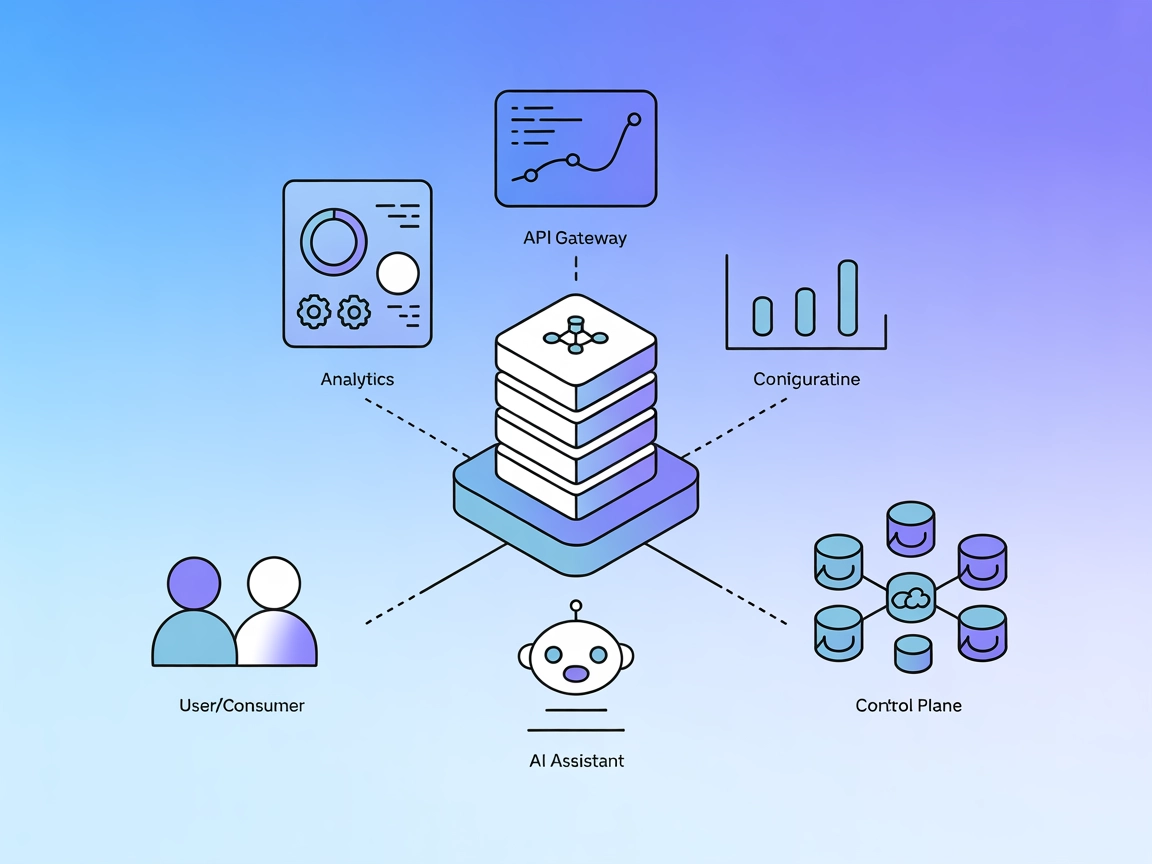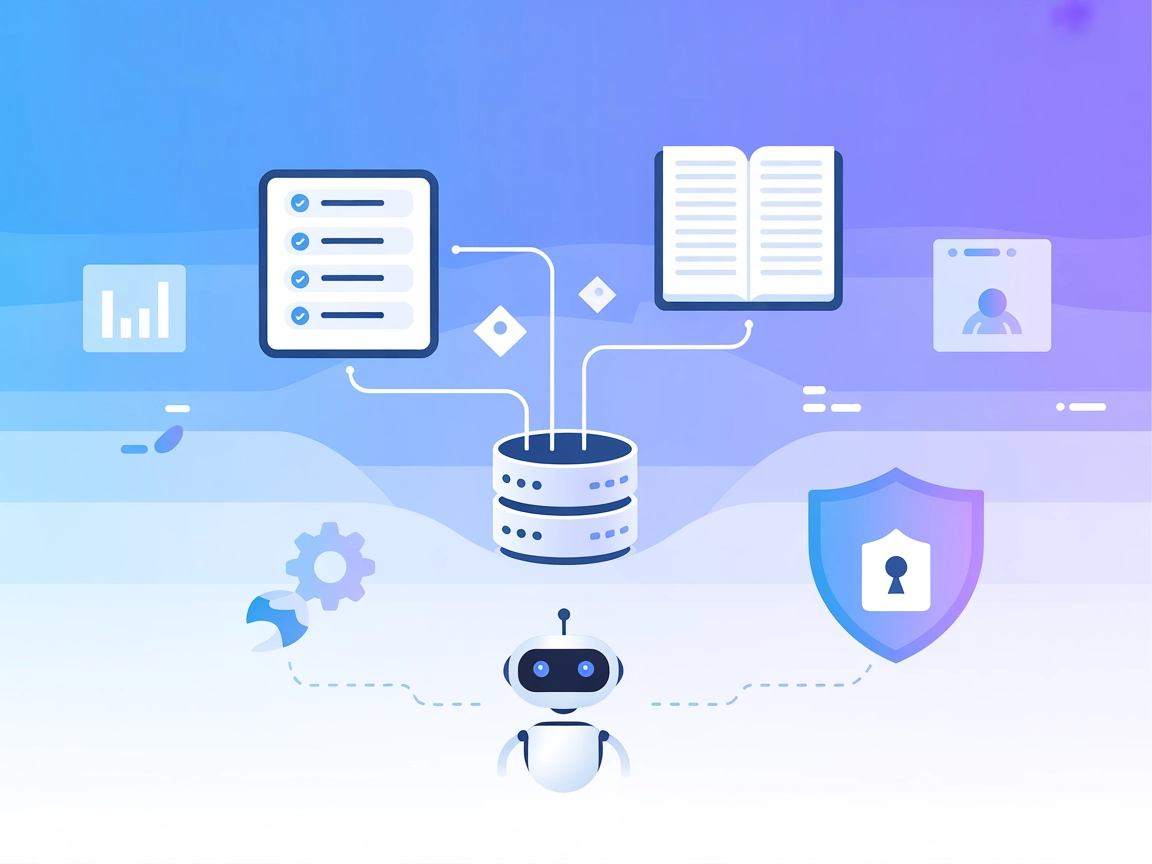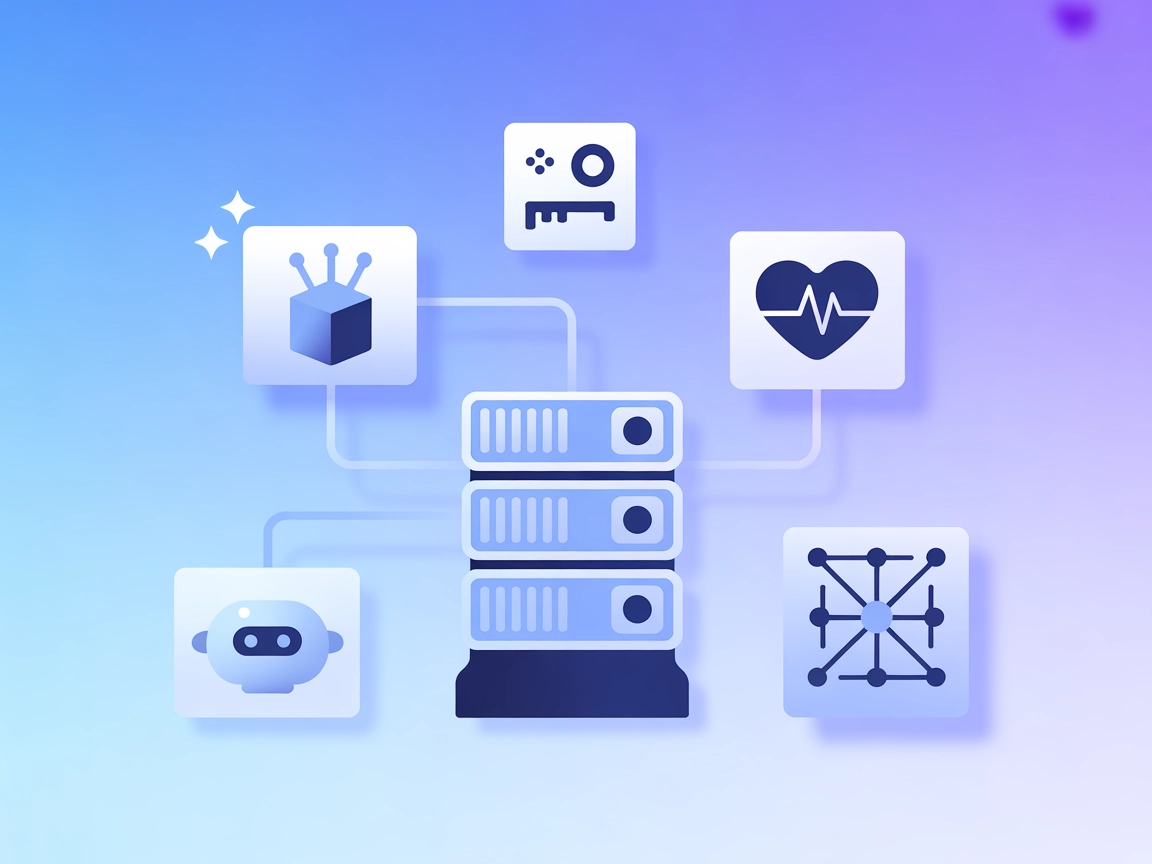
Consul MCP Server
The Consul MCP Server bridges AI assistants and developer tools with HashiCorp Consul’s powerful service discovery, health checking, and key-value store APIs. T...

Integrate the Confluent MCP Server with FlowHunt to enable AI-powered, conversational management of Kafka topics, connectors, and streaming SQL jobs—bridging AI agents and modern streaming data platforms.
FlowHunt provides an additional security layer between your internal systems and AI tools, giving you granular control over which tools are accessible from your MCP servers. MCP servers hosted in our infrastructure can be seamlessly integrated with FlowHunt's chatbot as well as popular AI platforms like ChatGPT, Claude, and various AI editors.
The Confluent MCP Server is an implementation of the Model Context Protocol (MCP) that empowers AI assistants to interact seamlessly with Confluent Cloud REST APIs. By integrating this server, AI tools such as Claude Desktop and Goose CLI can manage Kafka topics, connectors, and Flink SQL statements using natural language. This enhances development workflows by allowing AI-driven automation and orchestration of streaming data infrastructure. The server bridges AI agents and complex data systems, streamlining tasks like topic management, connector operations, and SQL job handling, and making it easier for developers to leverage Confluent’s capabilities programmatically.
No prompt templates are mentioned in the provided repository content.
No explicit resources are described in the provided repository content or README.
No explicit tool list is provided in the README or main documentation. The server enables management of Kafka topics, connectors, and Flink SQL statements, but specific tool definitions are not listed.
"mcpServers": {
"confluent-mcp": {
"command": "npx",
"args": ["@confluentinc/mcp-confluent@latest"]
}
}
example.claude_desktop_config.json in the repo).mcpServers."mcpServers": {
"confluent-mcp": {
"command": "npx",
"args": ["@confluentinc/mcp-confluent@latest"]
}
}
"mcpServers": {
"confluent-mcp": {
"command": "npx",
"args": ["@confluentinc/mcp-confluent@latest"]
}
}
"mcpServers": {
"confluent-mcp": {
"command": "npx",
"args": ["@confluentinc/mcp-confluent@latest"]
}
}
Securing API Keys
Use environment variables for sensitive information. Here’s how you can specify them in your configuration:
"mcpServers": {
"confluent-mcp": {
"command": "npx",
"args": ["@confluentinc/mcp-confluent@latest"],
"env": {
"CONFLUENT_API_KEY": "${CONFLUENT_API_KEY}",
"CONFLUENT_API_SECRET": "${CONFLUENT_API_SECRET}"
},
"inputs": {
"apiKey": "${CONFLUENT_API_KEY}",
"apiSecret": "${CONFLUENT_API_SECRET}"
}
}
}
Using MCP in FlowHunt
To integrate MCP servers into your FlowHunt workflow, start by adding the MCP component to your flow and connecting it to your AI agent:
Click on the MCP component to open the configuration panel. In the system MCP configuration section, insert your MCP server details using this JSON format:
{
"confluent-mcp": {
"transport": "streamable_http",
"url": "https://yourmcpserver.example/pathtothemcp/url"
}
}
Once configured, the AI agent is now able to use this MCP as a tool with access to all its functions and capabilities. Remember to change “confluent-mcp” to whatever the actual name of your MCP server is and replace the URL with your own MCP server URL.
| Section | Availability | Details/Notes |
|---|---|---|
| Overview | ✅ | |
| List of Prompts | ⛔ | None found |
| List of Resources | ⛔ | None found |
| List of Tools | ⛔ | No explicit definitions |
| Securing API Keys | ✅ | Example provided |
| Sampling Support (less important in evaluation) | ⛔ | Not mentioned |
Roots support: Not specified
Sampling support: Not specified
Based on the available documentation, the Confluent MCP Server provides basic integration details and clear setup instructions for major MCP-supported platforms, but lacks depth in prompt, resource, and tool documentation. The README highlights the main use cases but omits technical specifics about resource and tool primitives.
My rating: 4/10.
The project provides essential integration info and demonstrates utility, but lacks comprehensive MCP documentation (tools/resources/prompts), which limits its immediate usability for advanced or customized workflows.
| Has a LICENSE | Yes (MIT) |
|---|---|
| Has at least one tool | Not specified |
| Number of Forks | 22 |
| Number of Stars | 63 |
The Confluent MCP Server enables AI assistants to communicate with Confluent Cloud REST APIs, allowing you to manage Kafka topics, connectors, and Flink SQL jobs conversationally via tools like Claude Desktop and Goose CLI.
Always use environment variables for sensitive credentials. In your config, set 'CONFLUENT_API_KEY' and 'CONFLUENT_API_SECRET' via env variables, then reference them in the MCP server section.
You can automate Kafka topic management, orchestrate connectors, manage Flink SQL jobs, and streamline DevOps for streaming data infrastructure—all through natural language interactions with your AI assistant.
You can set up the Confluent MCP Server with Windsurf, Claude Desktop, Cursor, and Cline, making it easy to add AI-driven streaming data management to your preferred development environment.
No explicit resource or tool templates are provided in the current documentation. The server's main value is in enabling AI-driven orchestration of Confluent Cloud operations via MCP-compatible tools.
Bring AI-driven automation to your streaming data workflows. Connect Confluent Cloud to FlowHunt and orchestrate Kafka, connectors, and Flink SQL jobs with natural language.
The Consul MCP Server bridges AI assistants and developer tools with HashiCorp Consul’s powerful service discovery, health checking, and key-value store APIs. T...
The Kong Konnect MCP Server integrates AI assistants with Kong Konnect's API Gateway, enabling natural language queries for analytics, configuration, and contro...
Integrate Jira and Confluence with AI assistants using the Atlassian MCP Server. Enable smart project management, automate workflows, and allow AI to interact w...
Cookie Consent
We use cookies to enhance your browsing experience and analyze our traffic. See our privacy policy.