
Model Context Protocol (MCP) Server
The Model Context Protocol (MCP) Server bridges AI assistants with external data sources, APIs, and services, enabling streamlined integration of complex workfl...
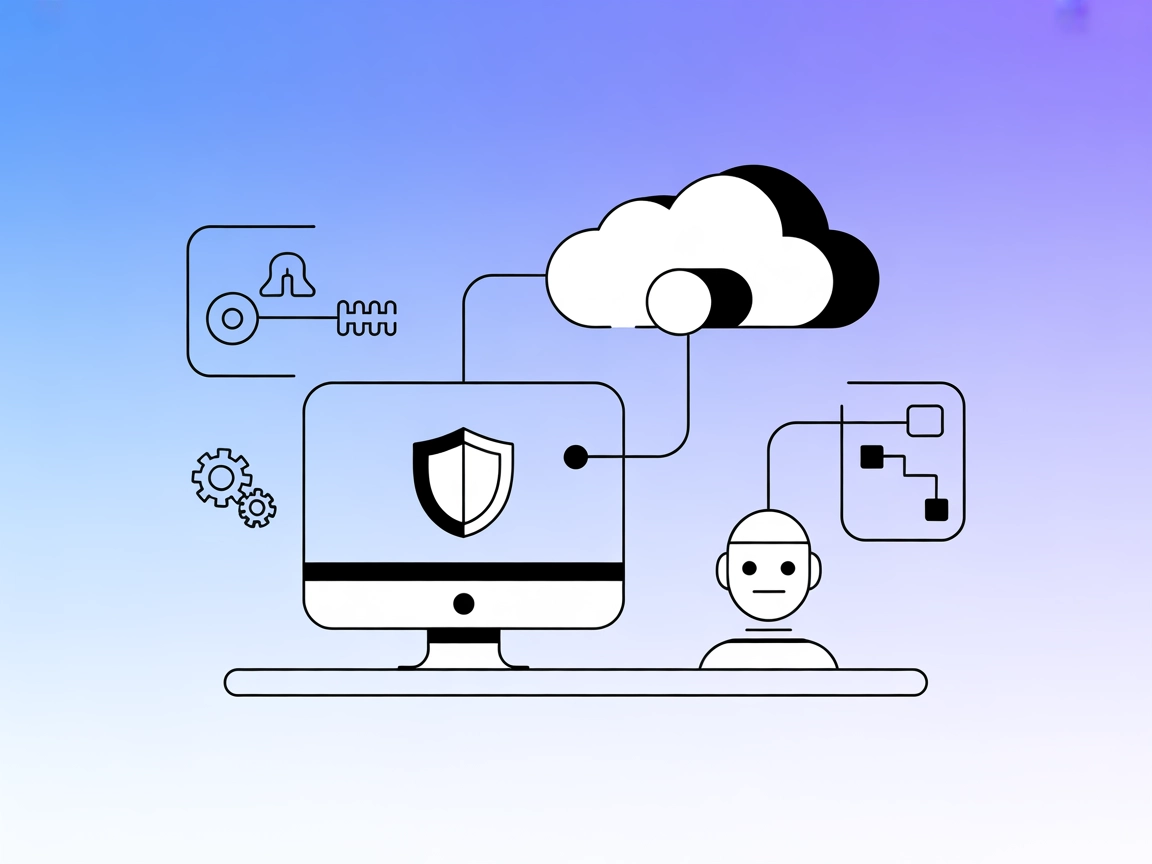
Seamlessly connect AI assistants to Contrast Security for automated vulnerability detection, posture management, and enriched application security workflows.
FlowHunt provides an additional security layer between your internal systems and AI tools, giving you granular control over which tools are accessible from your MCP servers. MCP servers hosted in our infrastructure can be seamlessly integrated with FlowHunt's chatbot as well as popular AI platforms like ChatGPT, Claude, and various AI editors.
The Contrast MCP Server connects AI assistants with the Contrast Security platform, enabling enhanced development workflows by providing access to security data and analysis. As an MCP (Model Context Protocol) server, it acts as a bridge between AI-powered tools and external security resources, allowing users to perform tasks such as querying security vulnerabilities, managing application security posture, and automating security-related workflows. By integrating with external APIs and data sources, the Contrast MCP Server helps streamline tasks like security event detection, reporting, and remediation, making it easier for developers to incorporate security insights directly into their development process.
No prompt templates are mentioned in the available repository materials.
No explicit resources are described in the repository files or documentation.
No tools are listed or described in the repository files such as server.py or other source code files.
No detailed use cases are provided in the available documentation or repository files.
@contrast/mcp-server@latest.Example JSON:
{
"mcpServers": {
"contrast": {
"command": "contrast-mcp-server",
"args": []
}
}
}
Example JSON:
{
"mcpServers": {
"contrast": {
"command": "contrast-mcp-server",
"args": []
}
}
}
Example JSON:
{
"mcpServers": {
"contrast": {
"command": "contrast-mcp-server",
"args": []
}
}
}
Example JSON:
{
"mcpServers": {
"contrast": {
"command": "contrast-mcp-server",
"args": []
}
}
}
It is recommended to secure API keys using environment variables:
Example JSON:
{
"mcpServers": {
"contrast": {
"command": "contrast-mcp-server",
"env": {
"CONTRAST_API_KEY": "your-api-key-here"
},
"inputs": {
"apiKey": "${CONTRAST_API_KEY}"
}
}
}
}
Using MCP in FlowHunt
To integrate MCP servers into your FlowHunt workflow, start by adding the MCP component to your flow and connecting it to your AI agent:
Click on the MCP component to open the configuration panel. In the system MCP configuration section, insert your MCP server details using this JSON format:
{
"contrast": {
"transport": "streamable_http",
"url": "https://yourmcpserver.example/pathtothemcp/url"
}
}
Once configured, the AI agent is now able to use this MCP as a tool with access to all its functions and capabilities. Remember to change “contrast” to whatever the actual name of your MCP server is (e.g., “github-mcp”, “weather-api”, etc.) and replace the URL with your own MCP server URL.
| Section | Availability | Details/Notes |
|---|---|---|
| Overview | ✅ | Basic overview from README |
| List of Prompts | ⛔ | No prompt templates found |
| List of Resources | ⛔ | No resources listed |
| List of Tools | ⛔ | No tools listed |
| Securing API Keys | ✅ | Added generic example |
| Sampling Support (less important in evaluation) | ⛔ | Not mentioned |
The Contrast MCP Server repository provides a minimal overview and setup guidance, but lacks detailed documentation on prompt templates, resources, and tools. The absence of described use cases or explicit lists limits its immediate utility for developers seeking integration examples. The presence of a license, basic setup, and stars/forks indicates some maturity, but the lack of technical specifics and examples reduces its practical score.
| Has a LICENSE | ✅ (Apache-2.0) |
|---|---|
| Has at least one tool | ⛔ |
| Number of Forks | 2 |
| Number of Stars | 6 |
The Contrast MCP Server connects AI assistants with the Contrast Security platform, providing secure access to vulnerability data and application security insights. It enables developers to automate security workflows, detect vulnerabilities, and manage application posture directly from their AI tools.
To set up, install Java and Maven, then add the Contrast MCP Server configuration to your preferred FlowHunt-compatible client (e.g., Windsurf, Claude, Cursor, Cline) as described in the examples above. Restart your client to activate the integration.
Store your API key securely using environment variables in the MCP server configuration. For example: { "env": { "CONTRAST_API_KEY": "your-api-key-here" }, "inputs": { "apiKey": "${CONTRAST_API_KEY}" } }
You can automate security event detection, vulnerability reporting, application posture management, and remediation workflows—directly integrating Contrast Security insights into your AI-powered development process.
No prompt templates or tool definitions are provided in the current repository documentation. The server primarily acts as a bridge between AI agents and Contrast Security’s data and APIs.
Supercharge your AI workflows with Contrast MCP Server—gain instant security insights and automate DevSecOps directly within FlowHunt.
The Model Context Protocol (MCP) Server bridges AI assistants with external data sources, APIs, and services, enabling streamlined integration of complex workfl...
The Integration App MCP Server provides AI assistants with secure, token-based access to a unified ecosystem of APIs, tools, and data sources, enabling powerful...
The ModelContextProtocol (MCP) Server acts as a bridge between AI agents and external data sources, APIs, and services, enabling FlowHunt users to build context...
Cookie Consent
We use cookies to enhance your browsing experience and analyze our traffic. See our privacy policy.


