
Financial Datasets MCP Server
The Financial Datasets MCP Server enables seamless access to real-time and historical financial data—including stock prices, statements, and crypto data—integra...
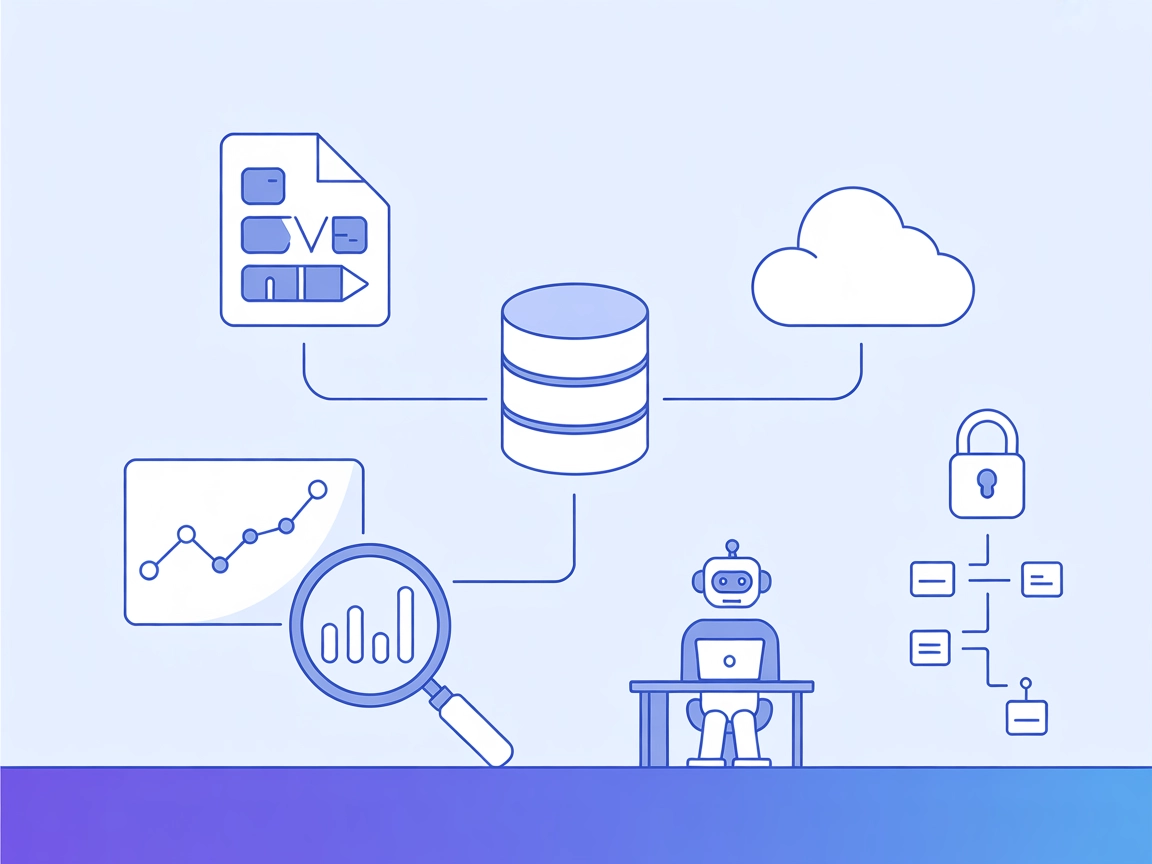
Connect your AI agent to external datasets for powerful data analysis, reporting, and visualization with the Data Exploration MCP Server.
FlowHunt provides an additional security layer between your internal systems and AI tools, giving you granular control over which tools are accessible from your MCP servers. MCP servers hosted in our infrastructure can be seamlessly integrated with FlowHunt's chatbot as well as popular AI platforms like ChatGPT, Claude, and various AI editors.
The Data Exploration MCP Server is a versatile tool designed to connect AI assistants with external datasets for interactive data analysis. Acting as a personal Data Scientist assistant, it empowers users—especially developers and analysts—to explore complex datasets and extract actionable insights with ease. By allowing AI agents to access local CSV files and define topics of exploration, the server streamlines tasks such as summarizing trends, generating analytical reports, and visualizing data. Its integration with major AI platforms makes it a valuable component for database queries, data-driven conversations, and workflow automation, all while enabling seamless and secure interactions with user-provided data.
csv_path (local file path) and topic (subject of exploration).{
"mcpServers": {
"data-exploration": {
"command": "python",
"args": ["setup.py"]
}
}
}
python setup.py
csv_path, topic).{
"mcpServers": {
"data-exploration": {
"command": "python",
"args": ["setup.py"]
}
}
}
{
"mcpServers": {
"data-exploration": {
"command": "python",
"args": ["setup.py"]
}
}
}
If the server requires API keys, set them via environment variables for security:
{
"mcpServers": {
"data-exploration": {
"command": "python",
"args": ["setup.py"],
"env": {
"API_KEY": "${API_KEY}"
},
"inputs": {
"api_key": "${API_KEY}"
}
}
}
}
Replace "API_KEY" with your actual environment variable name.
Using MCP in FlowHunt
To integrate MCP servers into your FlowHunt workflow, start by adding the MCP component to your flow and connecting it to your AI agent:
Click on the MCP component to open the configuration panel. In the system MCP configuration section, insert your MCP server details using this JSON format:
{
"data-exploration": {
"transport": "streamable_http",
"url": "https://yourmcpserver.example/pathtothemcp/url"
}
}
Once configured, the AI agent is now able to use this MCP as a tool with access to all its functions and capabilities. Remember to change “data-exploration” to whatever the actual name of your MCP server is and replace the URL with your own MCP server URL.
| Section | Availability | Details/Notes |
|---|---|---|
| Overview | ✅ | Based on README.md and repo description |
| List of Prompts | ✅ | “explore-data” prompt template documented |
| List of Resources | ✅ | CSV file, Kaggle datasets, reports, visualizations |
| List of Tools | ⛔ | No explicit tool list found |
| Securing API Keys | ✅ | Example provided, though not mentioned in repo |
| Sampling Support (less important in evaluation) | ⛔ | No evidence found |
Based on the available documentation and repo content, this MCP server is well-suited for data exploration and analysis tasks. However, the lack of a clear tools list and explicit sampling or roots support slightly limits its flexibility for advanced agentic workflows. Still, for its primary purpose, it offers solid utility and clear integration steps.
| Has a LICENSE | ✅ (MIT) |
|---|---|
| Has at least one tool | ⛔ |
| Number of Forks | 40 |
| Number of Stars | 389 |
The Data Exploration MCP Server enables AI assistants to access and analyze external datasets, such as CSV files and Kaggle datasets, to deliver interactive data analysis, reports, and visualizations.
You can use local CSV files, integrate with public Kaggle datasets, and generate analytical reports and visualizations based on your data.
Add the MCP component in your FlowHunt workflow, open the configuration panel, and insert the MCP server details using the provided JSON format. Replace the URL and server name as appropriate for your setup.
Yes, it can instantly generate summaries and executive reports from raw CSV files, saving significant manual analysis time.
The server is designed to handle large datasets efficiently, but performance will depend on your hardware and the complexity of the analysis tasks.
Empower your workflows with interactive data analysis and visualization. Connect your AI agent to the Data Exploration MCP Server for real-time insights from your datasets.
The Financial Datasets MCP Server enables seamless access to real-time and historical financial data—including stock prices, statements, and crypto data—integra...
Integrate real-time and historical financial data into your AI workflows with the Nasdaq Data Link MCP Server. Seamlessly connect AI assistants to the Nasdaq Da...
The Dumpling AI MCP Server for FlowHunt enables AI assistants to connect with a wide range of external data sources, APIs, and developer tools. It empowers auto...
Cookie Consent
We use cookies to enhance your browsing experience and analyze our traffic. See our privacy policy.


