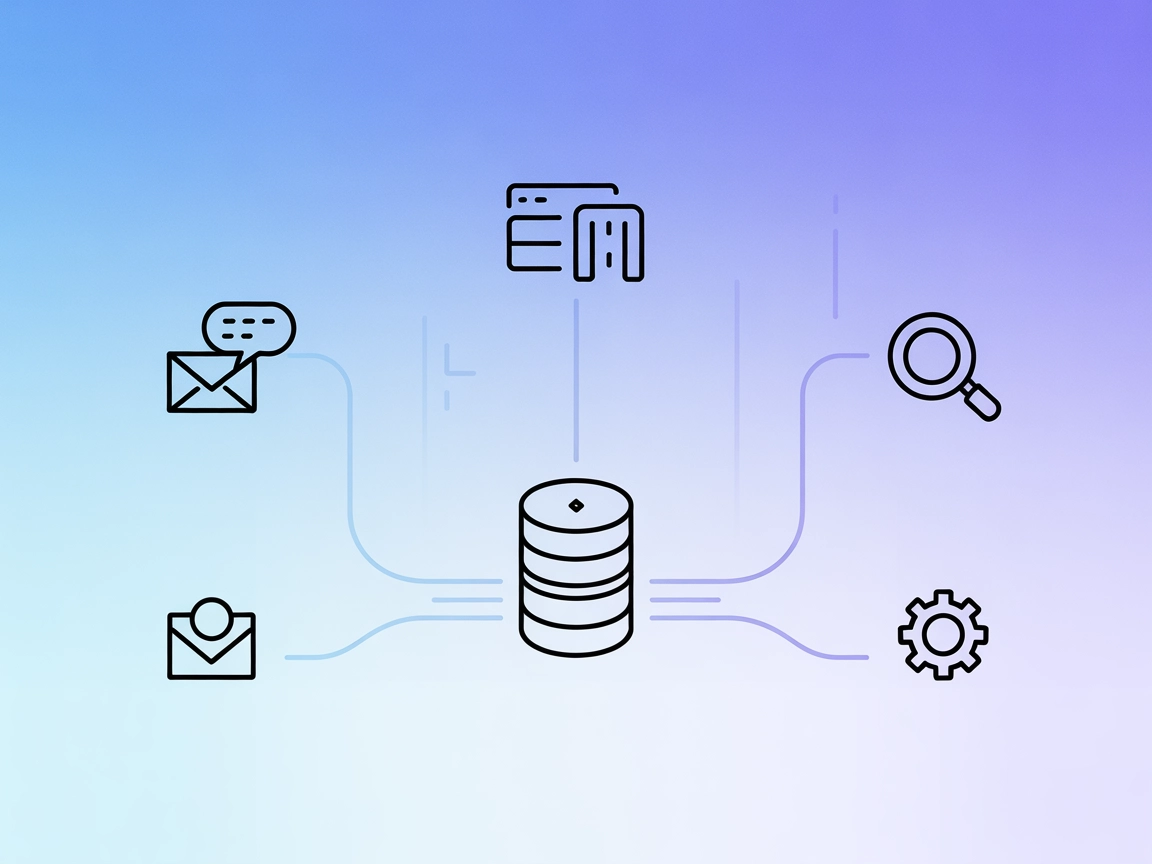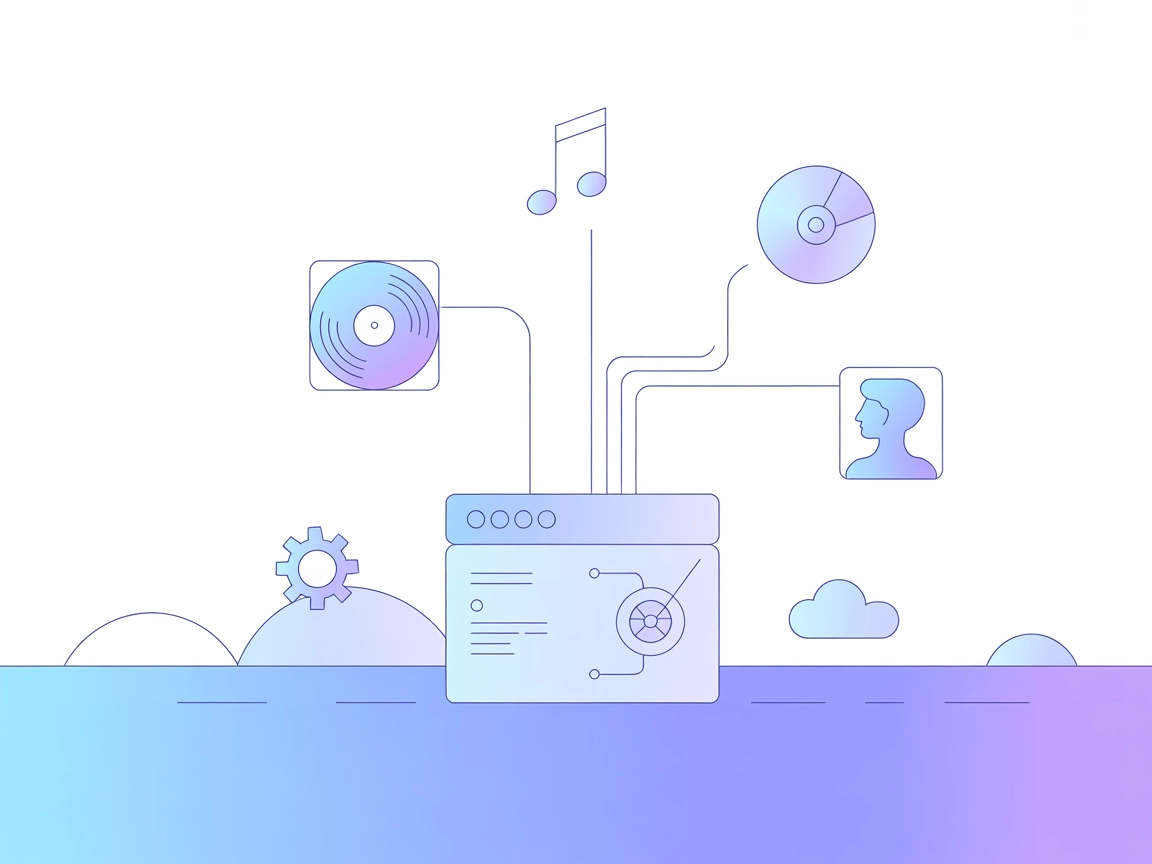Model Context Protocol (MCP) Server
The Model Context Protocol (MCP) Server bridges AI assistants with external data sources, APIs, and services, enabling streamlined integration of complex workfl...

dicom-mcp bridges AI and healthcare by providing secure, tool-like endpoints for querying, extracting, and moving medical imaging data from DICOM and PACS systems.
FlowHunt provides an additional security layer between your internal systems and AI tools, giving you granular control over which tools are accessible from your MCP servers. MCP servers hosted in our infrastructure can be seamlessly integrated with FlowHunt's chatbot as well as popular AI platforms like ChatGPT, Claude, and various AI editors.
The dicom-mcp MCP Server is a specialized Model Context Protocol (MCP) server designed for seamless interaction with DICOM servers, including PACS (Picture Archiving and Communication Systems) and VNA (Vendor Neutral Archives). It empowers AI assistants to perform complex operations on medical imaging data, such as querying patient records, reading clinical reports, and moving imaging series between systems. By exposing these core DICOM and PACS operations as standardized, tool-like endpoints, dicom-mcp enables automation and intelligent workflows for medical imaging, supporting tasks like database queries, report extraction, and integration with external AI diagnostic endpoints. This greatly enhances developer productivity and enables advanced healthcare applications that require secure, programmatic access to medical imaging archives.
{
"mcpServers": {
"dicom-mcp": {
"command": "dicom-mcp",
"args": []
}
}
}
{
"mcpServers": {
"dicom-mcp": {
"command": "dicom-mcp",
"args": []
}
}
}
{
"mcpServers": {
"dicom-mcp": {
"command": "dicom-mcp",
"args": []
}
}
}
{
"mcpServers": {
"dicom-mcp": {
"command": "dicom-mcp",
"args": []
}
}
}
Securing API Keys Using Environment Variables
For systems requiring API keys or credentials, use environment variables for secure injection. Example:
{
"mcpServers": {
"dicom-mcp": {
"command": "dicom-mcp",
"args": [],
"env": {
"DICOM_USERNAME": "${DICOM_USERNAME}",
"DICOM_PASSWORD": "${DICOM_PASSWORD}"
},
"inputs": {
"server_url": "https://your.dicom.server/api"
}
}
}
}
Using MCP in FlowHunt
To integrate MCP servers into your FlowHunt workflow, start by adding the MCP component to your flow and connecting it to your AI agent:
Click on the MCP component to open the configuration panel. In the system MCP configuration section, insert your MCP server details using this JSON format:
{
"dicom-mcp": {
"transport": "streamable_http",
"url": "https://yourmcpserver.example/pathtothemcp/url"
}
}
Once configured, the AI agent is now able to use this MCP as a tool with access to all its functions and capabilities. Remember to change “dicom-mcp” to whatever the actual name of your MCP server is and replace the URL with your own MCP server URL.
| Section | Availability | Details/Notes |
|---|---|---|
| Overview | ✅ | |
| List of Prompts | ⛔ | No prompt templates found |
| List of Resources | ⛔ | No explicit resources listed |
| List of Tools | ✅ | 5 tools listed from docs |
| Securing API Keys | ✅ | Example provided |
| Sampling Support (less important in evaluation) | ⛔ | Not mentioned |
Based on the above two tables, dicom-mcp provides excellent documentation on its core tools and setup but lacks explicit prompt templates and resource definitions. Sampling and Roots support are not mentioned. The project is mature and has a clear license, but some MCP features are not fully exposed.
| Has a LICENSE | ✅ MIT |
|---|---|
| Has at least one tool | ✅ |
| Number of Forks | 15 |
| Number of Stars | 48 |
Overall rating: 7/10
dicom-mcp is robust and well-documented for DICOM/PACS integration, but would benefit from explicit prompts/resources and clearer mention of advanced MCP features.
dicom-mcp is a specialized MCP server that connects to DICOM and PACS systems, allowing AI agents to query patients, retrieve imaging studies, extract clinical reports, and automate the transfer of imaging data between systems—all using secure, tool-like endpoints.
dicom-mcp can query patient and study metadata, extract PDF clinical reports from DICOM files, move imaging series to other systems (e.g., for AI diagnosis), and manage connection settings with DICOM/PACS servers.
Store your DICOM server credentials as environment variables (e.g., DICOM_USERNAME, DICOM_PASSWORD) and reference them in your MCP configuration. This prevents exposing sensitive information in config files.
dicom-mcp is used for cohort selection, clinical report extraction, automating AI diagnostic pipelines, moving imaging data between institutions, and integrating medical imaging archives with intelligent agents or chatbots.
Add the MCP component to your FlowHunt flow, open its configuration, and insert your dicom-mcp server details as shown in the documentation. Once set up, your AI agent can access all dicom-mcp tools in conversations and flows.
Supercharge your AI assistants with direct access to DICOM/PACS archives for clinical queries, report extraction, and seamless imaging data movement. Get started with dicom-mcp in FlowHunt today.
The Model Context Protocol (MCP) Server bridges AI assistants with external data sources, APIs, and services, enabling streamlined integration of complex workfl...
The Intercom MCP Server bridges AI assistants and Intercom, enabling advanced customer support automation, analytics, and seamless access to Intercom conversati...
The Discogs MCP Server enables AI assistants and development tools to seamlessly connect with the Discogs music database, providing automated access to music re...
Cookie Consent
We use cookies to enhance your browsing experience and analyze our traffic. See our privacy policy.