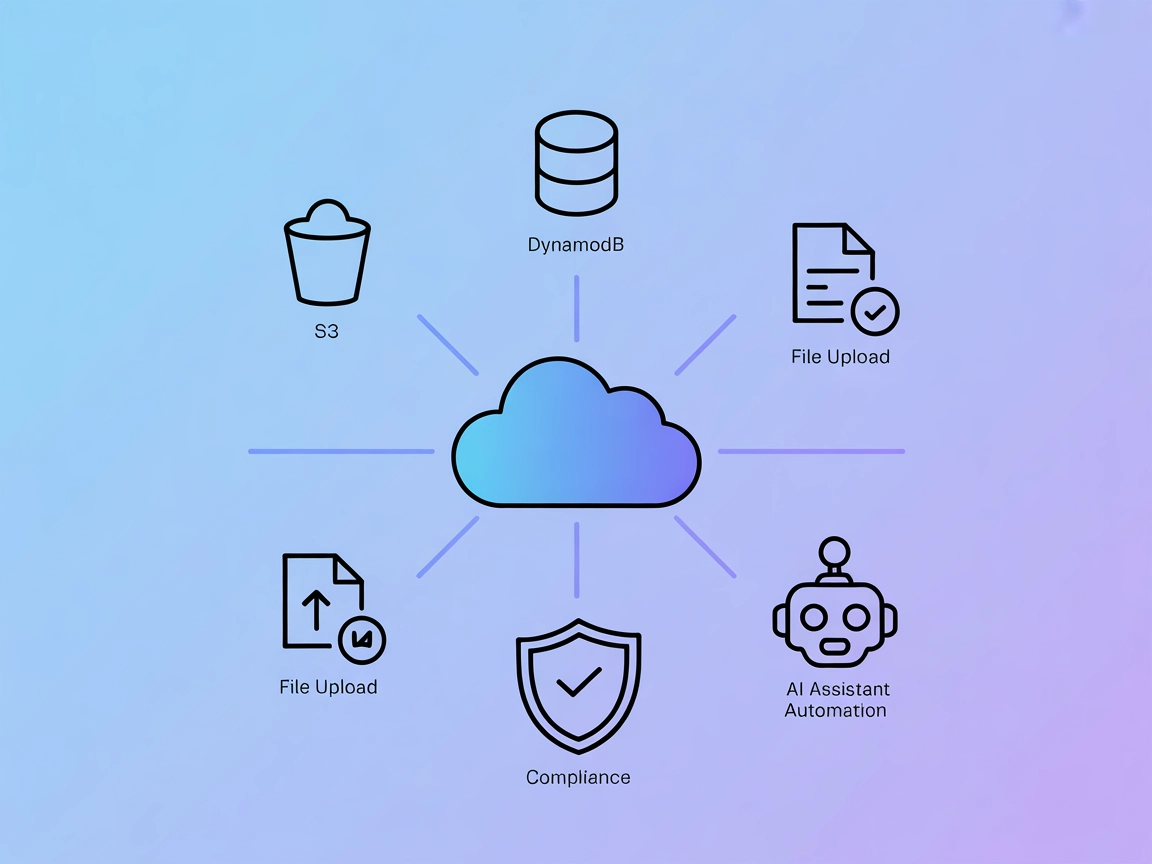Model Context Protocol (MCP) Server
The Model Context Protocol (MCP) Server bridges AI assistants with external data sources, APIs, and services, enabling streamlined integration of complex workfl...
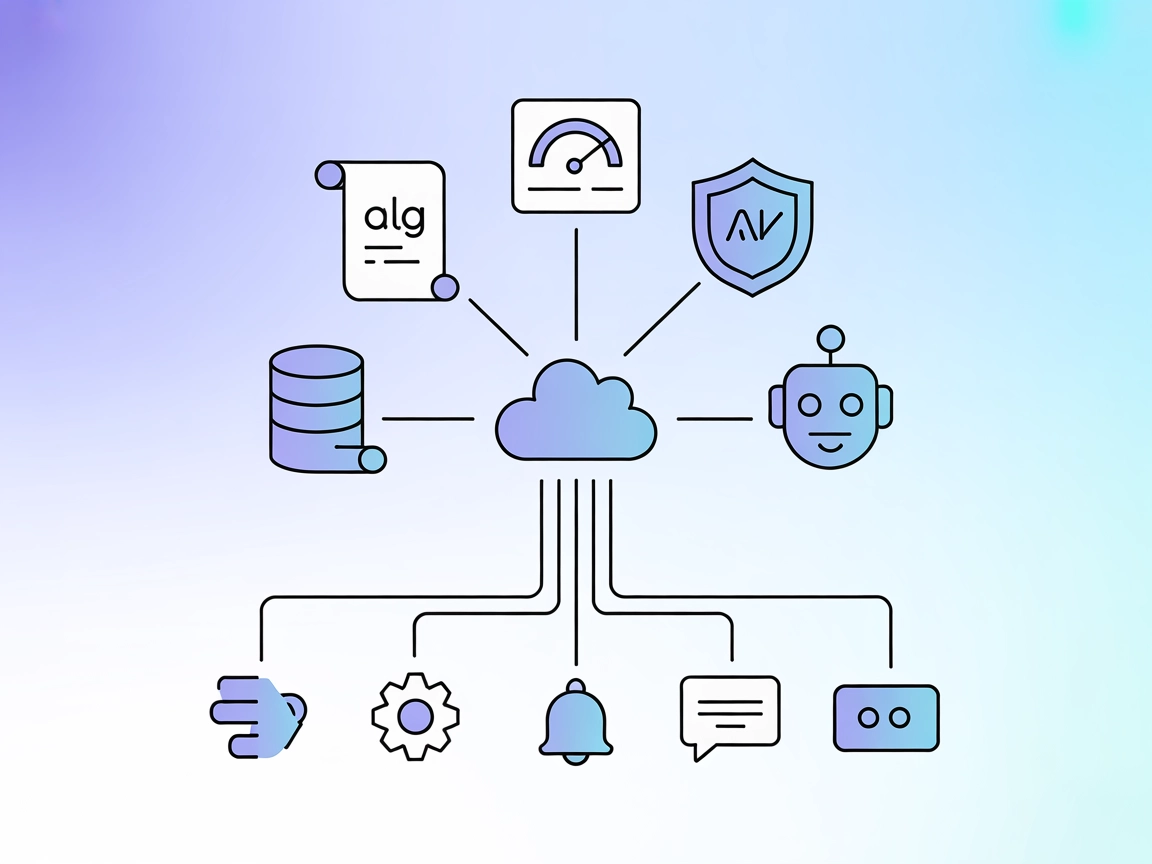
Integrate real-time observability and monitoring into your AI workflows with the Dynatrace MCP Server for FlowHunt.
FlowHunt provides an additional security layer between your internal systems and AI tools, giving you granular control over which tools are accessible from your MCP servers. MCP servers hosted in our infrastructure can be seamlessly integrated with FlowHunt's chatbot as well as popular AI platforms like ChatGPT, Claude, and various AI editors.
The Dynatrace MCP (Model Context Protocol) Server is a remote MCP server that integrates the Dynatrace observability platform into your AI-powered development workflows. By connecting to Dynatrace, the server enables AI assistants and clients to fetch real-time observability data, production-level metrics, logs, anomalies, and security events directly into the development environment. This enhances issue detection and troubleshooting, enables natural language querying of logs, and provides detailed insights for debugging or securing applications. The Dynatrace MCP Server acts as a bridge between AI agents and the rich monitoring capabilities of Dynatrace, empowering developers to automate diagnostics, trigger workflows, and streamline operations using AI-driven tools.
No prompt templates are mentioned in the available documentation.
No explicit list of MCP resources is mentioned in the available documentation.
{
"servers": {
"npx-dynatrace-mcp-server": {
"command": "npx",
"args": ["@dynatrace-oss/dynatrace-mcp-server@latest"]
}
}
}
{
"servers": {
"npx-dynatrace-mcp-server": {
"command": "npx",
"args": ["@dynatrace-oss/dynatrace-mcp-server@latest"]
}
}
}
{
"servers": {
"npx-dynatrace-mcp-server": {
"command": "npx",
"args": ["@dynatrace-oss/dynatrace-mcp-server@latest"]
}
}
}
{
"servers": {
"npx-dynatrace-mcp-server": {
"command": "npx",
"args": ["@dynatrace-oss/dynatrace-mcp-server@latest"]
}
}
}
Securing API Keys
Store sensitive credentials (e.g., Dynatrace API keys) in environment variables and reference them in your configuration.
Example:
{
"servers": {
"npx-dynatrace-mcp-server": {
"command": "npx",
"args": ["@dynatrace-oss/dynatrace-mcp-server@latest"],
"env": {
"DYNATRACE_API_KEY": "${DYNATRACE_API_KEY}"
},
"inputs": {
"apiKey": "${DYNATRACE_API_KEY}"
}
}
}
}
Using MCP in FlowHunt
To integrate MCP servers into your FlowHunt workflow, start by adding the MCP component to your flow and connecting it to your AI agent:
Click on the MCP component to open the configuration panel. In the system MCP configuration section, insert your MCP server details using this JSON format:
{
"dynatrace-mcp": {
"transport": "streamable_http",
"url": "https://yourmcpserver.example/pathtothemcp/url"
}
}
Once configured, the AI agent is now able to use this MCP as a tool with access to all its functions and capabilities. Remember to change “dynatrace-mcp” to whatever the actual name of your MCP server is and replace the URL with your own MCP server URL.
| Section | Availability | Details/Notes |
|---|---|---|
| Overview | ✅ | |
| List of Prompts | ⛔ | None found in docs |
| List of Resources | ⛔ | None found in docs |
| List of Tools | ✅ | Based on “Capabilities” section |
| Securing API Keys | ✅ | Example provided |
| Sampling Support (less important in evaluation) | ⛔ | Not mentioned |
Short review: The Dynatrace MCP Server offers strong integration for observability and monitoring tasks, with clear setup instructions and tool exposure. However, the absence of documented prompts, explicit resources, roots, and sampling support limits its completeness as an MCP package.
| Has a LICENSE | ✅ (MIT) |
|---|---|
| Has at least one tool | ✅ |
| Number of Forks | 13 |
| Number of Stars | 70 |
Rating: 7/10
The Dynatrace MCP Server is solid for observability integration, but lacks documentation on prompts, resources, roots, and sampling, which prevents a higher score.
The Dynatrace MCP Server integrates the Dynatrace observability platform with your AI development workflows, enabling real-time access to metrics, logs, anomalies, and security data directly within FlowHunt and connected AI assistants.
You can list and get details on problems and vulnerabilities, execute DQL queries for events/logs, send Slack notifications, set up workflows, and retrieve ownership information of monitored entities.
Store your Dynatrace API key in environment variables and reference them in your MCP server configuration to keep credentials secure.
Yes, the Dynatrace MCP Server supports natural language querying of logs and events, making observability data more accessible to all team members.
Typical use cases include real-time issue detection, incident resolution with context, security monitoring, natural language log queries, and automating notifications or remediation workflows.
Integrate the Dynatrace MCP Server with FlowHunt for instant access to real-time metrics, logs, and security events in your AI-driven development environment.
The Model Context Protocol (MCP) Server bridges AI assistants with external data sources, APIs, and services, enabling streamlined integration of complex workfl...
The AWS MCP Server integrates FlowHunt with AWS S3 and DynamoDB, enabling AI agents to automate cloud resource management, perform database operations, and hand...
The Netdata MCP Server connects AI assistants and automation tools with the Netdata monitoring platform, allowing real-time access to system metrics and streaml...
Cookie Consent
We use cookies to enhance your browsing experience and analyze our traffic. See our privacy policy.