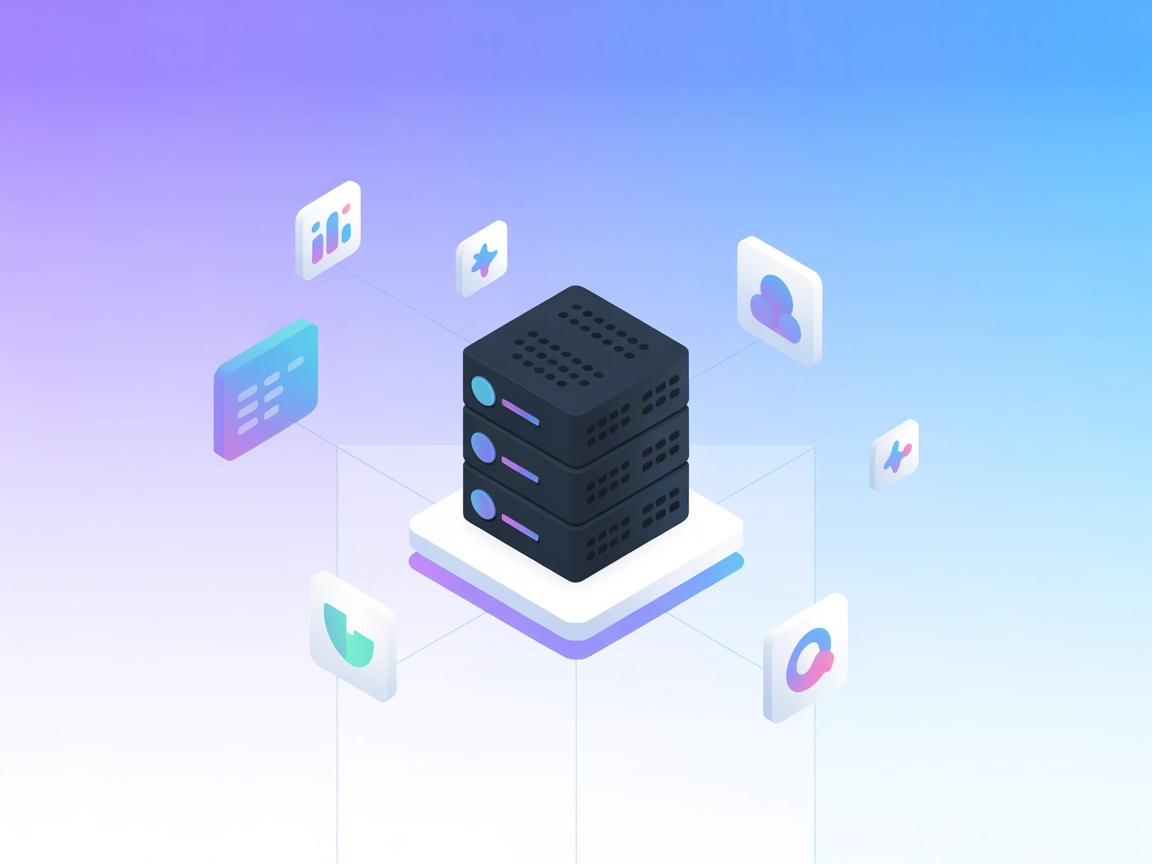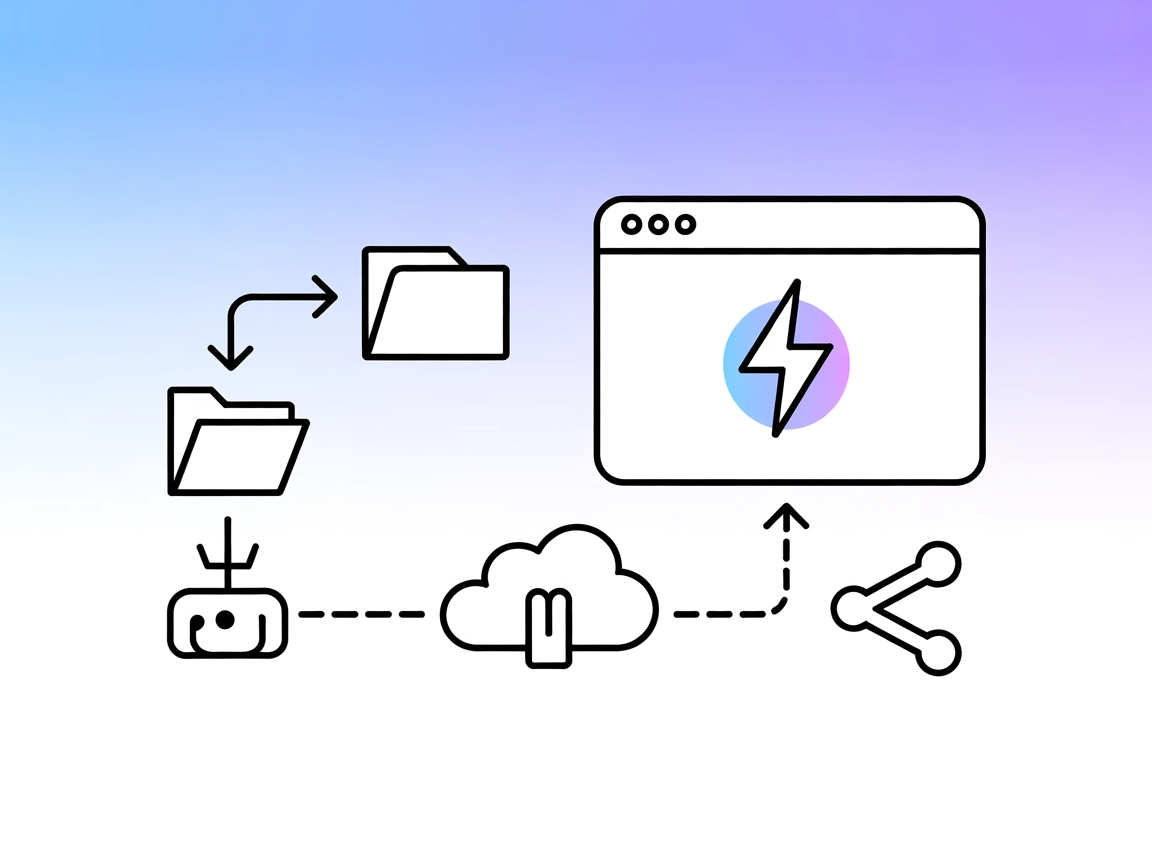
EdgeOne Pages MCP Server
The EdgeOne Pages MCP Server enables rapid, automated deployment of HTML, folders, or zip files as static sites to EdgeOne Pages with instant public URLs—perfec...
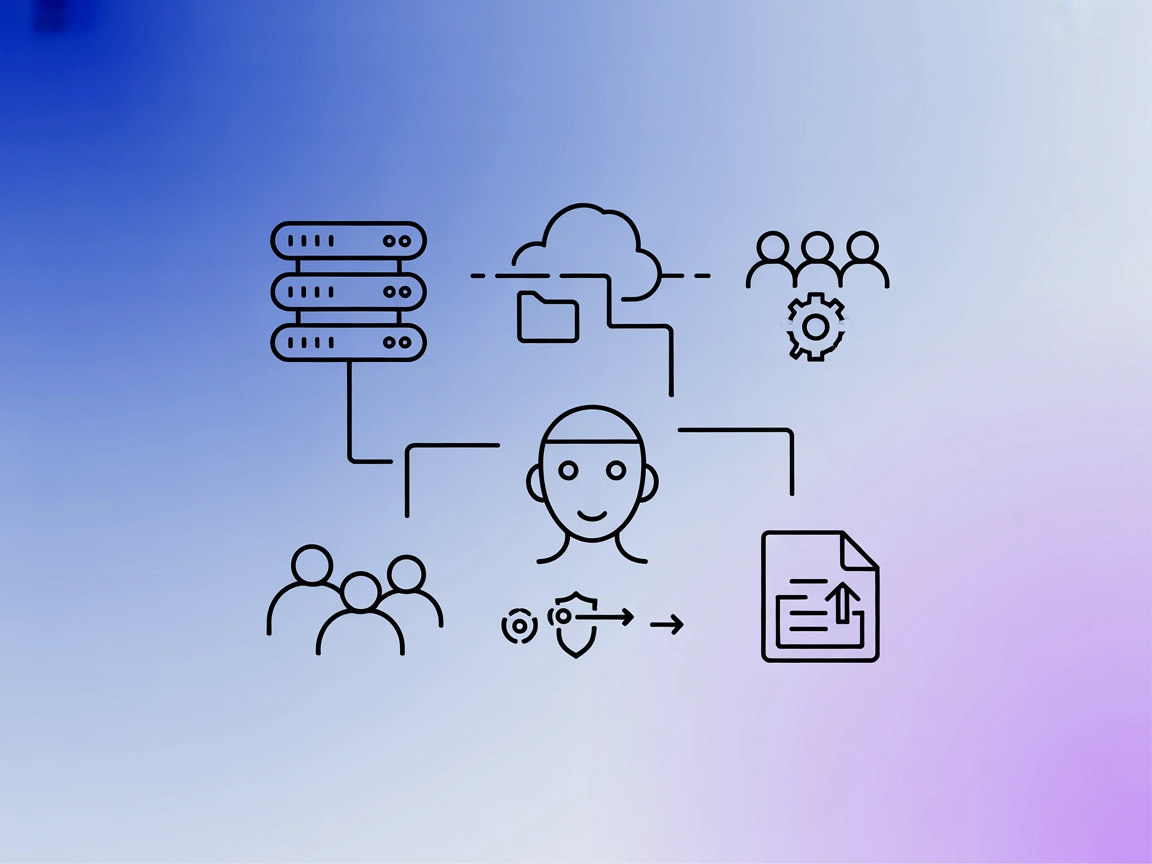
Integrate the Edgee MCP Server in FlowHunt to automate and manage organizations, projects, users, and components with powerful developer tools and workflow automation.
FlowHunt provides an additional security layer between your internal systems and AI tools, giving you granular control over which tools are accessible from your MCP servers. MCP servers hosted in our infrastructure can be seamlessly integrated with FlowHunt's chatbot as well as popular AI platforms like ChatGPT, Claude, and various AI editors.
The Edgee MCP Server connects AI assistants and LLM-based agents with the Edgee API, enabling advanced organization, project, component, and user management within developer workflows. By leveraging the Model Context Protocol (MCP), the Edgee MCP Server allows clients to perform actions such as managing organizations, handling projects and their domains/components, and administering users and API tokens. This integration streamlines operations like database queries, file management, and API interactions, empowering developers to efficiently automate and control various aspects of their Edgee resources programmatically.
No prompt templates are documented in the repository.
No explicit MCP resources are documented in the repository.
npm install -g @edgee/mcp-server-edgeewindsurf.config.json).{
"mcpServers": {
"edgee": {
"command": "npx",
"args": ["@edgee/mcp-server-edgee"]
}
}
}
Use environment variables for sensitive credentials:
{
"mcpServers": {
"edgee": {
"command": "npx",
"args": ["@edgee/mcp-server-edgee"],
"env": {
"EDGEE_API_TOKEN": "YOUR_TOKEN"
}
}
}
}
npm install -g @edgee/mcp-server-edgeeclaude_desktop_config.json:{
"mcpServers": {
"edgee": {
"command": "npx",
"args": ["@edgee/mcp-server-edgee"]
}
}
}
{
"mcpServers": {
"edgee": {
"command": "npx",
"args": ["@edgee/mcp-server-edgee"],
"env": {
"EDGEE_API_TOKEN": "YOUR_TOKEN"
}
}
}
}
npm install -g @edgee/mcp-server-edgeecursor.config.json).{
"mcpServers": {
"edgee": {
"command": "npx",
"args": ["@edgee/mcp-server-edgee"]
}
}
}
{
"mcpServers": {
"edgee": {
"command": "npx",
"args": ["@edgee/mcp-server-edgee"],
"env": {
"EDGEE_API_TOKEN": "YOUR_TOKEN"
}
}
}
}
npm install -g @edgee/mcp-server-edgeecline.config.json.{
"mcpServers": {
"edgee": {
"command": "npx",
"args": ["@edgee/mcp-server-edgee"]
}
}
}
{
"mcpServers": {
"edgee": {
"command": "npx",
"args": ["@edgee/mcp-server-edgee"],
"env": {
"EDGEE_API_TOKEN": "YOUR_TOKEN"
}
}
}
}
Using MCP in FlowHunt
To integrate MCP servers into your FlowHunt workflow, start by adding the MCP component to your flow and connecting it to your AI agent:
Click on the MCP component to open the configuration panel. In the system MCP configuration section, insert your MCP server details using this JSON format:
{
"edgee": {
"transport": "streamable_http",
"url": "https://yourmcpserver.example/pathtothemcp/url"
}
}
Once configured, the AI agent is now able to use this MCP as a tool with access to all its functions and capabilities. Remember to change “edgee” to whatever the actual name of your MCP server is (e.g., “github-mcp”, “weather-api”, etc.) and replace the URL with your own MCP server URL.
| Section | Availability | Details/Notes |
|---|---|---|
| Overview | ✅ | Overview found in README.md |
| List of Prompts | ⛔ | No documented prompt templates |
| List of Resources | ⛔ | No explicit MCP resources found |
| List of Tools | ✅ | Full tool list present in README.md |
| Securing API Keys | ✅ | Env var usage shown in setup instructions |
| Sampling Support (less important in evaluation) | ⛔ | No mention of sampling |
Based on the above summary table, the Edgee MCP Server provides solid tool support and clear setup instructions, but lacks documented prompts, resource primitives, and sampling/roots support. The documentation is helpful but could be more complete in terms of MCP-specific features.
MCP Score: 5/10
The Edgee MCP Server offers robust tool integration and clear setup for several platforms, but misses out on prompt templates, resource descriptions, and advanced MCP features like roots and sampling, which would enhance its utility and interoperability.
| Has a LICENSE | ✅ (Apache-2.0) |
|---|---|
| Has at least one tool | ✅ |
| Number of Forks | 1 |
| Number of Stars | 0 |
The Edgee MCP Server connects AI assistants and LLM-based agents with the Edgee API, enabling developers to automate organization, project, component, and user management through the Model Context Protocol (MCP).
It is ideal for automating organization and project management, component lifecycle operations, user and access administration, and secure file upload automation—especially in developer and AI workflow contexts.
Install the server globally with npm and add the configuration in your client's config file. Use environment variables to securely manage your API tokens as shown in the setup instructions above.
It supports organization management, project and domain operations, component publishing and versioning, user invitations, API token management, and secure file upload capabilities.
Currently, the Edgee MCP Server does not document prompt templates or explicit MCP resources, focusing instead on robust tool integration and workflow automation.
API tokens should always be stored as environment variables in your configuration to prevent accidental exposure and to keep your automation secure.
Empower your AI workflows by integrating the Edgee MCP Server for seamless organization, project, and user management. Start automating your developer operations today.
The EdgeOne Pages MCP Server enables rapid, automated deployment of HTML, folders, or zip files as static sites to EdgeOne Pages with instant public URLs—perfec...
The Odoo MCP Server enables seamless interaction between AI tools and Odoo ERP systems, allowing automated workflows to manage and query business data directly ...
The Model Context Protocol (MCP) Server bridges AI assistants with external data sources, APIs, and services, enabling streamlined integration of complex workfl...
Cookie Consent
We use cookies to enhance your browsing experience and analyze our traffic. See our privacy policy.