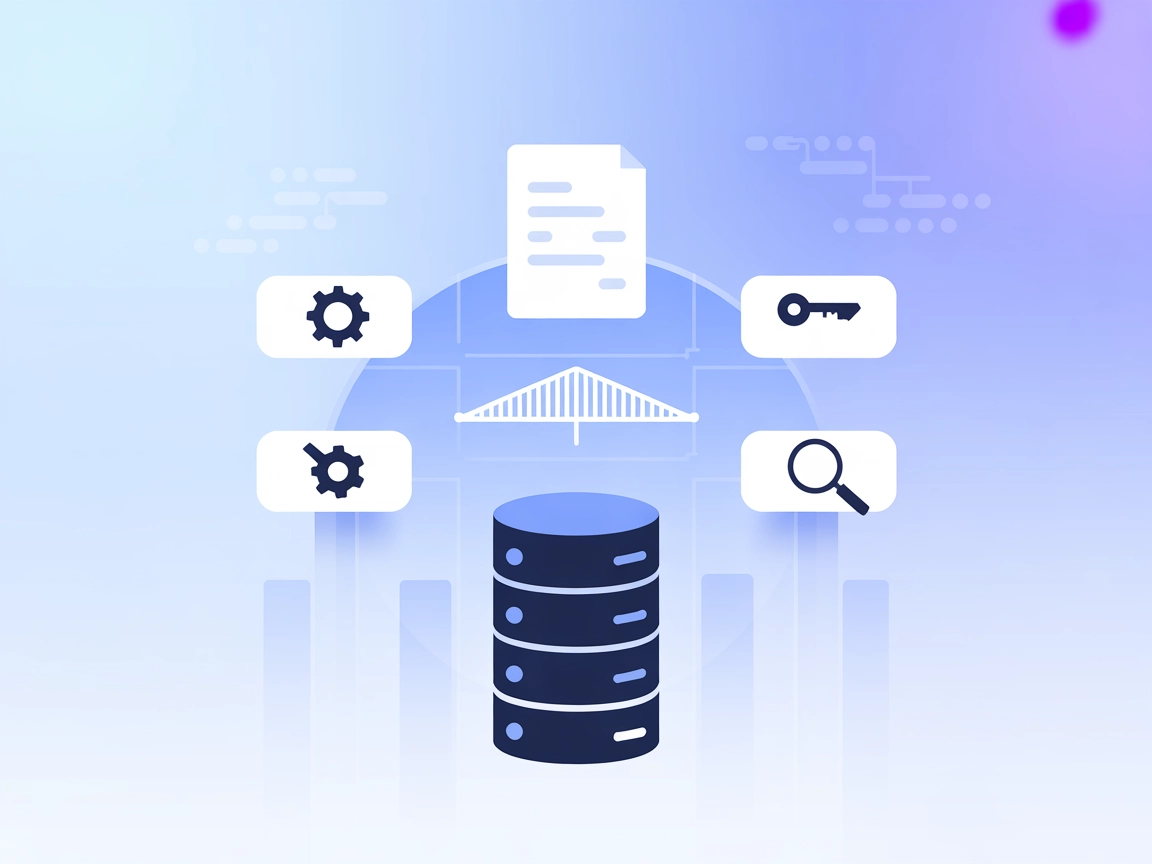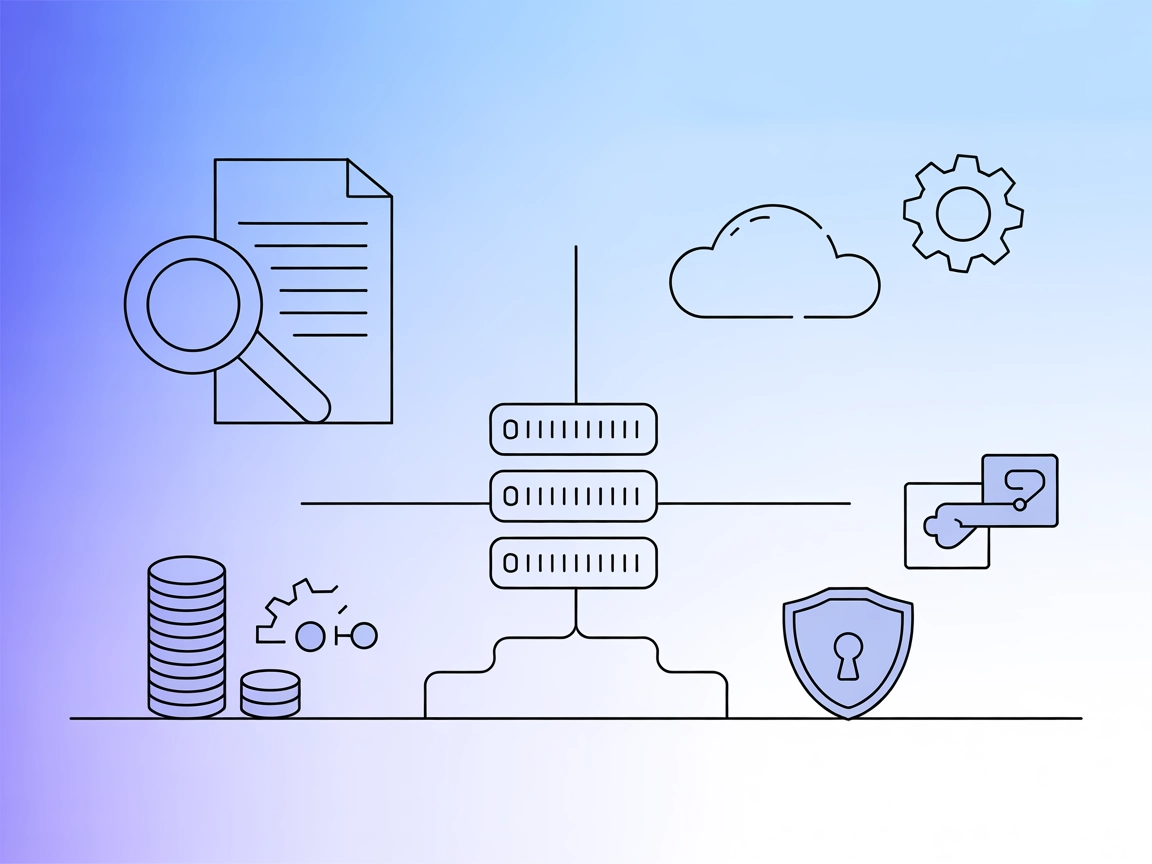
Elasticsearch MCP Server
The Elasticsearch MCP Server bridges AI assistants with Elasticsearch and OpenSearch clusters, enabling advanced search, index management, and cluster operation...

Integrate lightning-fast, AI-driven file and folder search into your automation flows, with platform-specific support for Windows, macOS, and Linux.
FlowHunt provides an additional security layer between your internal systems and AI tools, giving you granular control over which tools are accessible from your MCP servers. MCP servers hosted in our infrastructure can be seamlessly integrated with FlowHunt's chatbot as well as popular AI platforms like ChatGPT, Claude, and various AI editors.
The Everything Search MCP Server is a cross-platform Model Context Protocol (MCP) server designed to provide fast and efficient file searching capabilities for AI assistants and developers. By bridging the gap between AI agents and system-level search tools, it enables natural-language-driven file and folder queries across Windows, macOS, and Linux systems. On Windows, it leverages the powerful Everything SDK; on macOS, it utilizes the built-in Spotlight database via mdfind; and on Linux, it integrates with locate or plocate. This allows AI workflows to seamlessly surface file metadata, quickly locate resources, or automate search-driven tasks as part of broader development and automation pipelines. The Everything Search MCP Server enhances productivity by making deep, contextual file search accessible to LLMs and development tools.
No explicit prompt templates are specified in the repository documentation or files.
No explicit MCP resources are mentioned in the available documentation or repository files.
query: Required search query string (platform-specific syntax supported)max_results: Limit on the number of results (default: 100, max: 1000)match_path: Match against full path (default: false)match_case: Case-sensitive search (default: false)match_whole_word: Whole word matching (default: false)match_regex: Regex search (default: false)sort_by: Sorting options (filename, path, size, extension, creation/modification date, etc.)Example configuration:
{
"mcpServers": {
"everything-search": {
"command": "python",
"args": ["-m", "src.mcp_server_everything_search"]
}
}
}
Example configuration:
{
"mcpServers": {
"everything-search": {
"command": "python",
"args": ["-m", "src.mcp_server_everything_search"]
}
}
}
Example configuration:
{
"mcpServers": {
"everything-search": {
"command": "python",
"args": ["-m", "src.mcp_server_everything_search"]
}
}
}
Example configuration:
{
"mcpServers": {
"everything-search": {
"command": "python",
"args": ["-m", "src.mcp_server_everything_search"]
}
}
}
To secure sensitive data or API keys, use environment variables in your MCP configuration:
{
"mcpServers": {
"everything-search": {
"command": "python",
"args": ["-m", "src.mcp_server_everything_search"],
"env": {
"SOME_API_KEY": "${SOME_API_KEY}"
},
"inputs": {
"api_key": "${SOME_API_KEY}"
}
}
}
}
Note: Replace
"SOME_API_KEY"with the actual environment variable name as required by your setup.
Using MCP in FlowHunt
To integrate MCP servers into your FlowHunt workflow, start by adding the MCP component to your flow and connecting it to your AI agent:
Click on the MCP component to open the configuration panel. In the system MCP configuration section, insert your MCP server details using this JSON format:
{
"everything-search": {
"transport": "streamable_http",
"url": "https://yourmcpserver.example/pathtothemcp/url"
}
}
Once configured, the AI agent is now able to use this MCP as a tool with access to all its functions and capabilities. Remember to change “everything-search” to whatever the actual name of your MCP server is and replace the URL with your own MCP server URL.
| Section | Availability | Details/Notes |
|---|---|---|
| Overview | ✅ | General description and purpose available in README.md. |
| List of Prompts | ⛔ | No explicit prompt templates found. |
| List of Resources | ⛔ | No explicit MCP resources described. |
| List of Tools | ✅ | “search” tool, documented in README.md. |
| Securing API Keys | ✅ | Environment variable usage described in setup section. |
| Sampling Support (less important in evaluation) | ⛔ | No information on sampling support found. |
Based on the available documentation, “Everything Search” MCP Server provides excellent clarity on its purpose and tool functionality, but lacks explicit prompt templates, resources, or advanced MCP features like sampling or roots. Its documentation is clear and it is actively maintained. Overall, it is a solid utility for file search use-cases, but not a comprehensive example of all MCP capabilities.
| Has a LICENSE | ✅ (MIT) |
|---|---|
| Has at least one tool | ✅ |
| Number of Forks | 18 |
| Number of Stars | 193 |
It's a cross-platform Model Context Protocol server that lets AI assistants and tools perform fast file and folder searches across Windows, macOS, and Linux using native system search engines.
Windows (using Everything SDK), macOS (using Spotlight via mdfind), and Linux (using locate or plocate).
You can specify query strings, result limits, case sensitivity, path matching, regex, whole word matching, and sorting options (like filename, size, or date).
Use environment variables in your MCP configuration to store and inject sensitive information safely, as detailed in the setup section.
Yes! Add the MCP component to your flow, configure the Everything Search server, and your AI agent can trigger powerful file system searches as part of any automation.
Boost your productivity with Everything Search MCP Server—empowering AI assistants and automation flows with deep, efficient system search.
The Elasticsearch MCP Server bridges AI assistants with Elasticsearch and OpenSearch clusters, enabling advanced search, index management, and cluster operation...
The Meilisearch MCP Server bridges AI assistants with your Meilisearch instance, enabling seamless database operations, index management, settings configuration...
The OpenSearch MCP Server enables seamless integration of OpenSearch with FlowHunt and other AI agents, allowing programmatic access to search, analytics, and c...
Cookie Consent
We use cookies to enhance your browsing experience and analyze our traffic. See our privacy policy.