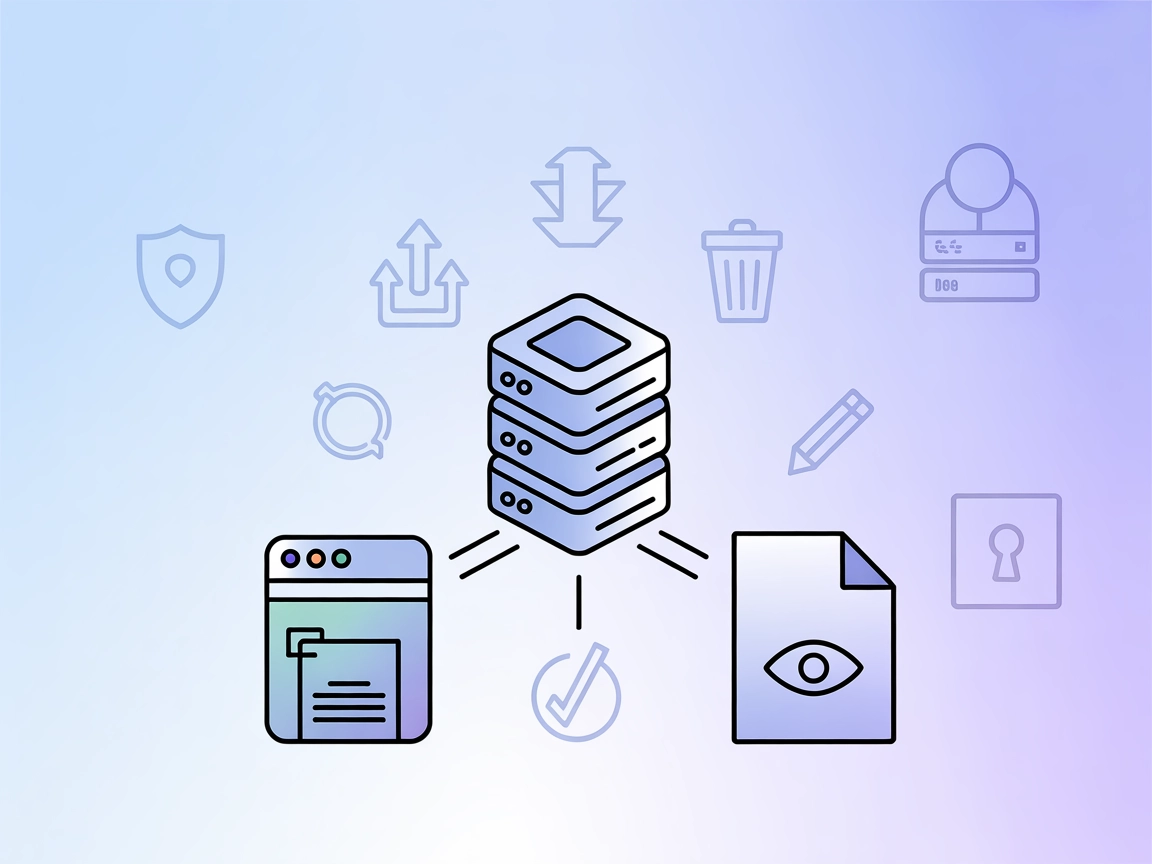Scrapling Fetch MCP Server
Scrapling Fetch MCP Server enables AI assistants and chatbots to access text and HTML content from websites with bot protection, making it possible to retrieve ...

Add real-time web fetching and content transformation to your FlowHunt flows—Fetch MCP Server offers flexible retrieval of HTML, JSON, Markdown, and plain text for enhanced AI capabilities.
FlowHunt provides an additional security layer between your internal systems and AI tools, giving you granular control over which tools are accessible from your MCP servers. MCP servers hosted in our infrastructure can be seamlessly integrated with FlowHunt's chatbot as well as popular AI platforms like ChatGPT, Claude, and various AI editors.
The Fetch MCP Server is a flexible Model Context Protocol (MCP) server designed to fetch web content in various formats, including HTML, JSON, plain text, and Markdown. By acting as a bridge between AI assistants and external web resources, Fetch MCP enables AI-driven applications to retrieve and transform web data on demand. This empowers developers and AI agents to incorporate dynamic web content into their workflows, whether it’s for data extraction, content summarization, or further processing. The server supports custom request headers, leverages modern fetch APIs, and includes tools for parsing and converting web data, making it a valuable asset for tasks that require real-time access to online information.
No prompt templates are mentioned in the repository.
fetch_html
Fetch a website and return the content as HTML.
Input: url (required), headers (optional).
Output: Raw HTML content of the webpage.
fetch_json
Fetch a JSON file from a URL.
Input: url (required), headers (optional).
Output: Parsed JSON content.
fetch_txt
Fetch a website and return the content as plain text (no HTML).
Input: url (required), headers (optional).
Output: Plain text with HTML tags, scripts, and styles removed.
fetch_markdown
Fetch a website and return the content as Markdown.
Input: url (required), headers (optional).
Output: Webpage content converted to Markdown format.
Web Content Extraction
Retrieve the HTML, JSON, or plain text from public websites for further analysis or summarization by AI agents.
Content Transformation
Convert website content into Markdown or plain text formats for easier consumption or integration into note-taking and documentation tools.
API Data Retrieval
Fetch structured data from public APIs (in JSON format) for use in workflows, dashboards, or as context for LLM-driven applications.
Custom Data Gathering
Supply custom headers to access content from endpoints requiring specific authentication or headers, enabling more advanced data retrieval scenarios.
Content Parsing for AI Agents
Equip AI assistants with the ability to parse and utilize live web content during conversations, research, or automation tasks.
npm install).npm run build.{
"mcpServers": {
"fetch": {
"command": "node",
"args": [
"{ABSOLUTE PATH TO FILE HERE}/dist/index.js"
]
}
}
}
Insert environment variables as needed:
{
"mcpServers": {
"fetch": {
"command": "node",
"args": ["{ABSOLUTE PATH TO FILE HERE}/dist/index.js"],
"env": {
"API_KEY": "${FETCH_API_KEY}"
},
"inputs": {
"api_key": "${FETCH_API_KEY}"
}
}
}
}
{
"mcpServers": {
"fetch": {
"command": "node",
"args": [
"{ABSOLUTE PATH TO FILE HERE}/dist/index.js"
]
}
}
}
See the Windsurf section for the JSON example.
npm install, npm run build).{
"mcpServers": {
"fetch": {
"command": "node",
"args": [
"{ABSOLUTE PATH TO FILE HERE}/dist/index.js"
]
}
}
}
Use the same JSON format as above for environment variables.
{
"mcpServers": {
"fetch": {
"command": "node",
"args": [
"{ABSOLUTE PATH TO FILE HERE}/dist/index.js"
]
}
}
}
Follow the previous environment variable JSON example.
Using MCP in FlowHunt
To integrate MCP servers into your FlowHunt workflow, start by adding the MCP component to your flow and connecting it to your AI agent:
Click on the MCP component to open the configuration panel. In the system MCP configuration section, insert your MCP server details using this JSON format:
{
"fetch": {
"transport": "streamable_http",
"url": "https://yourmcpserver.example/pathtothemcp/url"
}
}
Once configured, the AI agent is now able to use this MCP as a tool with access to all its functions and capabilities. Remember to change “fetch” to whatever the actual name of your MCP server is and replace the URL with your own MCP server URL.
| Section | Availability | Details/Notes |
|---|---|---|
| Overview | ✅ | Provides flexible HTTP content fetching for MCP |
| List of Prompts | ⛔ | No prompt templates mentioned |
| List of Resources | ✅ | No persistent resources; fetches content on demand |
| List of Tools | ✅ | fetch_html, fetch_json, fetch_txt, fetch_markdown |
| Securing API Keys | ✅ | Uses environment variable in config (example provided) |
| Sampling Support (less important in evaluation) | ⛔ | No evidence of sampling support |
I would rate the Fetch MCP Server as a solid 7/10. It is practical, has clear documentation, a proper license, and multiple useful tools, but lacks prompt templates, persistent resources, and information on roots or sampling support.
| Has a LICENSE | ✅ (MIT) |
|---|---|
| Has at least one tool | ✅ |
| Number of Forks | 72 |
| Number of Stars | 448 |
The Fetch MCP Server is a Model Context Protocol server that allows AI agents and workflows to fetch web content in various formats (HTML, JSON, plain text, Markdown) for real-time data extraction, transformation, and integration.
It offers four main tools: fetch_html (retrieves raw HTML), fetch_json (fetches and parses JSON), fetch_txt (returns plain text content), and fetch_markdown (converts content to Markdown).
No, it does not provide persistent resources. All content is fetched and transformed on demand, ensuring privacy and up-to-date results.
Use environment variables in your MCP configuration to keep API keys secure, as shown in the setup examples for each integration client.
Yes, all tools support custom request headers for advanced data gathering and authenticated endpoints.
Typical use cases include web content extraction for AI research, transforming web articles to Markdown for documentation, fetching API data for dashboards, and enabling AI chatbots to utilize live online information.
Supercharge your AI workflows with dynamic web content access. Add the Fetch MCP Server to your FlowHunt flows to enable HTML, JSON, and Markdown fetching for smarter automation.
Scrapling Fetch MCP Server enables AI assistants and chatbots to access text and HTML content from websites with bot protection, making it possible to retrieve ...
The mcp-rquest MCP Server empowers AI assistants with advanced, browser-like HTTP request capabilities, robust anti-bot evasion, and document-to-Markdown conver...
The Model Context Protocol (MCP) Server bridges AI assistants with external data sources, APIs, and services, enabling streamlined integration of complex workfl...
Cookie Consent
We use cookies to enhance your browsing experience and analyze our traffic. See our privacy policy.