
Strava MCP Server
The Strava MCP Server bridges large language models (LLMs) with the Strava API, enabling AI assistants to securely access, analyze, and interact with fitness da...
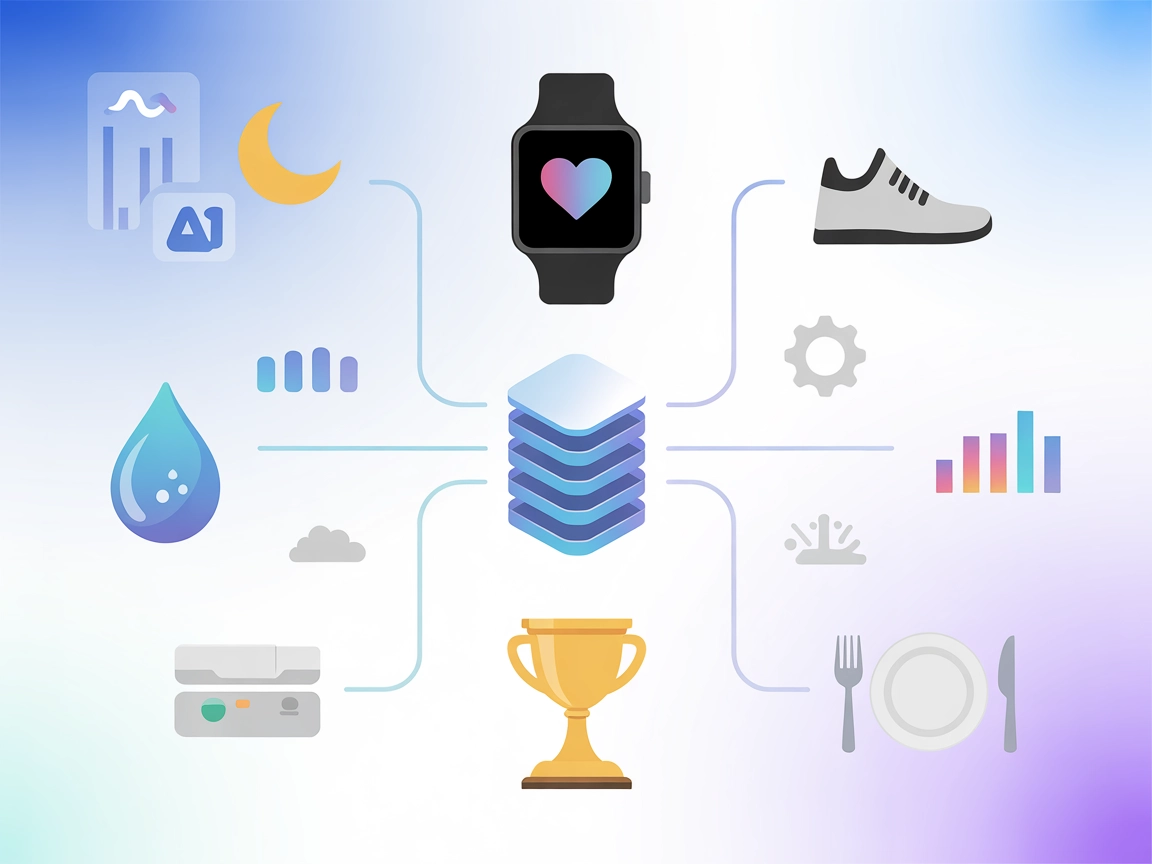
Integrate Fitbit health and fitness data into your FlowHunt workflows for advanced AI-powered wellness tracking, personal metrics analysis, and automated recommendations.
FlowHunt provides an additional security layer between your internal systems and AI tools, giving you granular control over which tools are accessible from your MCP servers. MCP servers hosted in our infrastructure can be seamlessly integrated with FlowHunt's chatbot as well as popular AI platforms like ChatGPT, Claude, and various AI editors.
The Fitbit MCP (Model Context Protocol) Server is an integration layer that enables AI assistants to access, analyze, and interact with Fitbit health and fitness data. By connecting external AI models to your Fitbit account, this MCP server allows developers and AI-powered applications to retrieve a wide variety of personal health metrics, including activity logs, heart rate, sleep patterns, nutrition, and device information. This capability empowers applications to deliver personalized insights, automate wellness tracking, and enhance user engagement with data-driven health recommendations. The Fitbit MCP Server streamlines the process of querying Fitbit’s APIs, making it easier for developers to build tools and workflows that incorporate users’ health and fitness context seamlessly into their products.
No prompt templates are mentioned in the repository.
No explicit MCP resources are documented in the repository.
{
"mcpServers": {
"fitbit-mcp": {
"command": "npx",
"args": ["-y", "fitbit-mcp", "--stdio"],
"env": {
"FITBIT_ACCESS_TOKEN": "YOUR_FITBIT_ACCESS_TOKEN"
}
}
}
}
Securing API Keys:
Store your Fitbit access token in an environment variable to avoid exposing it in configuration files:
{
"env": {
"FITBIT_ACCESS_TOKEN": "${FITBIT_ACCESS_TOKEN}"
}
}
{
"mcpServers": {
"fitbit-mcp": {
"command": "npx",
"args": ["-y", "fitbit-mcp", "--stdio"],
"env": {
"FITBIT_ACCESS_TOKEN": "YOUR_FITBIT_ACCESS_TOKEN"
}
}
}
}
Securing API Keys:
{
"env": {
"FITBIT_ACCESS_TOKEN": "${FITBIT_ACCESS_TOKEN}"
}
}
{
"mcpServers": {
"fitbit-mcp": {
"command": "npx",
"args": ["-y", "fitbit-mcp", "--stdio"],
"env": {
"FITBIT_ACCESS_TOKEN": "YOUR_FITBIT_ACCESS_TOKEN"
}
}
}
}
Securing API Keys:
{
"env": {
"FITBIT_ACCESS_TOKEN": "${FITBIT_ACCESS_TOKEN}"
}
}
{
"mcpServers": {
"fitbit-mcp": {
"command": "npx",
"args": ["-y", "fitbit-mcp", "--stdio"],
"env": {
"FITBIT_ACCESS_TOKEN": "YOUR_FITBIT_ACCESS_TOKEN"
}
}
}
}
Securing API Keys:
{
"env": {
"FITBIT_ACCESS_TOKEN": "${FITBIT_ACCESS_TOKEN}"
}
}
Using MCP in FlowHunt
To integrate MCP servers into your FlowHunt workflow, start by adding the MCP component to your flow and connecting it to your AI agent:
Click on the MCP component to open the configuration panel. In the system MCP configuration section, insert your MCP server details using this JSON format:
{
"fitbit-mcp": {
"transport": "streamable_http",
"url": "https://yourmcpserver.example/pathtothemcp/url"
}
}
Once configured, the AI agent is now able to use this MCP as a tool with access to all its functions and capabilities. Remember to change “fitbit-mcp” to whatever the actual name of your MCP server is and replace the URL with your own MCP server URL.
| Section | Availability | Details/Notes |
|---|---|---|
| Overview | ✅ | |
| List of Prompts | ⛔ | None found |
| List of Resources | ⛔ | None found |
| List of Tools | ✅ | 16+ documented in README |
| Securing API Keys | ✅ | Env vars documented |
| Sampling Support (less important in evaluation) | ⛔ | Not mentioned |
Between the two tables, the Fitbit MCP server is well-documented for tools and setup. However, lack of prompt and resource definitions, and no explicit mention of sampling or roots, slightly limits its completeness for full MCP ecosystem integration. Based on this, I would rate this MCP server a 6/10 for its practical utility and clarity, but with room for improvement in MCP-native features.
| Has a LICENSE | ✅ (MIT) |
|---|---|
| Has at least one tool | ✅ |
| Number of Forks | 2 |
| Number of Stars | 4 |
The Fitbit MCP Server is an integration layer that allows AI agents and applications to securely access, analyze, and utilize Fitbit health and fitness data. It provides tools to retrieve user activity, sleep, heart rate, nutrition, device stats, and more for personalized insights and automation.
It offers access to Fitbit user profile, activities, sleep logs, heart rate, steps, body measurements, food/water logs, lifetime stats, settings, floors climbed, distance, calories, active zone minutes, device info, and badges, among others.
Always store your access token in environment variables instead of hardcoding it in configuration files. Each setup example shows how to use environment variables for better security.
You can build personal health dashboards, enable AI-driven wellness recommendations, automate fitness tracking, perform long-term health analysis, and monitor Fitbit device status directly within your FlowHunt workflows.
Add the MCP component to your FlowHunt flow, then configure it by specifying your MCP server name and URL in the system MCP configuration. This enables your AI agents to use Fitbit data as tools for smarter, context-aware automation.
Unlock the power of your Fitbit data in FlowHunt. Build smarter, health-aware AI agents and automate fitness insights with a few clicks.
The Strava MCP Server bridges large language models (LLMs) with the Strava API, enabling AI assistants to securely access, analyze, and interact with fitness da...
The Firebase MCP Server bridges AI assistants with Firebase services, enabling seamless integration with Firestore, Storage, and Authentication for smarter, aut...
The Model Context Protocol (MCP) Server bridges AI assistants with external data sources, APIs, and services, enabling streamlined integration of complex workfl...
Cookie Consent
We use cookies to enhance your browsing experience and analyze our traffic. See our privacy policy.


