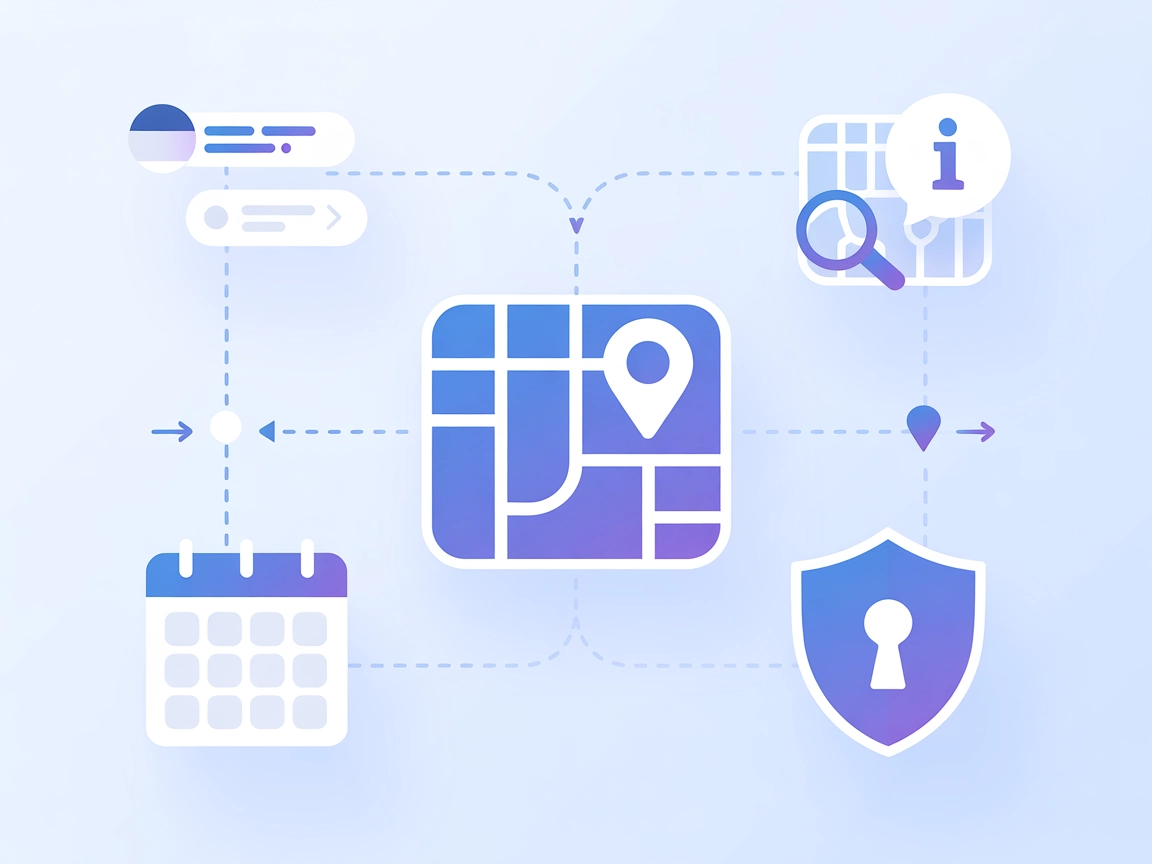Model Context Protocol (MCP) Server
The Model Context Protocol (MCP) Server bridges AI assistants with external data sources, APIs, and services, enabling streamlined integration of complex workfl...

Connect your AI agents to real-time flight data with the Flightradar24 MCP Server—ideal for travel apps, airport monitoring, and aviation analytics in FlowHunt.
FlowHunt provides an additional security layer between your internal systems and AI tools, giving you granular control over which tools are accessible from your MCP servers. MCP servers hosted in our infrastructure can be seamlessly integrated with FlowHunt's chatbot as well as popular AI platforms like ChatGPT, Claude, and various AI editors.
The Flightradar24 MCP (Model Context Protocol) Server is a specialized tool designed to connect AI assistants with real-time flight tracking data sourced from Flightradar24. By exposing flight information through the MCP protocol, this server enables AI-powered development workflows that require live aviation data. With it, AI assistants can access up-to-date details about specific flights, view arrival and departure times, monitor flight statuses at airports, and keep track of emergency flights. This enhances the capabilities of AI agents in applications related to travel planning, aviation analysis, and situational awareness, making it a valuable asset for both enthusiasts and professionals.
No information available in the repository on prompt templates.
No explicit resource definitions found in the repository.
No access to the actual server.py or similar implementation file. No tool definitions found in the provided files.
{
"mcpServers": {
"flightradar24": {
"command": "npx",
"args": ["@flightradar24/mcp-server@latest"]
}
}
}
{
"mcpServers": {
"flightradar24": {
"command": "npx",
"args": ["@flightradar24/mcp-server@latest"]
}
}
}
{
"mcpServers": {
"flightradar24": {
"command": "npx",
"args": ["@flightradar24/mcp-server@latest"]
}
}
}
{
"mcpServers": {
"flightradar24": {
"command": "npx",
"args": ["@flightradar24/mcp-server@latest"]
}
}
}
To secure API keys, use environment variables as follows:
{
"mcpServers": {
"flightradar24": {
"command": "npx",
"args": ["@flightradar24/mcp-server@latest"],
"env": {
"FLIGHTRADAR24_API_KEY": "${FLIGHTRADAR24_API_KEY}"
},
"inputs": {
"apiKey": "${FLIGHTRADAR24_API_KEY}"
}
}
}
}
Make sure to set the FLIGHTRADAR24_API_KEY variable securely in your environment.
Using MCP in FlowHunt
To integrate MCP servers into your FlowHunt workflow, start by adding the MCP component to your flow and connecting it to your AI agent:
Click on the MCP component to open the configuration panel. In the system MCP configuration section, insert your MCP server details using this JSON format:
{
"flightradar24": {
"transport": "streamable_http",
"url": "https://yourmcpserver.example/pathtothemcp/url"
}
}
Once configured, the AI agent is now able to use this MCP as a tool with access to all its functions and capabilities. Remember to change “flightradar24” to whatever the actual name of your MCP server is and replace the URL with your own MCP server URL.
| Section | Availability | Details/Notes |
|---|---|---|
| Overview | ✅ | Present in README |
| List of Prompts | ⛔ | No prompt templates mentioned |
| List of Resources | ⛔ | No explicit resource definitions |
| List of Tools | ⛔ | No tool list found in accessible files |
| Securing API Keys | ✅ | .env.example file present |
| Sampling Support (less important in evaluation) | ⛔ | Not mentioned |
Based on the documentation and repository content, the Flightradar24 MCP Server addresses a clear use case and provides basic setup instructions. However, the lack of explicit prompt, tool, and resource definitions limits its immediate utility for developers seeking out-of-the-box integrations. The project is open source and has some community interest, but would benefit from expanded documentation around MCP features.
Score: 5/10 — Good concept and basics, but limited MCP-specific details and features exposed.
| Has a LICENSE | ✅ (MIT) |
|---|---|
| Has at least one tool | ⛔ |
| Number of Forks | 7 |
| Number of Stars | 34 |
The Flightradar24 MCP Server is a connector that enables AI-powered tools to access live flight tracking data from Flightradar24, supporting use cases like travel planning, airport operations, and aviation analytics.
Install Node.js, add the MCP server configuration for your client (Windsurf, Claude, Cursor, or Cline), and restart your environment. Secure your API keys using environment variables as described in the integration guide.
It supports real-time flight tracking, airport status monitoring, emergency flight detection, and retrieving arrival/departure schedules—ideal for travel, logistics, and situational awareness.
Store your FLIGHTRADAR24_API_KEY in a secure environment variable and reference it in your MCP server configuration to keep your credentials safe.
Yes! Add the MCP component to your FlowHunt flow, configure it with your Flightradar24 MCP server URL, and your AI agent will have access to all flight data functions.
Add the Flightradar24 MCP Server to your FlowHunt workflows and empower your AI agents with real-time aviation insights.
The Model Context Protocol (MCP) Server bridges AI assistants with external data sources, APIs, and services, enabling streamlined integration of complex workfl...
The Netdata MCP Server connects AI assistants and automation tools with the Netdata monitoring platform, allowing real-time access to system metrics and streaml...
The Travel Planner MCP Server connects AI assistants to real-time travel data using the Google Maps API, enabling intelligent itinerary generation, place discov...
Cookie Consent
We use cookies to enhance your browsing experience and analyze our traffic. See our privacy policy.